- Backup
- Acronis True Image
- 23 June 2025 at 07:45 UTC
-

- 1/2
With Acronis Cyber Protect Home Office (True Image), you can easily back up your entire computer in encrypted form to Acronis Cloud.
You can then easily restore your computer with your encrypted backups stored on Acronis Cloud in just a few clicks.
- Enable backup encryption and back up your entire PC to your external hard drive
- Encrypted backup created
- Restore your computer from an encrypted backup stored on an external hard drive with Acronis
1. Enable backup encryption and back up your entire PC to your external hard drive
To start, select your PC as the source (left) if it is not already.
Then, click on the image on the right (destination) to change the backup destination.
In our case, it is already Acronis Cloud.
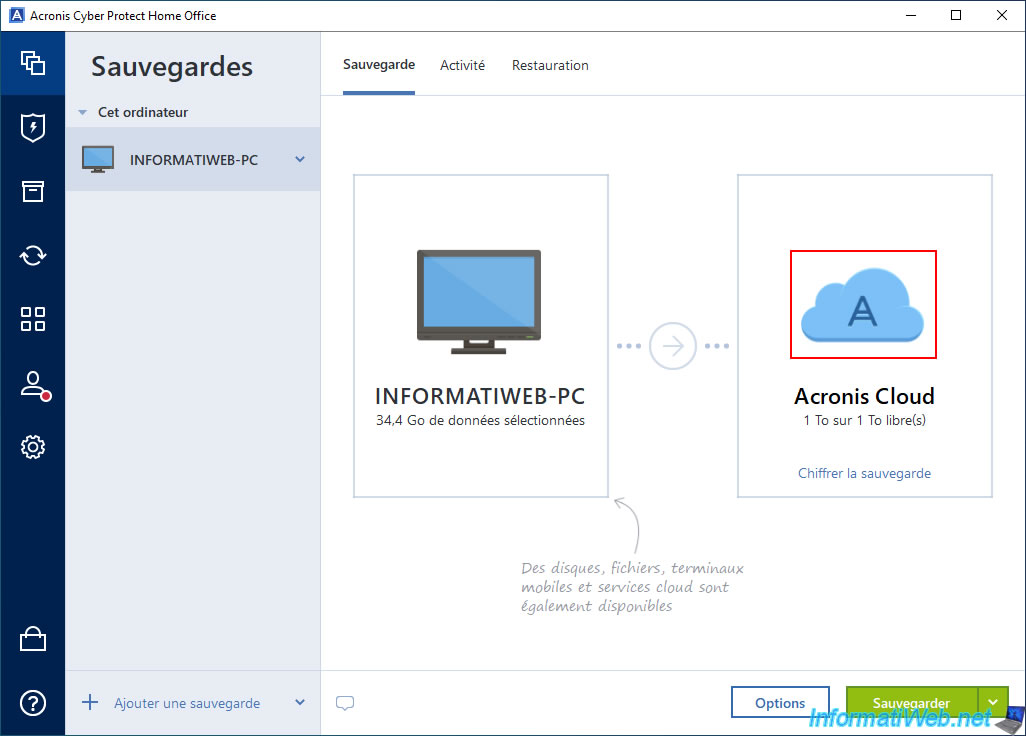
In the "Backup Destination" list that appears, click "Acronis Cloud".
Attention: you need an Acronis Cloud subscription to use this feature.
If you go to the "Account" section of Acronis Cyber Protect Home Office (True Image), you may still be able to test this service for free if you haven't done so yet.
In our case, we used the one-month free trial of Acronis Cloud.

Once you have selected "Acronis Cloud" as the destination, click on the "Encrypt backup" link located just below.
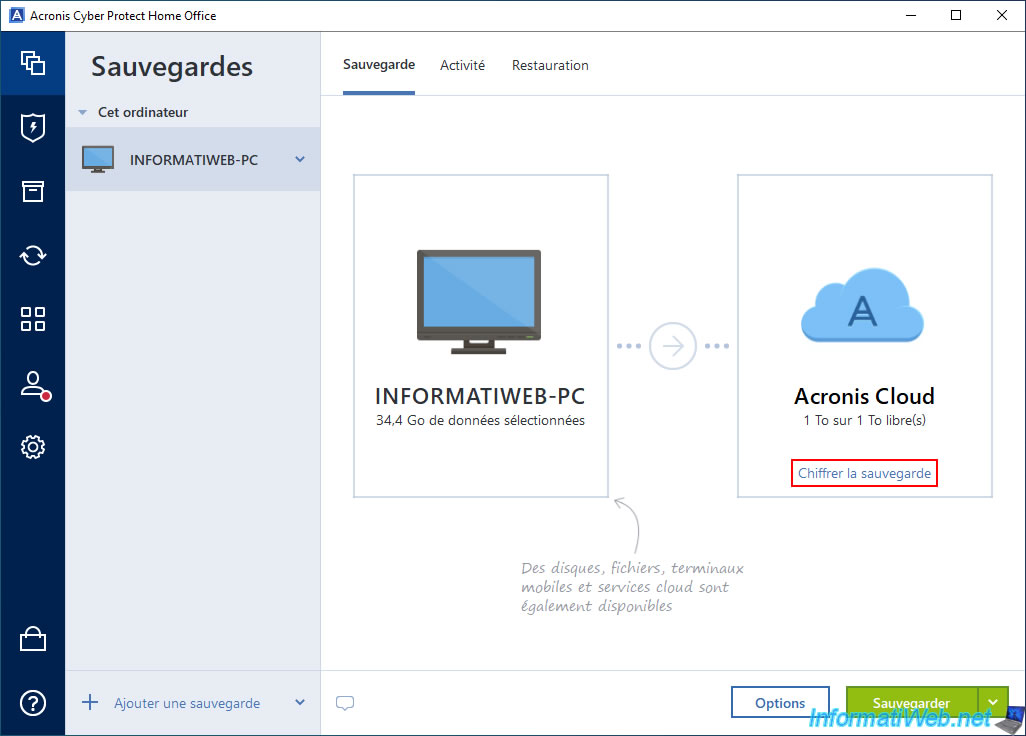
Enter the password you want to use to encrypt your backup.
Note that this password cannot be changed afterwards and that it is recommended to use a strong (complex) password to prevent unauthorized access to your backup and therefore its content.
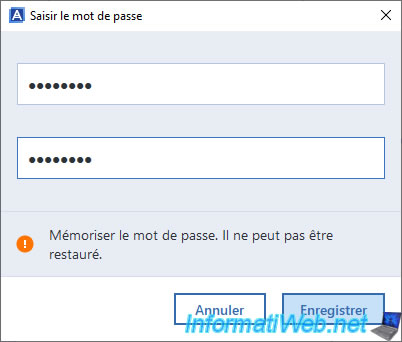
Once you have set the password for your future Cloud backup, you will see that the link has been renamed to "Shutdown".
Click the "Backup" button to start the encrypted backup to Acronis Cloud.
Note: this means that Acronis Cyber Protect Home Office (True Image) will ask you for this password when you try to restore your computer.
For the Acronis Cloud site, you will therefore need your Acronis account credentials, then the password protecting this backup if you try to access it.
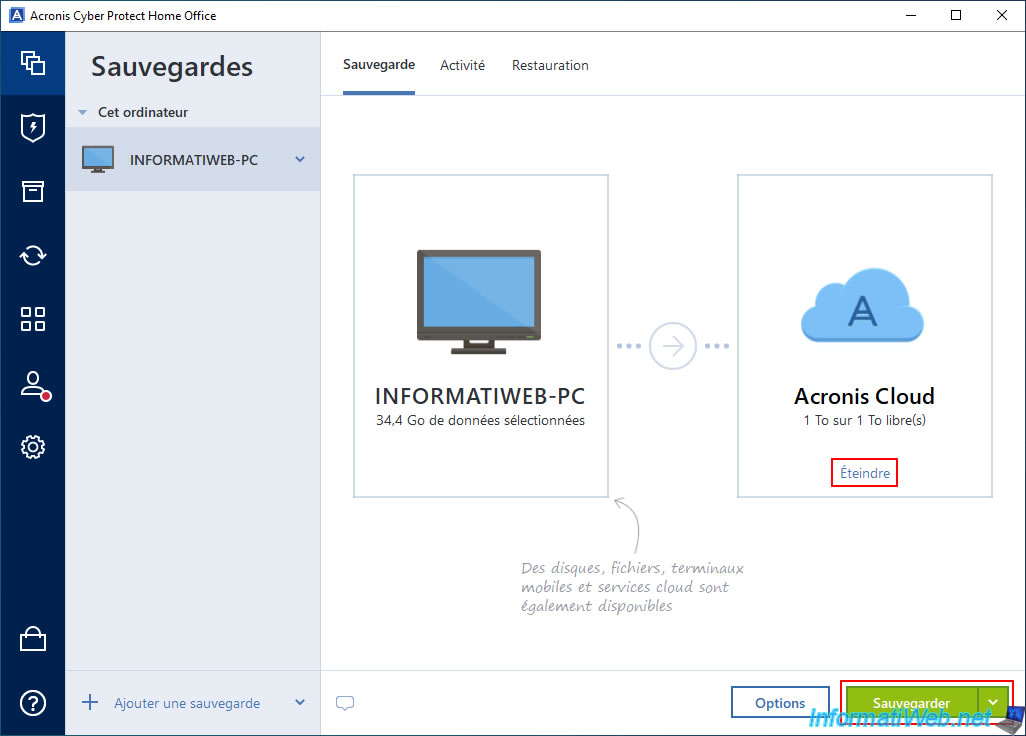
Please wait while your computer is being backed up to Acronis Cloud.
The files stored on Acronis Cloud will then be automatically encrypted.
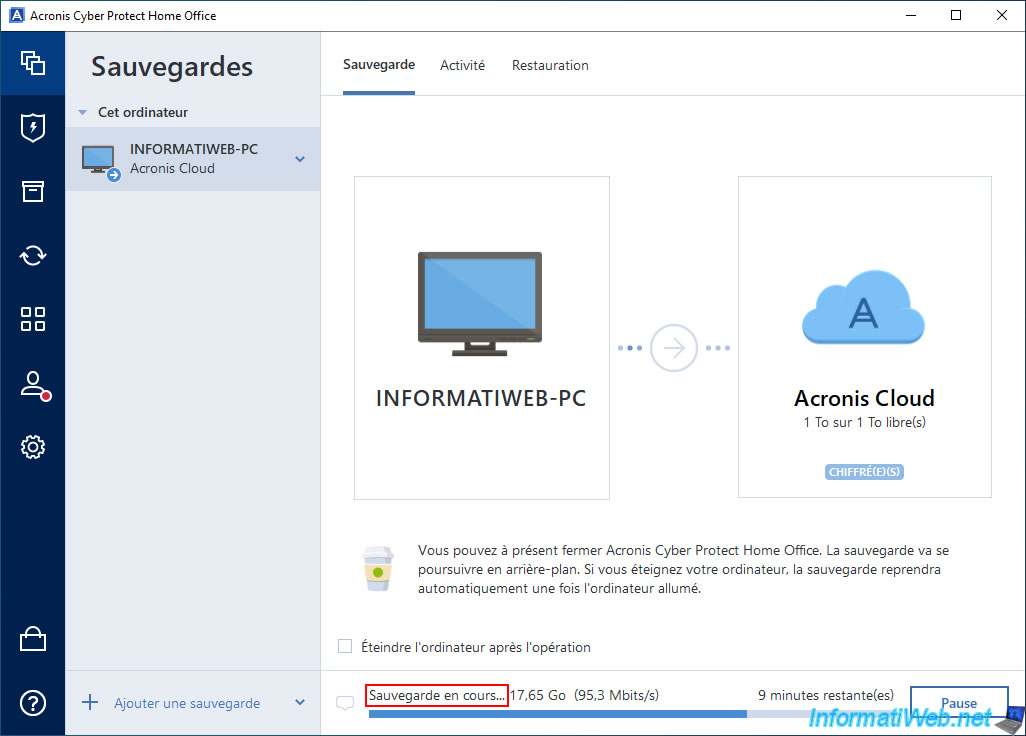
Your computer's encrypted backup was created on Acronis Cloud.

In the "Activity" tab, you will see the message "Backup completed successfully" appear.
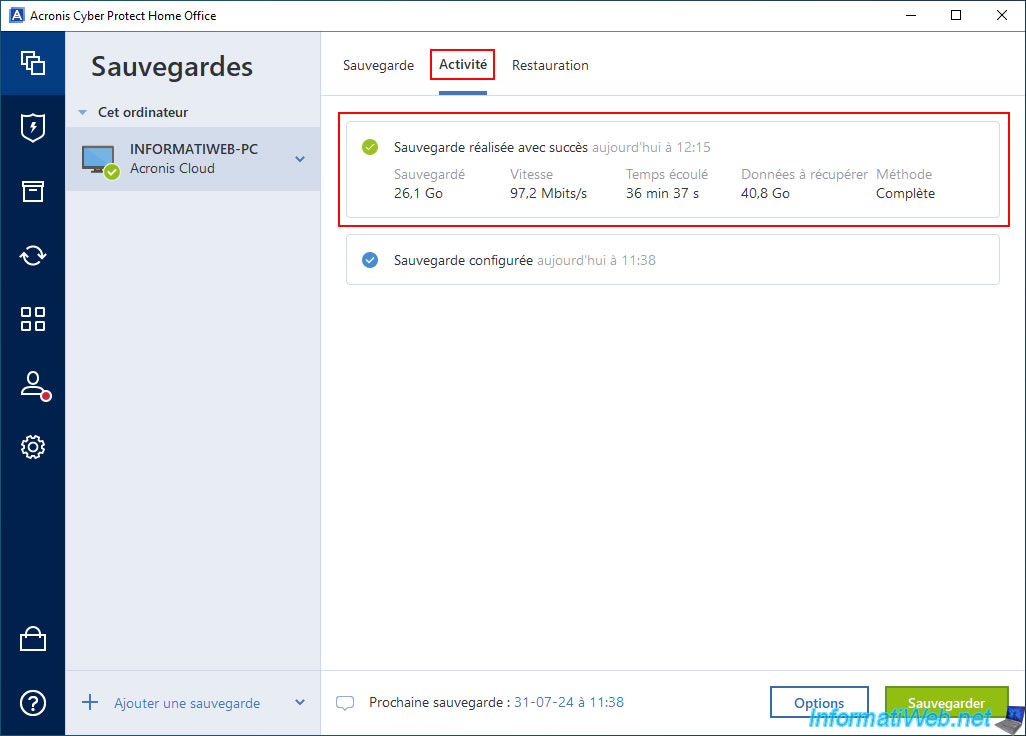
2. Encrypted backup created
To see your encrypted backup, go to the "Restore" tab first.
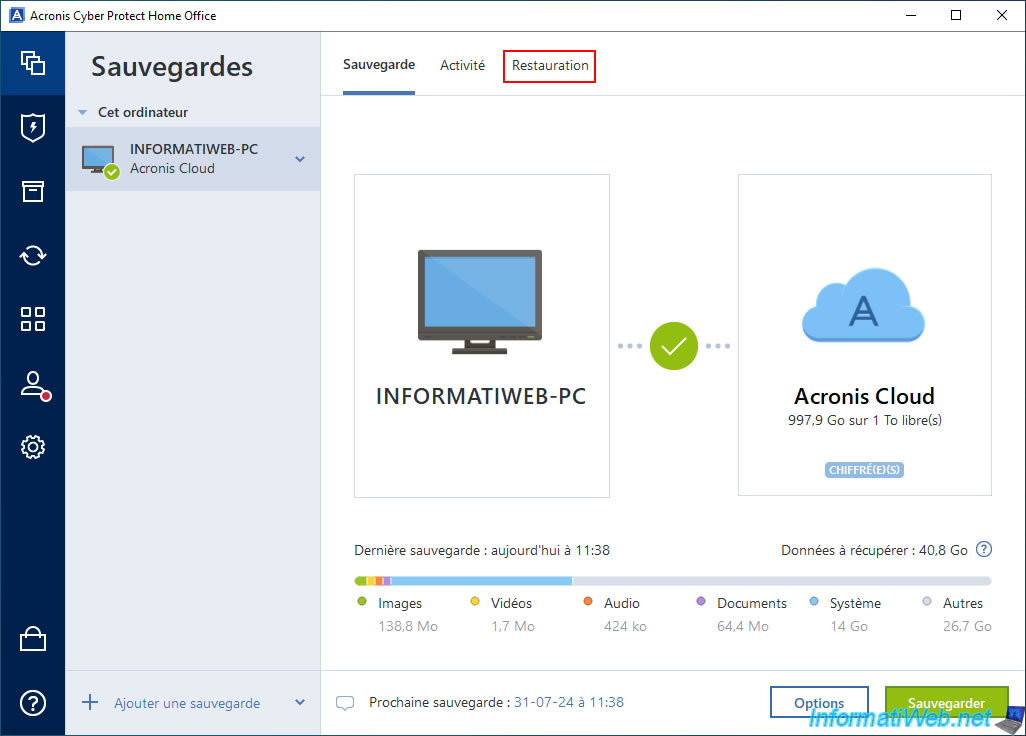
If you have closed the Acronis program in the meantime, it will ask you again for your backup password to access this "Recovery" tab.
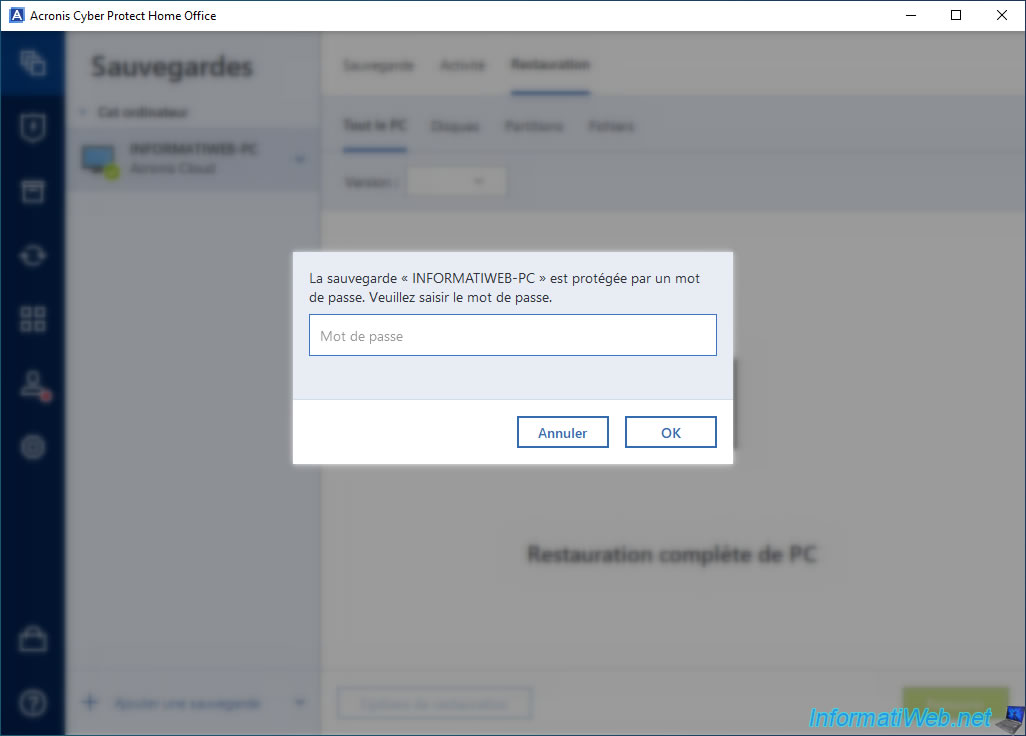
As expected, a version appears for this encrypted Cloud backup.
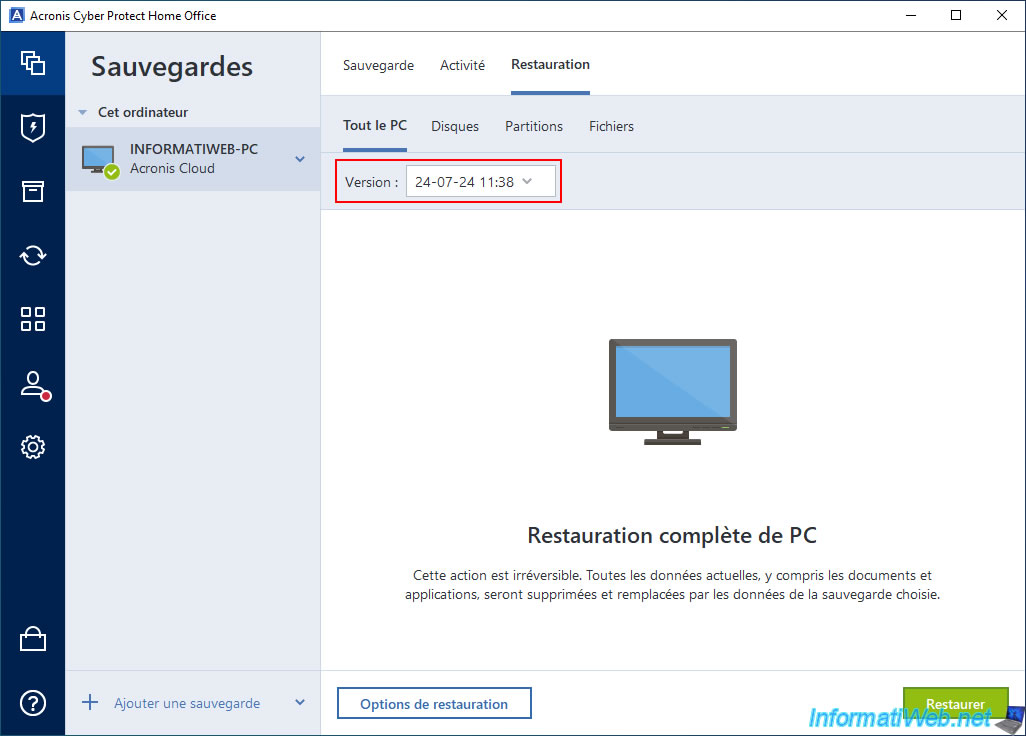
The quickest way to view your encrypted backup stored on Acronis Cloud is to click the arrow to the right of your backup and then click "Open location".
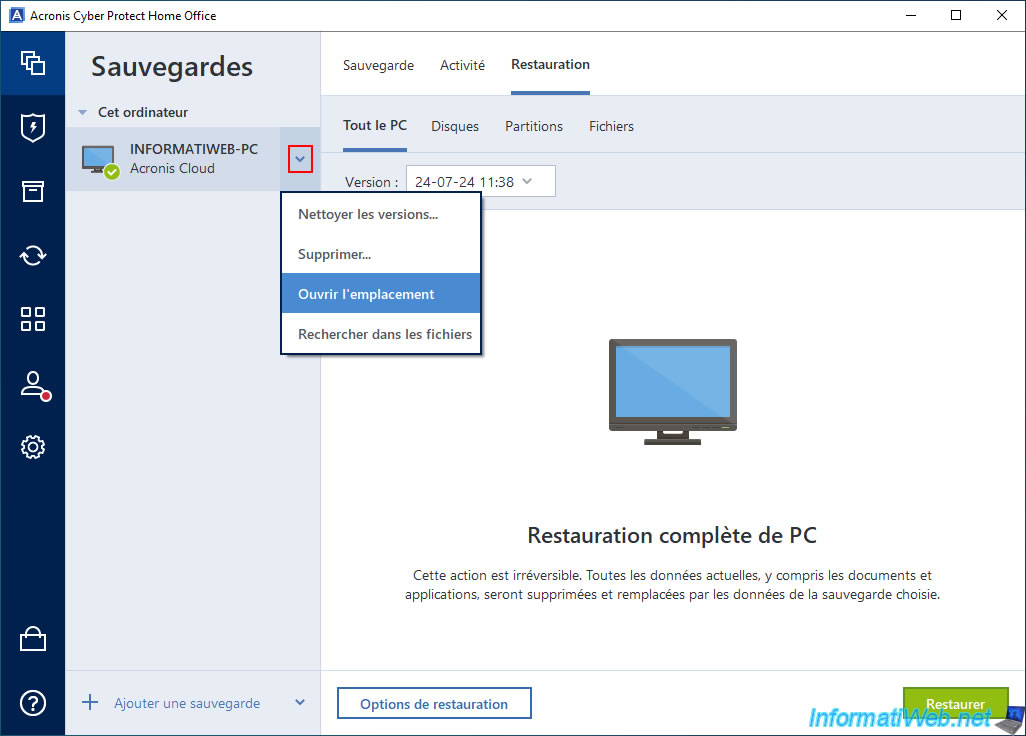
The other option is to go to the "Account" section of Acronis Cyber Protect Home Office (True Image) and then click on the "Browse my data" link.
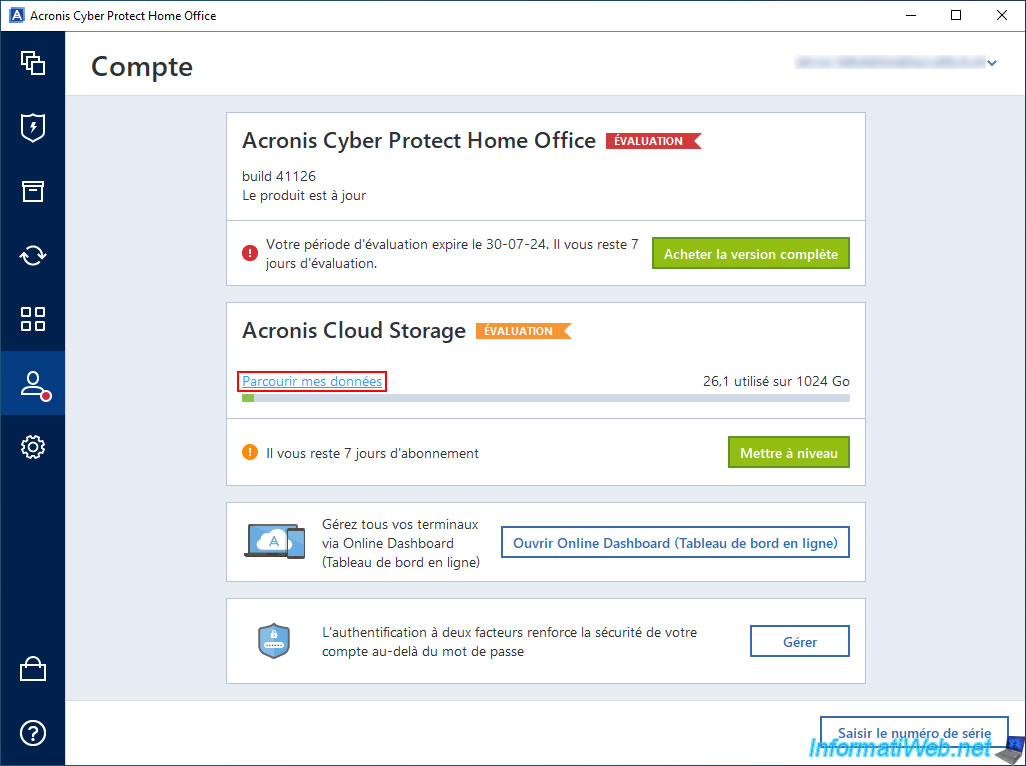
In both cases, you will arrive on the Acronis Cloud website and you will be automatically logged in with your Acronis account.
If you used the 2nd technique, you will need to click on the name of your encrypted backup (next to which you will see a small padlock) to see the "Encrypted Backup" popup appear.
Enter the password previously used for the encryption of this backup, then click "Open".
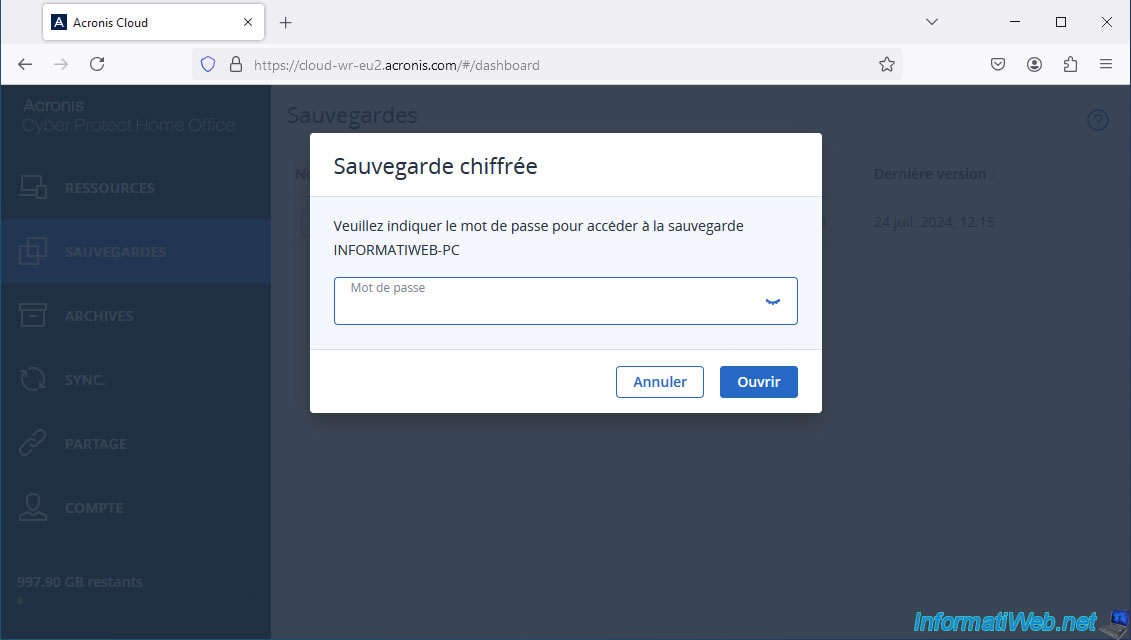
The version of your backup appears.
Click on it.
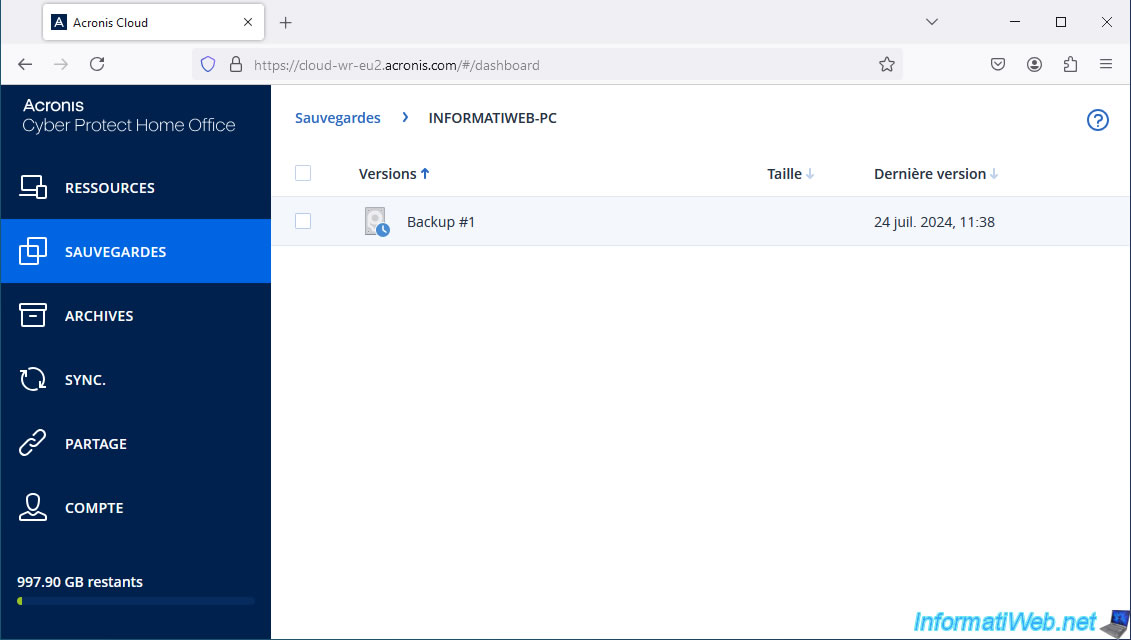
The list of saved partitions appears.
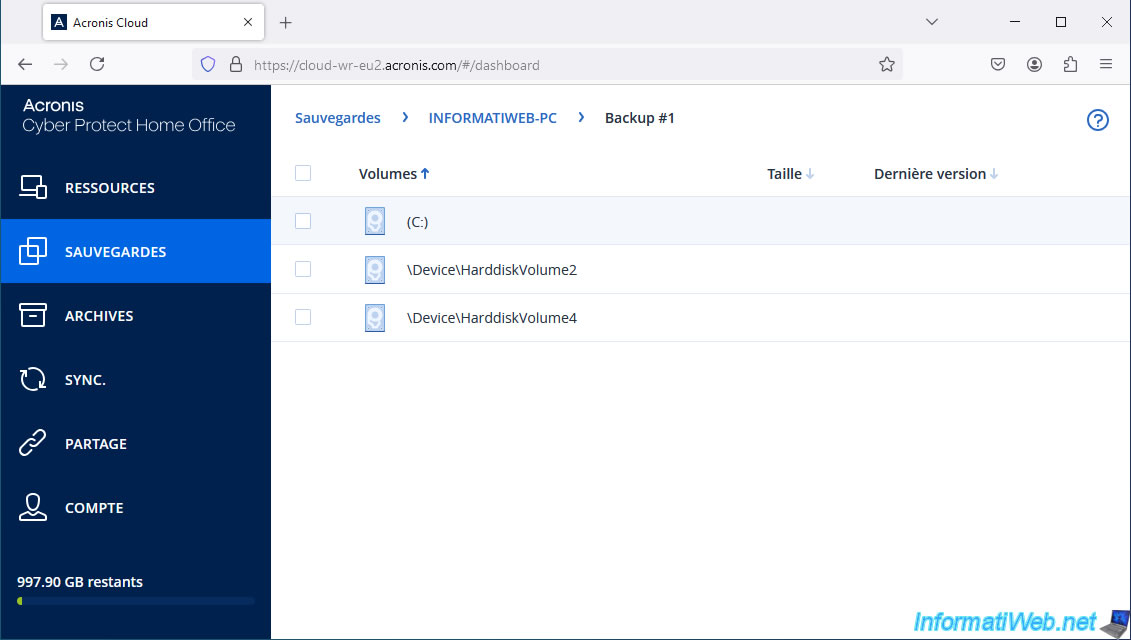
And as usual, you can see the contents of each partition (although the Cloud backup is encrypted at Acronis).
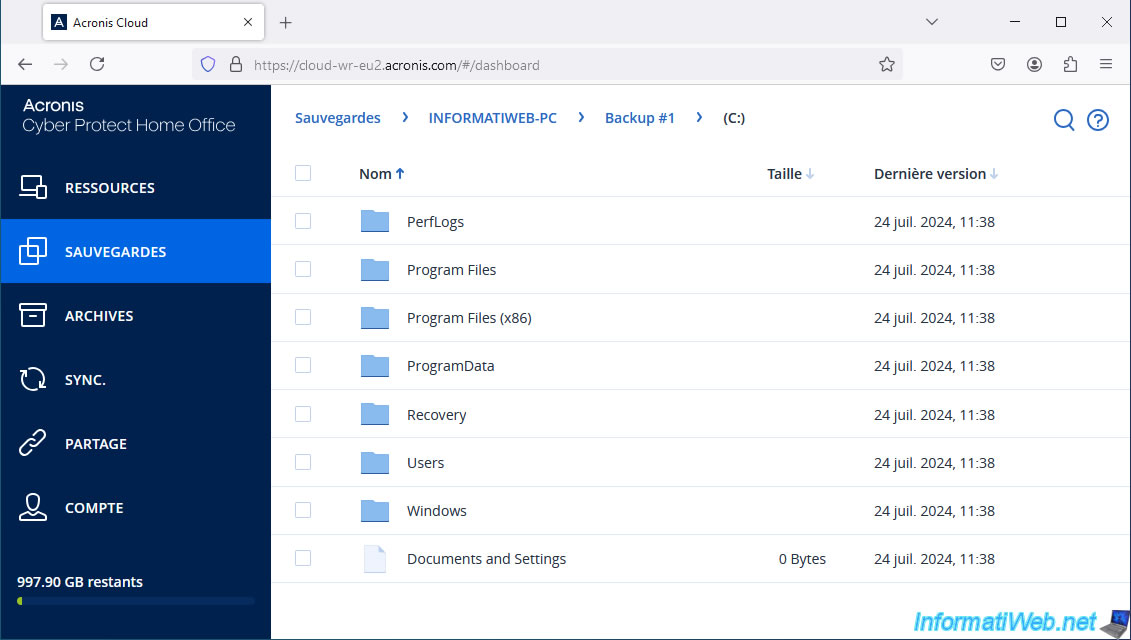
Share this tutorial
To see also
-

Backup 7/7/2025
Acronis True Image - Backup files or folders
-

Backup 10/6/2025
Acronis True Image - Clean up backup versions of a PC (local and Cloud)
-

Backup 9/29/2025
Acronis True Image - Fix the problem: No data to recover
-
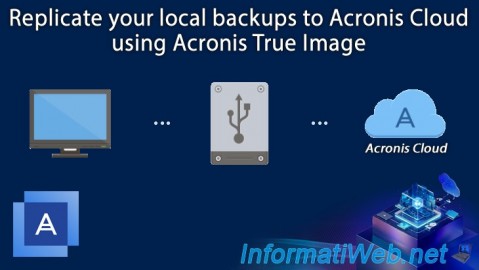
Backup 8/18/2025
Acronis True Image - Replicate backups to Acronis Cloud

You must be logged in to post a comment