Back up your PC to Acronis Cloud (encrypted backup) using Acronis True Image (Cyber Protect Home Office)
- Backup
- Acronis True Image
- 23 June 2025 at 07:45 UTC
-

- 2/2
3. Restore your computer from an encrypted backup stored on an external hard drive with Acronis
To restore your computer using your encrypted backup stored in Acronis Cloud, simply go to the "Recovery" tab.
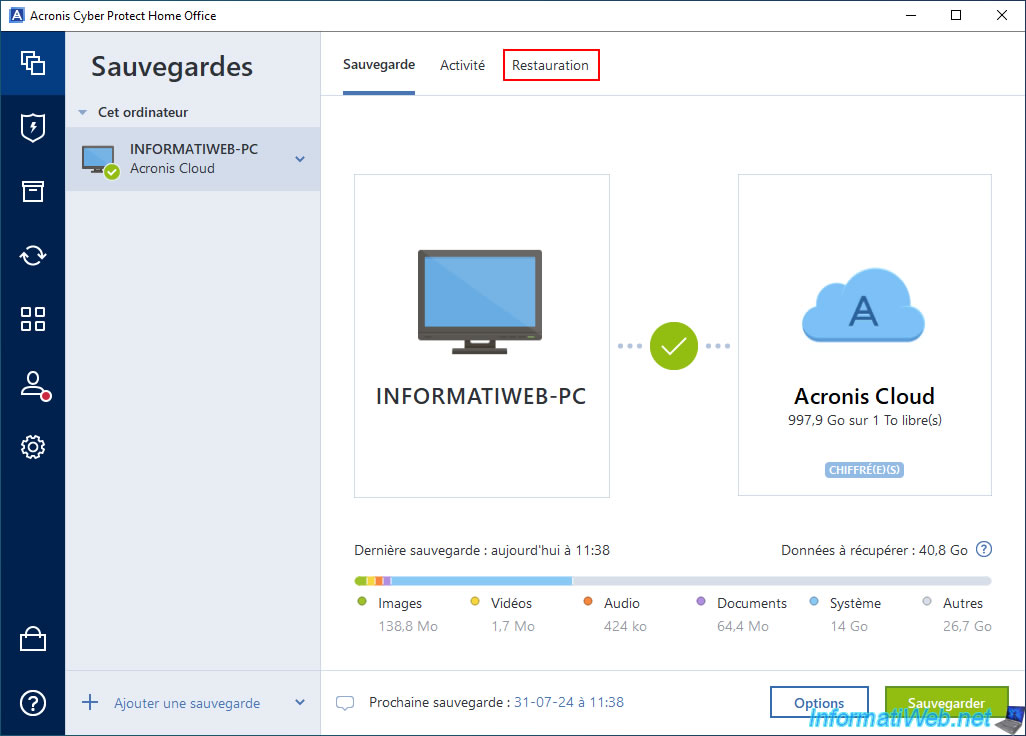
Type the password protecting your backup if Acronis Cyber Protect Home Office (True Image) asks you to do so.
This is the case if you have closed Acronis Cyber Protect Home Office (True Image) in the meantime.
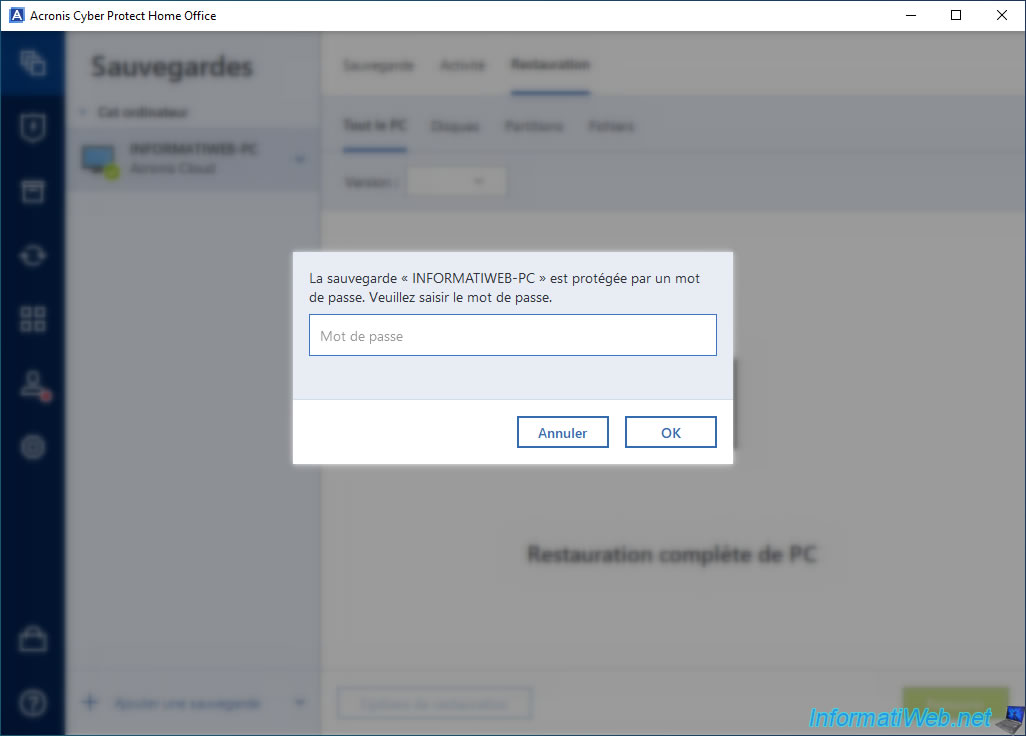
Choose the version of your backup you want to use to restore your computer, then click the "Restore" button.
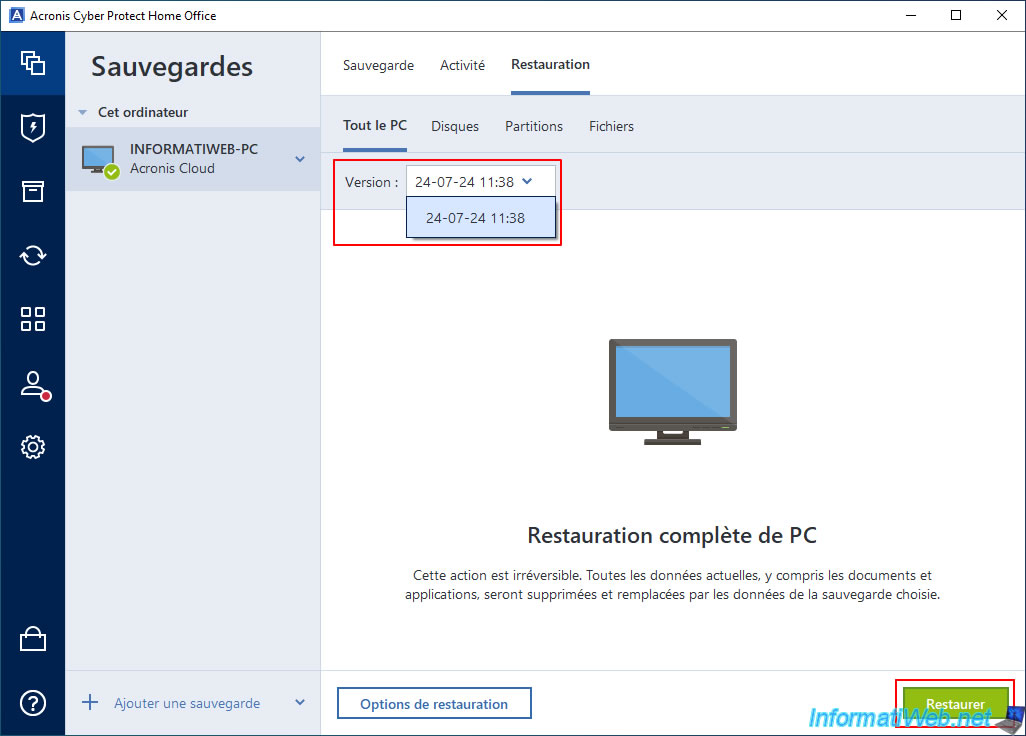
Then, since Windows will also be restored, you will need to restart your computer.
Click the "Restart" button when the "A computer restart is required" message appears.
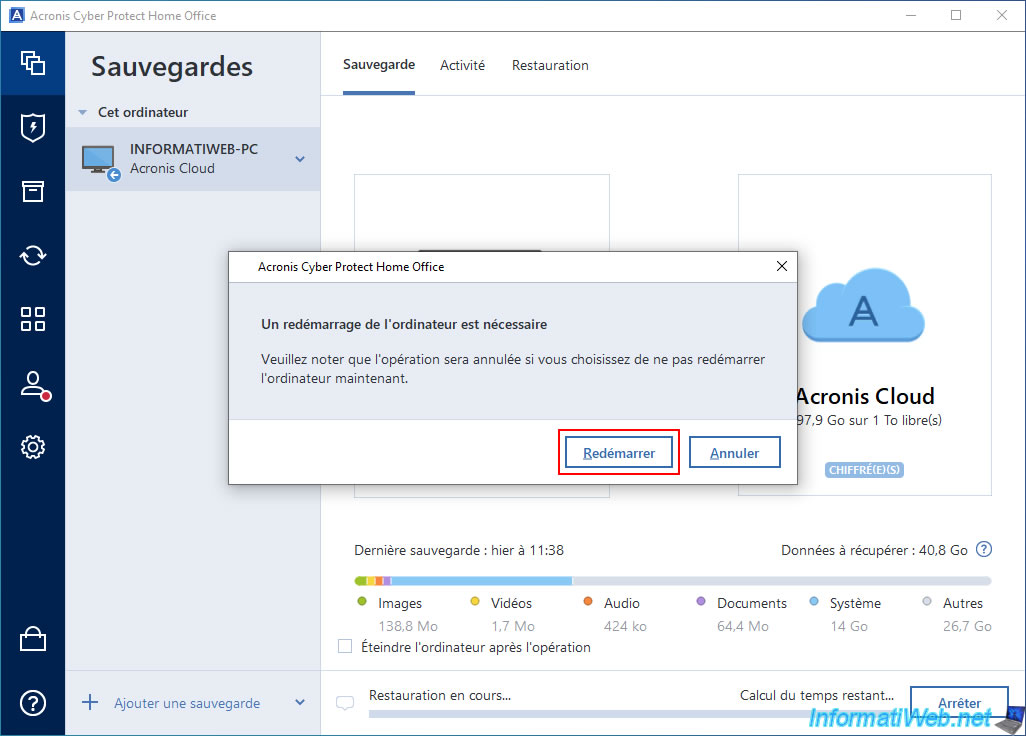
Please wait while restarting.

Please wait while your computer is restored from your encrypted backup stored in Acronis Cloud.
Note: as you can see, connecting to Acronis Cloud and decrypting data from the backup to restore your computer is automatically handled by Acronis Cyber Protect Home Office (True Image) in the background.
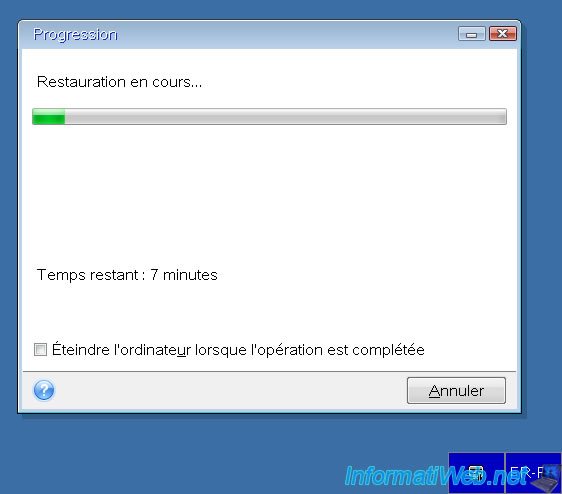
Once your computer is restored, your computer will restart automatically.
If you open the "Acronis Cyber Protect Home Office (True Image)" program, you will see the message "The last backup was stopped ..." appear.
Which is the usual behavior after restoring your computer via Acronis Cyber Protect Home Office (True Image).
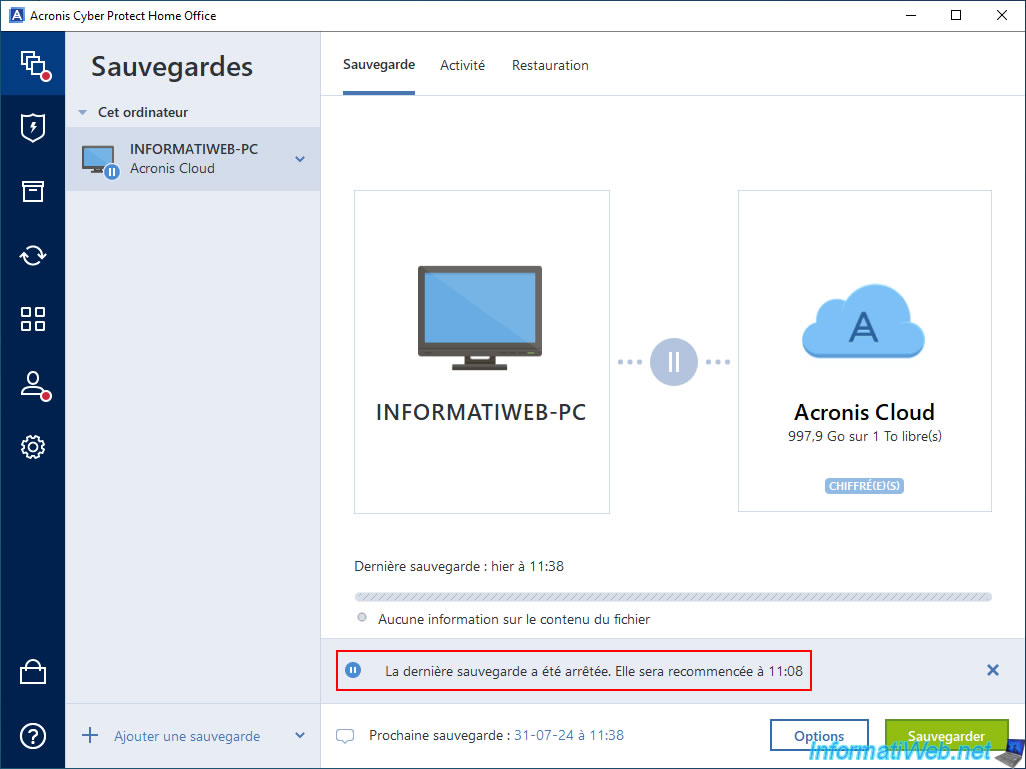
A few minutes later, Acronis Cyber Protect Home Office (True Image) will quickly back up your computer.
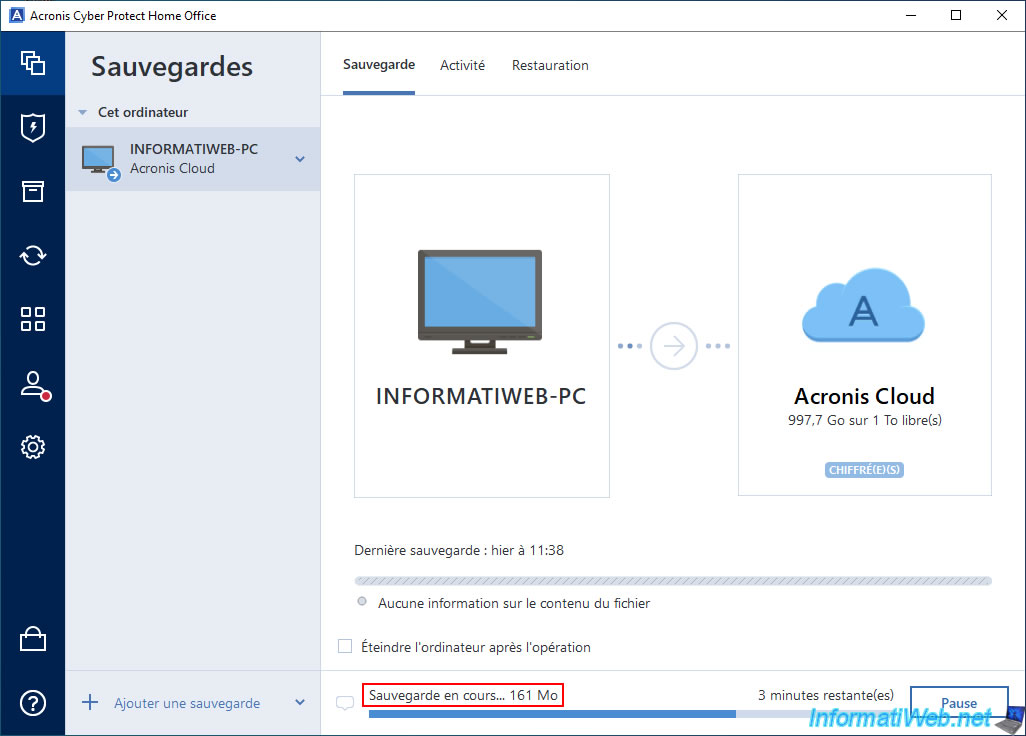
Fast and encrypted backup is complete.
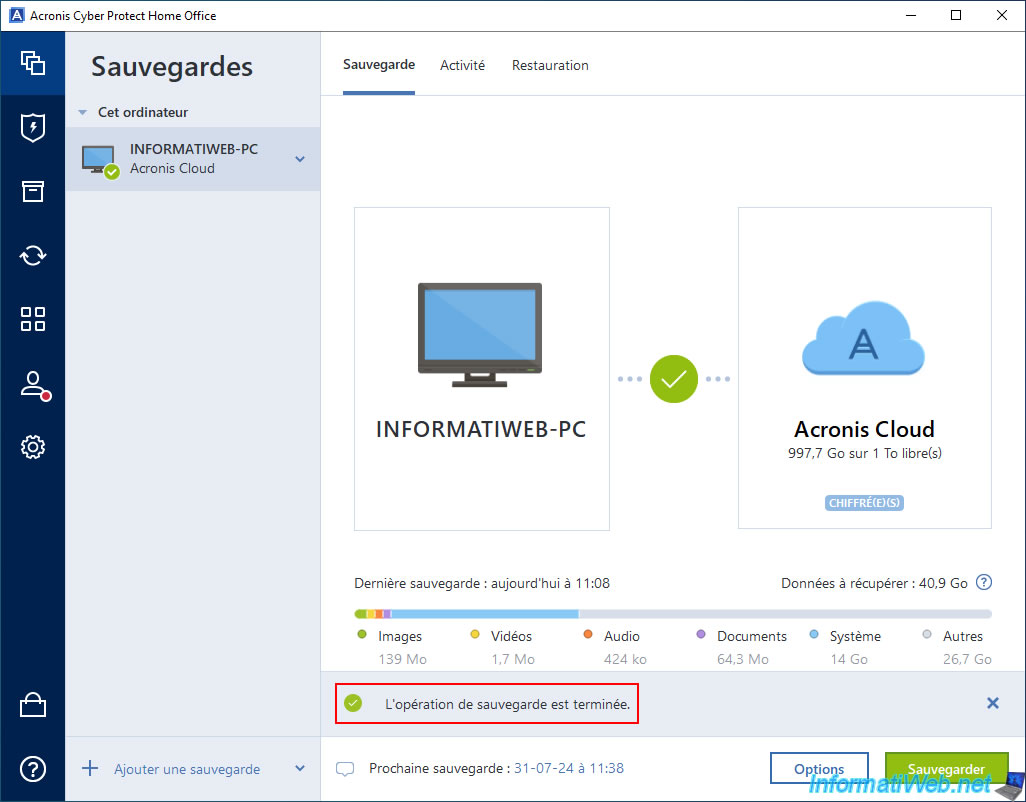
Go to the "Restore" tab.
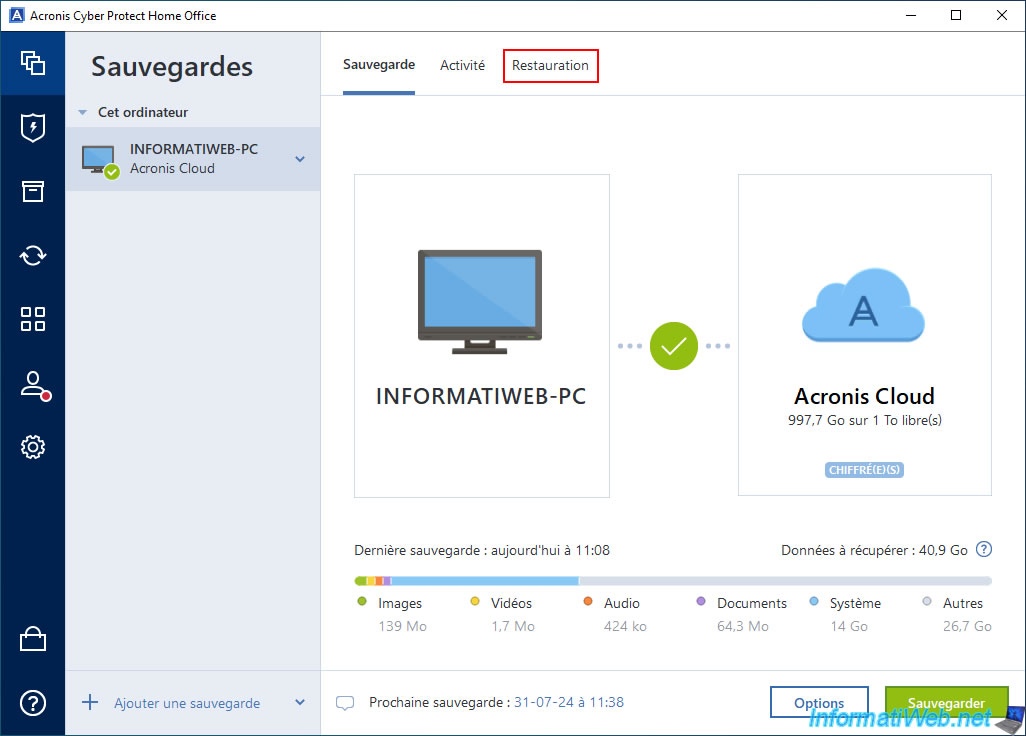
Enter the password protecting your backup (which is the same as before).
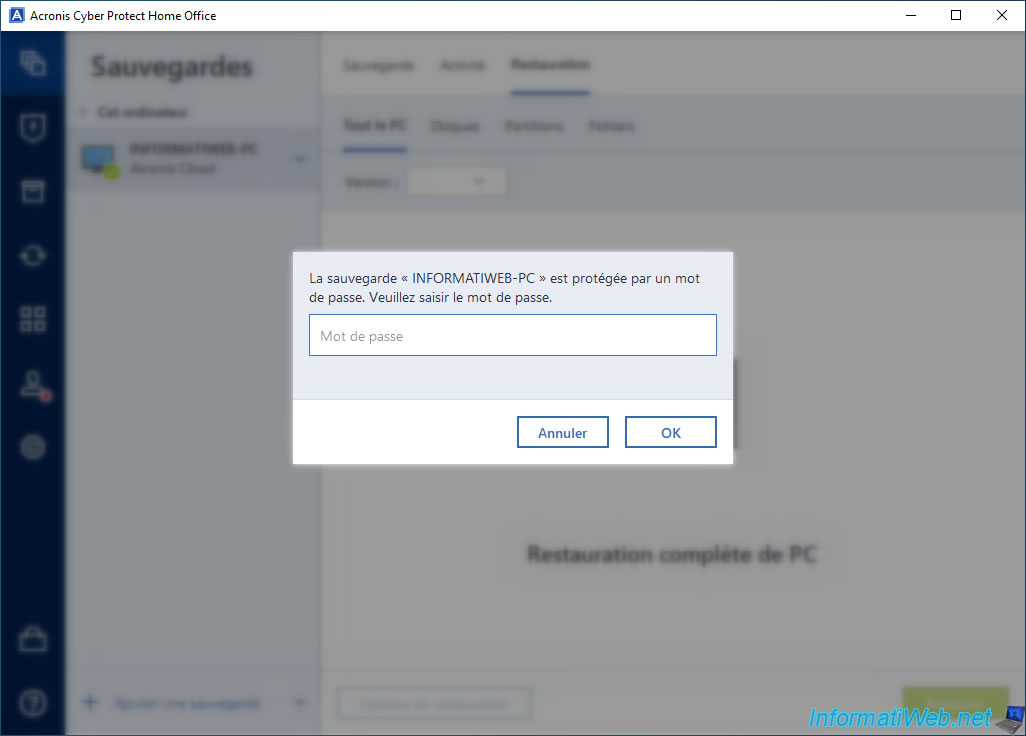
As expected, you now have 2 versions of your Acronis backup.
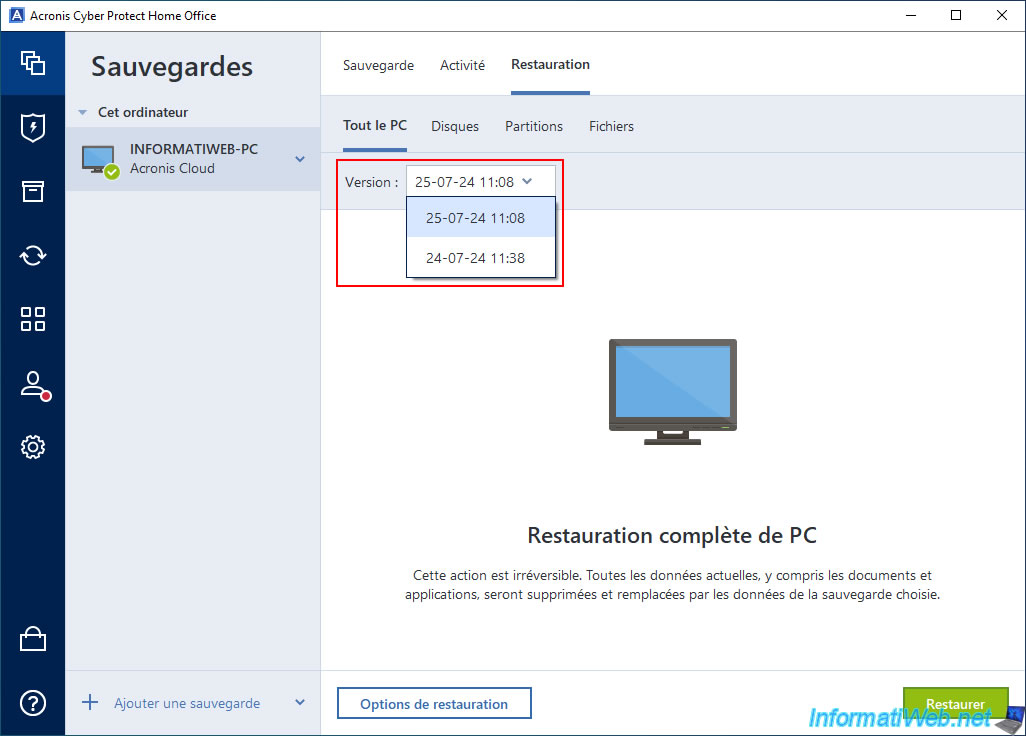
Share this tutorial
To see also
-

Backup 6/9/2025
Acronis True Image - Backing up your PC to a FTP server
-
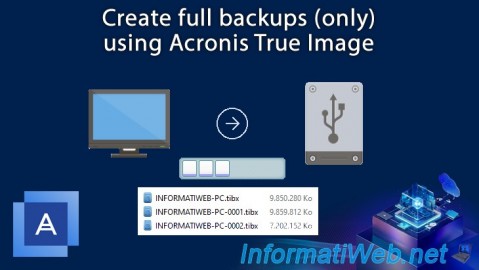
Backup 7/28/2025
Acronis True Image - Create full backups
-
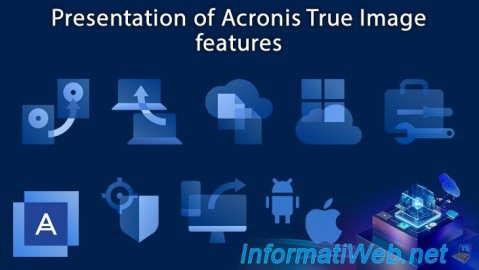
Backup 5/29/2025
Acronis True Image - Presentation of features
-

Backup 8/21/2025
Acronis True Image - Replicate encrypted backups to Acronis Cloud
No comment