Create backups (keeping a single version) using Acronis True Image (Cyber Protect Home Office)
- Backup
- Acronis True Image
- 31 July 2025 at 13:33 UTC
-

- 2/2
3. Open your 1st backup
To open your first backup, simply double-click on the ".tibx" file created on your computer.
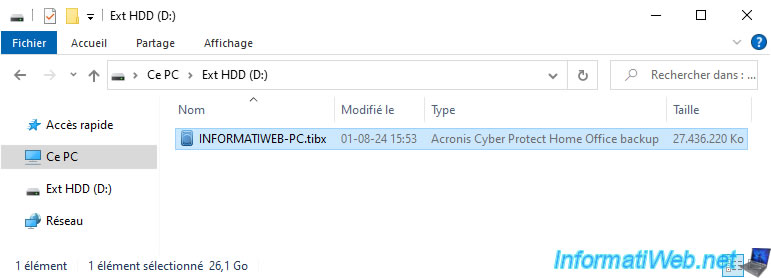
As you can see, there is only one backup version in this ".tibx" file.
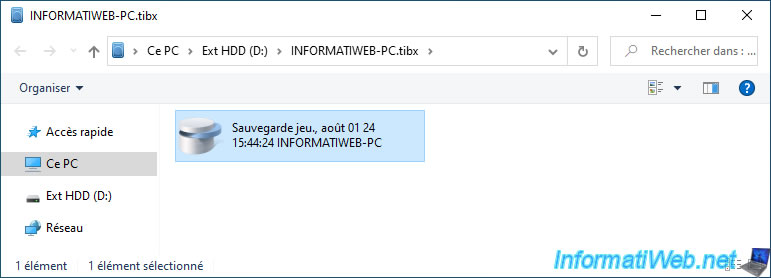
The list of partitions present in this backup version appears.
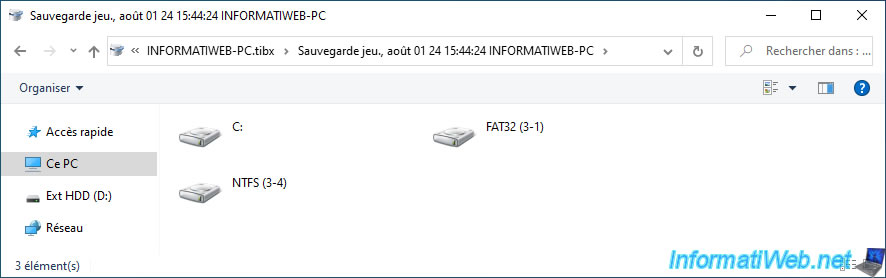
If you enter one of these partitions, you will see the folders inside (as usual).
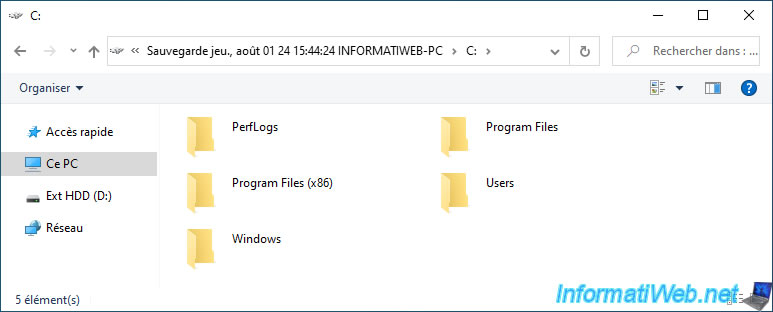
4. Create the 2nd full backup of your computer
Click the "Backup" button again to back up your computer again.
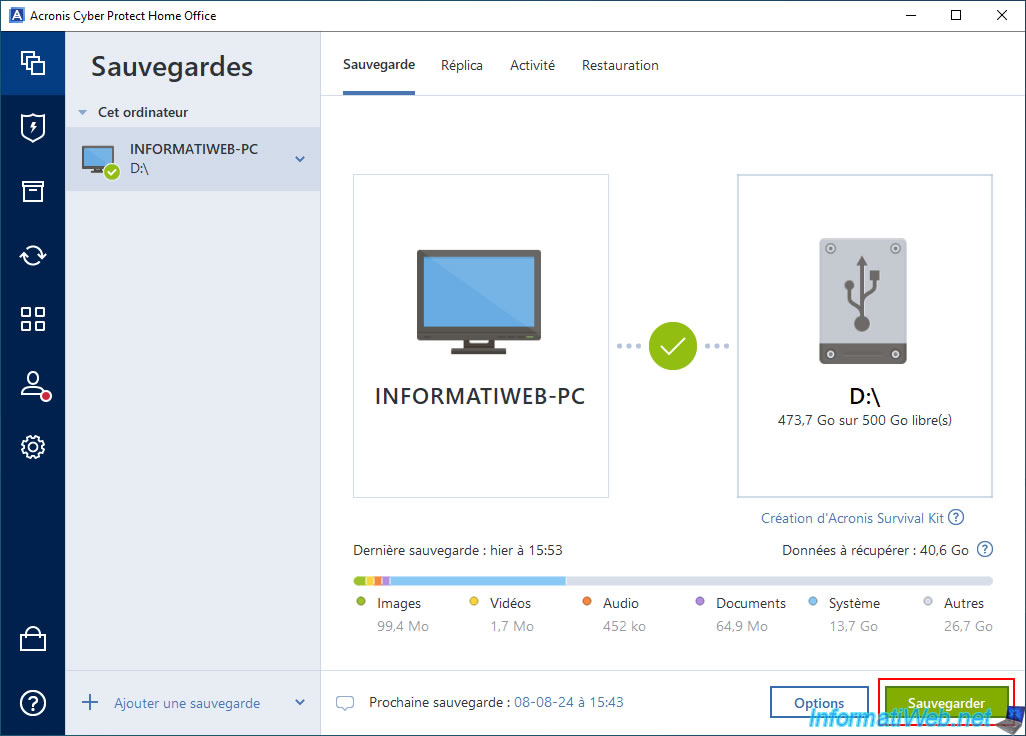
Please wait while your computer is backed up.
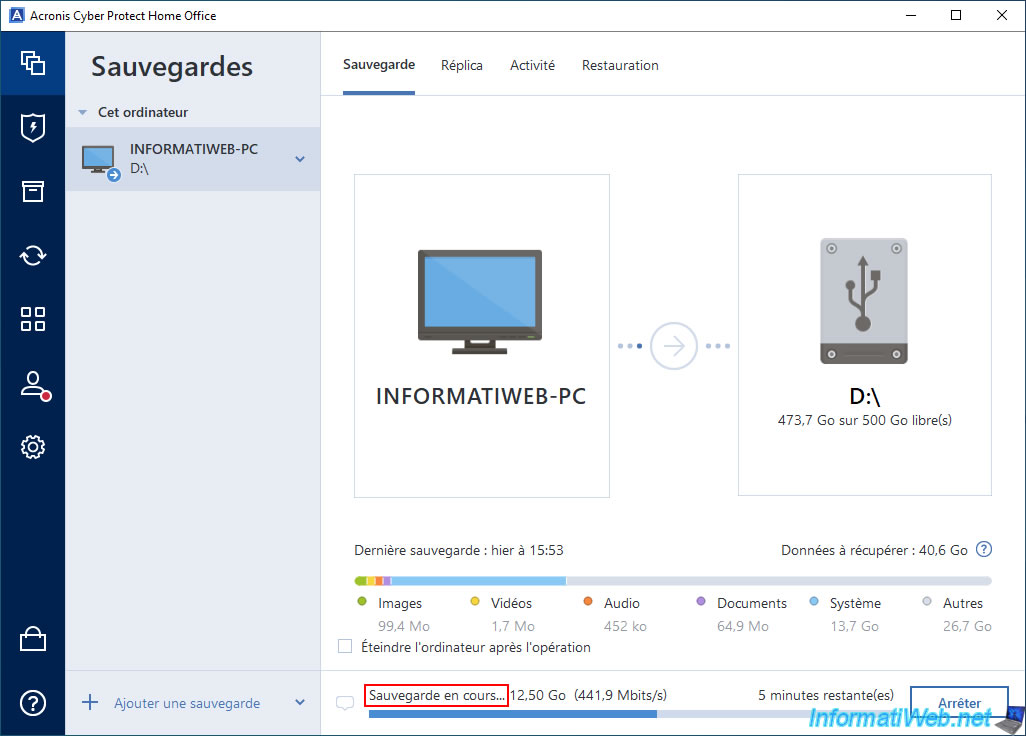
During the 2nd backup of your computer, you will notice that a new large "-0001.tibx" file was created and the old ".tibx" file still exists and its size has not changed (yet).
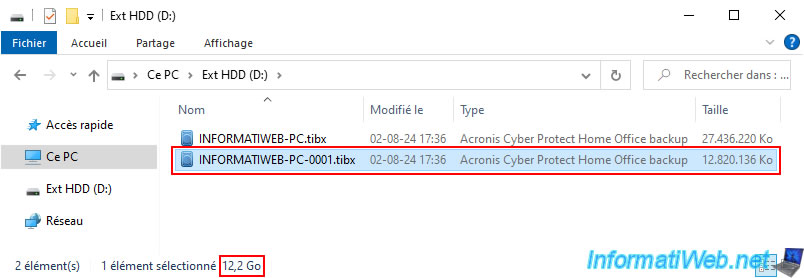
Your computer's new backup is full.
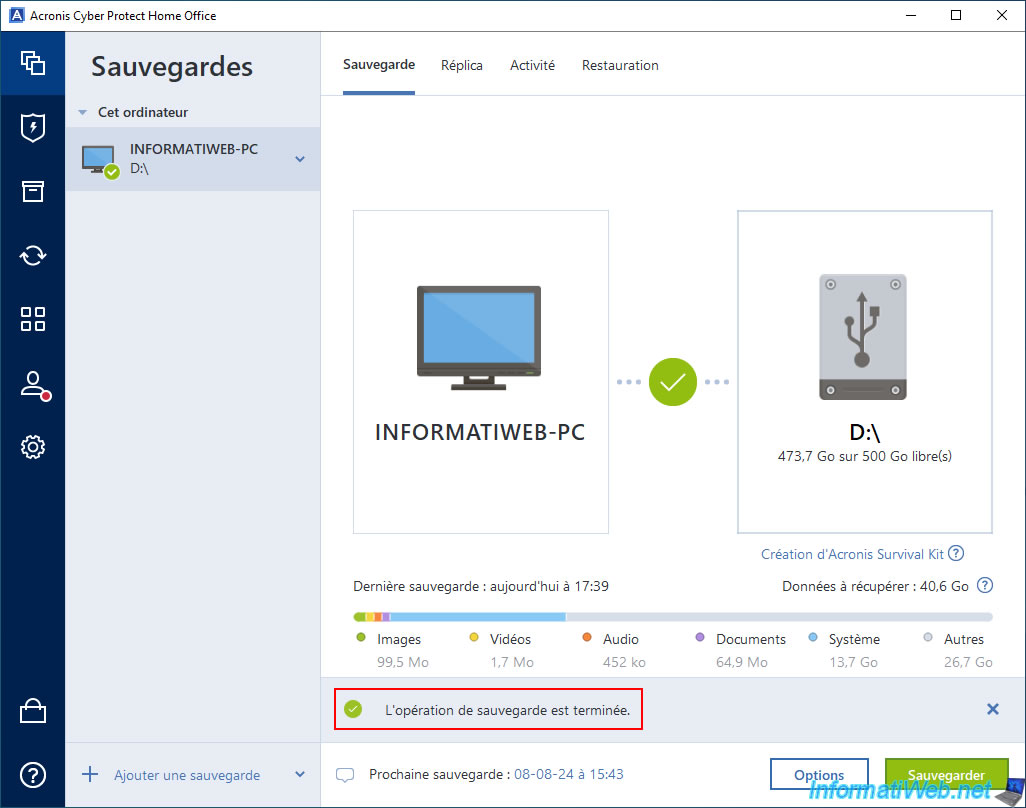
If you go to the "Activity" tab, you will see that:
- the newly created backup is again a full backup.
- several gigabytes (GB) of data have been freed.
In other words, the previous full backup was automatically deleted once the new backup was completely created.
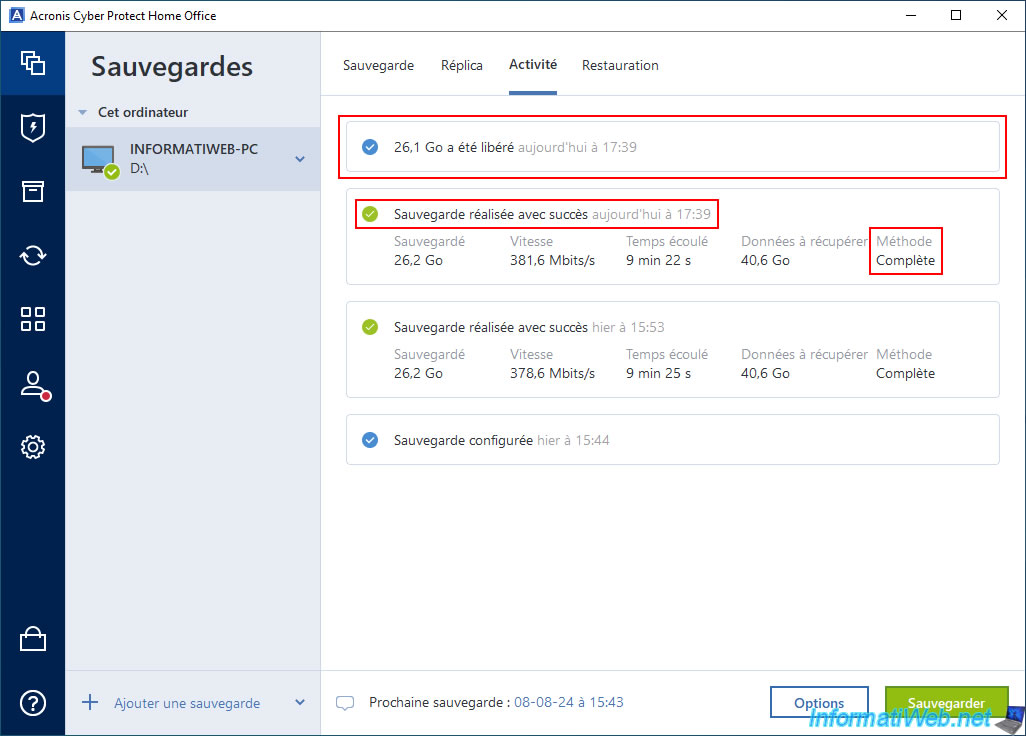
If you go to the "Restore" tab, you will see that there is only one version available.
In this case, it is the new version of your backup.
The old version of your backup has therefore been deleted automatically.
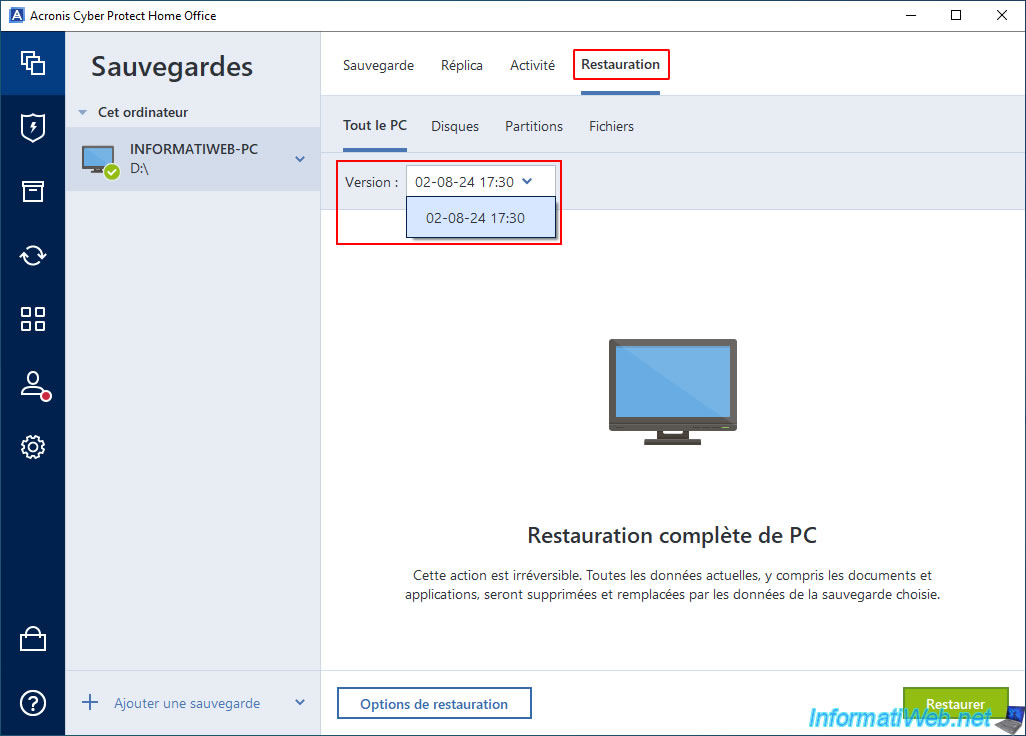
5. Open your 2nd backup
If you look at the ".tibx" files on your external hard drive, you will notice that:
- the old ".tibx" file corresponding to the previous backup version is almost empty.
Which proves that this previous backup version was automatically deleted by Acronis Cyber Protect Home Office (True Image).
In our case, this ".tibx" file is now only 12 KB instead of about 26 GB. - the new "-0001.tibx" file corresponding to the new backup version is large.
Which proves that this is again a full backup.
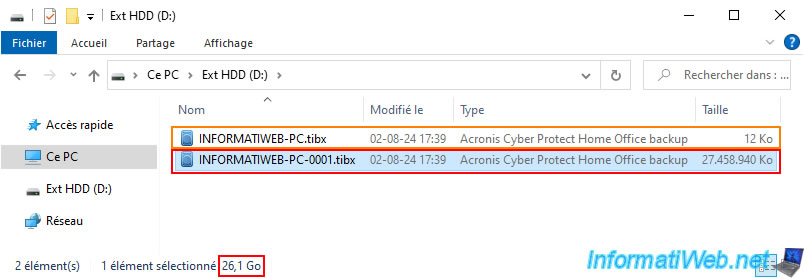
If you double click on the new file "-0001.tibx", you will see that only one backup version appears.
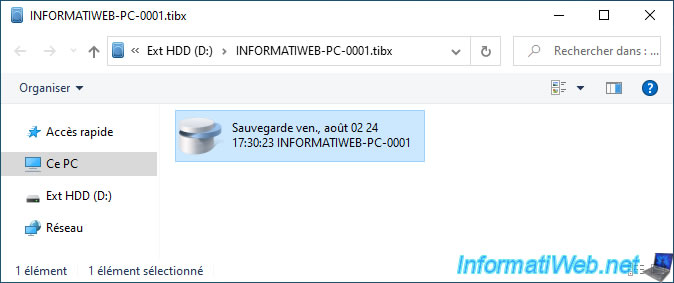
If you enter this new backup version, you will again see the partitions that were backed up.
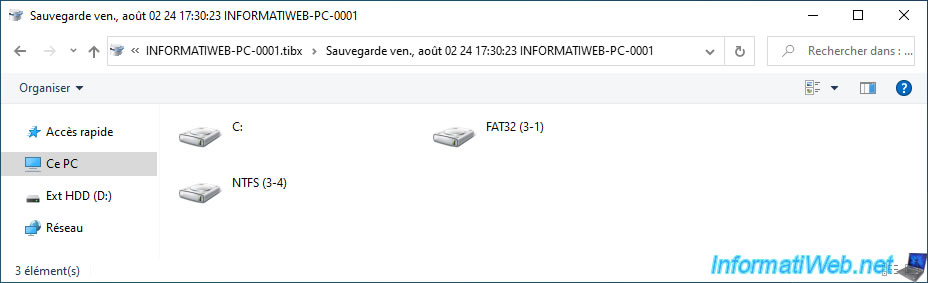
So, that the folders which were present in these partitions are backed up.
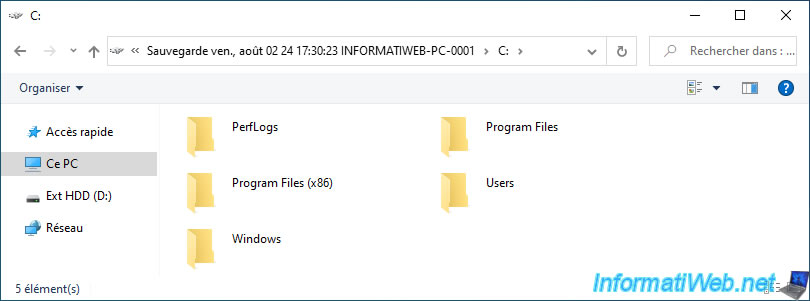
Share this tutorial
To see also
-
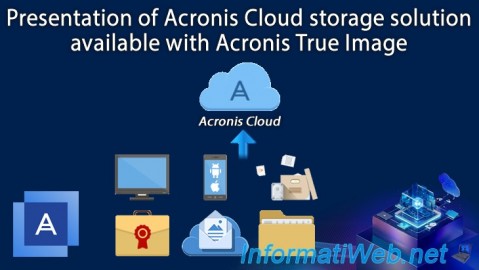
Backup 12/8/2025
Acronis True Image - Acronis Cloud presentation
-

Backup 9/11/2025
Acronis True Image - Backing up your smartphone to Acronis Cloud
-

Backup 7/24/2025
Acronis True Image - Create differential backups
-
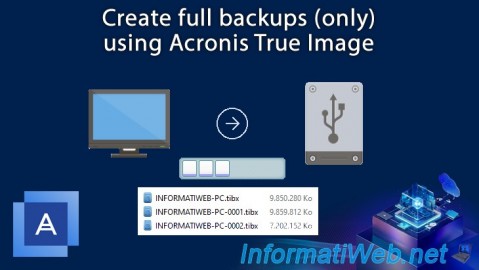
Backup 7/28/2025
Acronis True Image - Create full backups
No comment