Create incremental backups with Acronis True Image (Cyber Protect Home Office) to save disk space
- Backup
- Acronis True Image
- 14 July 2025 at 18:44 UTC
-

- 4/4
7. Restore your computer from a previous backup
As usual, you can easily restore your computer to the desired date/time by selecting the desired version in the "Restore -> Entire PC" tab.
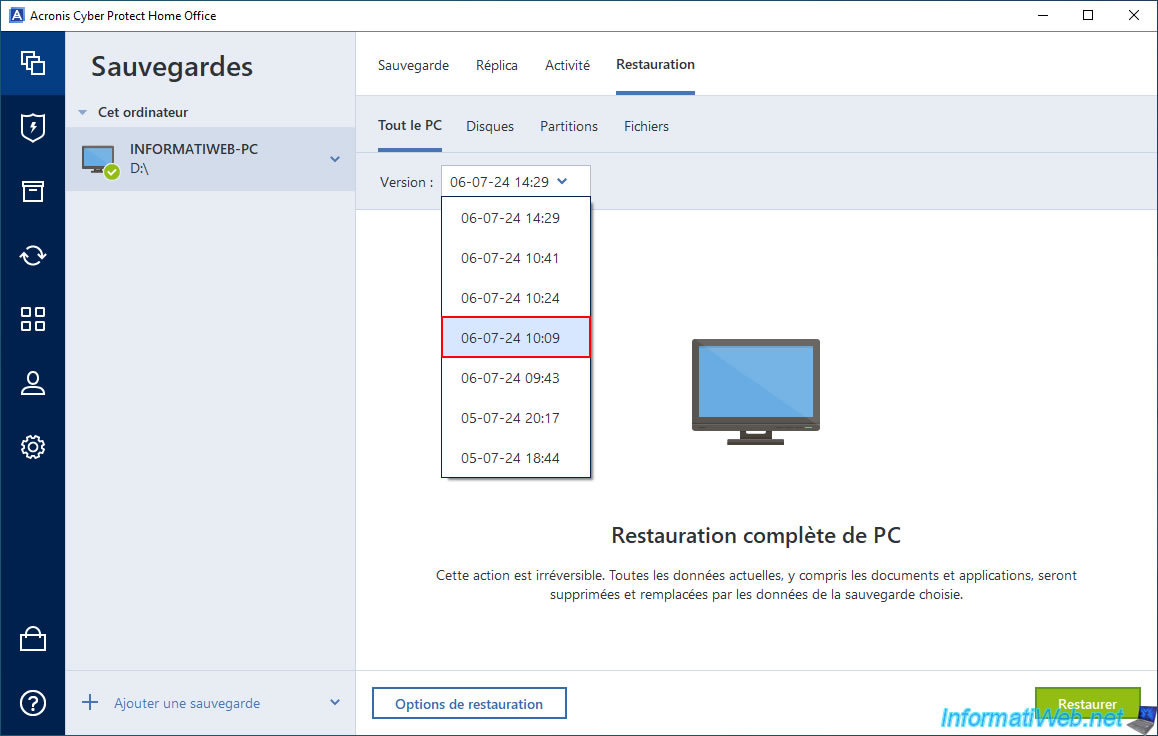
Then, just click "Restore".
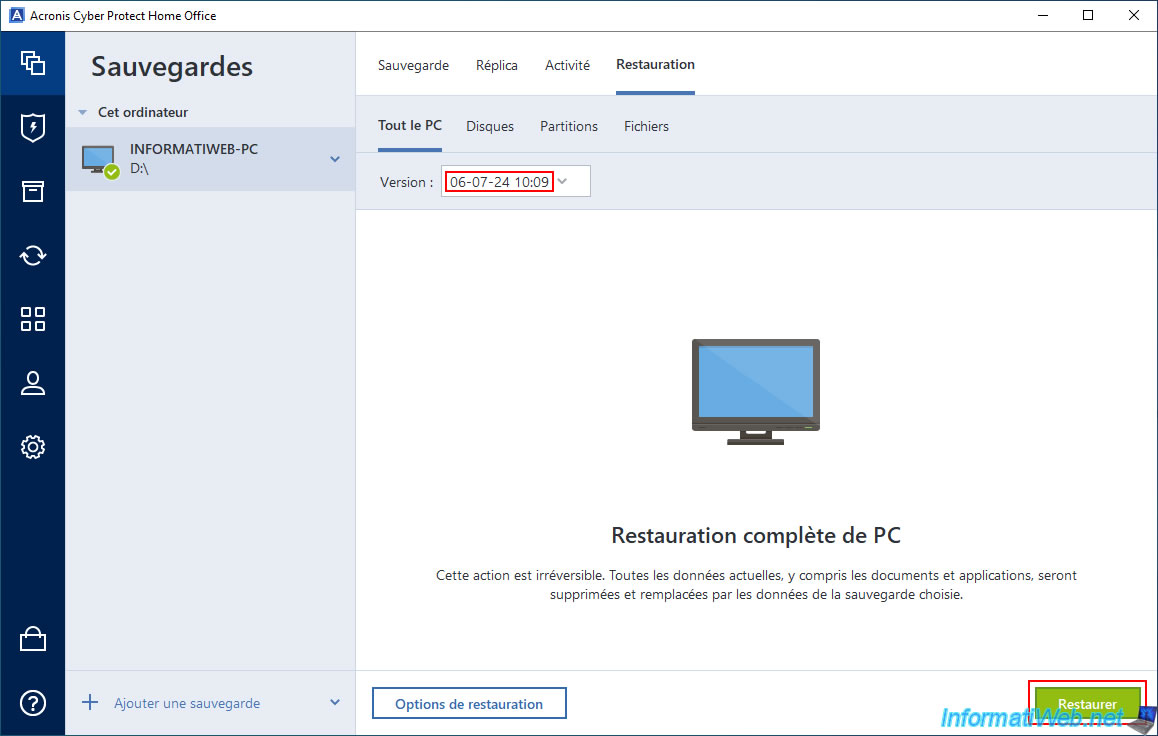
As usual, since Windows will also be restored to this date/time, Acronis Cyber Protect Home Office (True Image) will ask you to restart your computer.
Click "Restart".
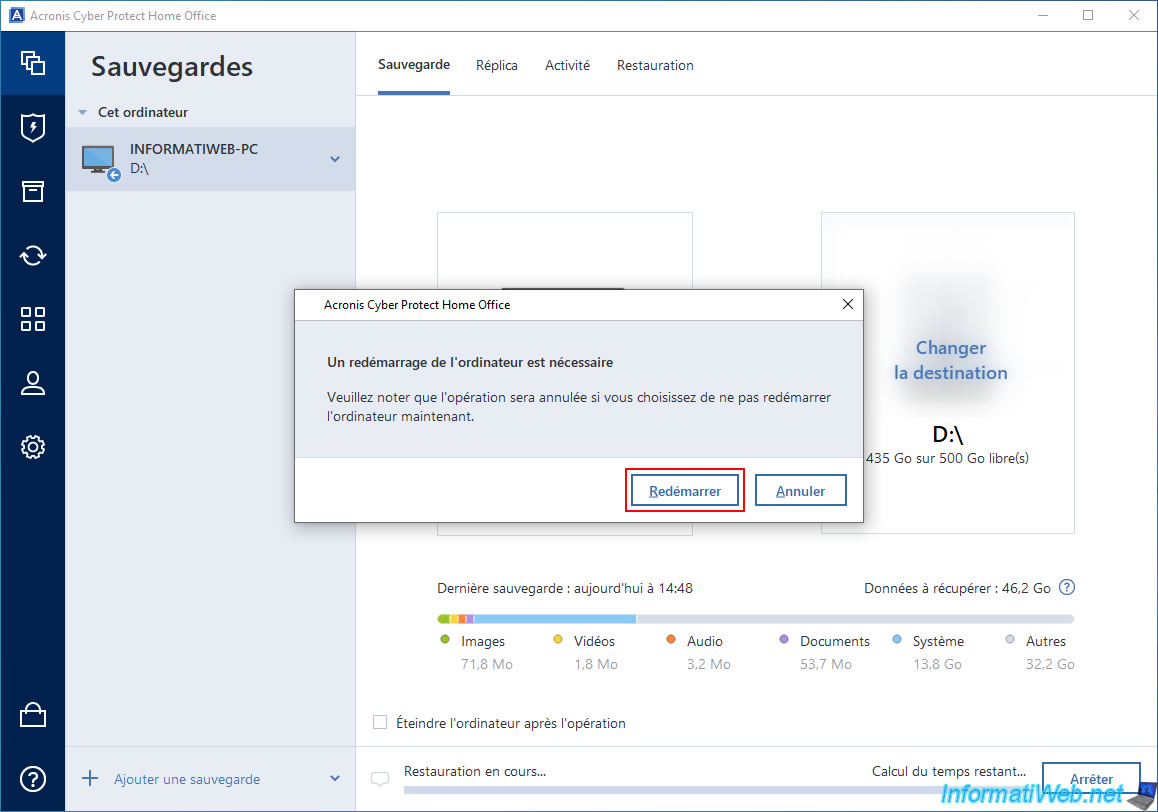
Your computer restarts.

Please wait while your computer is restored.
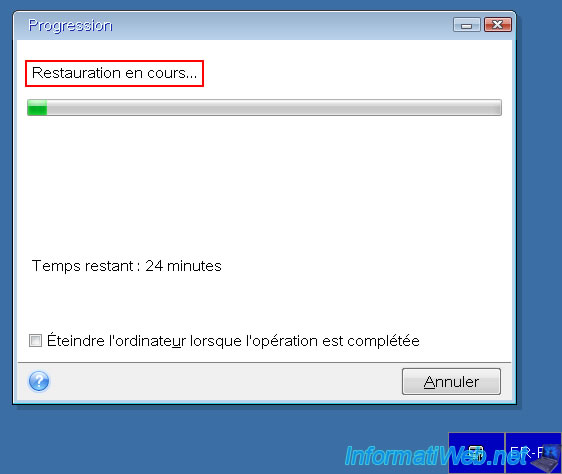
Once your computer restarts, you will see that the last backup has been stopped and will start again in about 2 minutes.
As with any restore, Acronis Cyber Protect Home Office (True Image) has a habit of automatically backing up your computer after the restore is complete.
The backup created will therefore be very small.

Right now, in the "Activity" tab, you will see that the last message is "Reverting to original location".
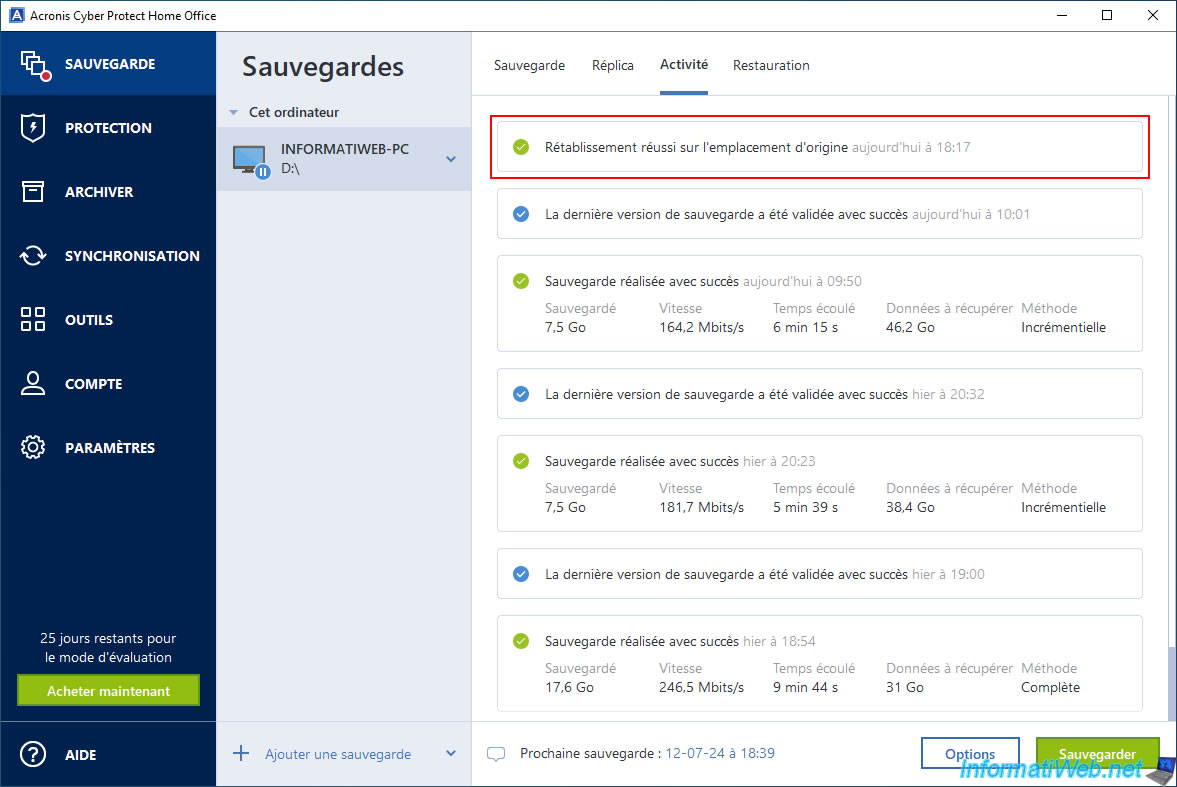
Although we restored our computer to the date/time "06-07-24 10:09", we can always change our minds later and go back to a date between this one (06-07-24 10:09) and the current date without any problem.
Which allows you to go back in time, in a way. Which is quite handy if you went back further than you thought, for example.
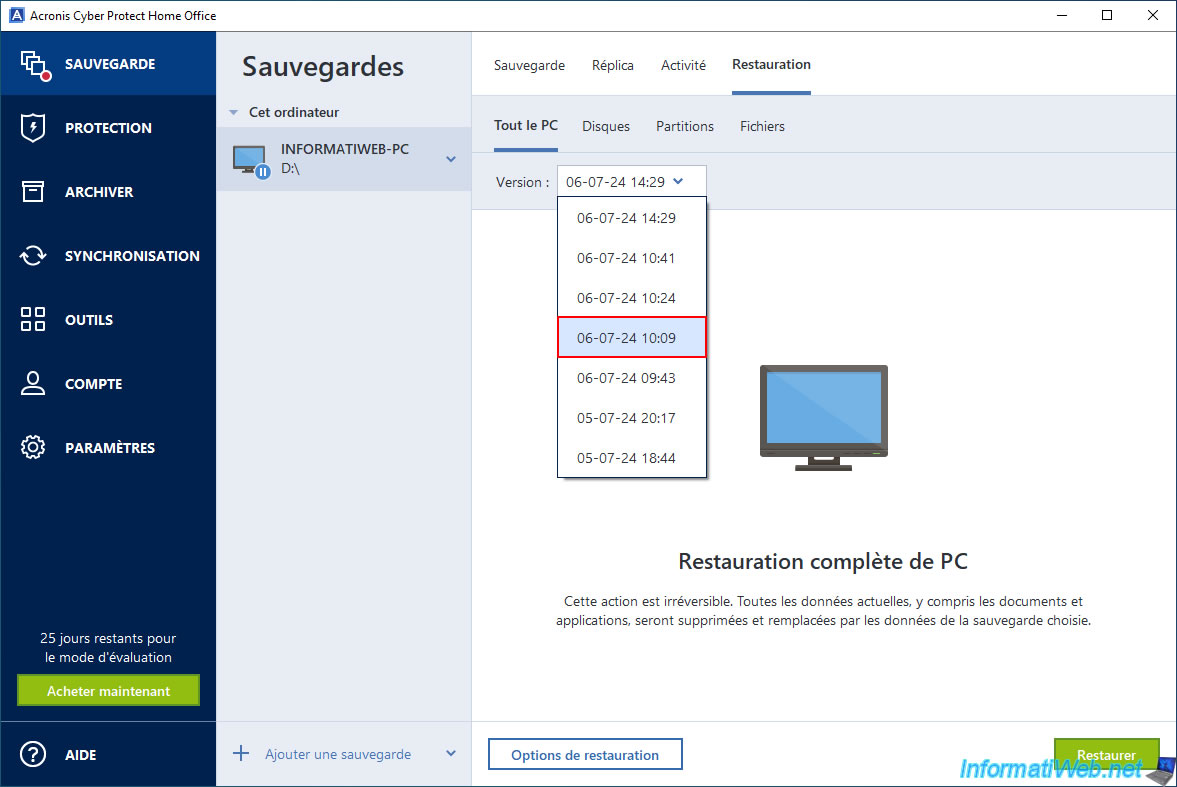
About 2 minutes after restarting your computer, Acronis Cyber Protect Home Office (True Image) should have automatically started a new backup of your computer.
Once this new backup is created, it will be validated.
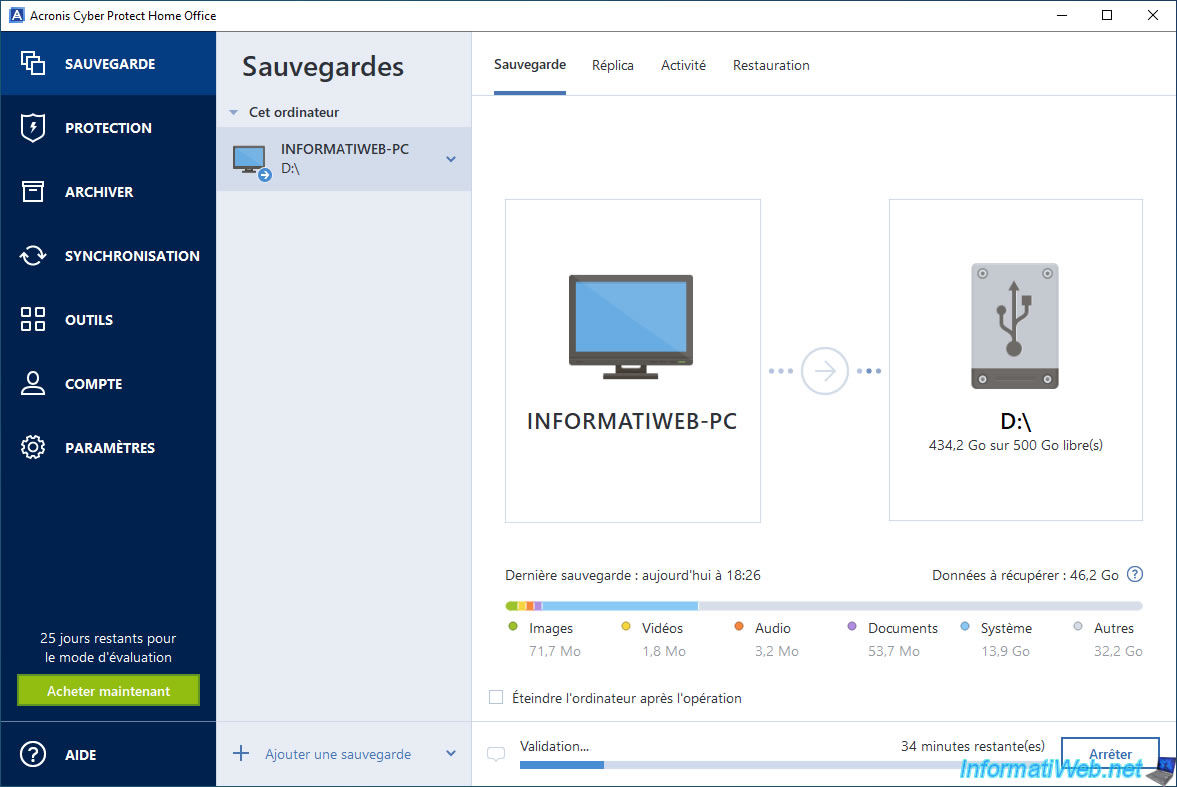
Once this backup is validated, the usual message "The backup is valid" will appear.
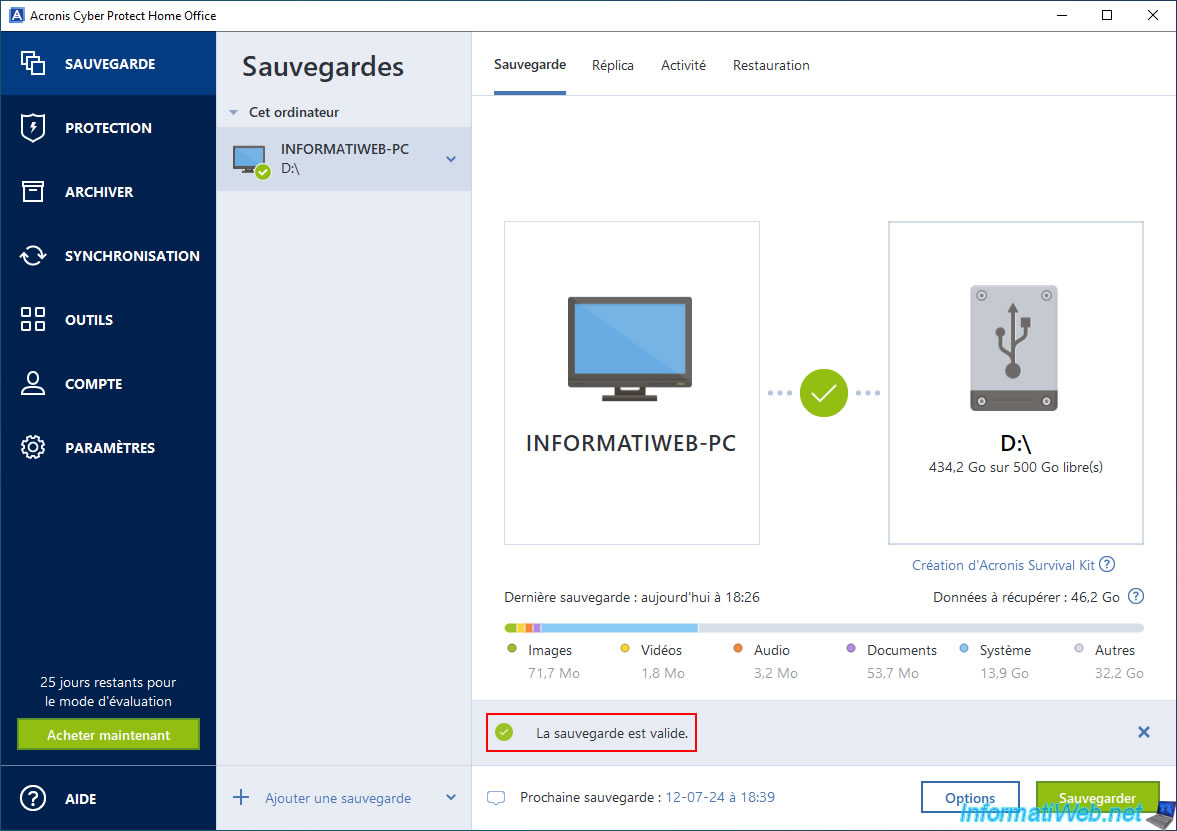
In the "Activity" tab, you will notice that this is again an incremental backup and the amount of data is probably not huge.
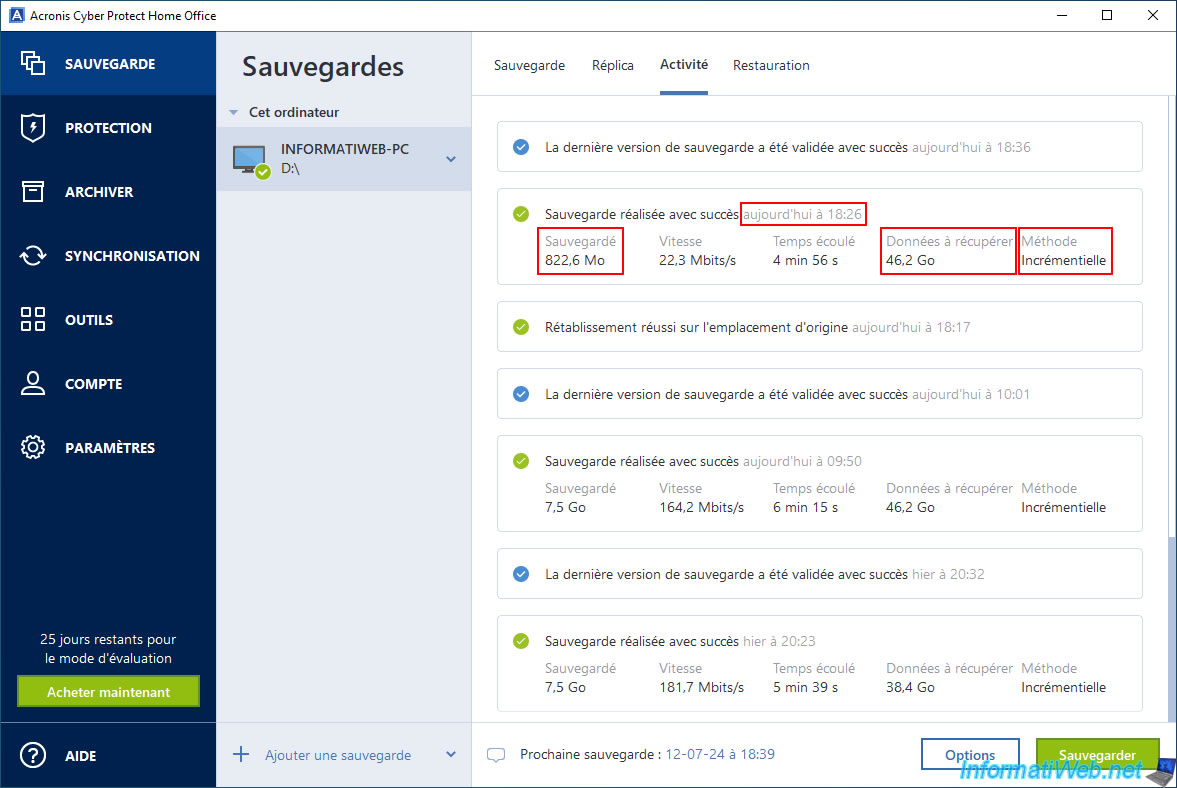
This backup adds a new version again to the list of versions available for restoring your PC.
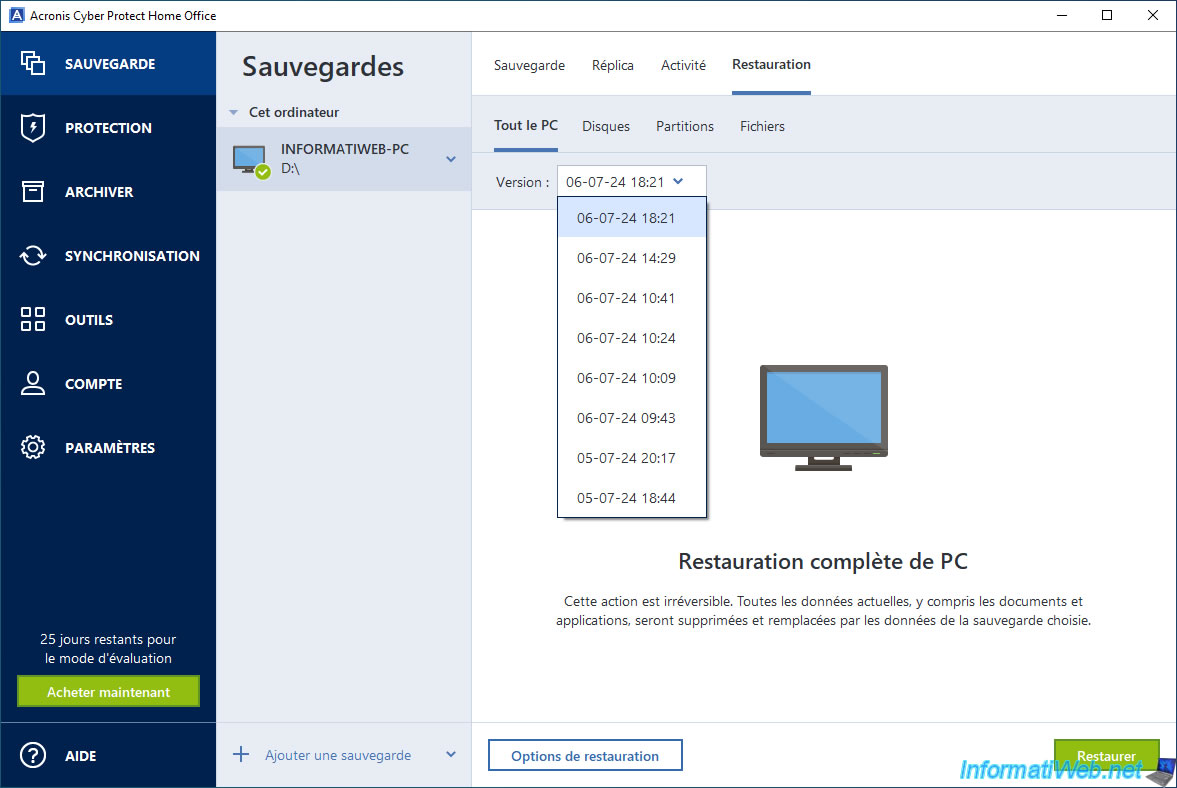
If you look at the sizes of the ".tibx" files on your external hard drive, you will see that since Acronis Cyber Protect Home Office (True Image) has created a new full backup (which corresponds to an additional "-000X.tibx" file), the following incremental backups will always be stored in this new "-000X.tibx" file and not in the previous ".tibx" file.
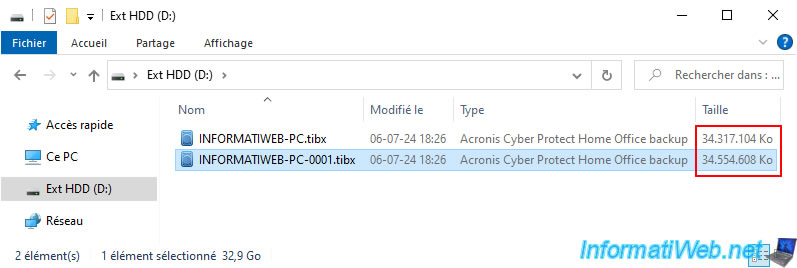
Share this tutorial
To see also
-

Backup 10/20/2025
Acronis True Image - Archive your files locally
-

Backup 7/7/2025
Acronis True Image - Backup files or folders
-

Backup 10/2/2025
Acronis True Image - Clean up backup versions of a PC
-
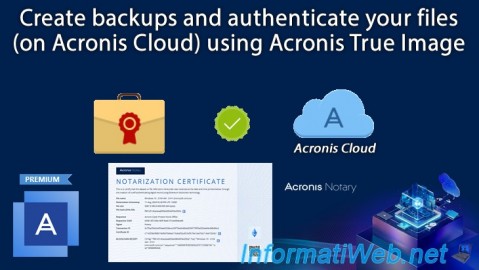
Backup 8/28/2025
Acronis True Image - Create backups and authenticate your files (on Acronis Cloud)
No comment