- Backup
- Acronis True Image
- 21 August 2025 at 08:19 UTC
-

- 1/4
With Acronis Cyber Protect Home Office (True Image), you can easily create encrypted backups of your computer.
This allows you to restore your computer without any problems later if you want, without a malicious person being able to access these backups.
If you take out an Acronis Cloud subscription, you can also store your future encrypted backups on your Acronis account.
Indeed, Acronis Cloud also supports backups encrypted by Acronis Cyber Protect Home Office (True Image).
- Encrypted local backup
- Replicate the latest encrypted local backup to Acronis Cloud
- Updated restoration options
- View encrypted backup replicated to Acronis Cloud
- Back up your PC to your external hard drive and to Acronis Cloud
- Restore your computer from an encrypted local backup
- Restore your computer from an encrypted online backup (Acronis Cloud)
- Delete encrypted backups replicated to Acronis Cloud
- Delete encrypted local backup
1. Encrypted local backup
As you can see, in our case, we have an encrypted backup stored locally on our external hard drive "D:\".
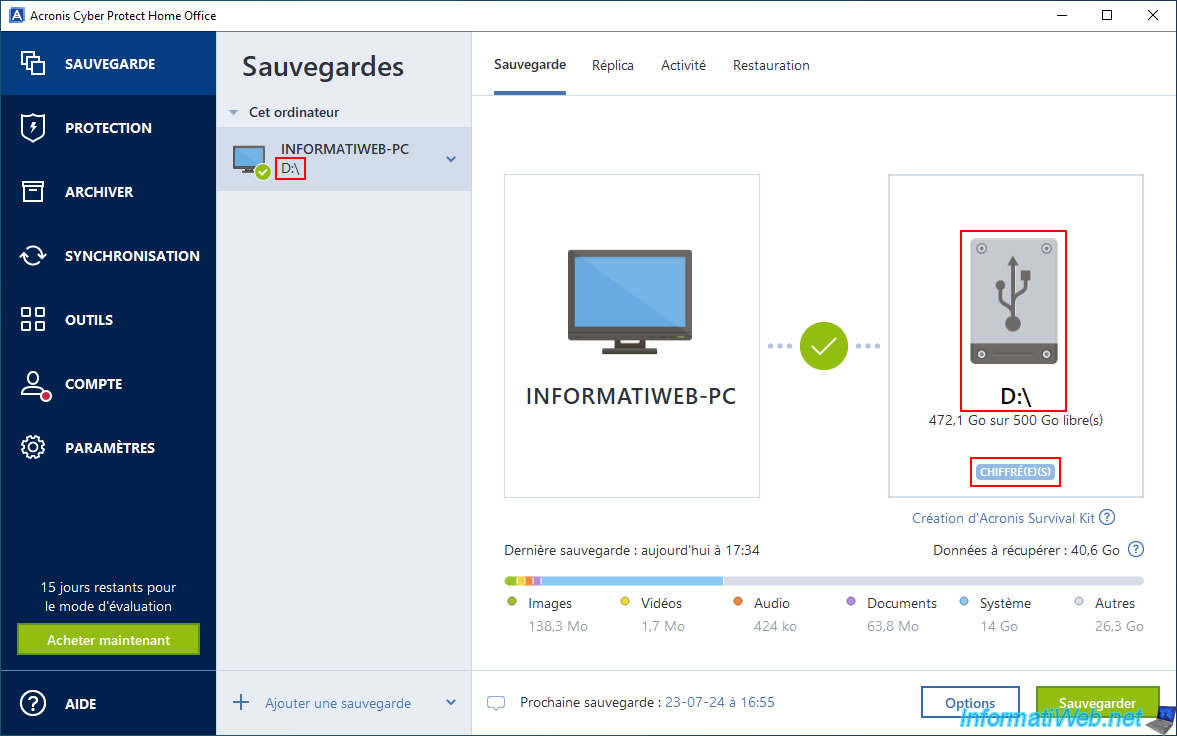
If you try to go to the "Recovery" tab, Acronis Cyber Protect Home Office (True Image) will ask you for the password used for encryption of this backup.
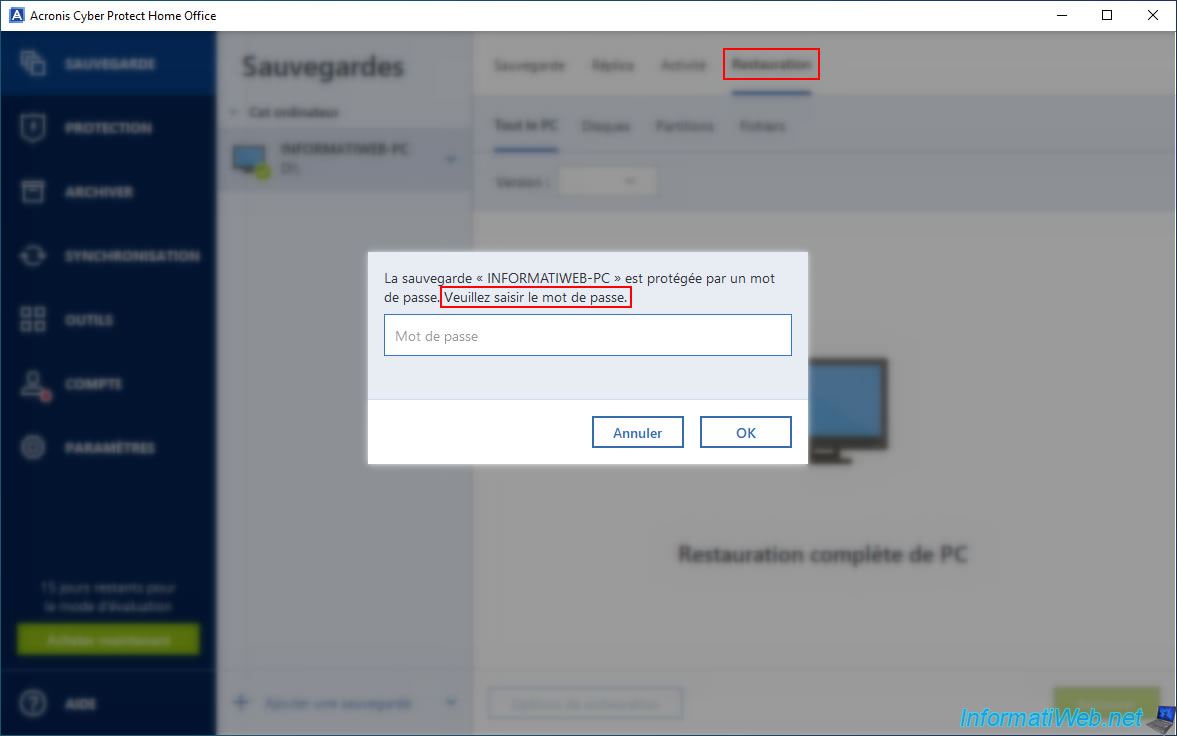
Then, you will be able to see the available versions.
As you can see, in our case, 2 versions are available in this encrypted backup configuration.
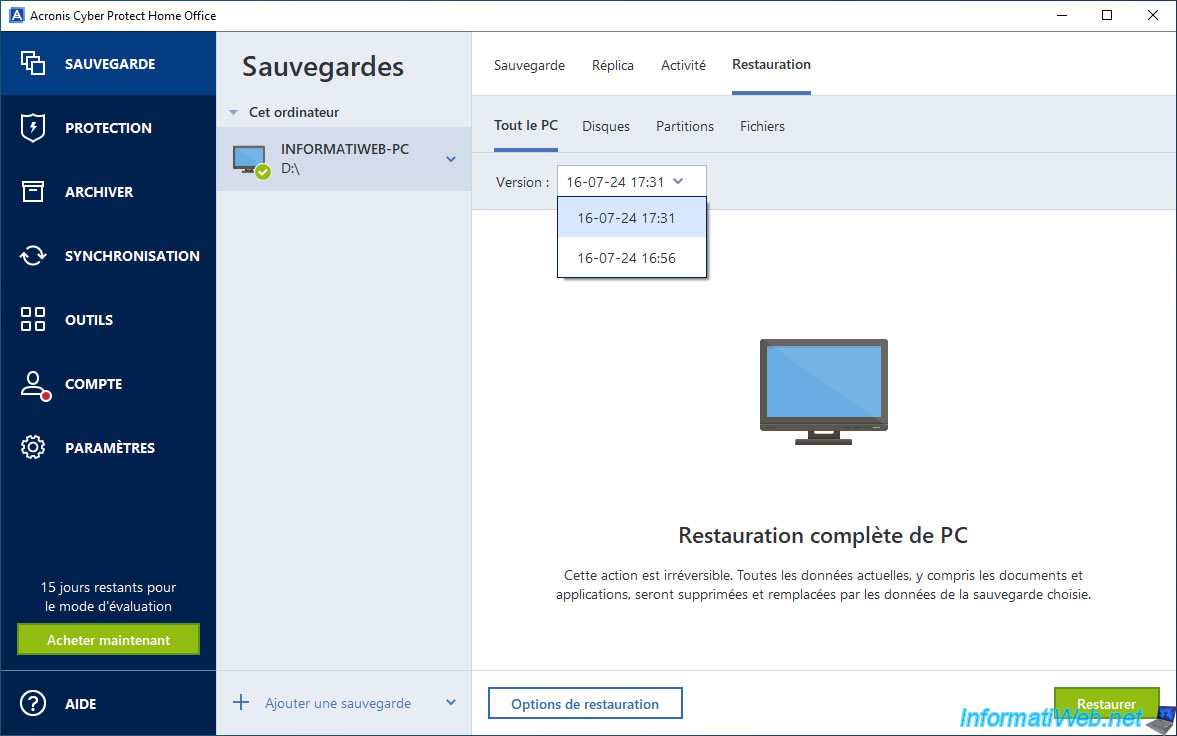
In the file explorer, we can see the file "INFORMATIWEB-PC.tibx" present on our external hard drive "Ext HDD (D:)".
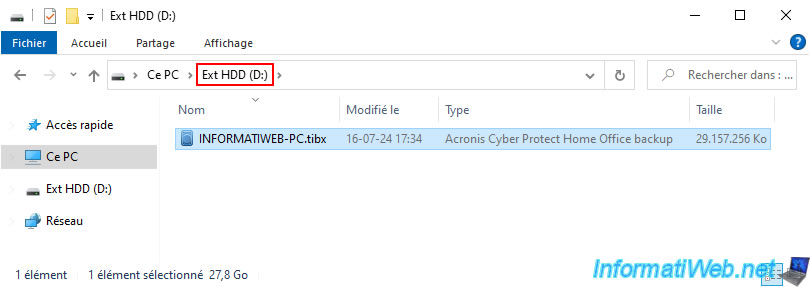
If you double click on your ".tibx" file, you will notice that it requires a password (due to the encryption of the backup you are trying to open).
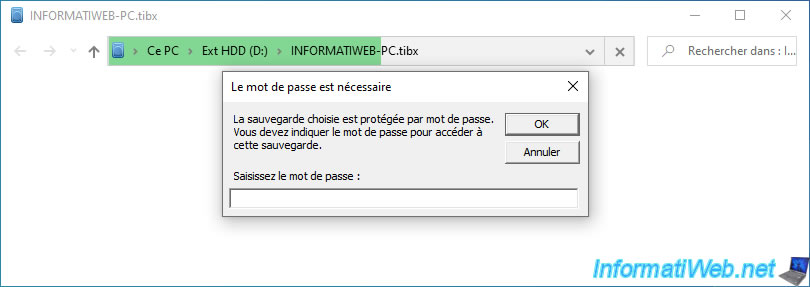
Again, you can see that there are 2 versions available in our backup "INFORMATIWEB-PC.tibx".
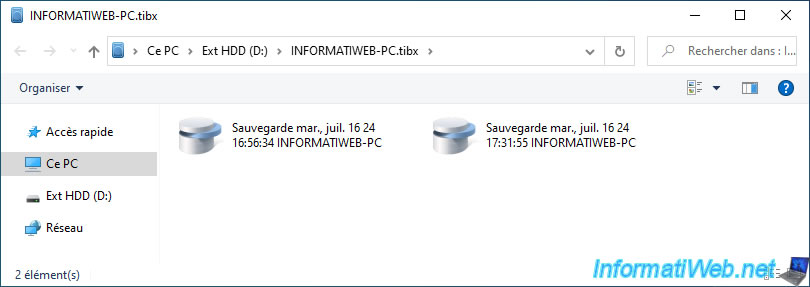
2. Replicate the latest encrypted local backup to Acronis Cloud
To be able to replicate your encrypted local backup to Acronis Cloud, you need a subscription to this service.
Note that it is also possible to activate the 30-day trial for "Acronis Cloud Storage" from the "Account" section of Acronis Cyber Protect Home Office (True Image).
What we currently use.
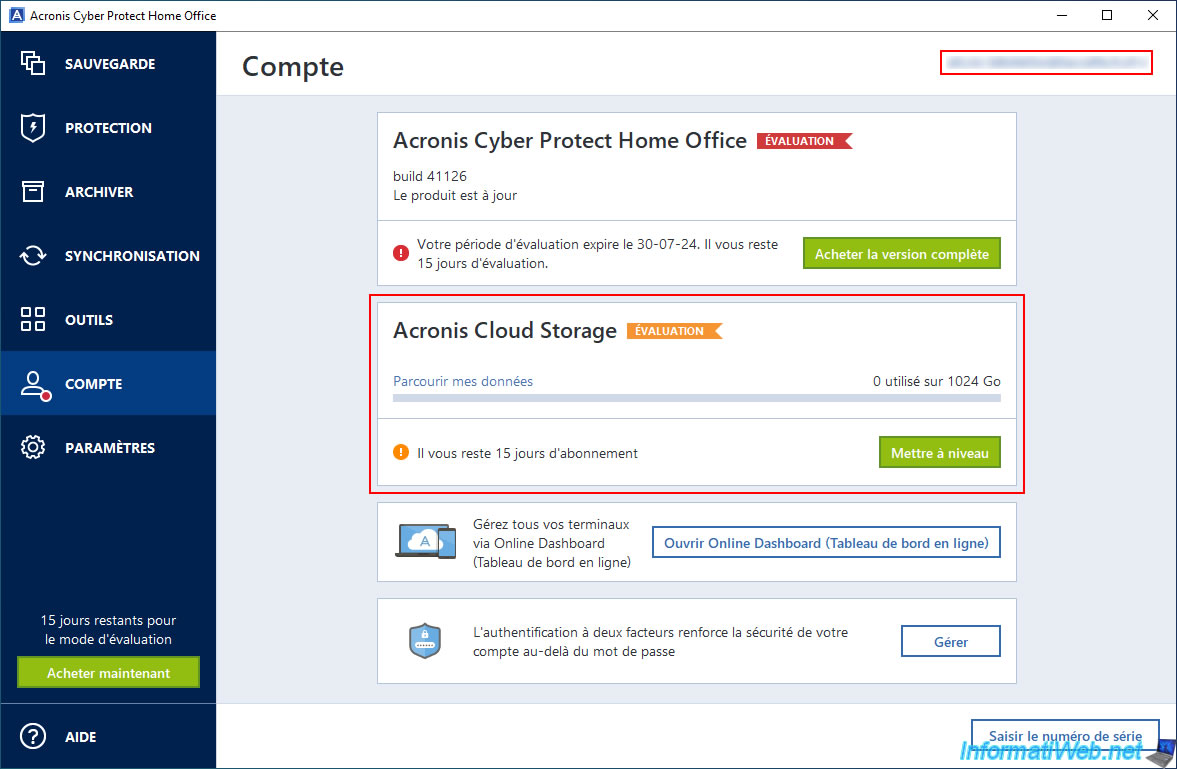
In the "Replica" tab, you will see that you can create a copy of your backup on Acronis Cloud.
Click the "Replicate" button to replicate your encrypted backup to Acronis Cloud.
Warning : when you enable the replication of your backup to Acronis Cloud, only the latest backup will be replicated to the Cloud.
This is therefore not retroactive. However, the next backups will be automatically replicated to Acronis Cloud and added to the ones already existing on your Acronis Cloud account.
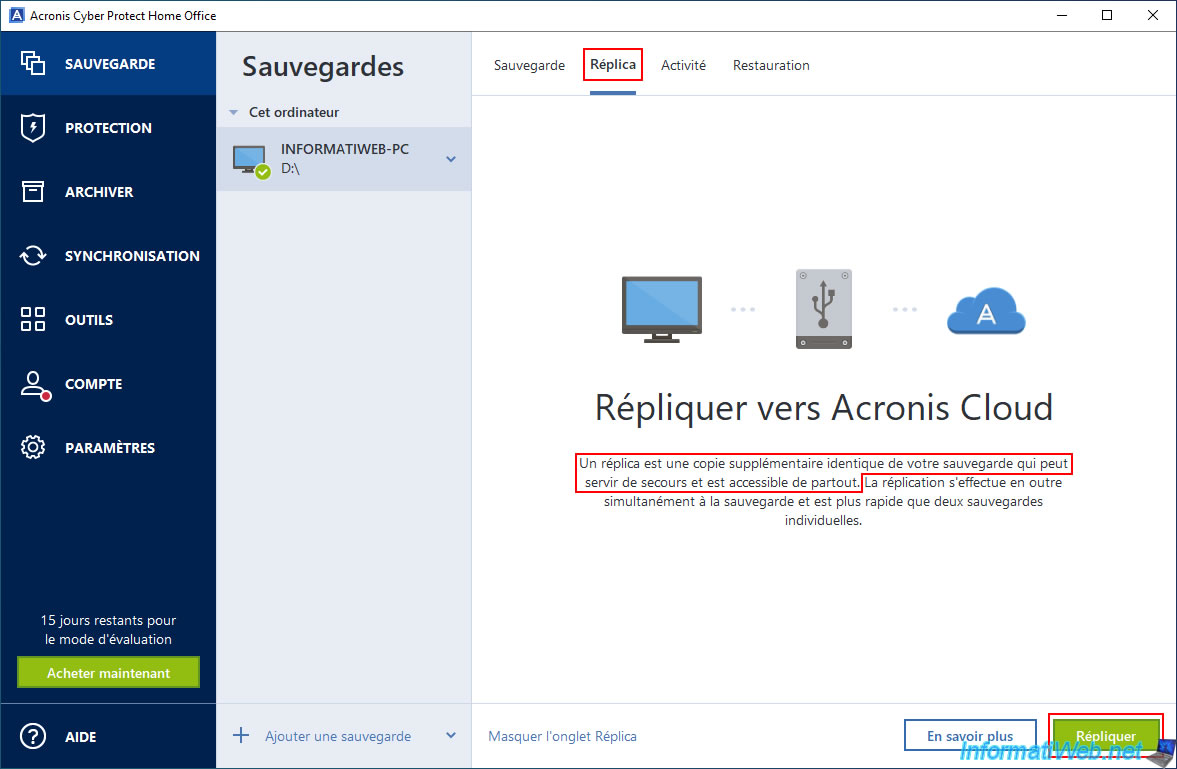
Please wait while your encrypted backup is replicated to Acronis Cloud.
Since your local backup is encrypted, the backup stored on Acronis Cloud will be encrypted as well.
This means that even if someone manages to log in to your Acronis account, they will not be able to access your computer data that is on the backup stored on Acronis Cloud.
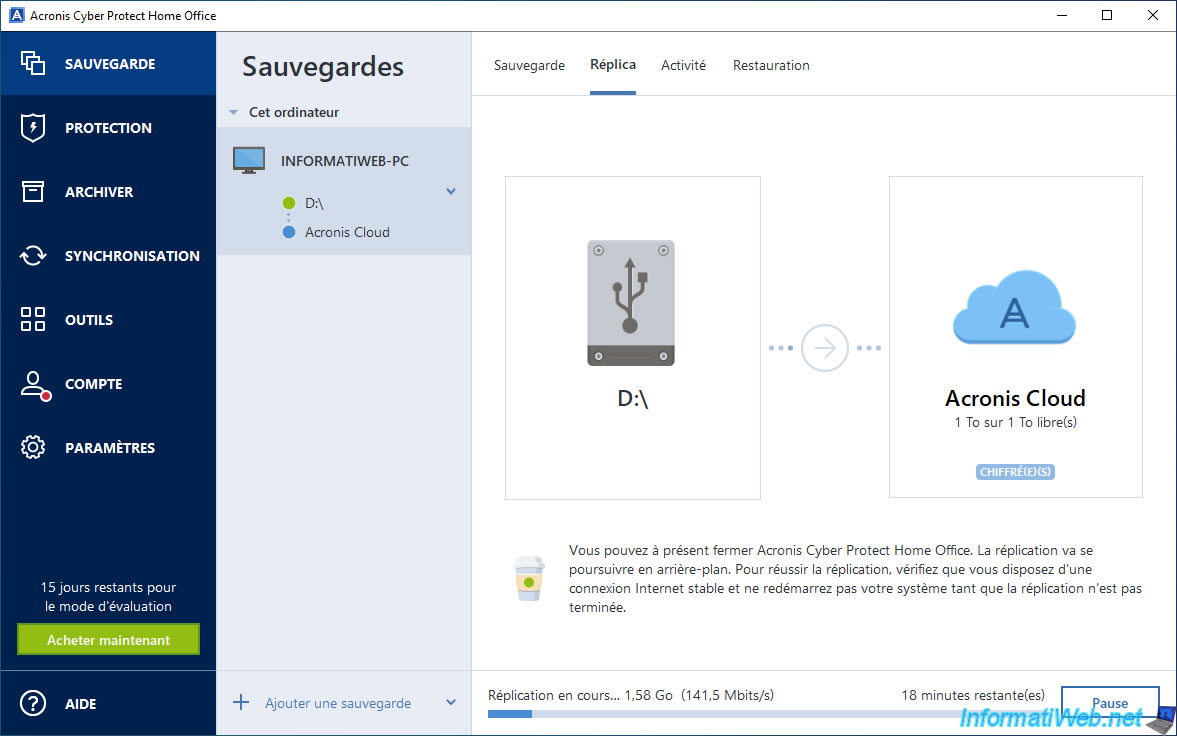
Once the replication of your encrypted backup to Acronis Cloud is complete, you will see the message "Replication completed successfully".
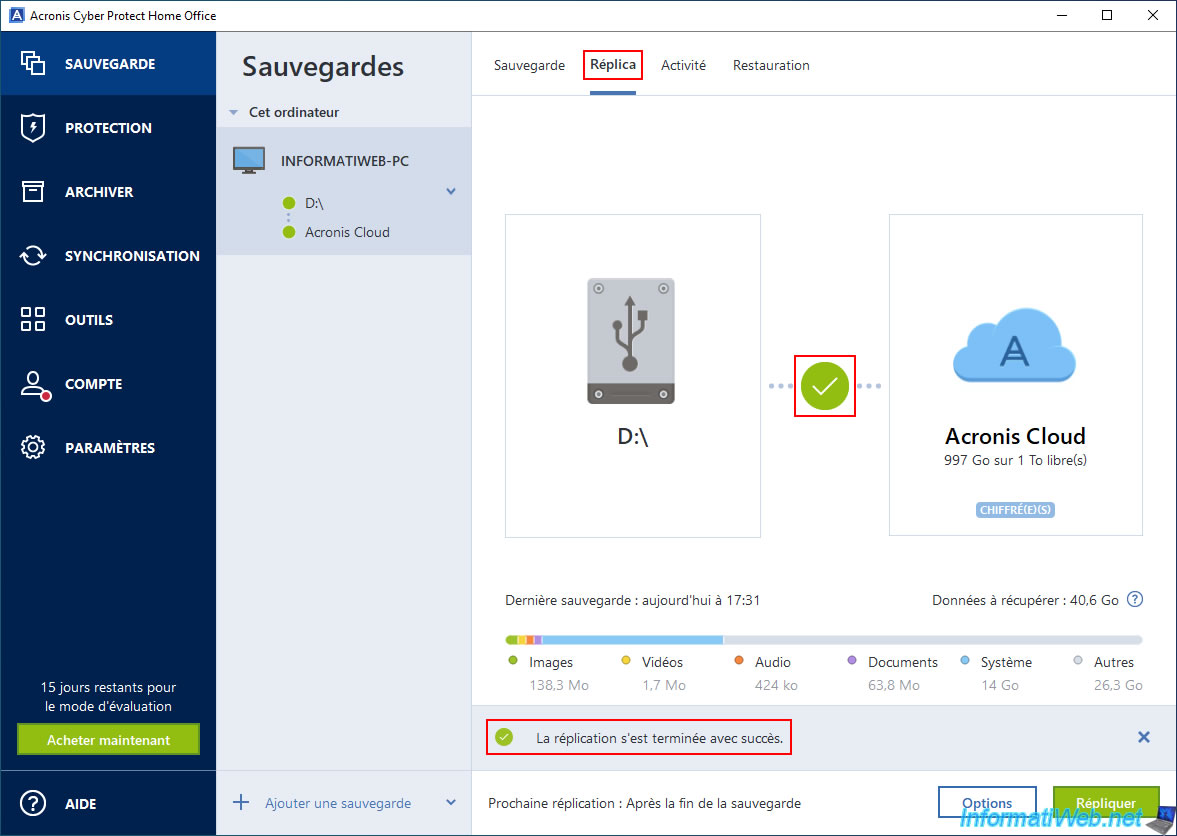
In the "Backup" tab, you can see that the backup is complete.
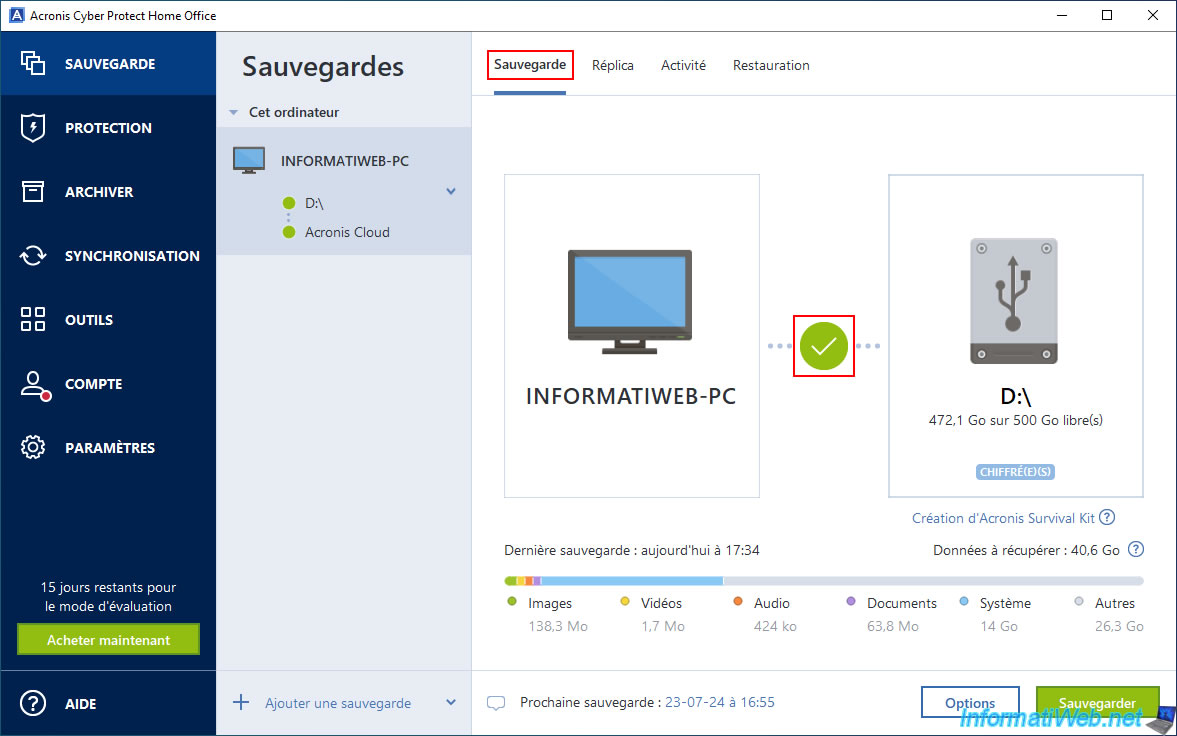
In the "Activity" tab, you will see that the replication was successfully completed to Acronis Cloud.
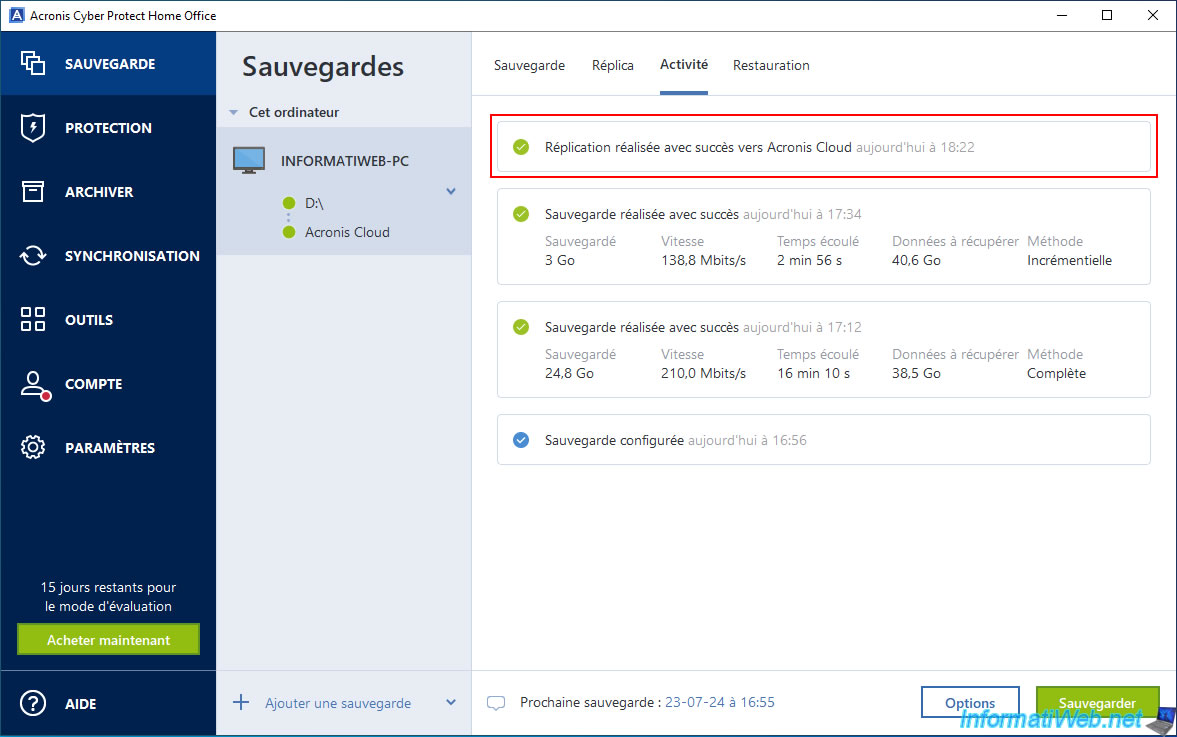
3. Updated restoration options
Try going to the "Restore" tab and type the password used for encrypting your backup.
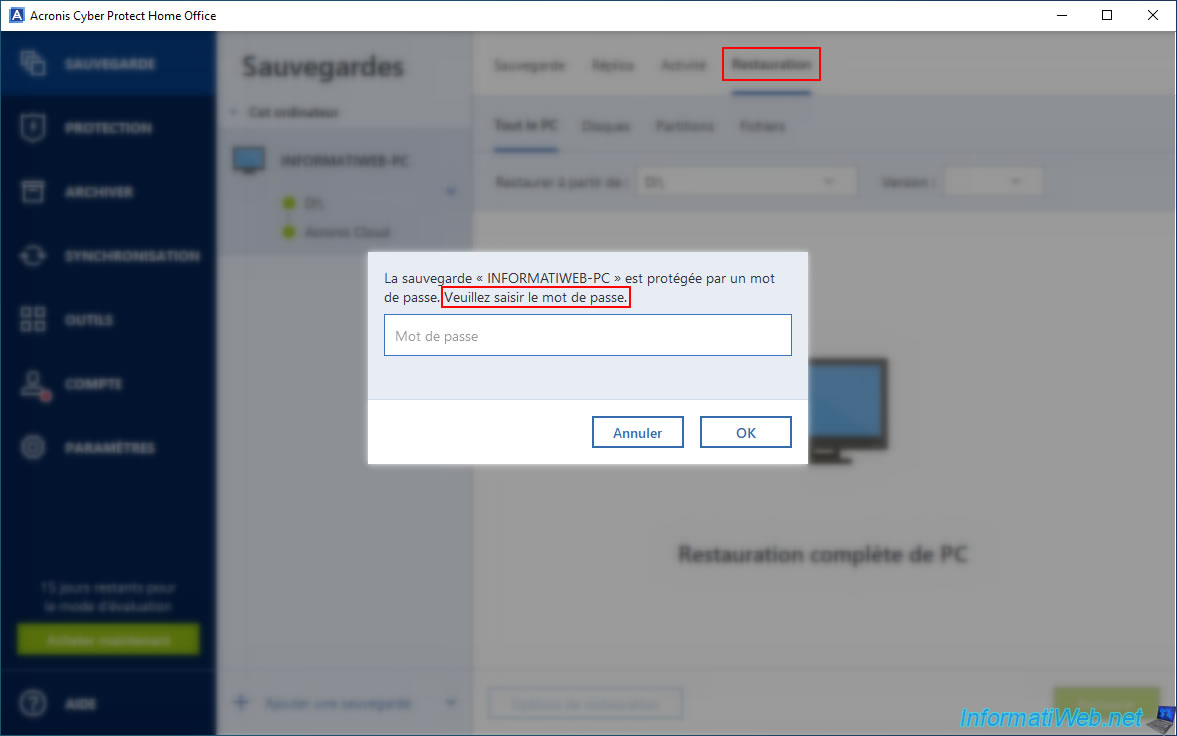
As you can see, you will be able to restore your computer from your external hard drive (eg: "D:\") and from Acronis Cloud.
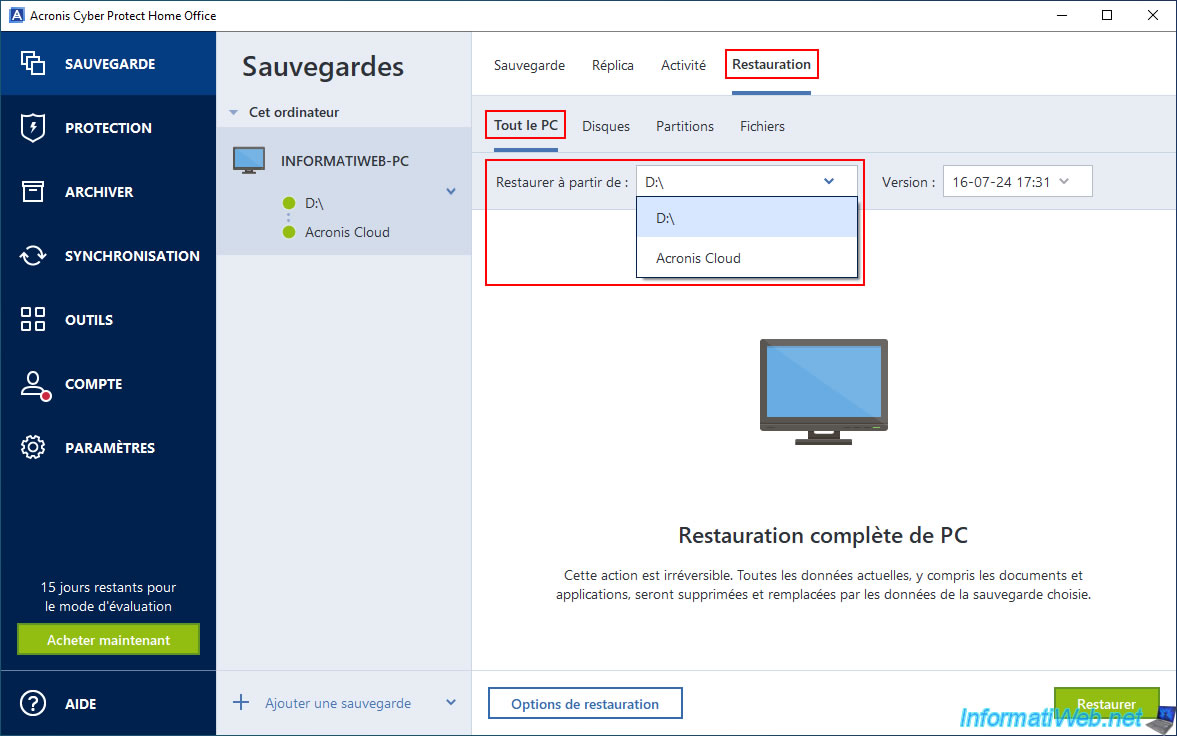
If you select "Restore from: X:\" (where "X" is the letter of your external hard drive), you will see that all versions of this backup are available.
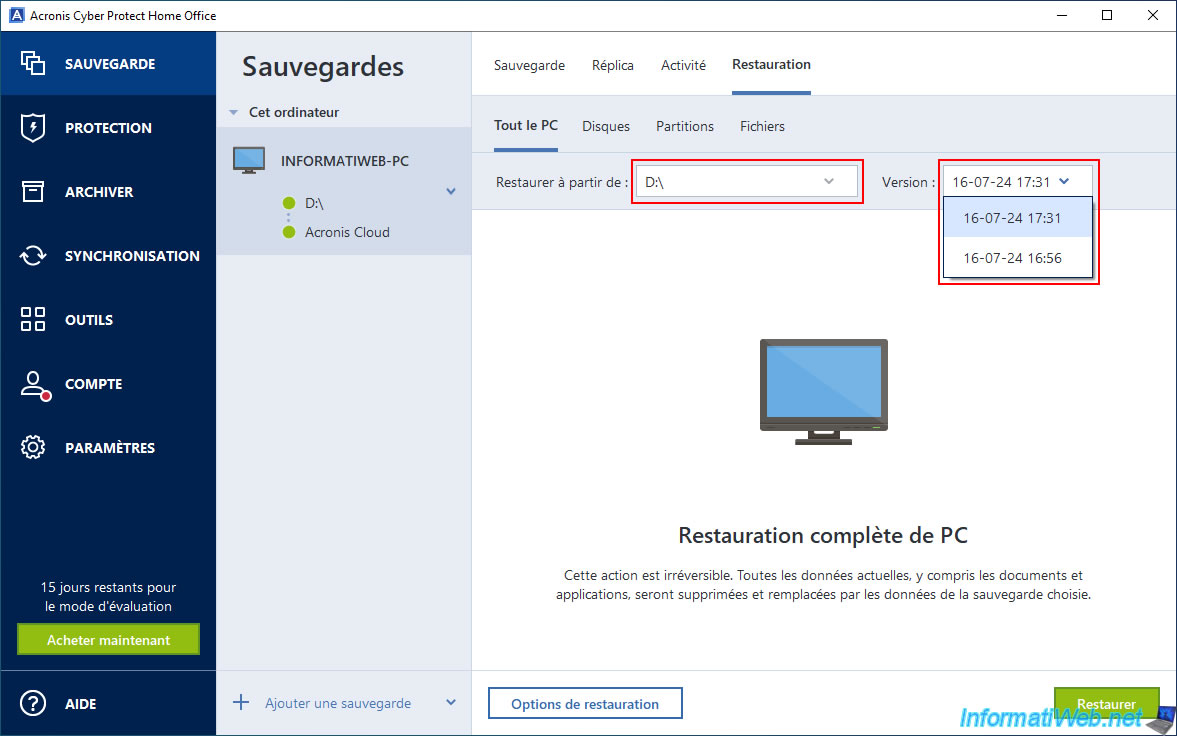
On the other hand, if you select "Restore from: Acronis Cloud", you will see that there is only one version available.
In other words: the latest version of the backup that was replicated.
Note: future versions will be added to this one, but as previously stated, this is not retroactive.
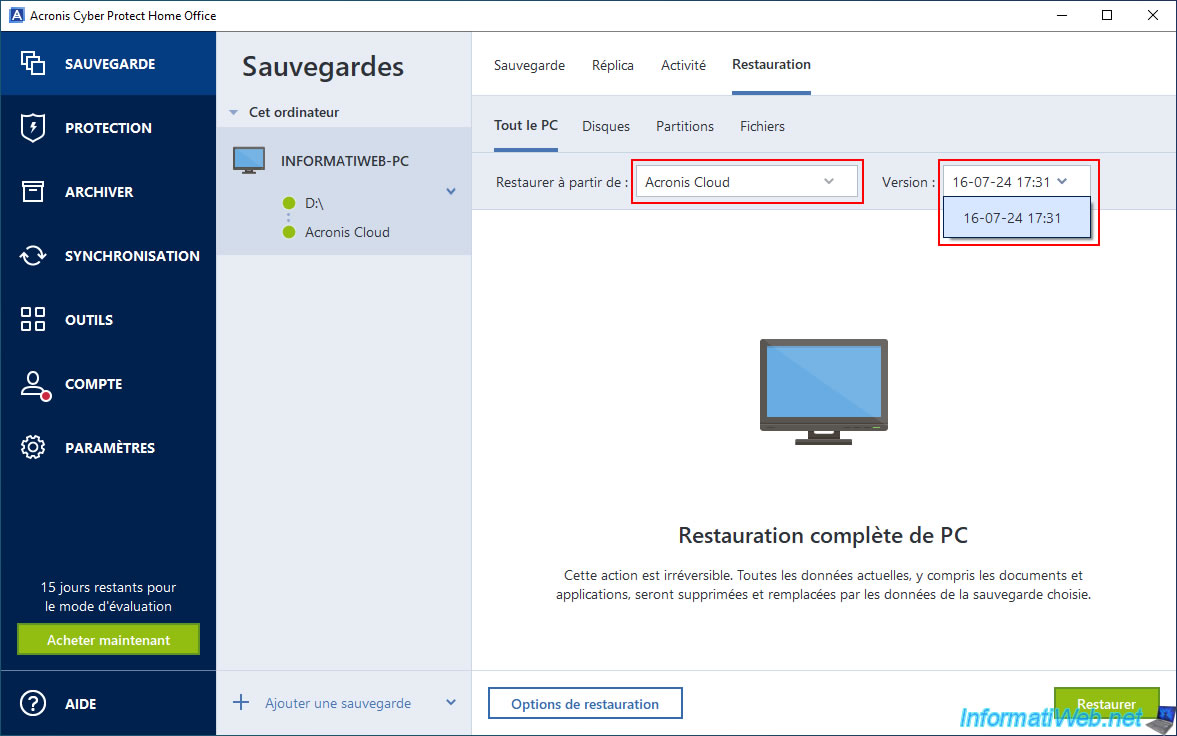
4. View encrypted backup replicated to Acronis Cloud
To view the encrypted backup stored on your Acronis account, go to the "Account" section of Acronis Cyber Protect Home Office (True Image) and click the "Browse my data" link.
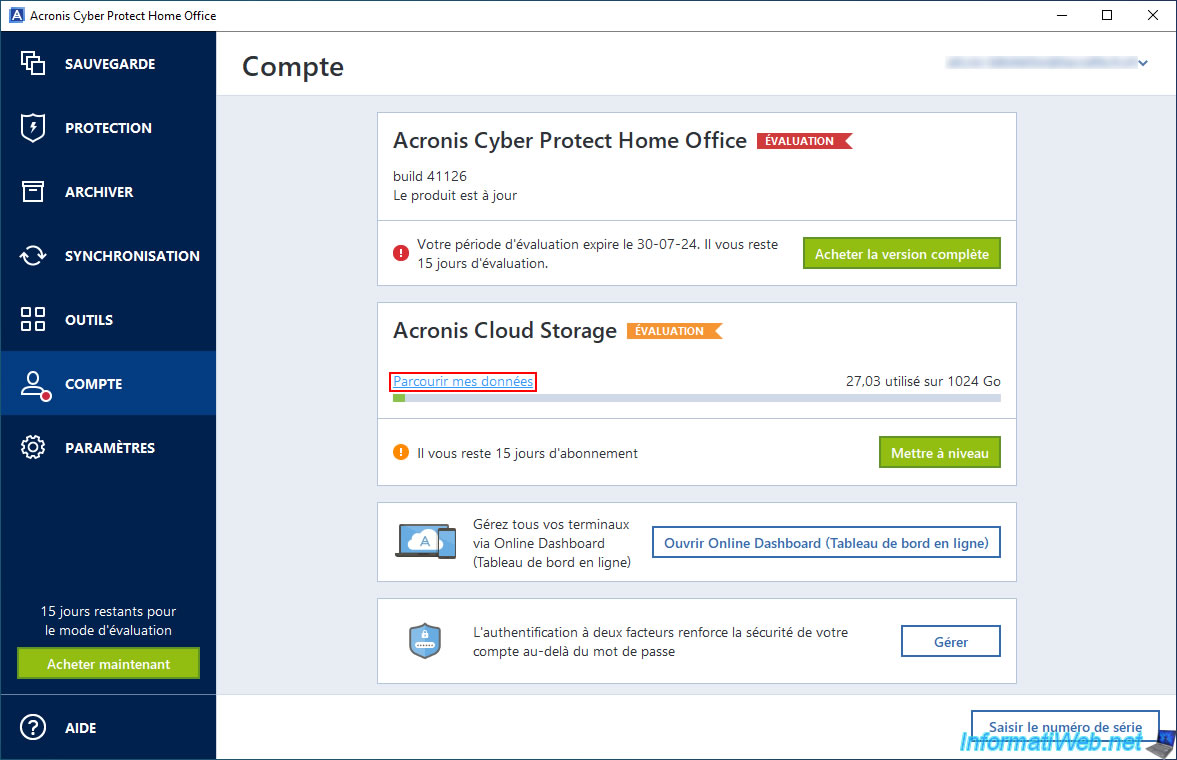
The "Acronis Cloud" site will open and you will be automatically logged in to your Acronis account.
As you can see, a backup with the suffix "-replica" appears with a small padlock to its right.
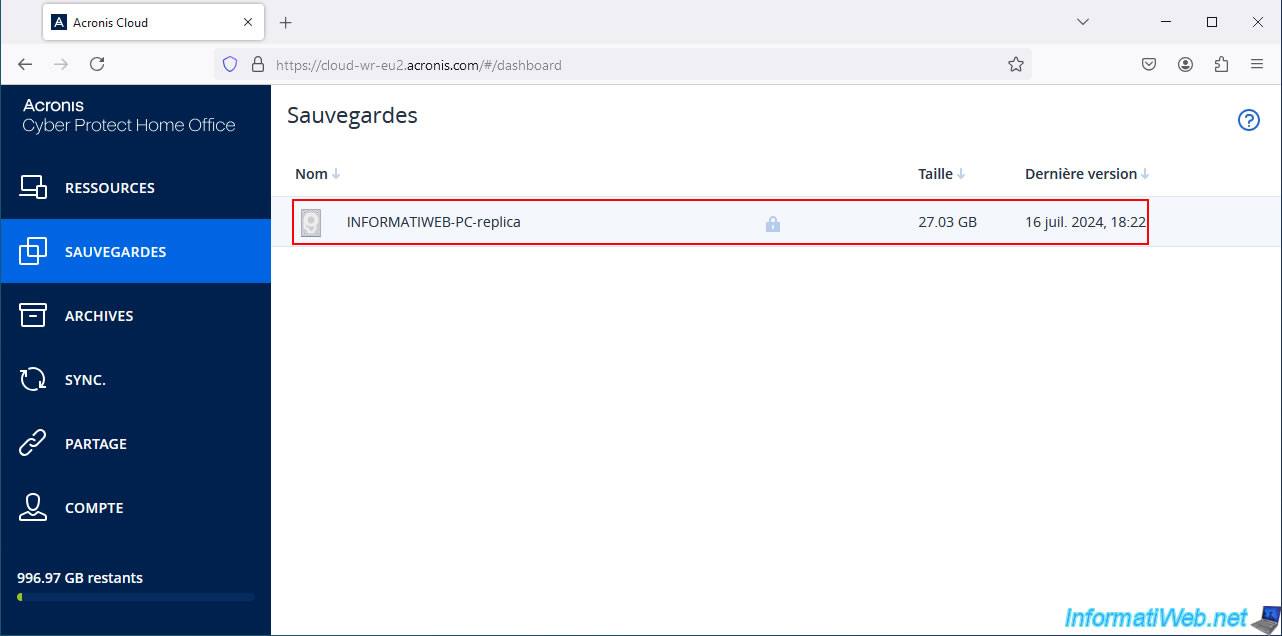
If you click on this encrypted backup stored on Acronis Cloud, you will be asked for the password to access this backup.
Type the password used for encryption of this backup, and then click: Open.
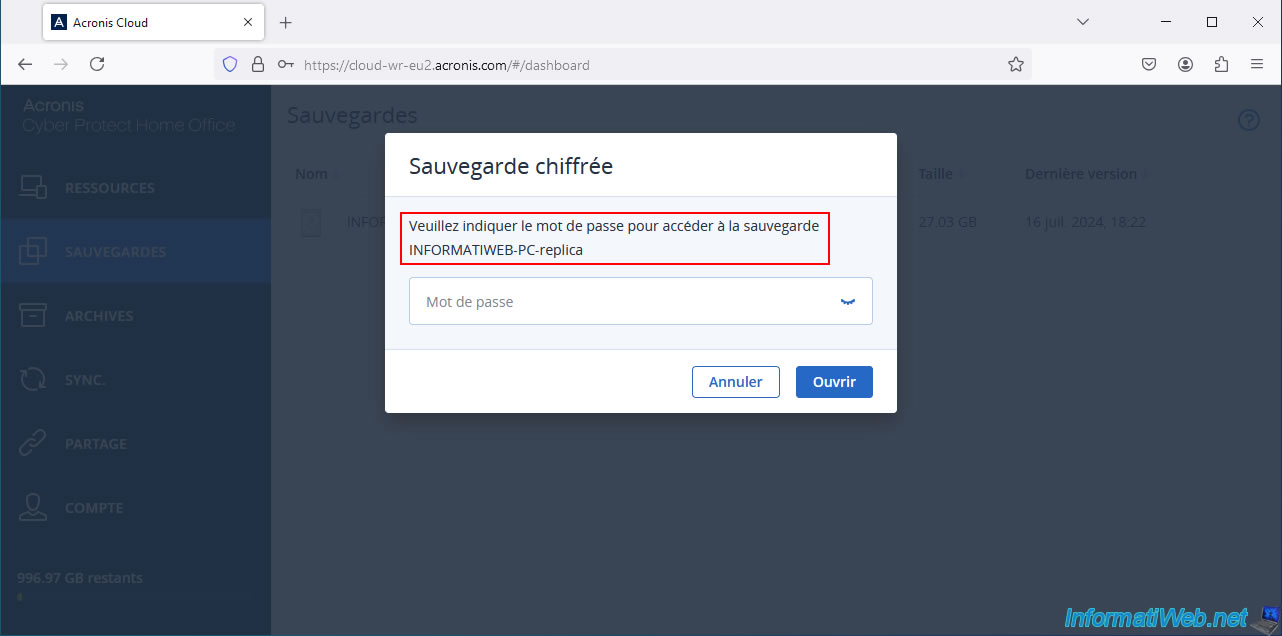
If the password you typed is correct, you will see the version appear.
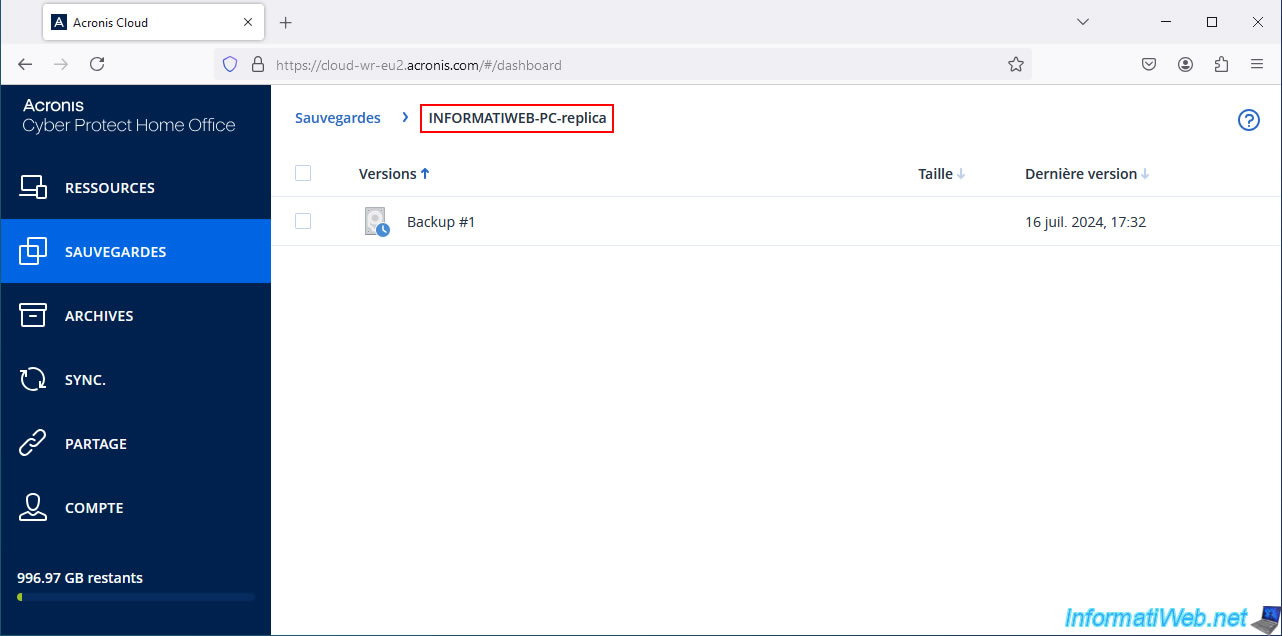
As usual, when opening a version you will see the list of saved partitions.
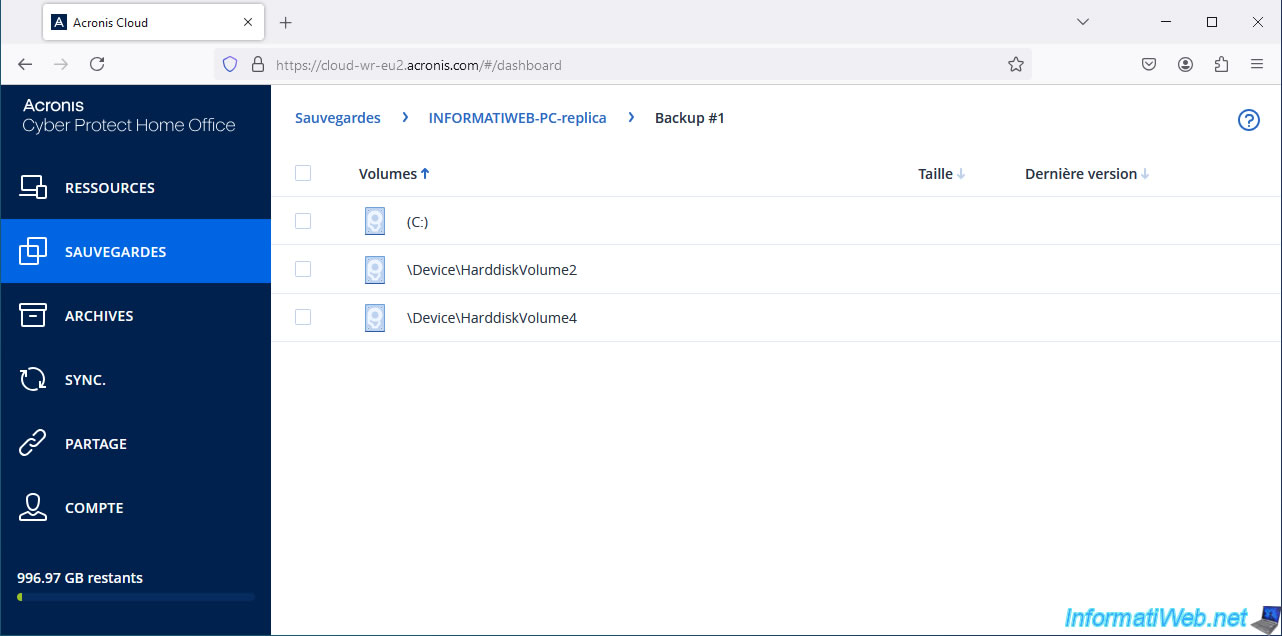
Share this tutorial
To see also
-

Backup 6/23/2025
Acronis True Image - Backing up your PC to Acronis Cloud (encrypted backup)
-

Backup 6/19/2025
Acronis True Image - Backing up your PC to an external hard drive (encrypted backup)
-

Backup 7/24/2025
Acronis True Image - Create differential backups
-
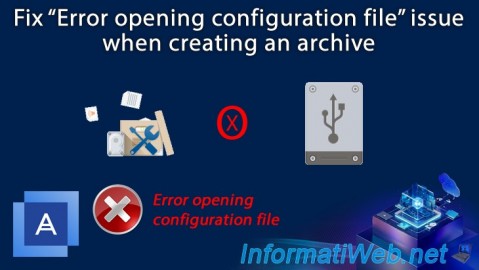
Backup 11/13/2025
Acronis True Image - Fix archiving issue: Error opening configuration file

You must be logged in to post a comment