Replicate your local encrypted backups to Acronis Cloud using Acronis True Image (Cyber Protect Home Office)
- Backup
- Acronis True Image
- 21 August 2025 at 08:19 UTC
-

- 2/4
5. Back up your PC to your external hard drive and to Acronis Cloud
As explained earlier, now that replication to Acronis Cloud is enabled, when you back up your computer, this new encrypted backup will be added to your Acronis account.
Click "Backup".
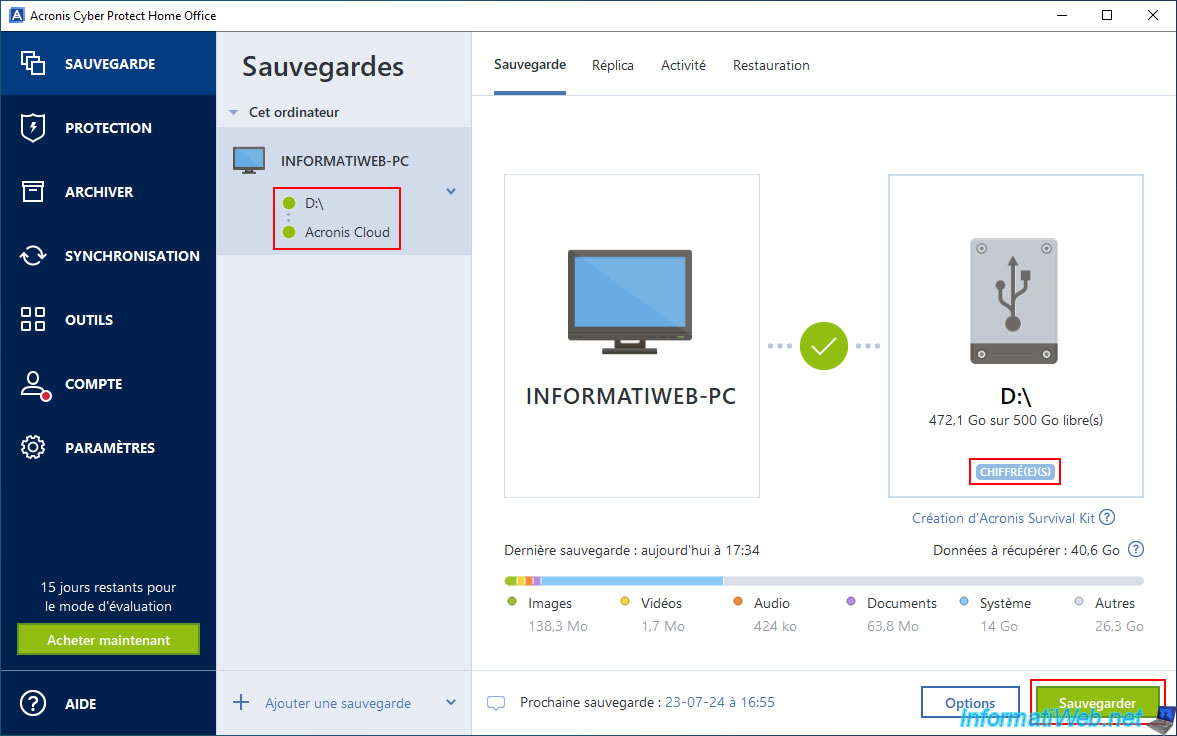
Please wait while your computer is backed up.
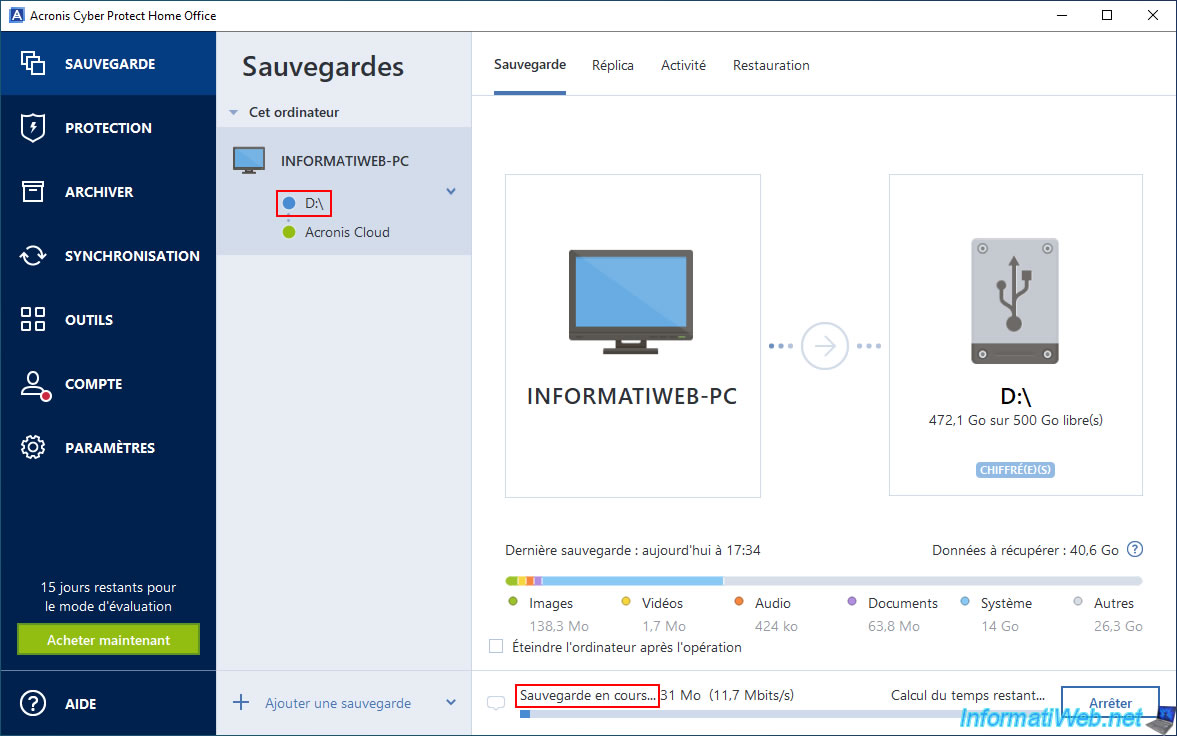
Once your computer has finished backing up, you will see the "Backup operation completed" message.
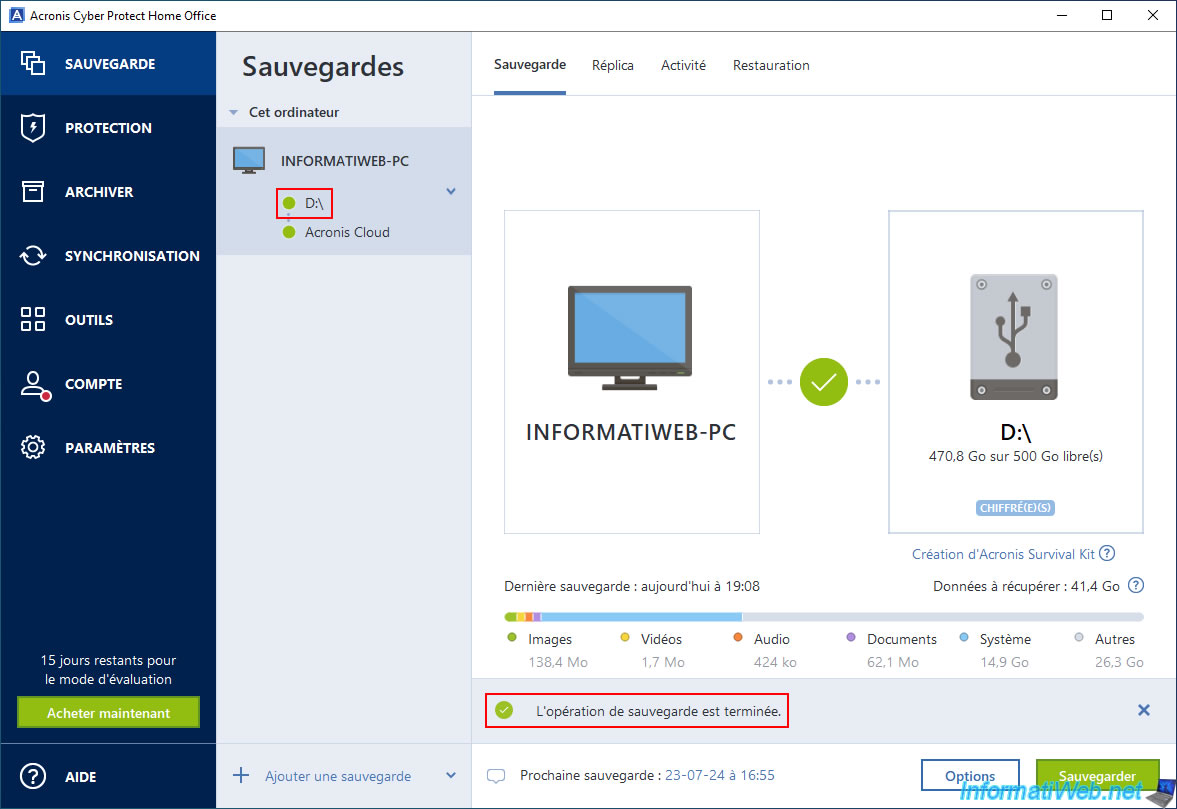
Once the encrypted backup is created on your external hard drive, it will be replicated to Acronis Cloud automatically.
When the replication of this encrypted backup is completed, the message "Replication completed successfully" will appear in the "Replica" tab.
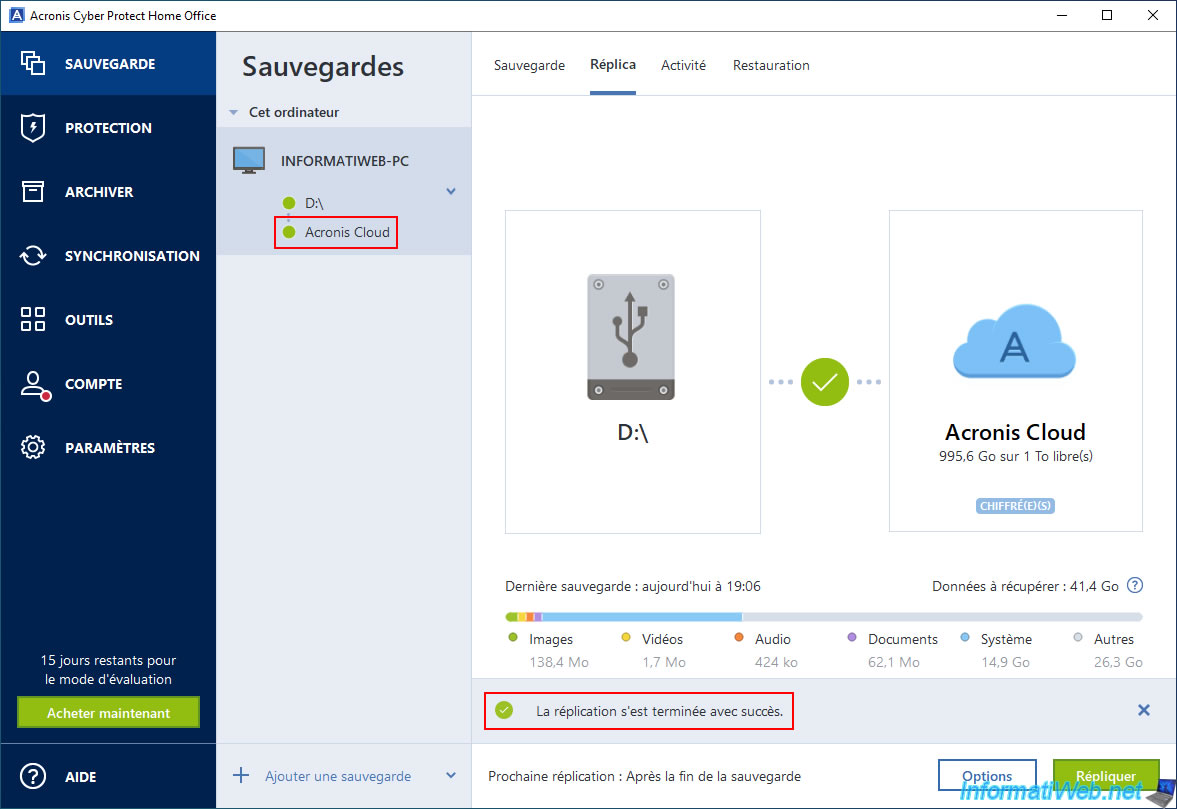
In the "Activity" tab, you will see the message "Replication successfully completed to Acronis Cloud".
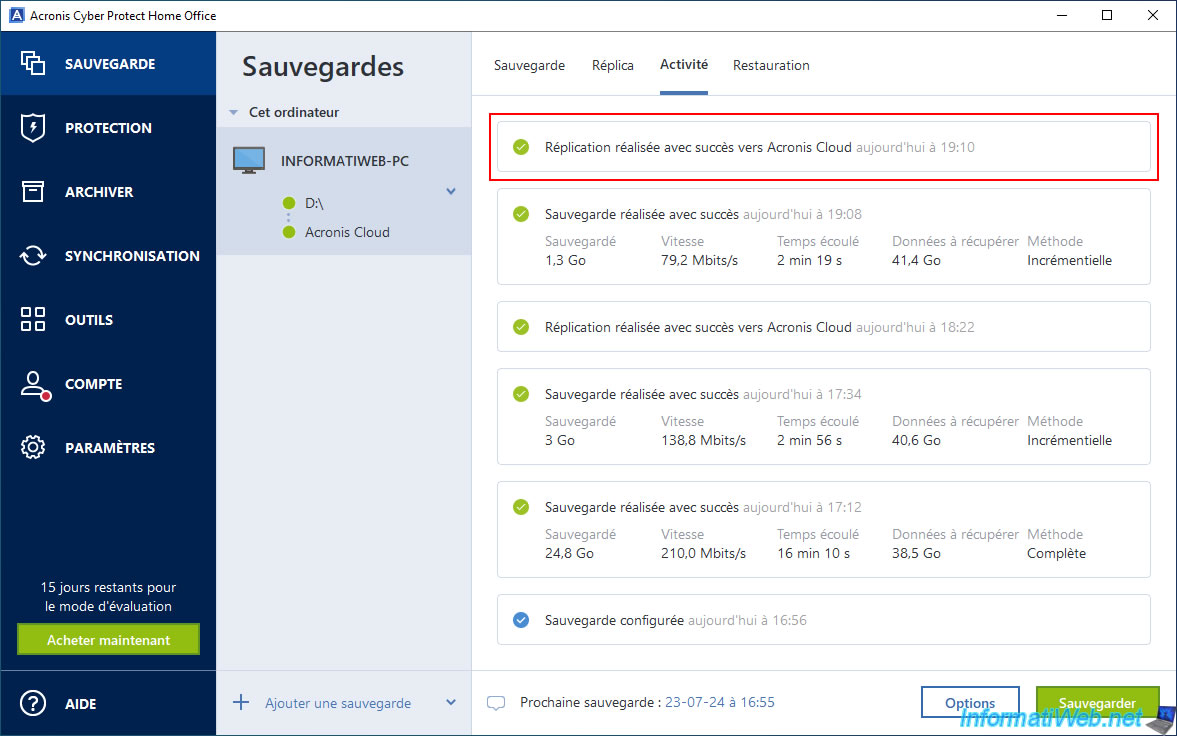
If you go to the "Restore" tab and select your external hard drive as the source, you will see that an additional version has appeared.
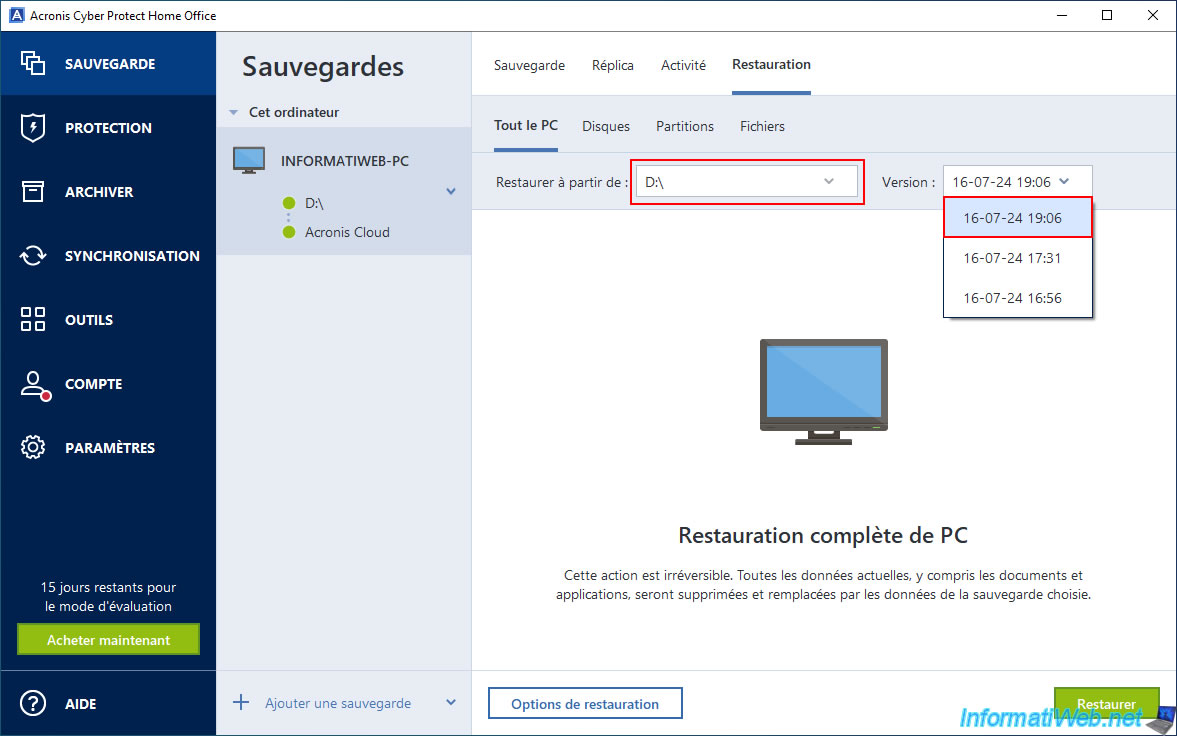
If you select "Acronis Cloud" as the source, you will see that an additional version (with the same date and time) will have also appeared.
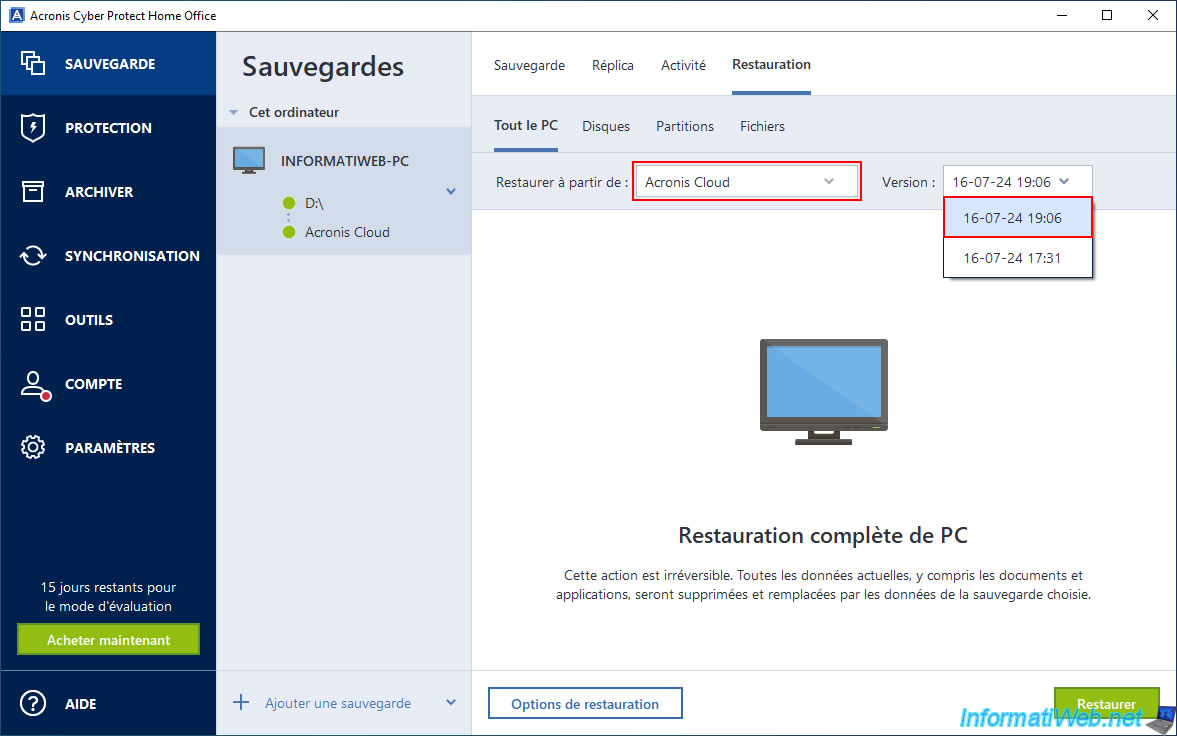
Again, if you want to see the new version of your backup created on Acronis Cloud, go to the "Account" section of Acronis Cyber Protect Home Office (True Image) and click on the "Browse my data" link.
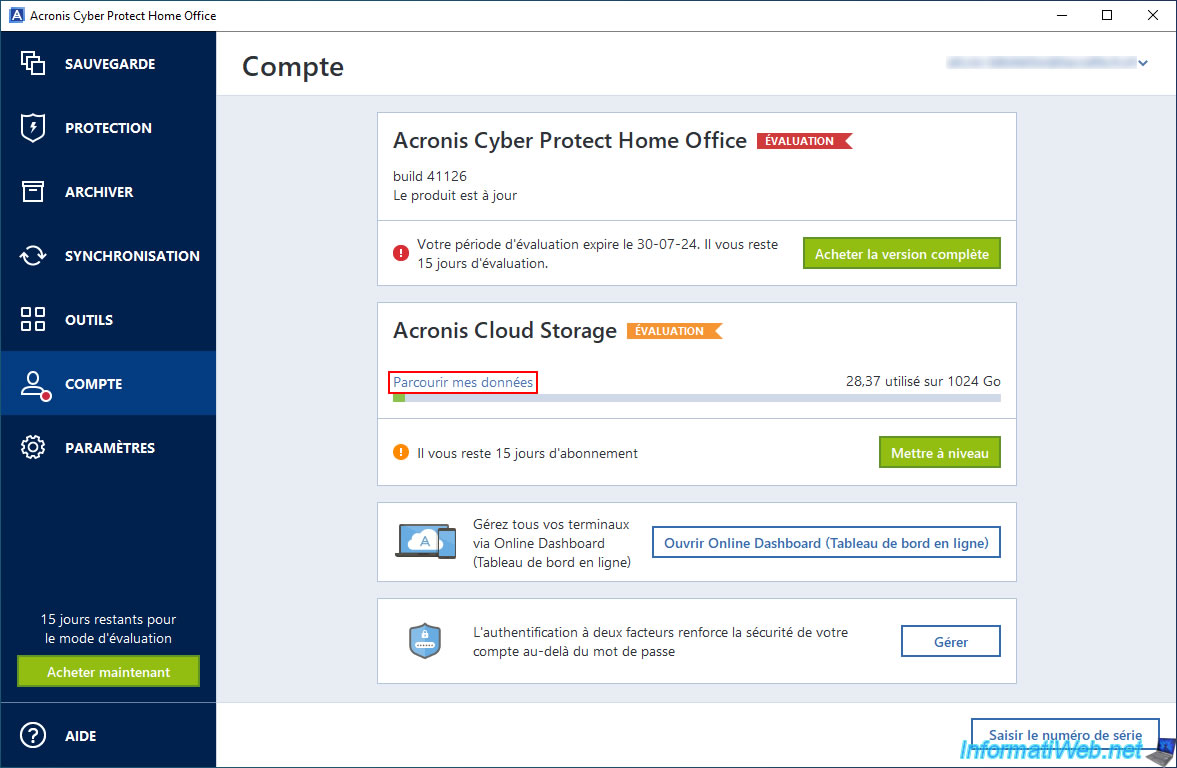
If you look at the size and date displayed for this backup, you will see that these have changed.
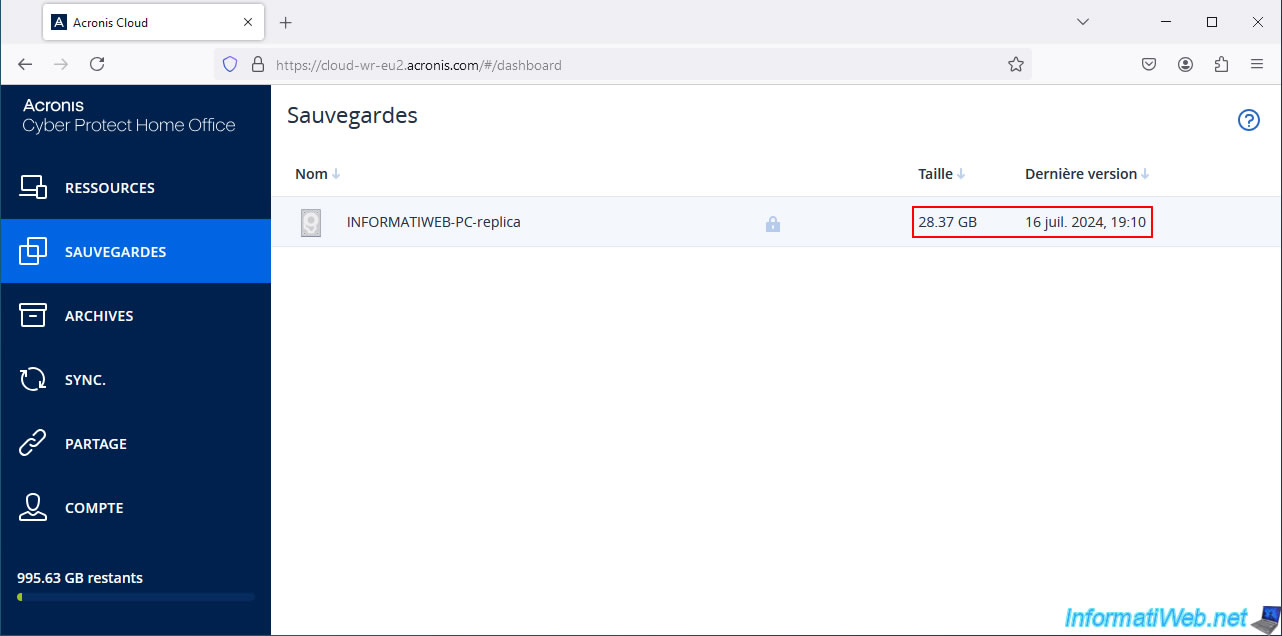
Again, if you click on this backup, an "Encrypted backup" popup will appear and ask you for the password to access it.
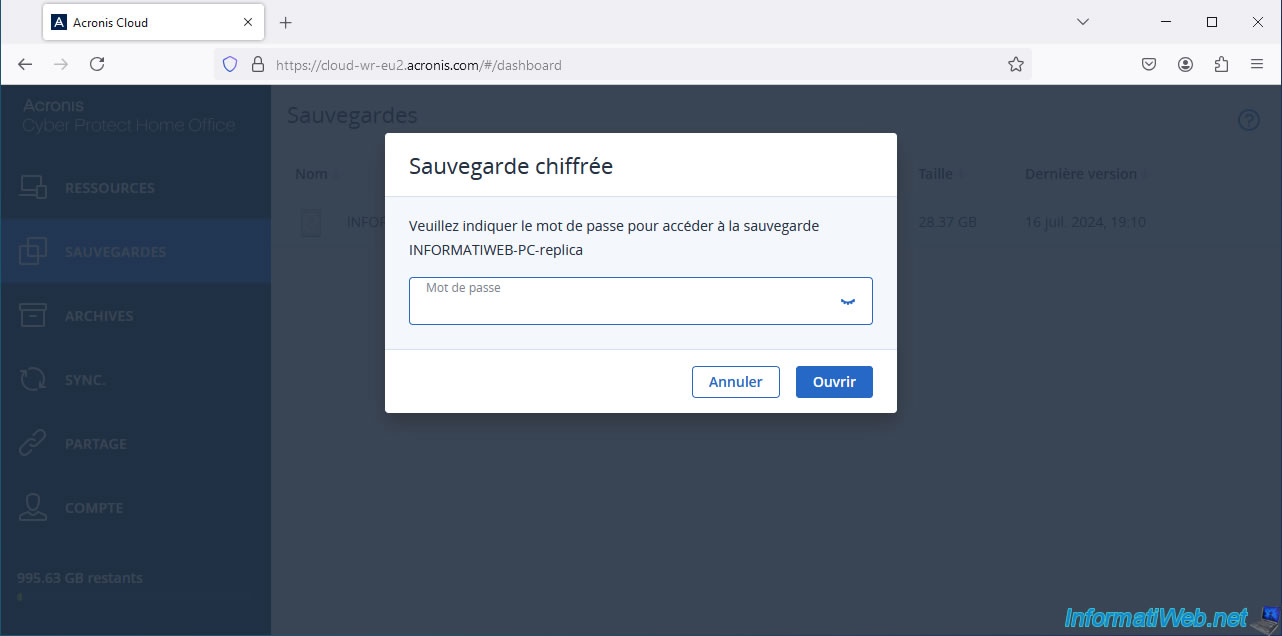
As expected, the new replicated version has been added into the existing backup and so the old one is also available.
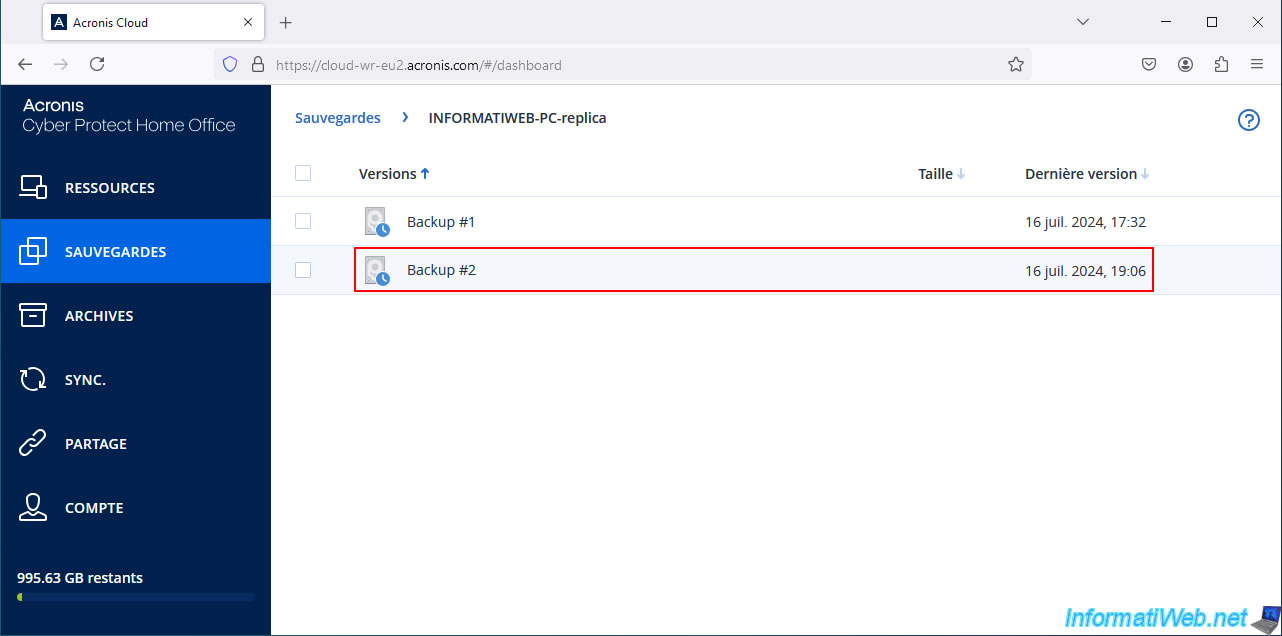
As before, if you click on this new version, you will find the saved scores.

Share this tutorial
To see also
-

Backup 11/10/2025
Acronis True Image - Archive your files on Acronis Cloud (encrypted archive)
-

Backup 9/8/2025
Acronis True Image - Clean up local smartphone backups
-

Backup 8/14/2025
Acronis True Image - Move a backup
-

Backup 11/17/2025
Acronis True Image - Synchronize a folder to Acronis Cloud
No comment