Replicate your local encrypted backups to Acronis Cloud using Acronis True Image (Cyber Protect Home Office)
- Backup
- Acronis True Image
- 21 August 2025 at 08:19 UTC
-

- 4/4
7. Restore your computer from an encrypted online backup (Acronis Cloud)
To restore your computer from an encrypted online backup, go to the "Recovery" tab and select "Recover from: Acronis Cloud".
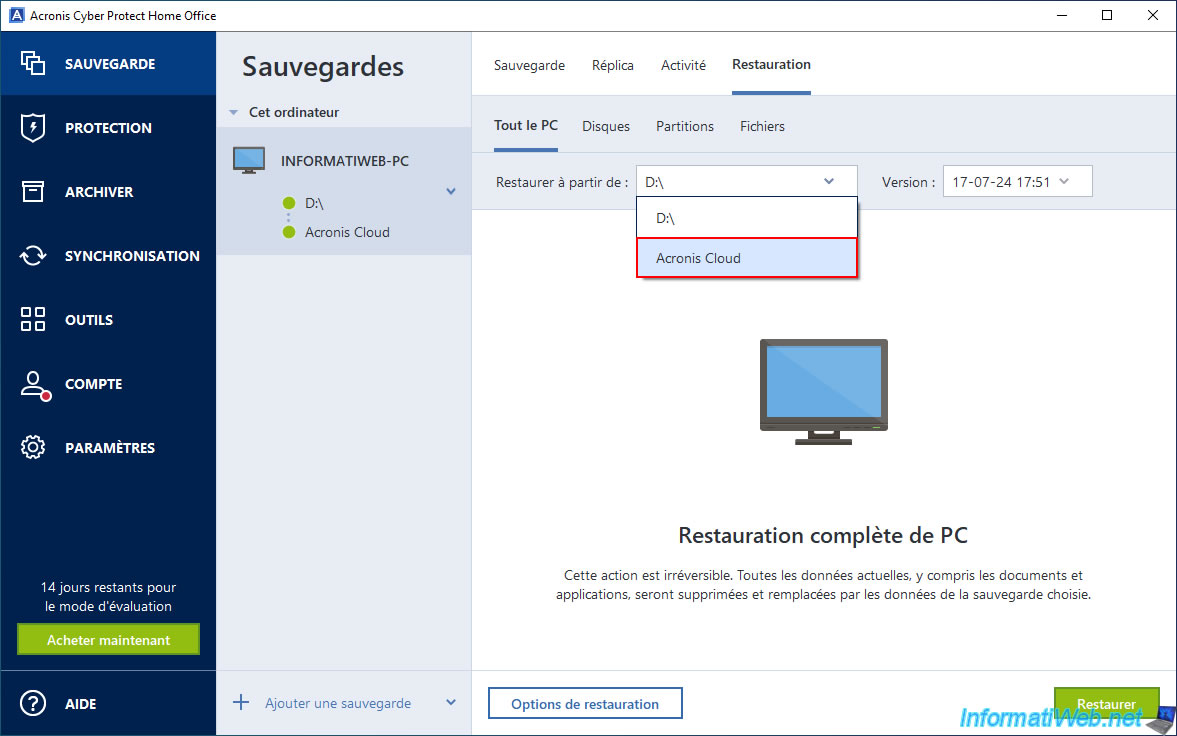
Select the version of your encrypted backup that you want to restore from Acronis Cloud.
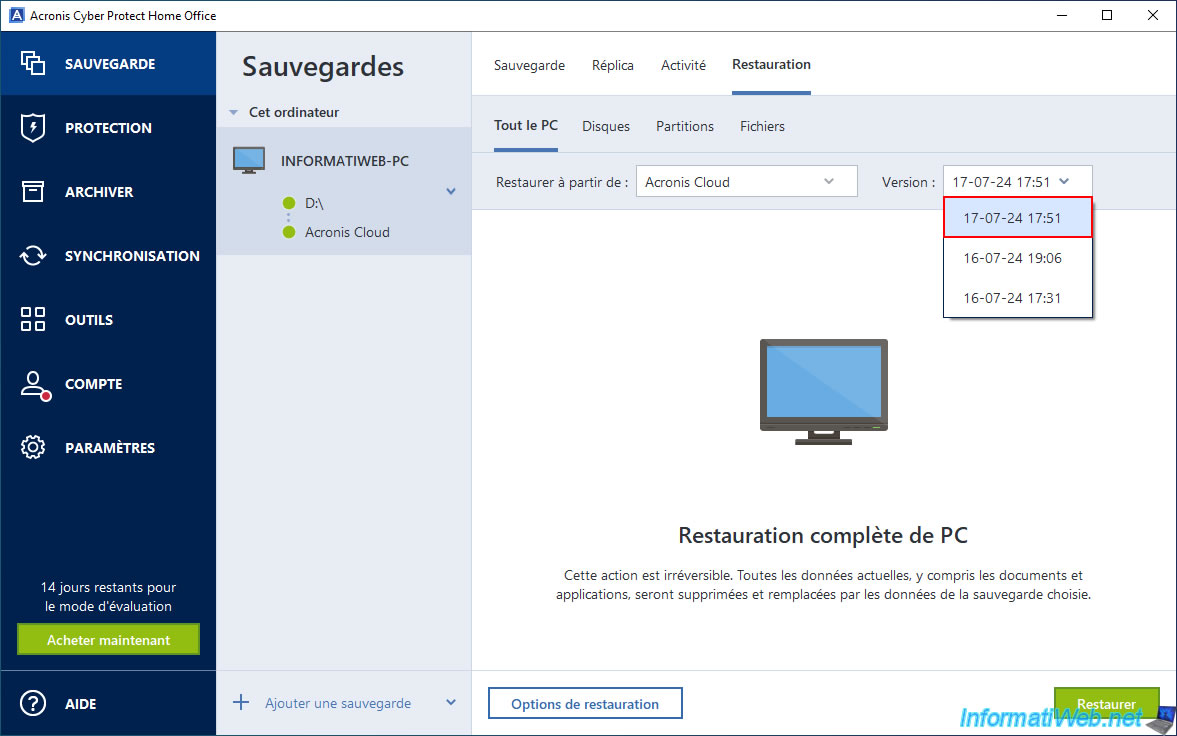
Click "Restore".
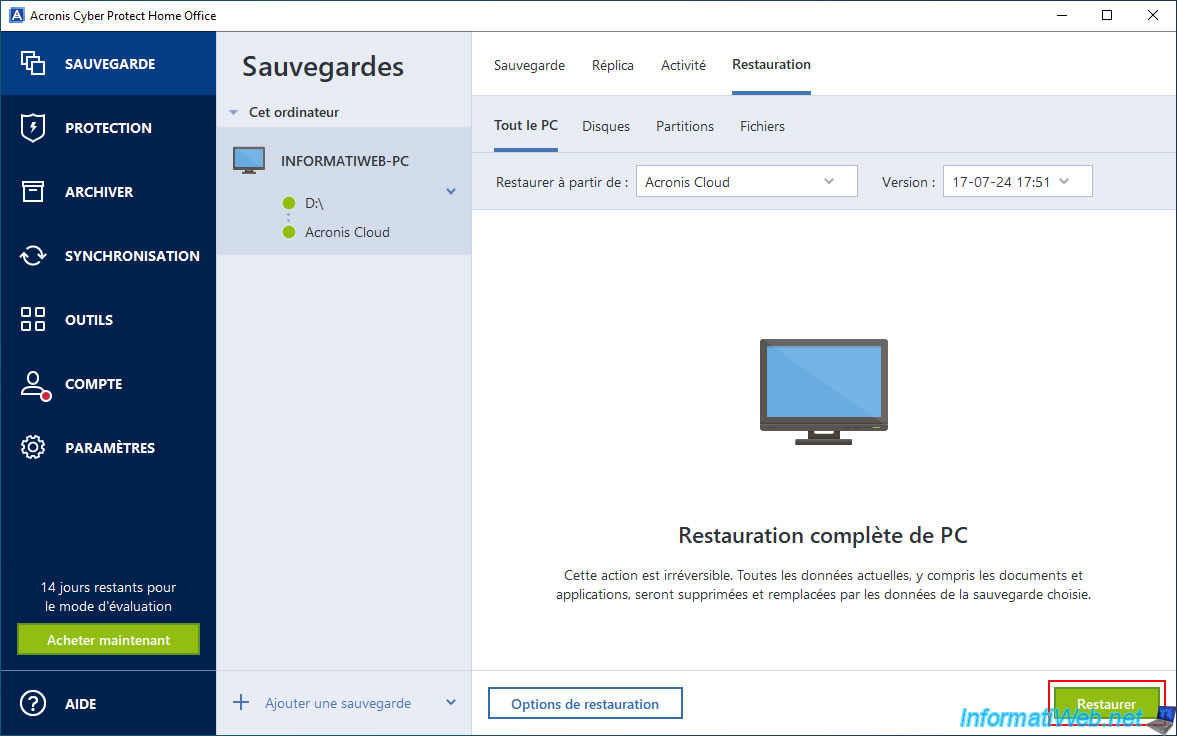
Click on "Restart".
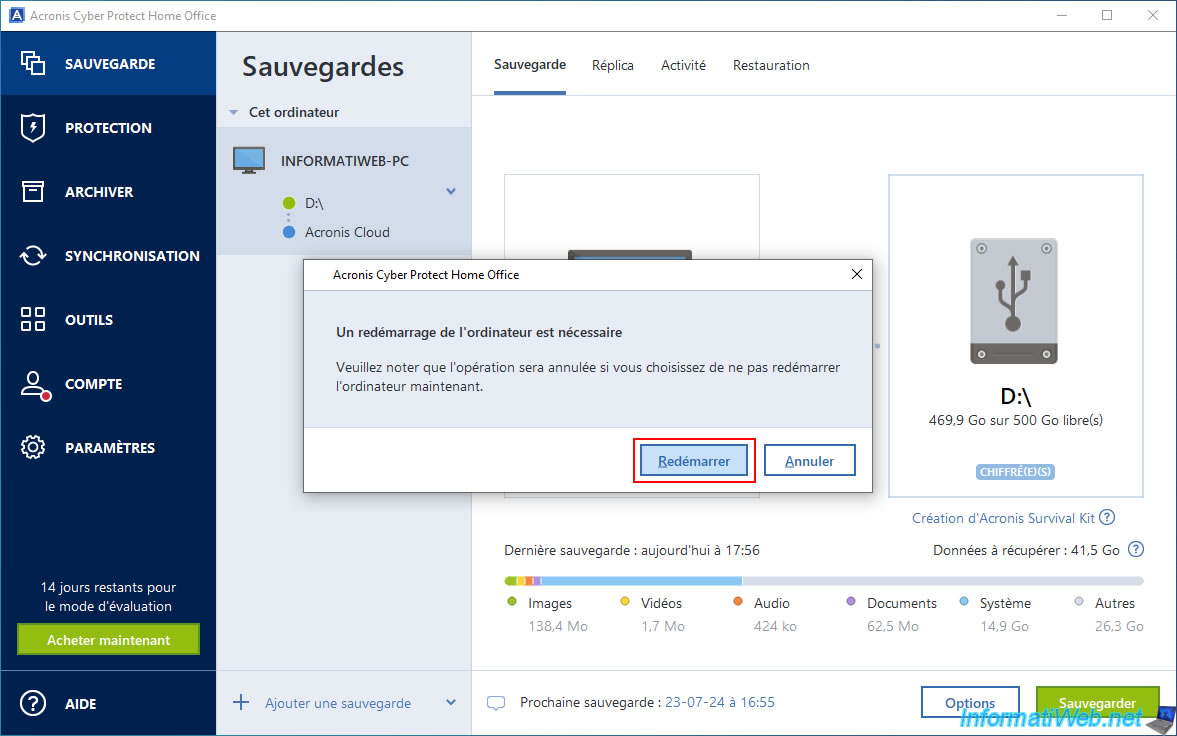
Your computer restarts.

Restoring your computer from your encrypted backup stored on Acronis Cloud begins.
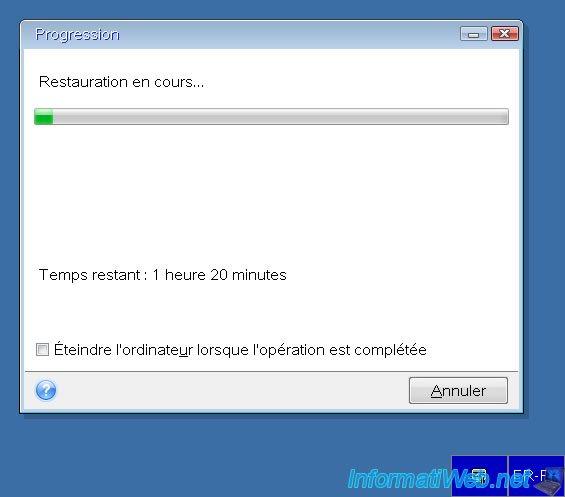
Once the restore is complete, your computer will restart and you will see the message "Replication successfully completed to Acronis Cloud" appear in the "Activity" tab.
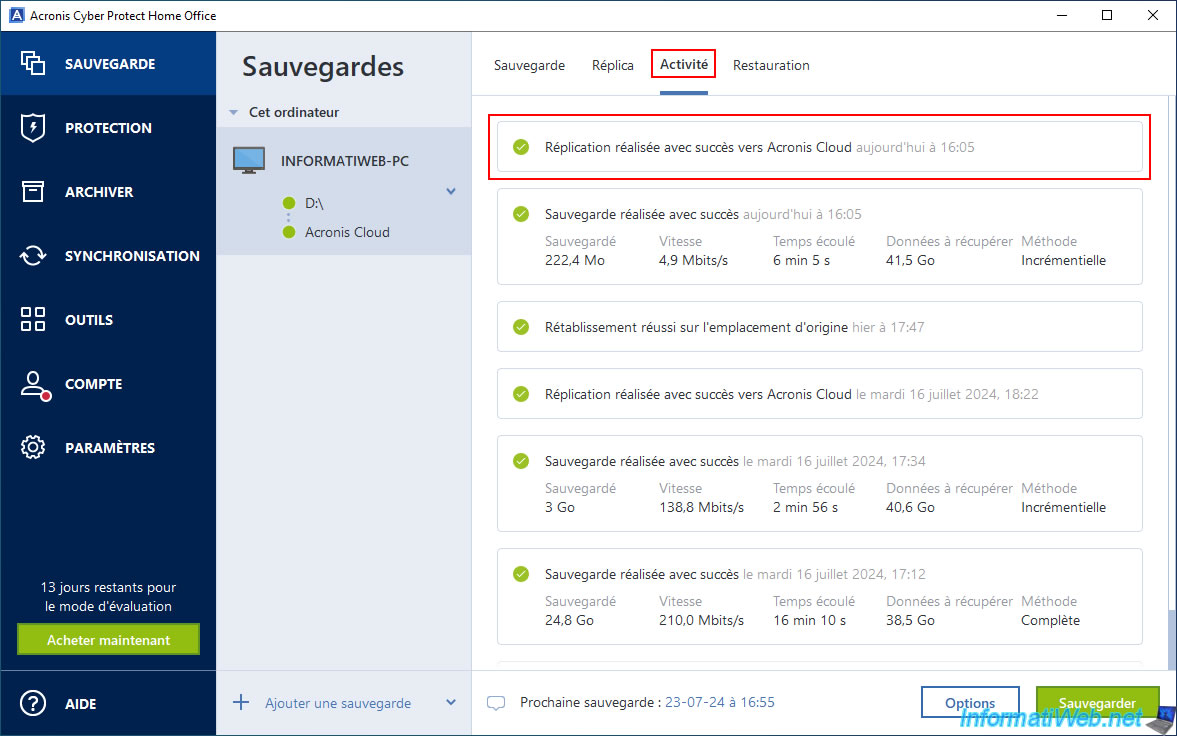
A few minutes later (after restoring your PC), Acronis Cyber Protect Home Office (True Image) will quickly back up your computer.
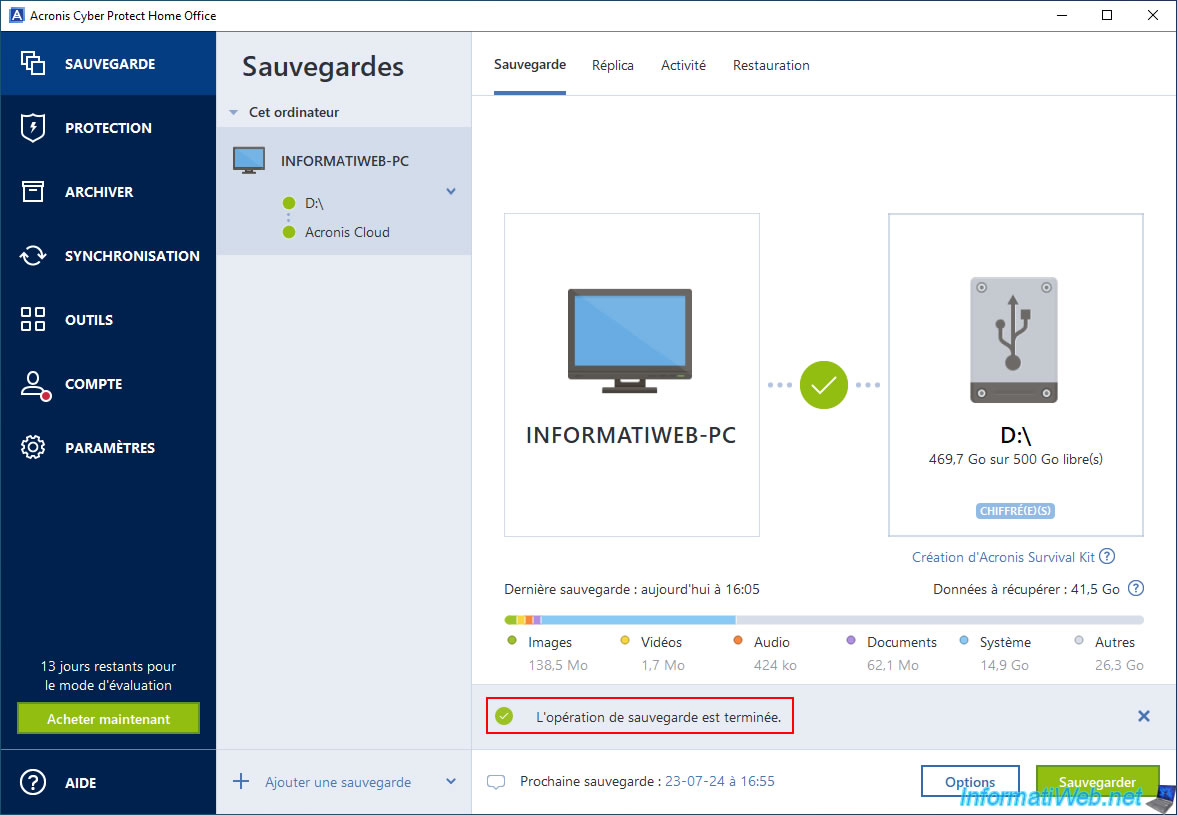
Once the encrypted quick backup is performed, Acronis Cyber Protect Home Office (True Image) will automatically replicate it to Acronis Cloud.
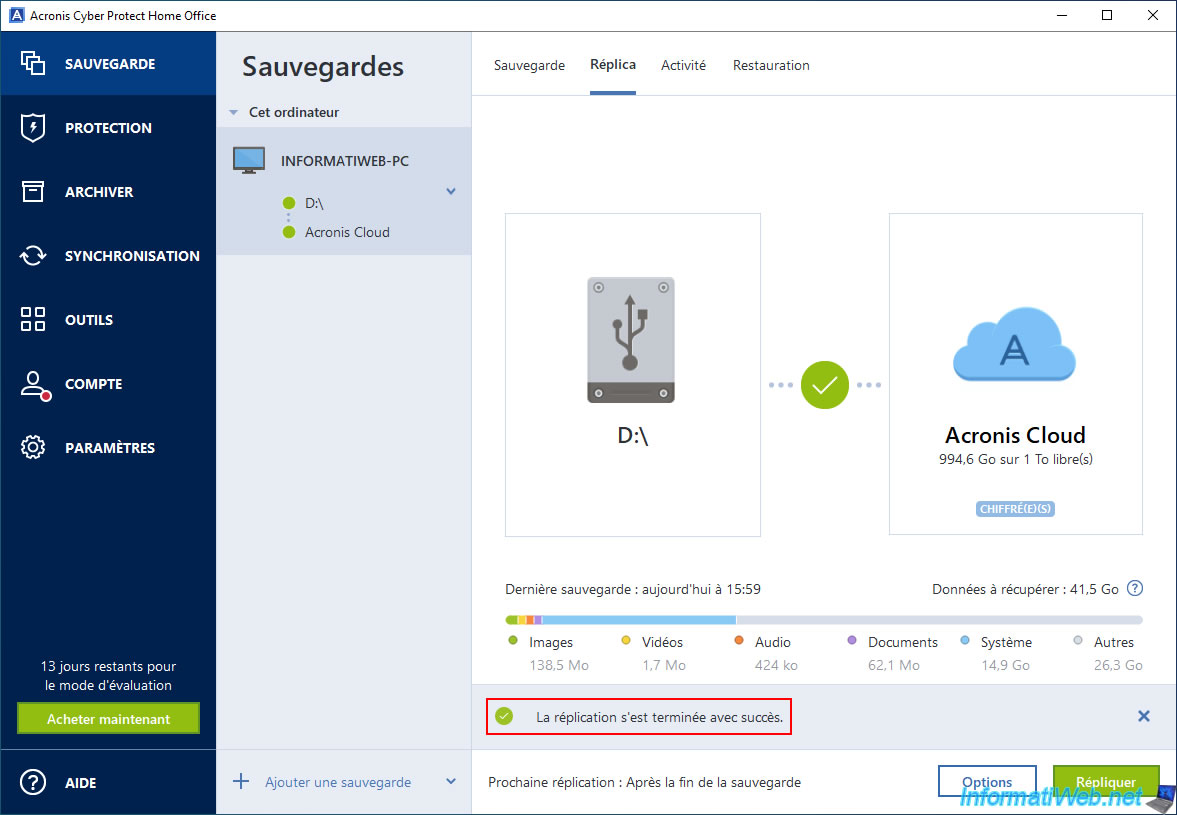
8. Delete encrypted backups replicated to Acronis Cloud
If you want to delete the replicas of your backup stored on Acronis Cloud and keep only the local backups, just click the arrow to the right of your backup.
Then, click "Delete replica only".
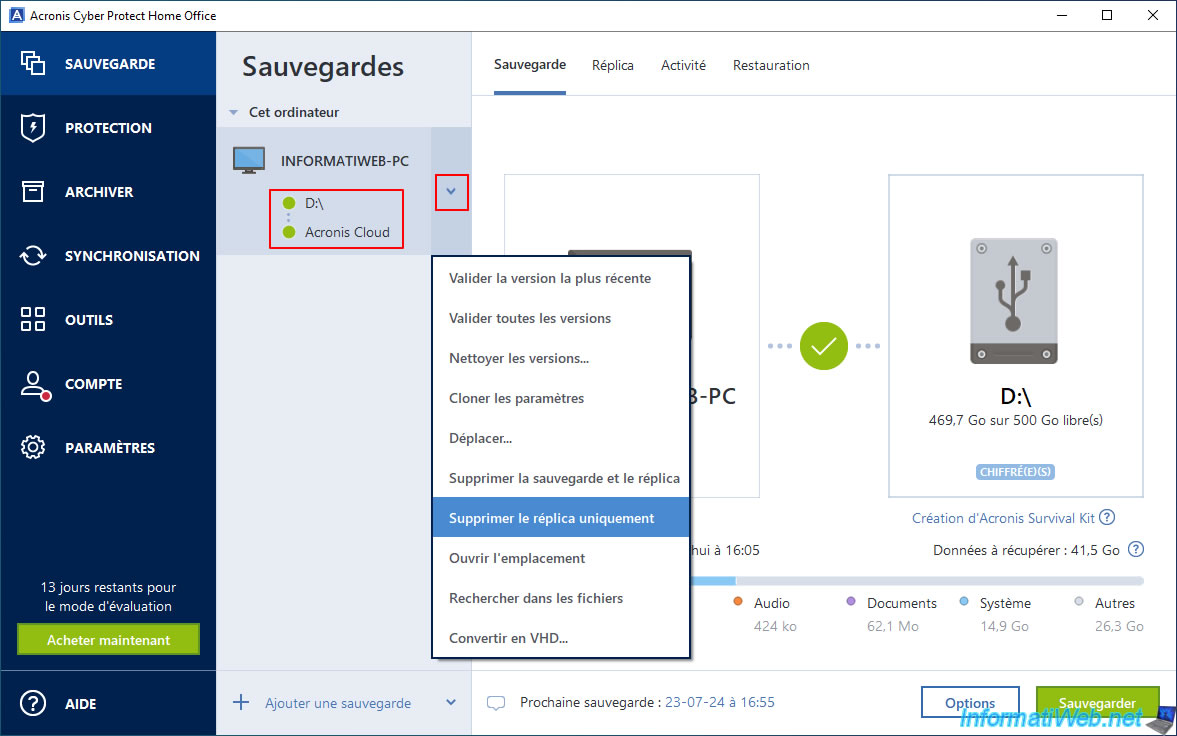
In the "Disable Replication" window that appears, click "Delete".
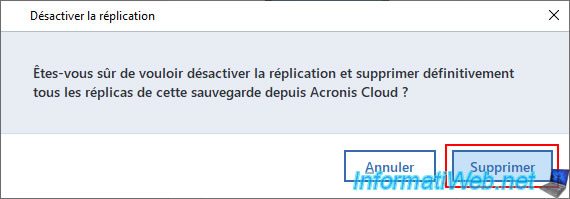
Now, your backups are stored only on your external hard drive.
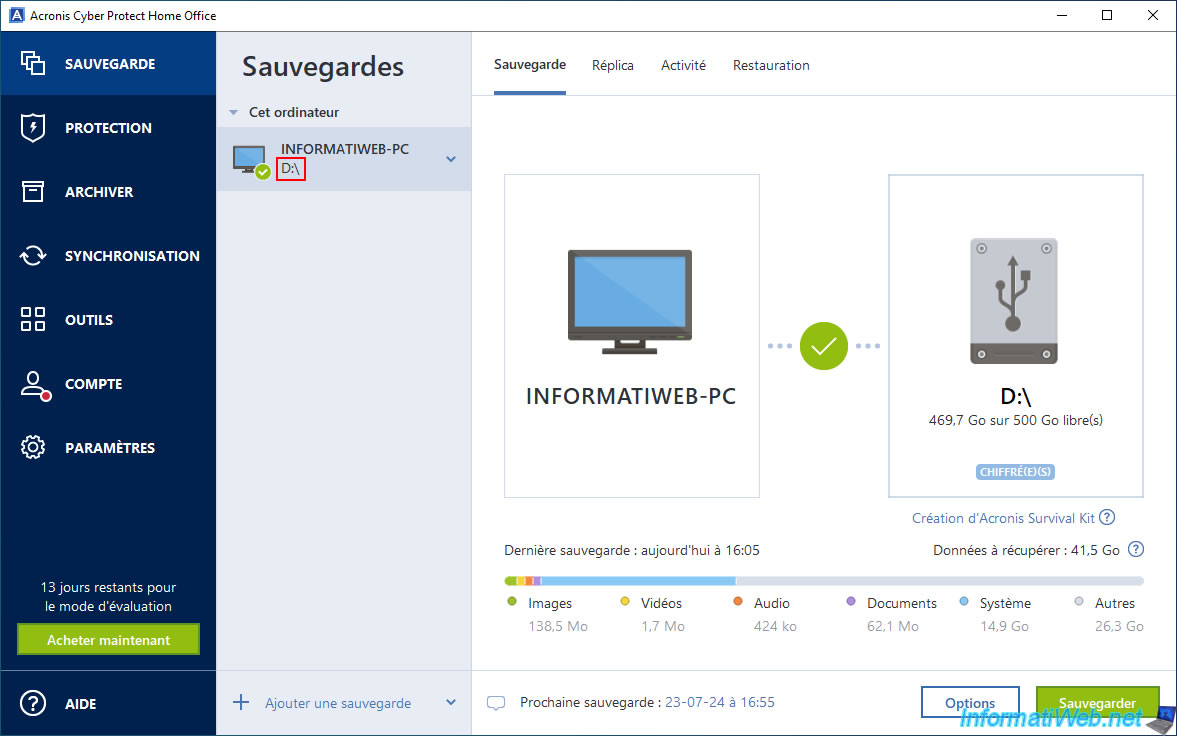
If you go back to the "Replica" tab, you will notice that the replica information has disappeared and you see the original "Replicating to Acronis Cloud" message again.
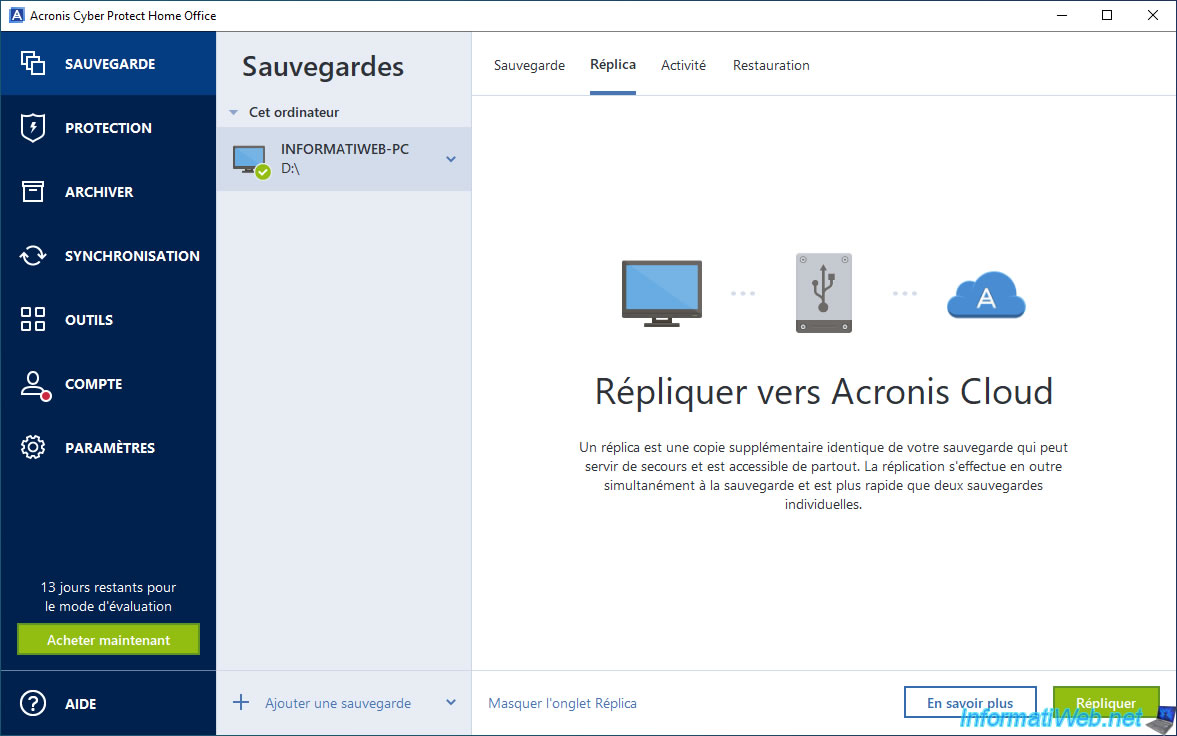
Go to the "Restore" tab and type the requested password.
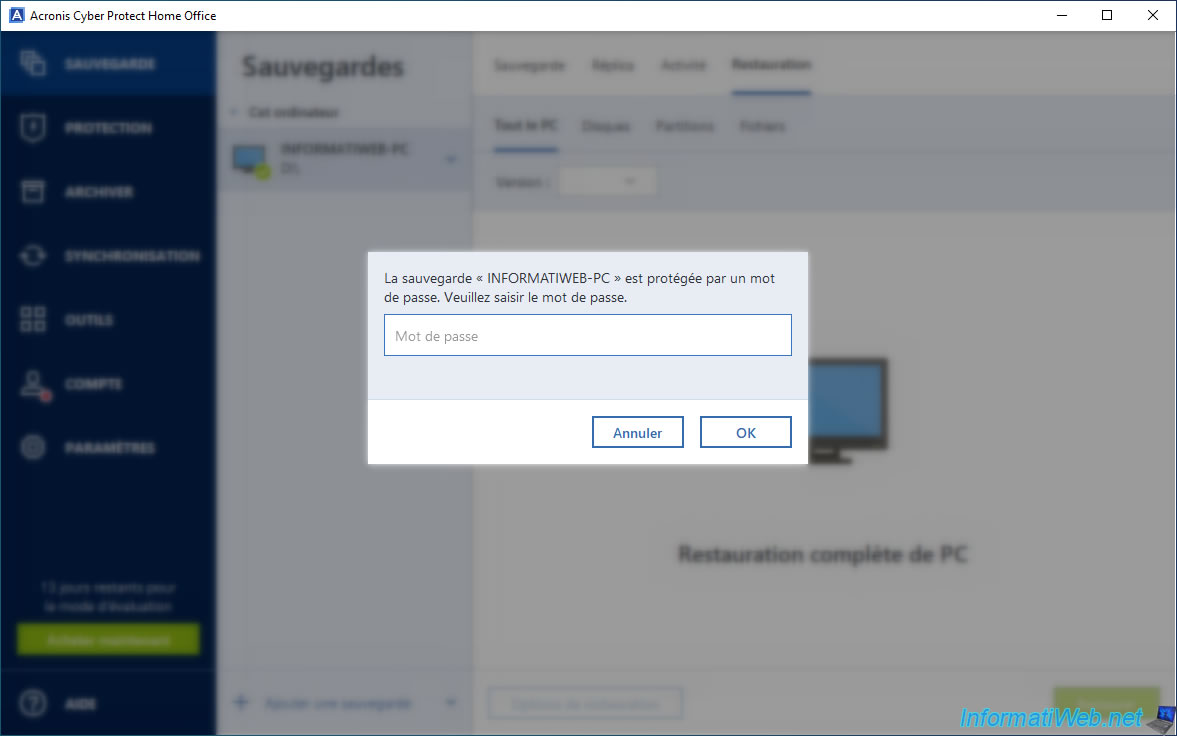
As you can see, there is only one option that allows you to select the backup version to restore.
Indeed, the "Restore from" option has disappeared.
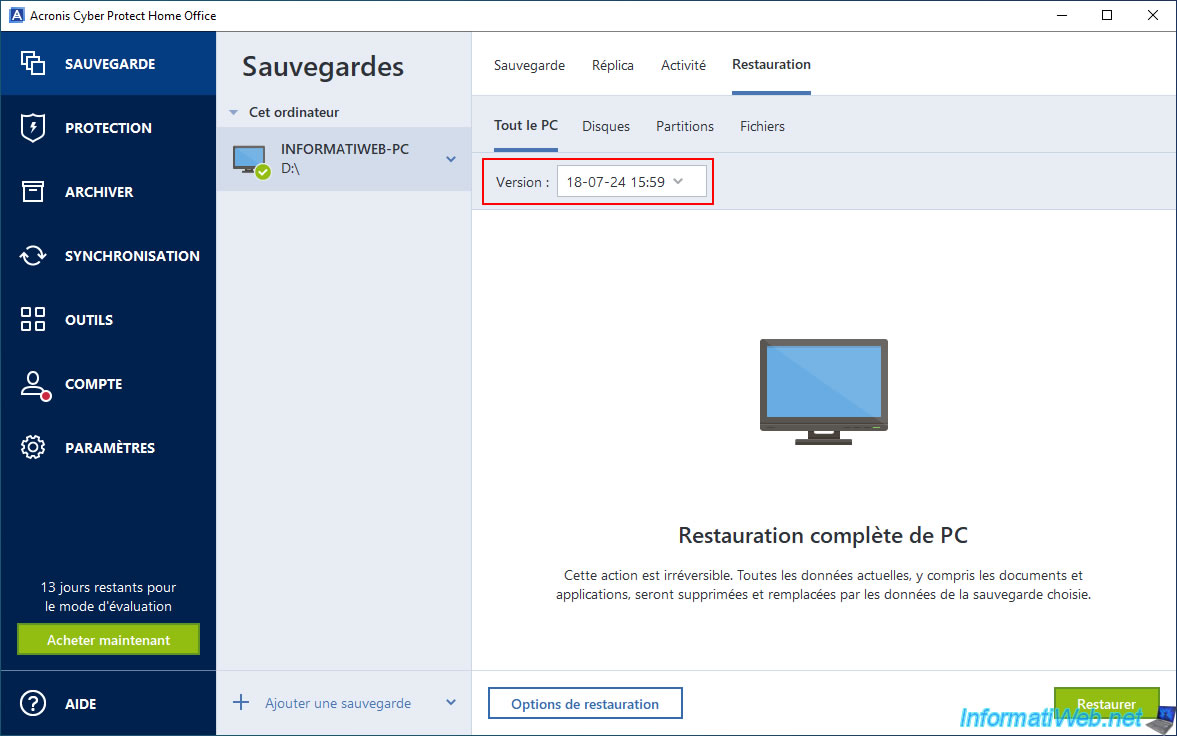
To check if the online backup has been deleted, go to the "Account" section of Acronis Cyber Protect Home Office (True Image) and click the "Browse my data" link.
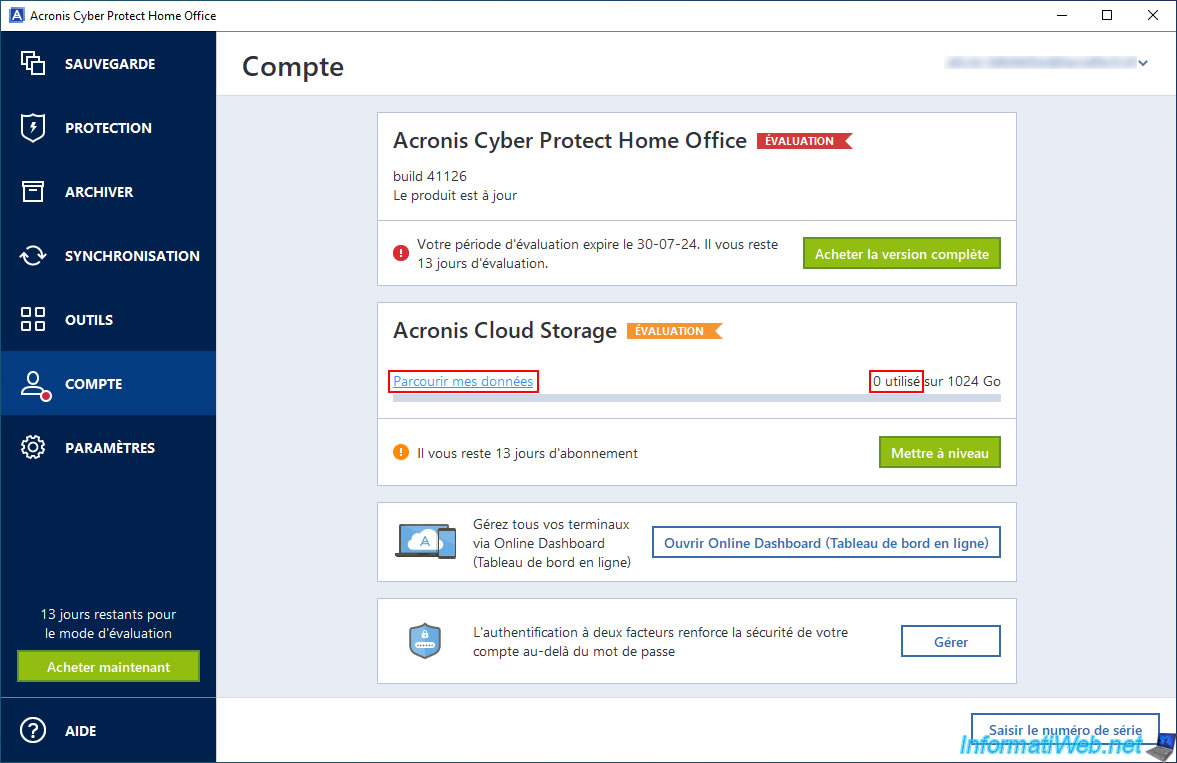
As you can see in the "Backups" section of Acronis Cloud, the backup has been deleted.
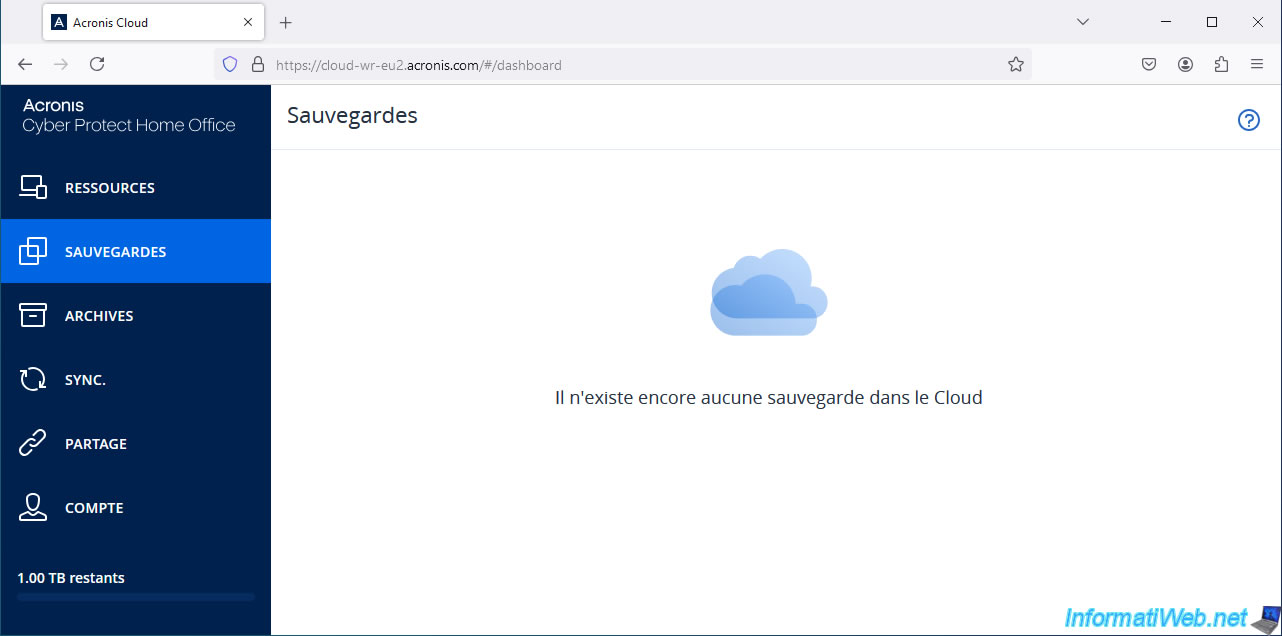
However, the local backup has been preserved, so the ".tibx" file is still present on your external hard drive.
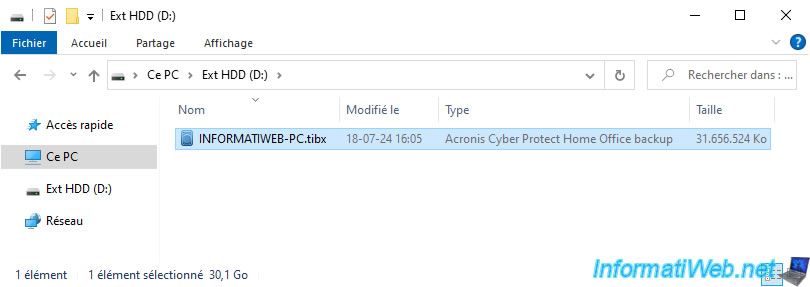
If you double-click on it, you will be prompted for the password used to encrypt this backup.
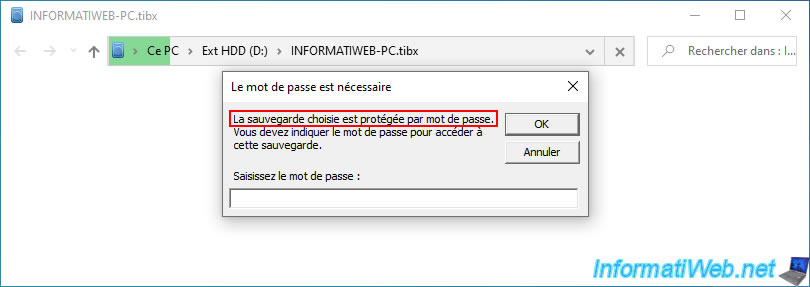
As expected, the different versions of your local backup are still present.
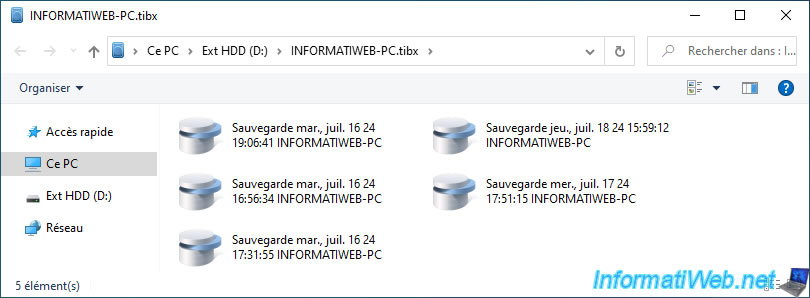
9. Delete encrypted local backup
To also delete the local backup (including all its versions), click the arrow to the right of your backup, then click "Delete".
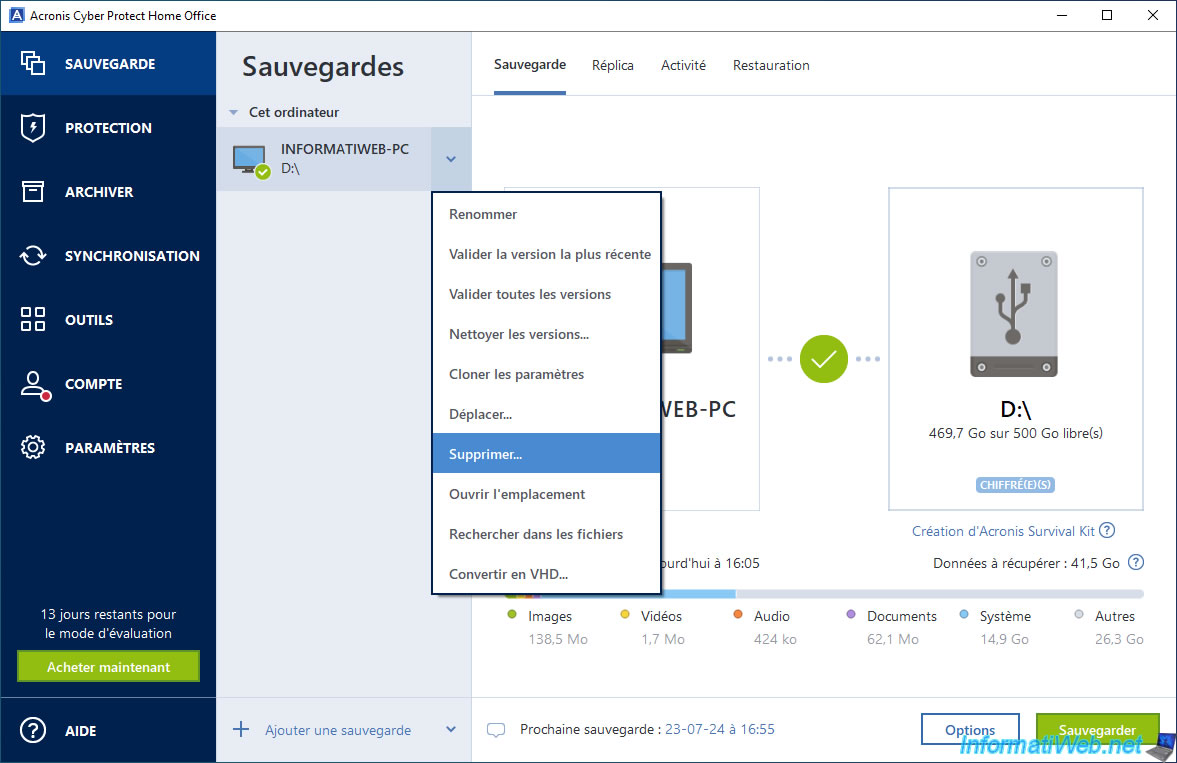
In the "Delete backup" window that appears, click "Delete completely" (to remove the backup configuration in Acronis Cyber Protect Home Office (True Image) and delete the associated ".tibx" file).
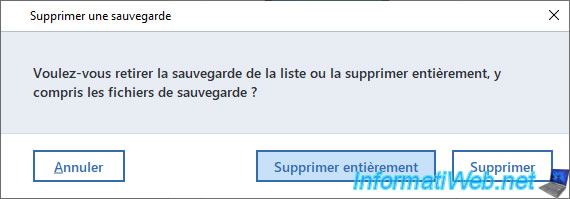
If this was the only backup configuration available in your case, then Acronis Cyber Protect Home Office (True Image) will automatically create a new one (as in the image below).
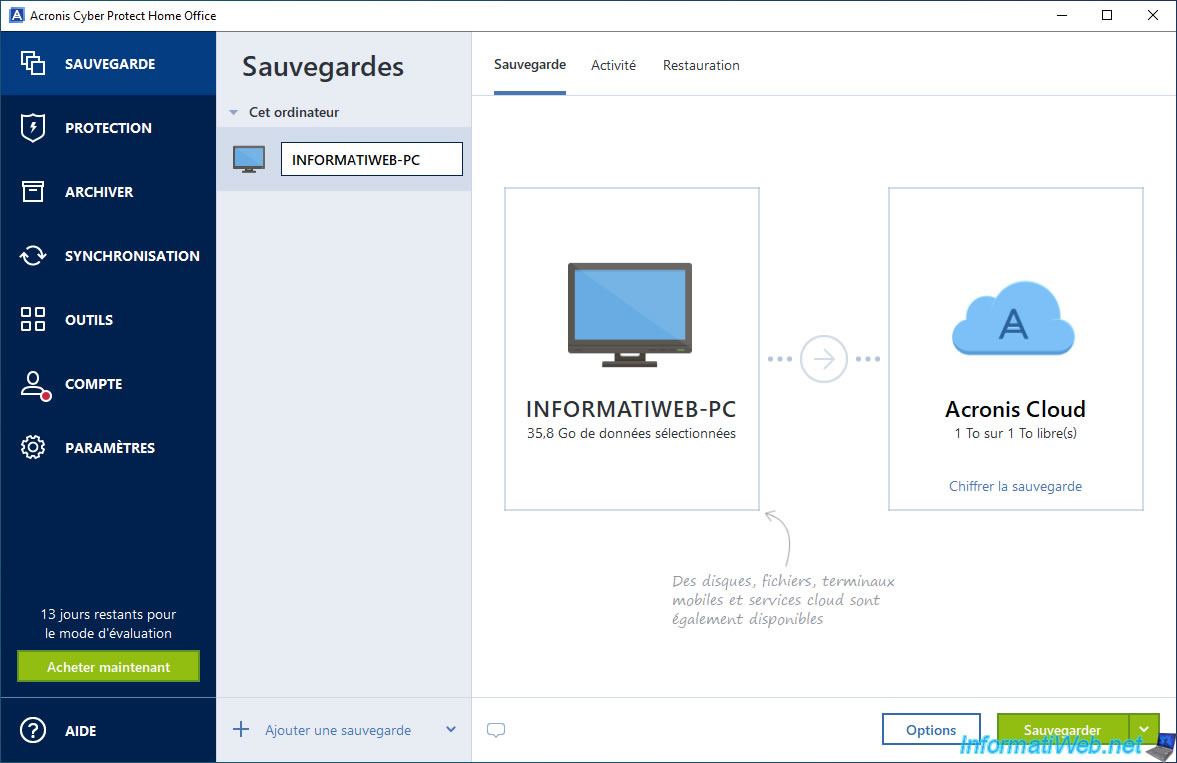
On your external hard drive, the ".tibx" file will be gone.
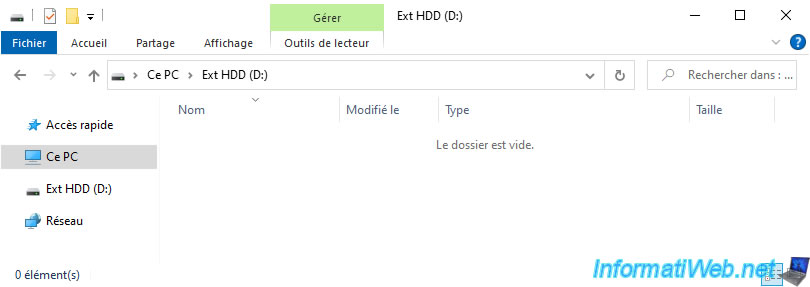
Share this tutorial
To see also
-

Backup 12/15/2025
Acronis True Image - Clone a disk (automatic mode)
-
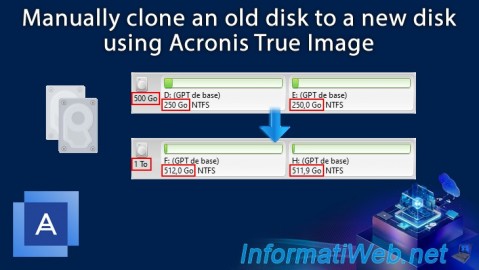
Backup 12/22/2025
Acronis True Image - Clone a disk (manual mode)
-

Backup 7/24/2025
Acronis True Image - Create differential backups
-
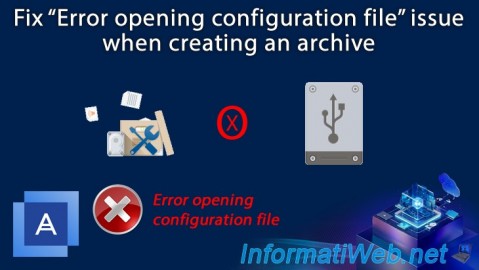
Backup 11/13/2025
Acronis True Image - Fix archiving issue: Error opening configuration file
No comment