- Backup
- Acronis True Image
- 29 September 2025 at 09:04 UTC
-

If you have already added and/or deleted backups from the Acronis Cyber Protect Home Office (True Image) interface, the recovery system may no longer work. Here's how to quickly fix the problem.
1. Fix the problem: No data to recover at this time
As you can see, for the moment, Acronis Cyber Protect Home Office (True Image) shows us that our computer has been backed up on our external hard drive accessible with the letter "D:\".
Moreover, you can see that the next backup is scheduled in a week (following the backup made on 05/07/2024 that you will see a little later).
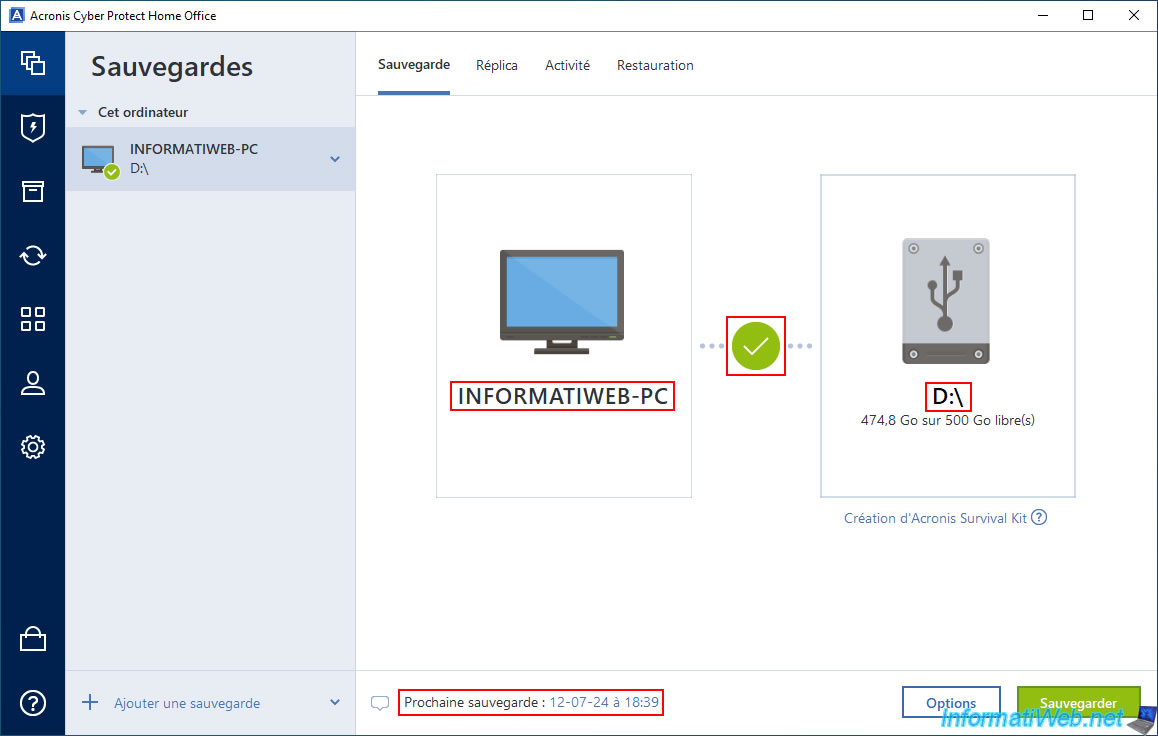
On our external hard drive, the corresponding backup file (in our case: INFORMATIWEB-PC.tibx) is present and was last modified on 07/05/2024.
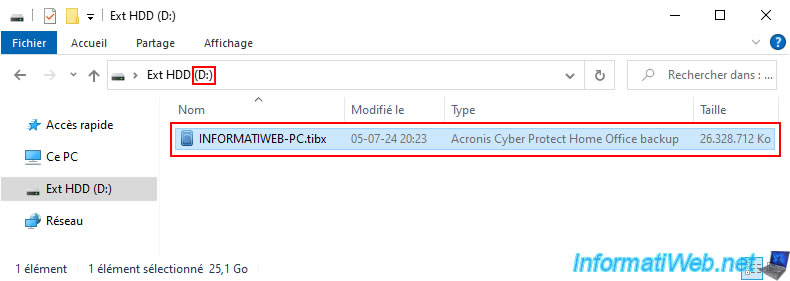
However, when you go to the "Restore" tab, the message "No data to recover at this time" may appear.
Which prevents you from restoring your computer using your ".tibx" backup file.
To solve the problem, simply add the corresponding ".tibx" file manually by clicking on the arrow to the right of "Add a backup", then on: "Add an existing backup".
Source : Recovery-says "No Data to Recover Yet" | Acronis Forum.
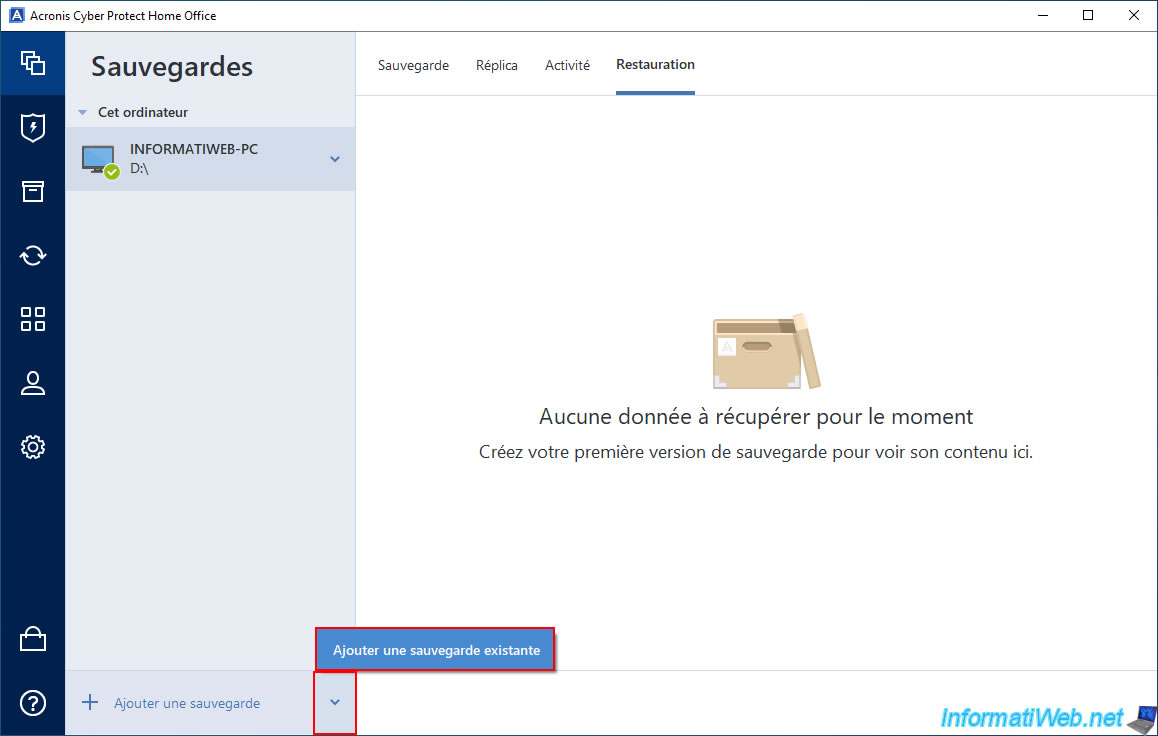
Select the ".tibx" file on your external hard drive and click "Add".
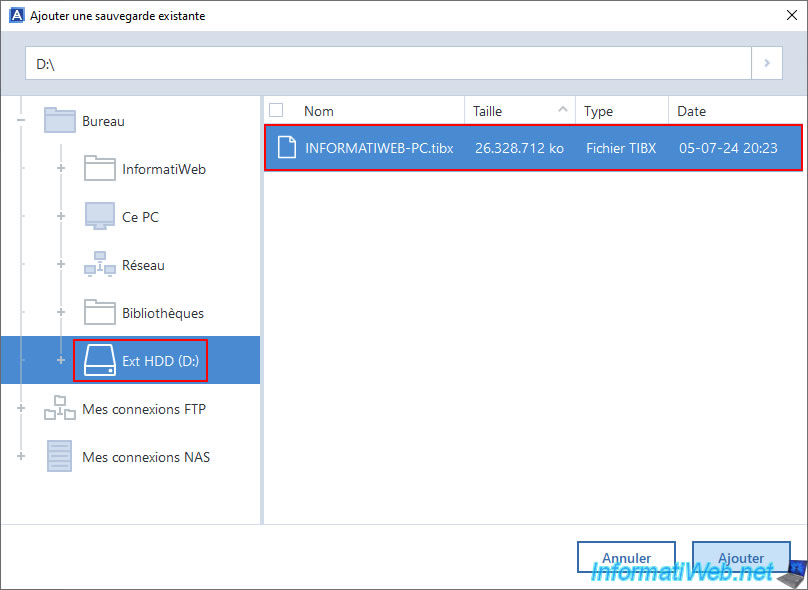
Once you have added the ".tibx" backup file manually, you will notice that Acronis Cyber Protect Home Office (True Image) shows the date and time of the last backup performed in the "Backup" tab (which was not the case previously).
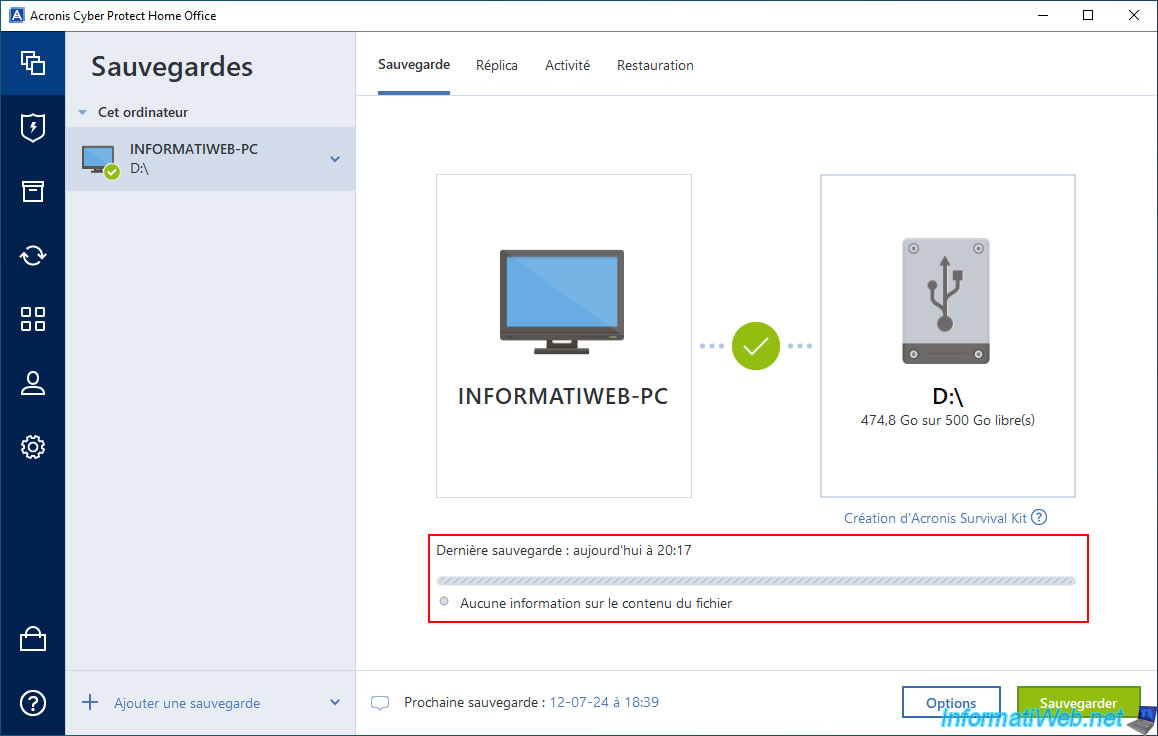
Now, if you go to the "Restore" tab, you will see that the restore options are available.
So we can go to the "Entire PC" sub-tab and choose the version to restore if needed.
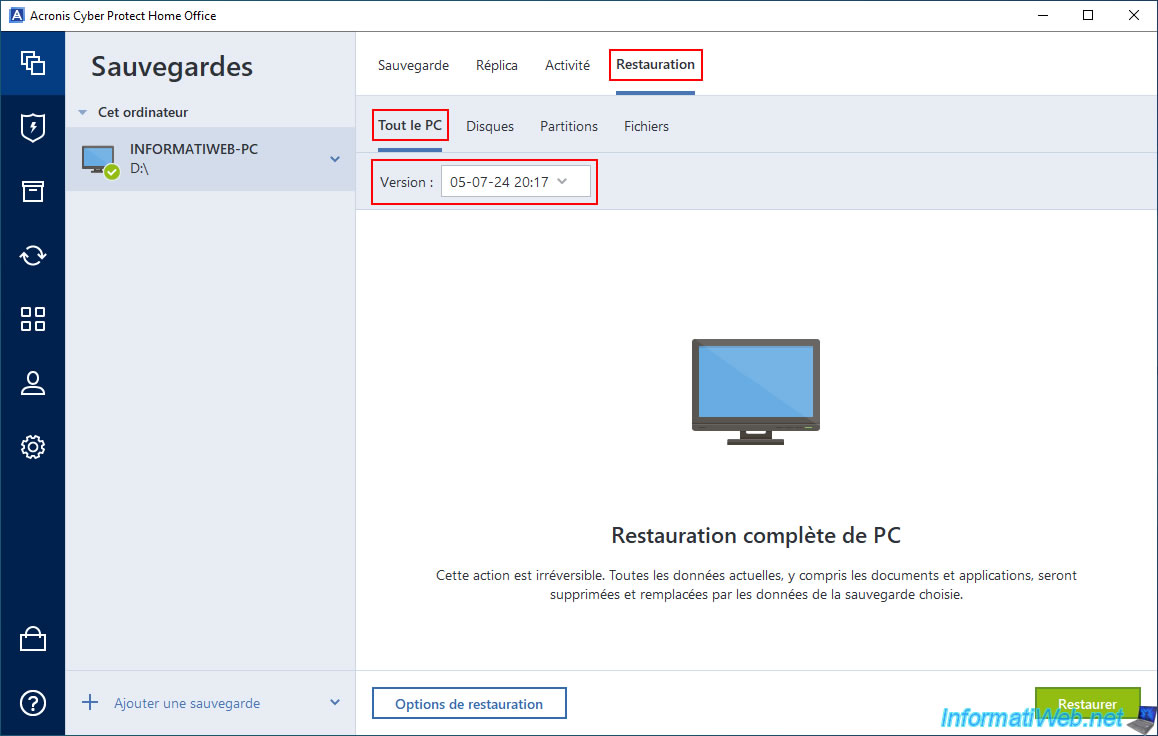
2. PC restoration working
Now that the problem is fixed, here is a simple proof that Acronis Cyber Protect Home Office (True Image) is working properly again.
We select the version "05-07-24 18:44" in our case for the restore.
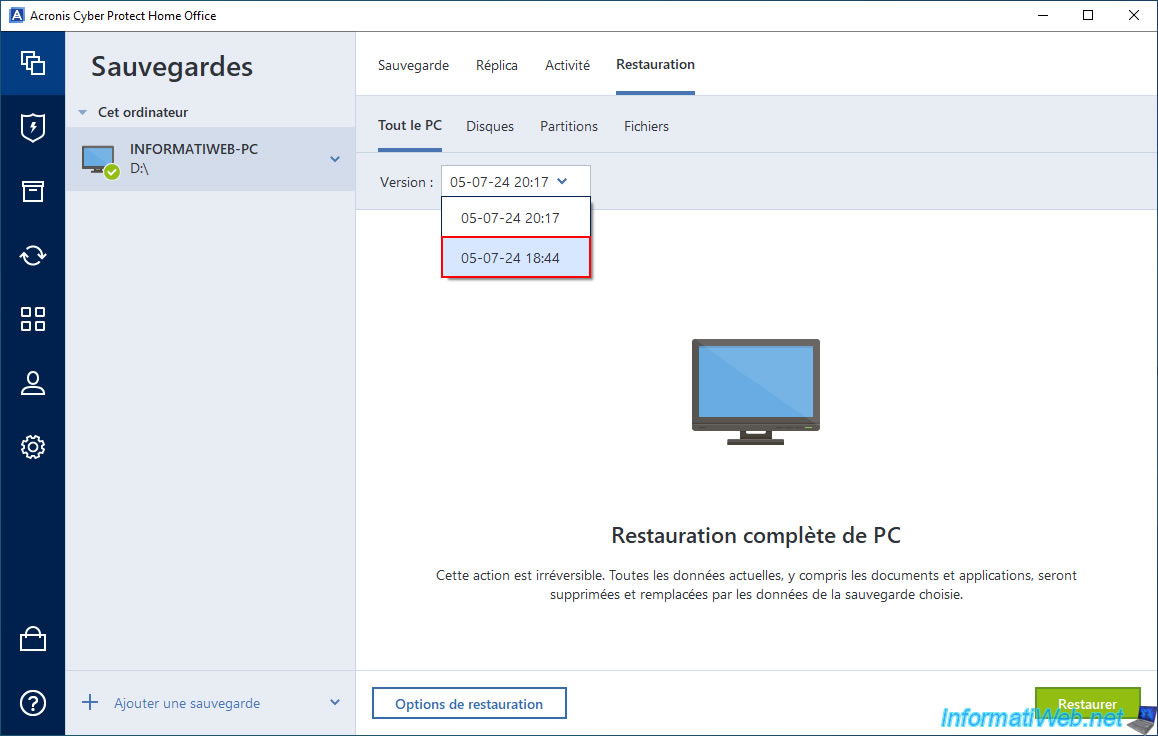
Click "Restore".
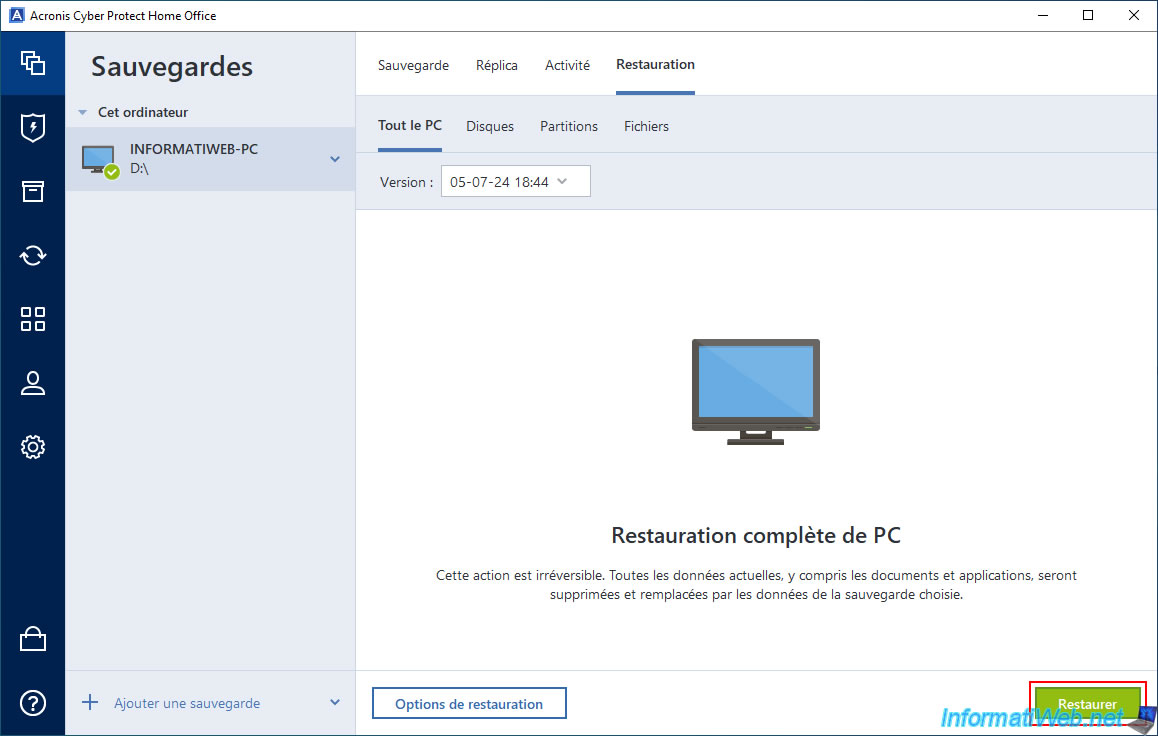
As expected, Acronis Cyber Protect Home Office (True Image) asks you to restart since the backup also concerns Windows.
Click "Restart".
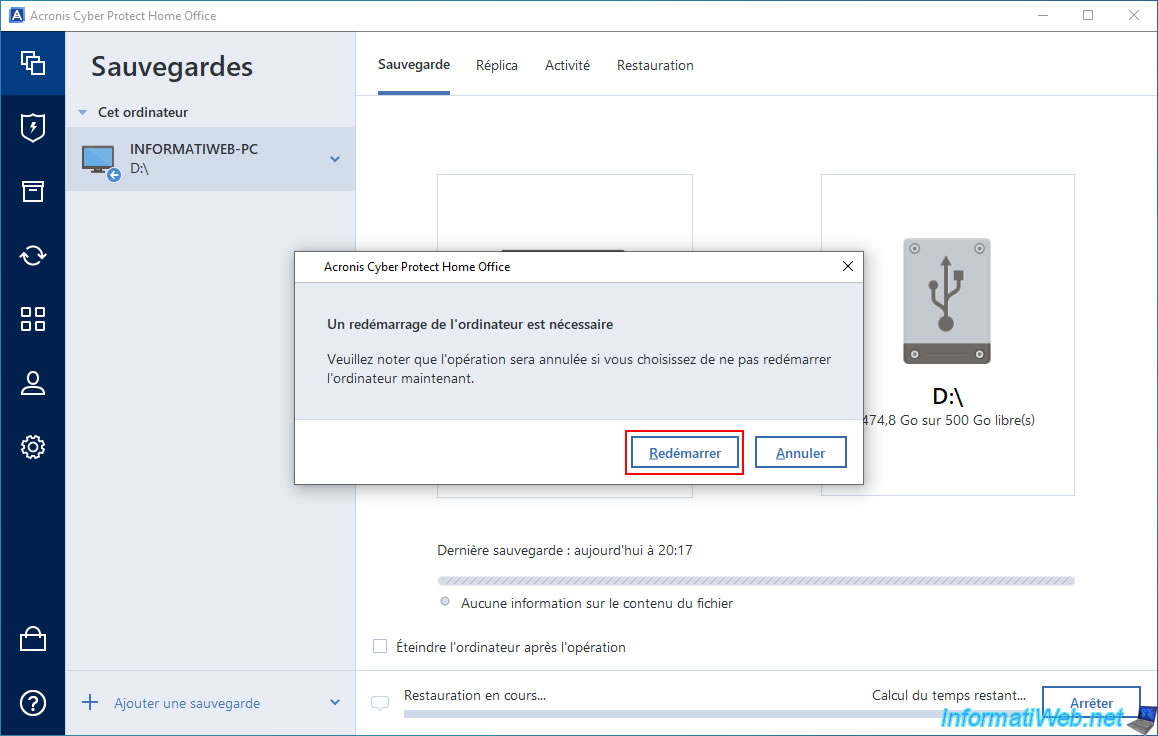
Please wait while your computer restarts.

Please wait while your computer is restored using the desired backup.
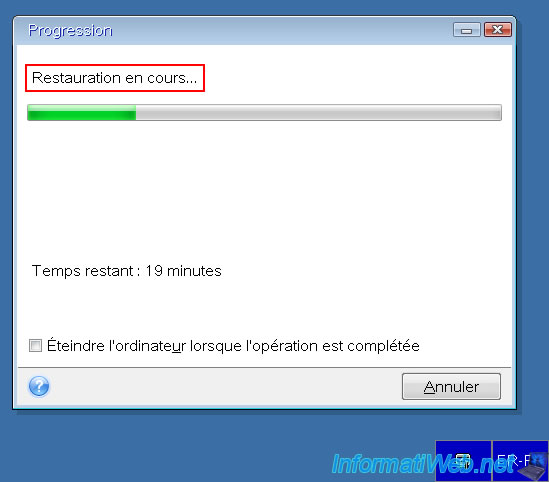
Once the PC has restarted, return to the "Backup" section of Acronis Cyber Protect Home Office (True Image).
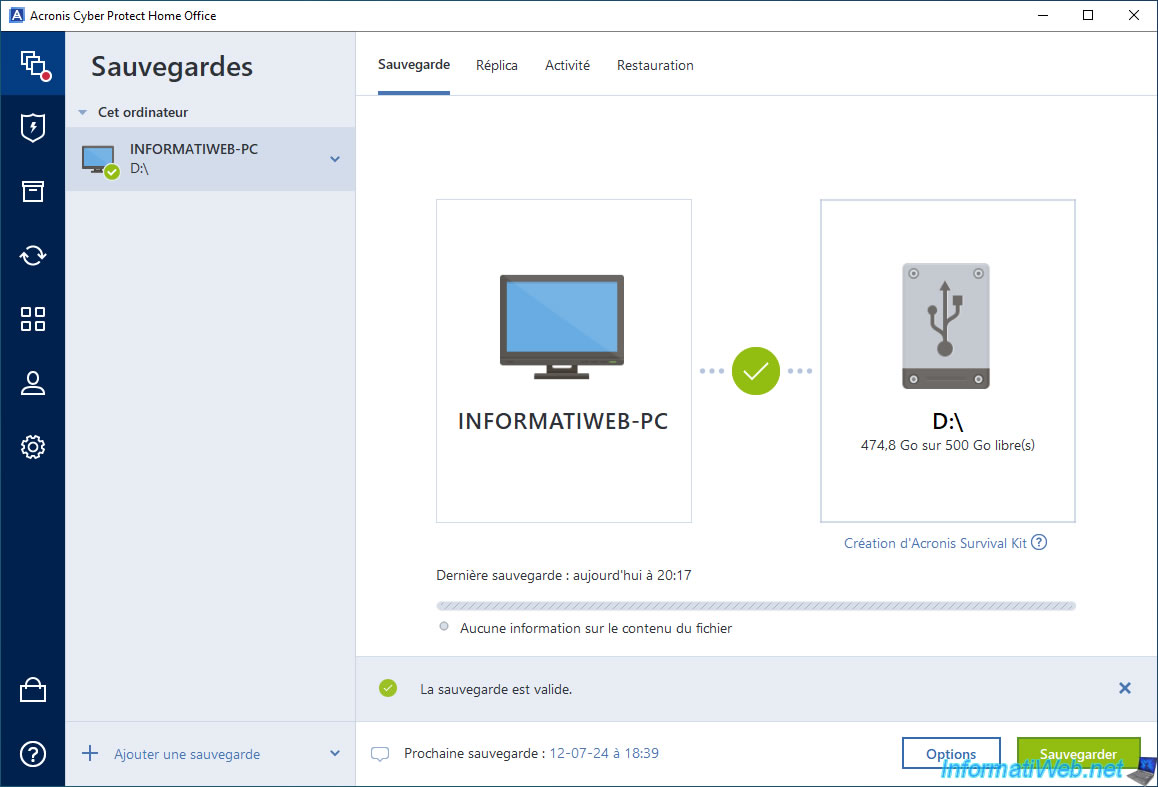
In the "Activity" tab, you will see the message "Successfully restored to original location" appear.
Which proves that it is working properly again.
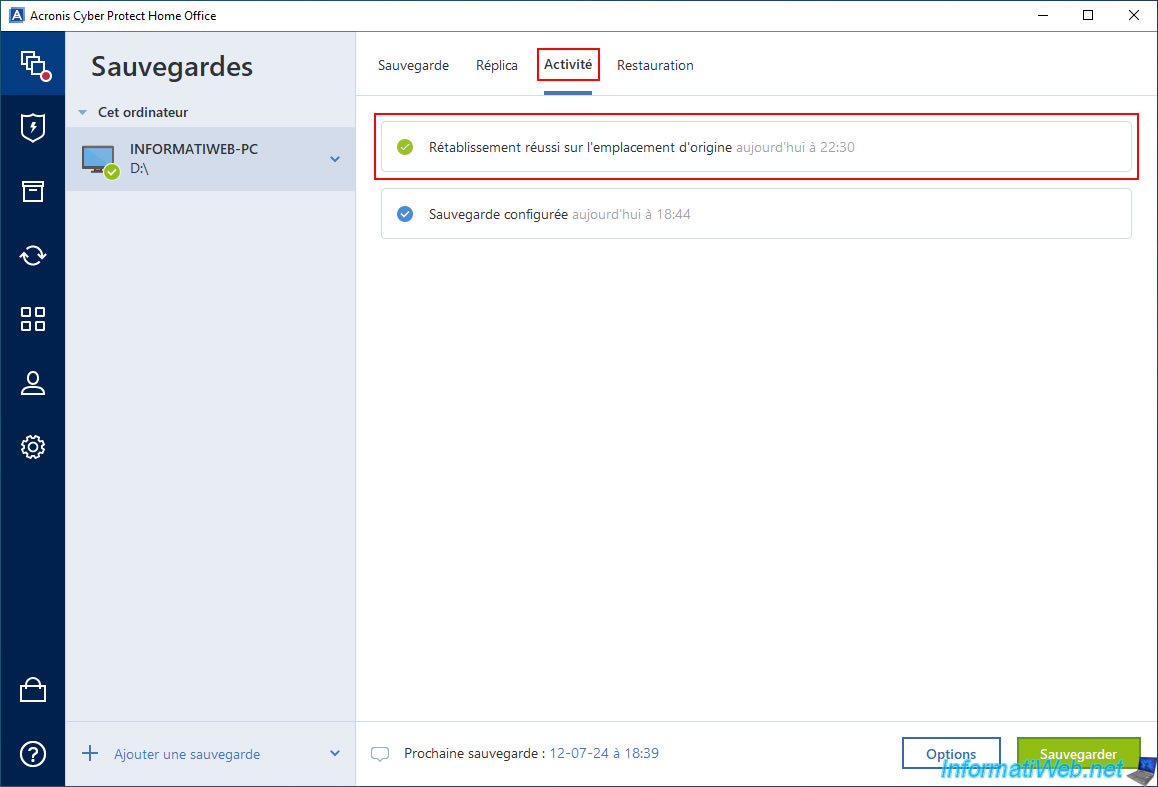
As expected, previous versions are still available.
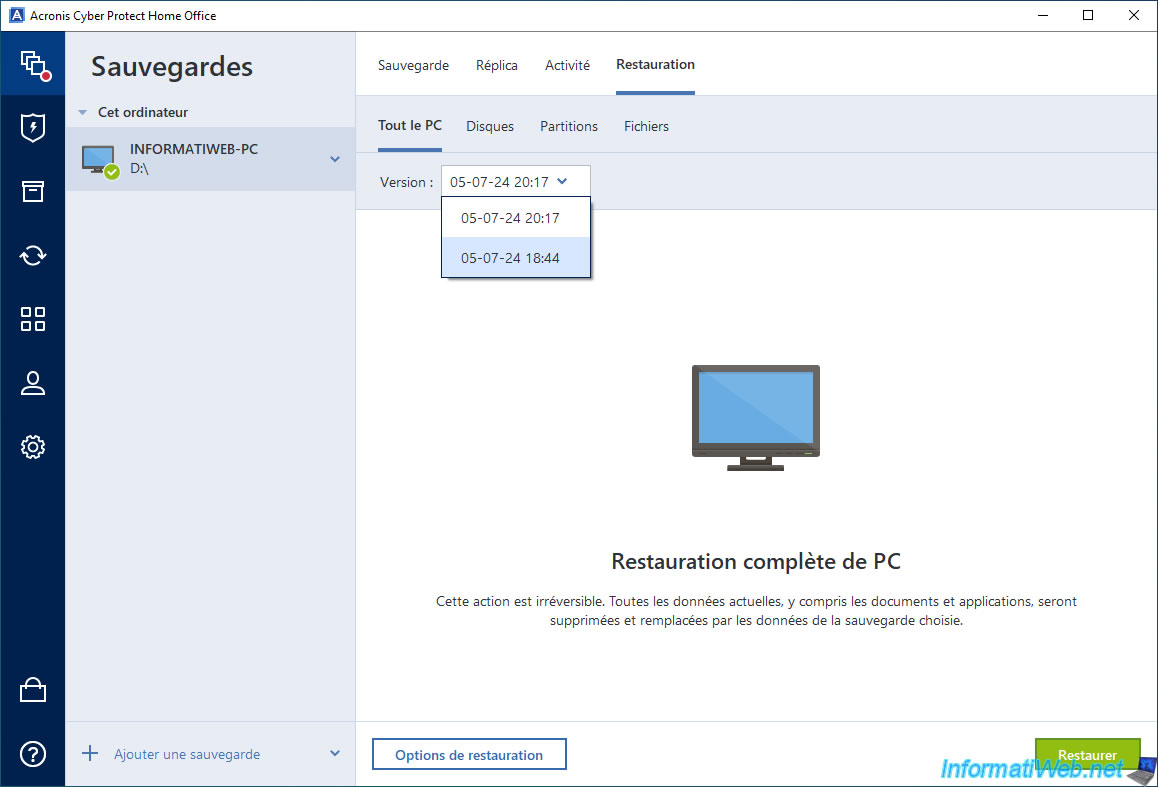
Share this tutorial
To see also
-
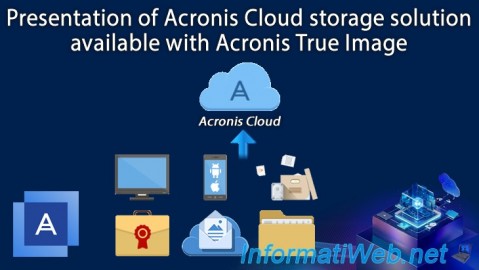
Backup 12/8/2025
Acronis True Image - Acronis Cloud presentation
-

Backup 6/19/2025
Acronis True Image - Backing up your PC to an external hard drive (encrypted backup)
-

Backup 9/11/2025
Acronis True Image - Backing up your smartphone to Acronis Cloud
-

Backup 6/30/2025
Acronis True Image - Backup disks or partitions

You must be logged in to post a comment