Replicate your local backups to Acronis Cloud using Acronis True Image (Cyber Protect Home Office)
- Backup
- Acronis True Image
- 18 August 2025 at 07:42 UTC
-

- 5/5
8. Delete replicated backups on Acronis Cloud
If you want to delete the copies of your backups stored on Acronis Cloud (by choice or because you want to cancel this paid service soon) while keeping your local backups, click the small arrow to the right of your backup, then click: Delete replica only.
Notes :
- as you can see in the left column on the image below, at the moment our computer is backed up locally on our external hard drive ("D:\") and online on Acronis Cloud.
- if you want to delete local backups, as well as online ones, then use the "Delete backup and replica" option.
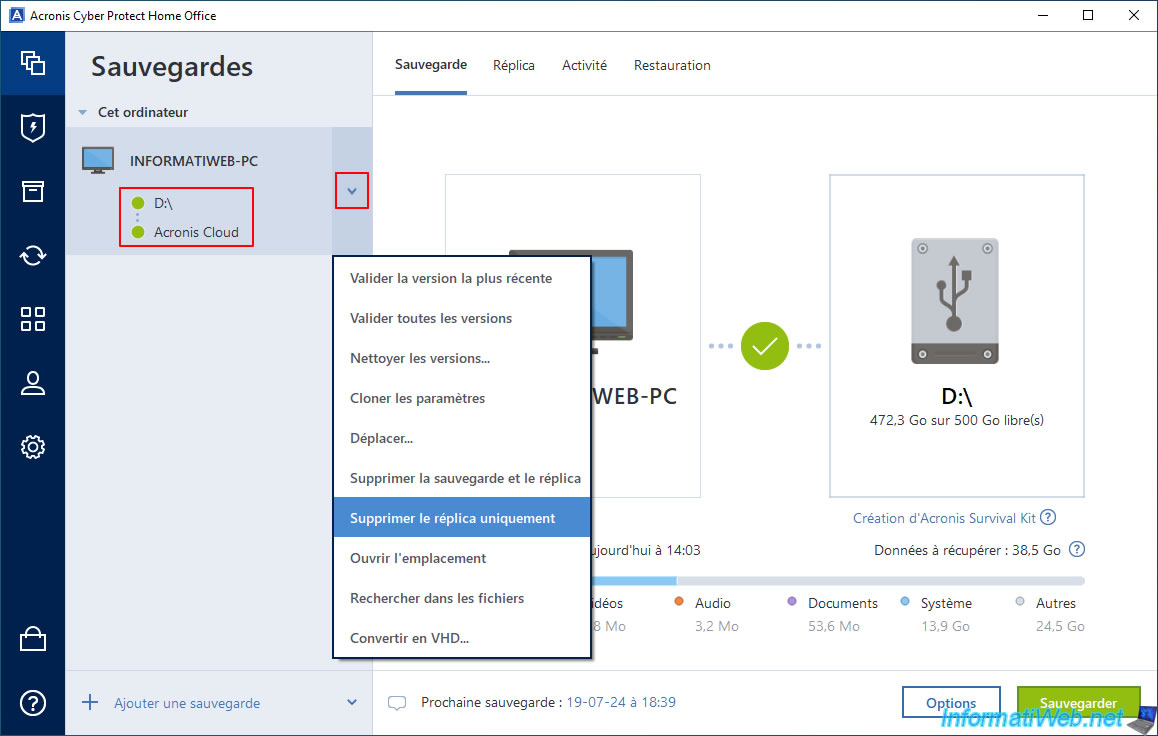
In the small "Disable Replication" window that appears, click "Delete".
Note: as Acronis Cyber Protect Home Office (True Image) tells you, this will disable the replication of this local backup to Acronis Cloud and it will also delete all replicas of this local backup on Acronis Cloud.

If you look in the right column, you will notice that the "Acronis Cloud" option has disappeared.
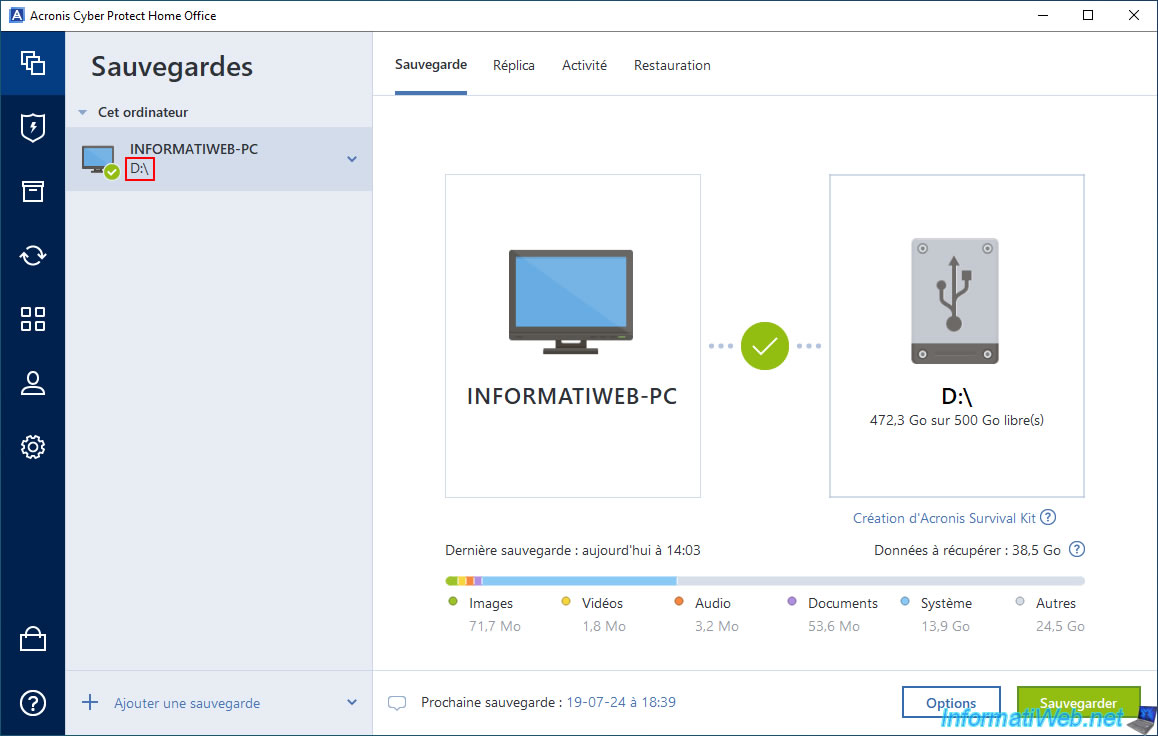
If you go to the "Replica" tab, you will find the message indicating that it is possible to replicate your backup to Acronis Cloud.
So the old replication information is gone too.
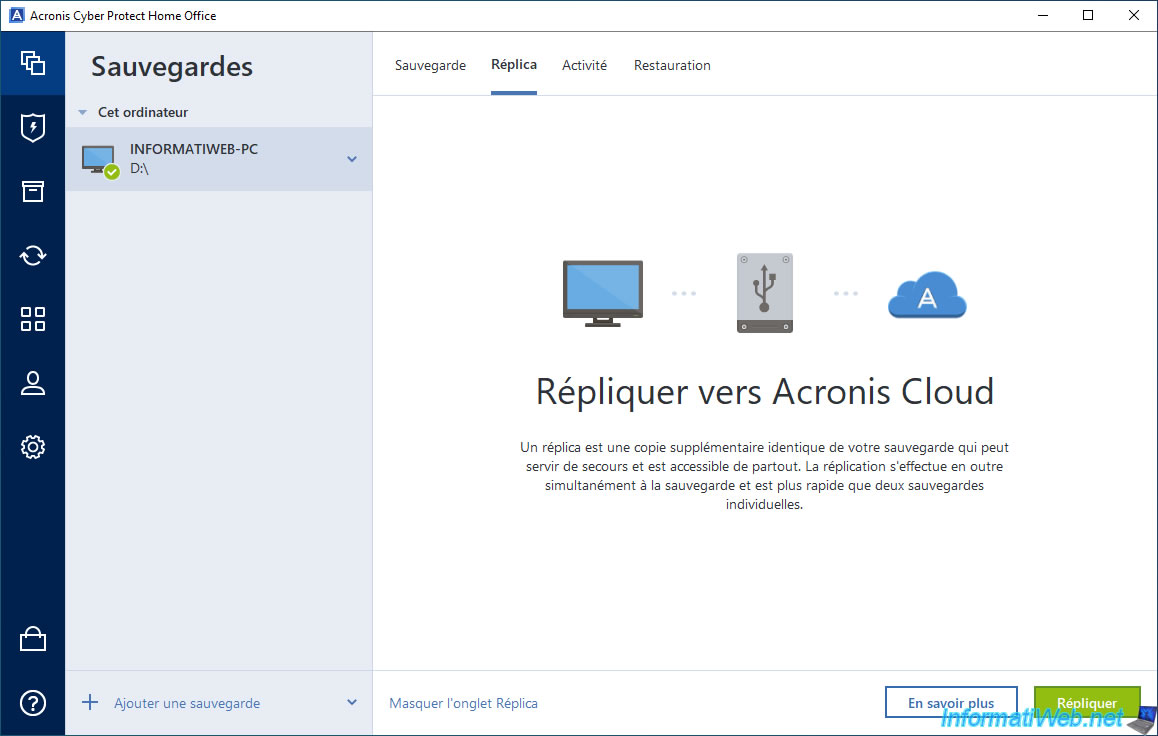
In the "Restore" tab, you will only have the usual option to choose the local version to restore.
The "Restore from" option will be gone.
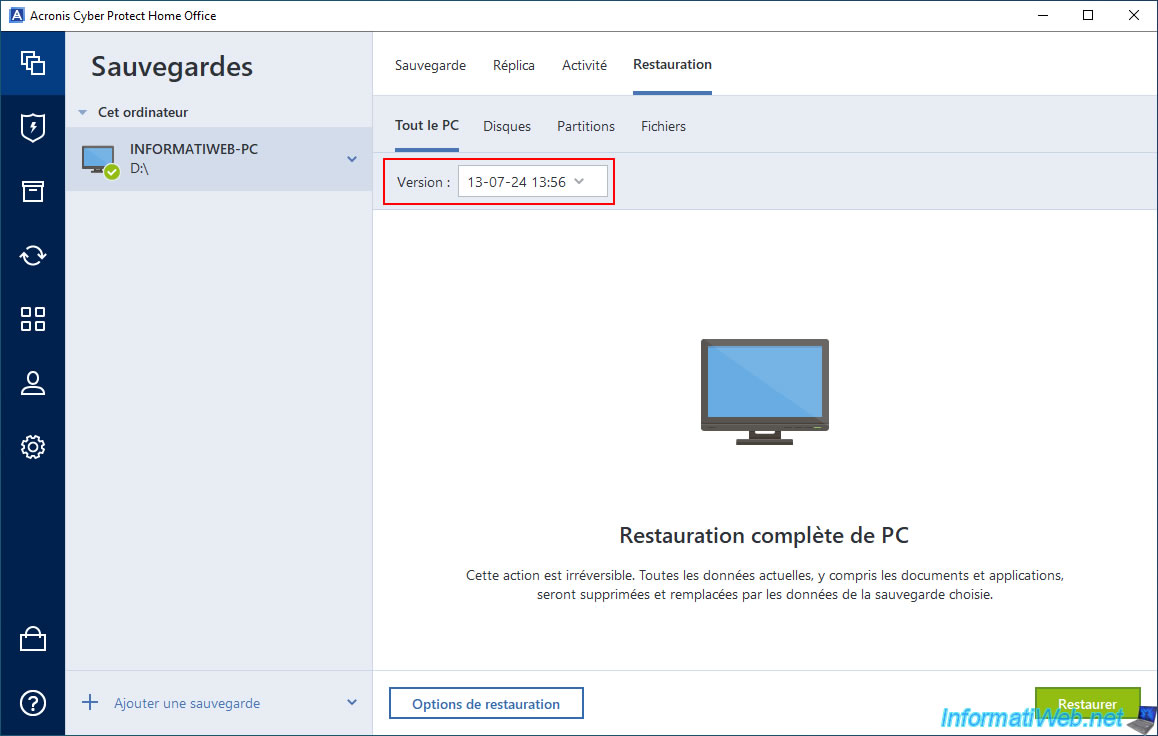
Since only one backup configuration exists in our case and we have just deleted the associated replicas that were stored on Acronis Cloud, we can see that the used space is 0 in the "Account" section of Acronis Cyber Protect Home Office (True Image).
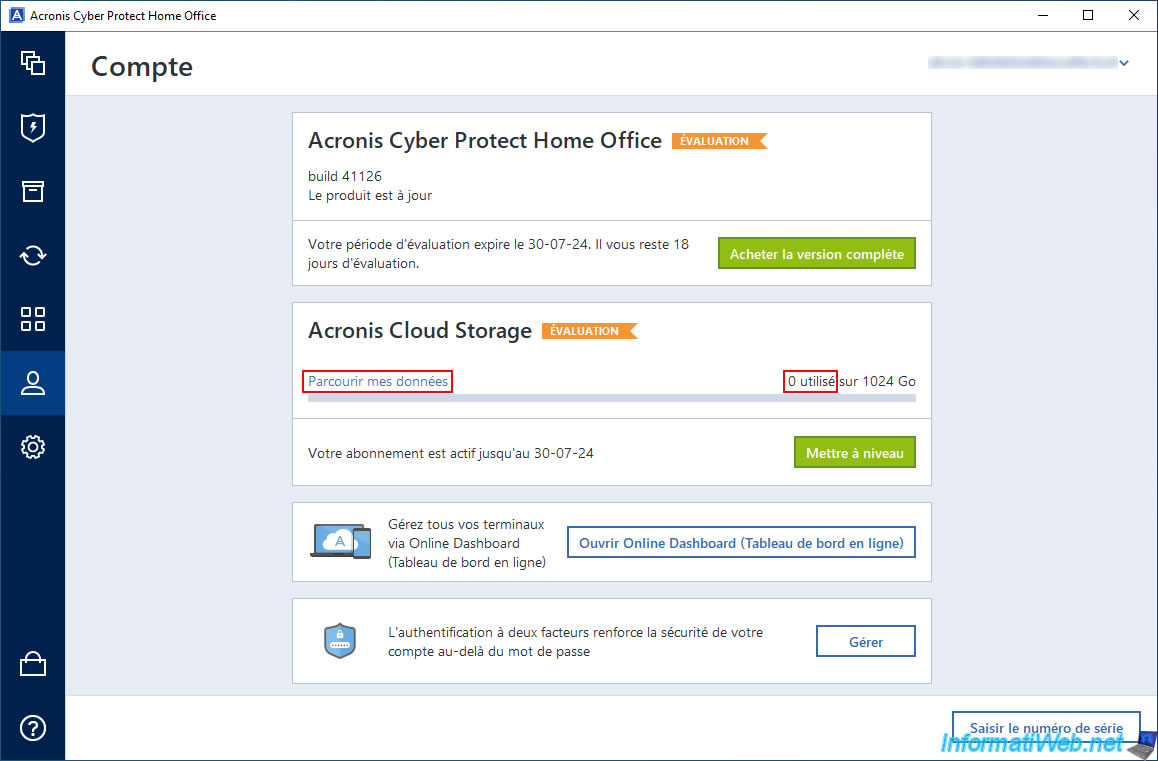
If you click on the "Browse my data" link, you will see that your online backups (associated with the affected backup in Acronis Cyber Protect Home Office (True Image)) have been deleted from your Acronis account.
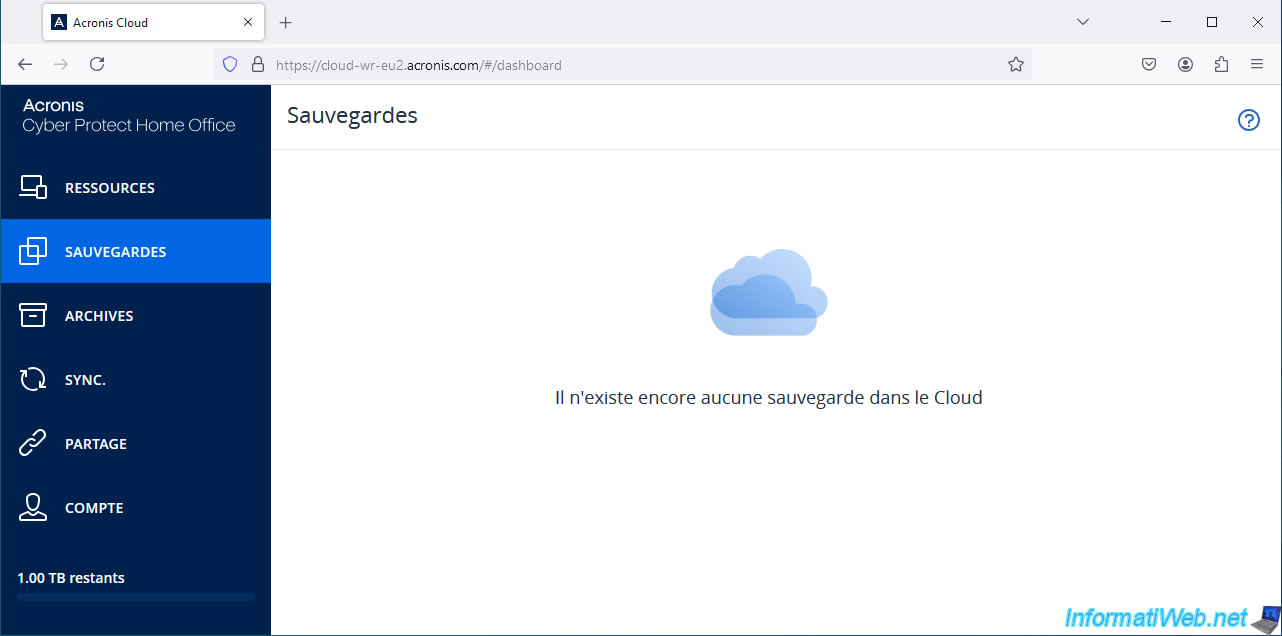
On your external hard drive, you will always find the ".tibx" file corresponding to your local backups which are always visible in Acronis Cyber Protect Home Office (True Image).
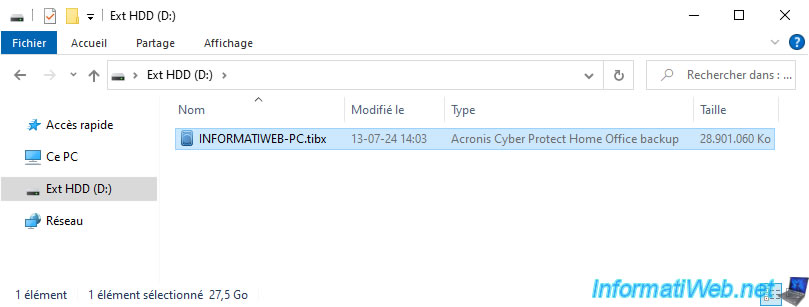
If you double click on this ".tibx" file, you will see the backups (versions) it contains.

9. Delete local backup
If you also want to delete local backups, then click the arrow to the right of your backup configuration, then click: Delete.
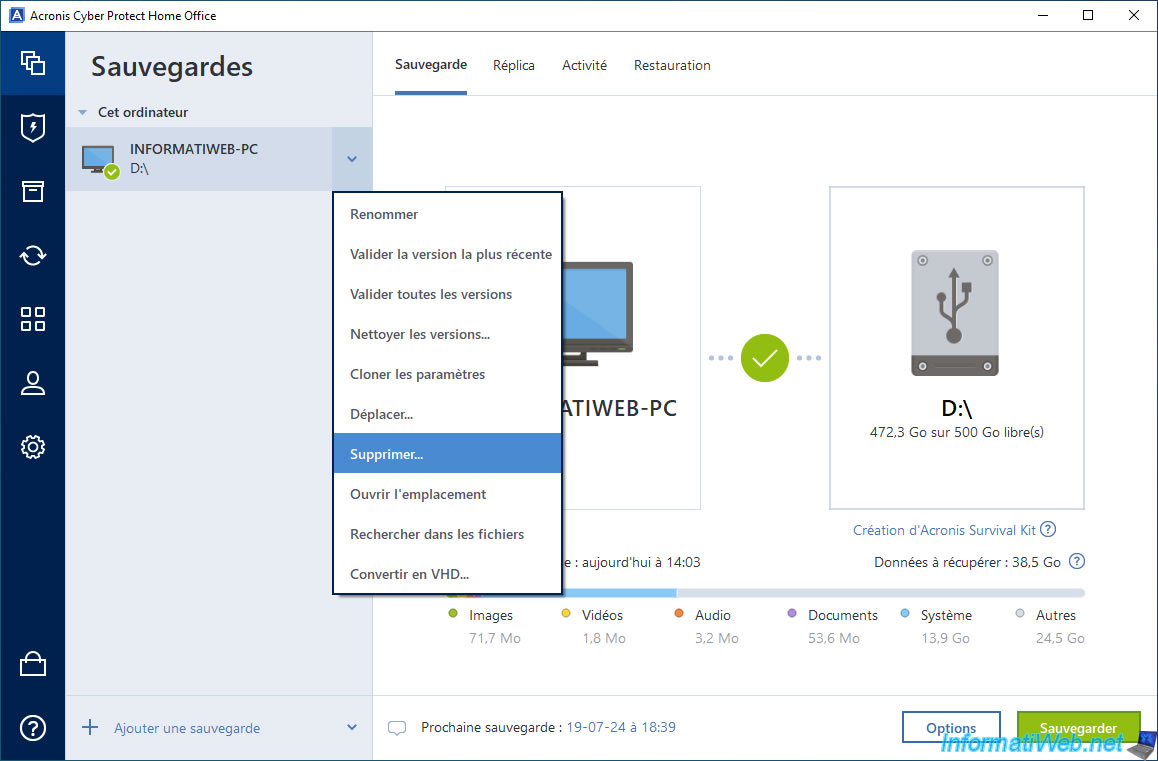
In the small "Delete backup" window that appears, click "Delete entirely" to delete the backup configuration in Acronis Cyber Protect Home Office (True Image), as well as the associated ".tibx" file (which contains all previously backed up data).
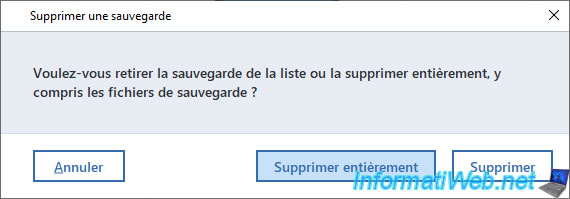
The deleted backup configuration will disappear and Acronis Cyber Protect Home Office (True Image) will automatically create a new one with your PC name.
Note that this new backup configuration will be empty, as no ".tibx" files will be created on your hard drive or in the Cloud for now.
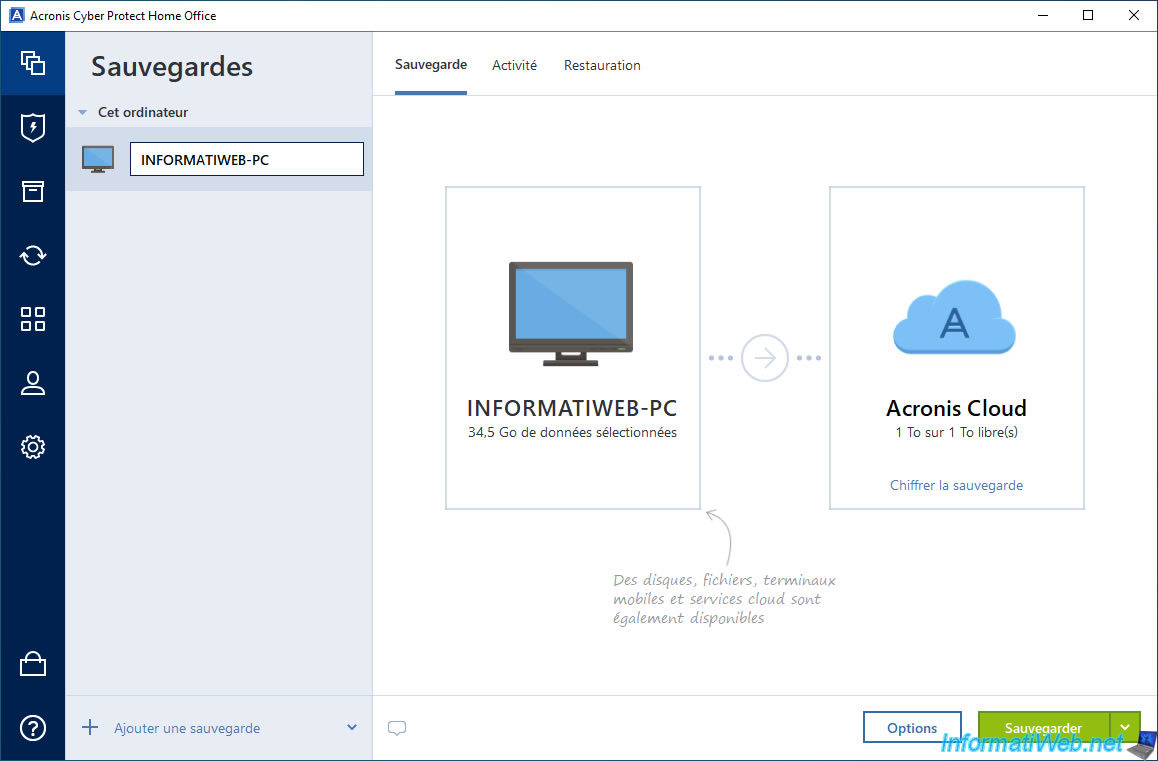
As expected, the ".tibx" file that was on your external hard drive has also been deleted.
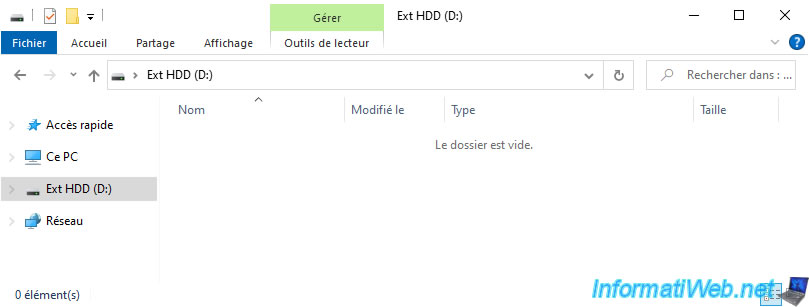
Share this tutorial
To see also
-

Backup 10/6/2025
Acronis True Image - Clean up backup versions of a PC (local and Cloud)
-
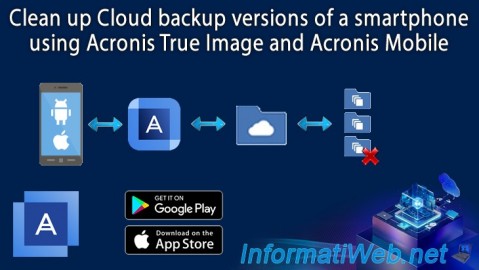
Backup 9/18/2025
Acronis True Image - Clean up Cloud smartphone backups
-

Backup 12/15/2025
Acronis True Image - Clone a disk (automatic mode)
-
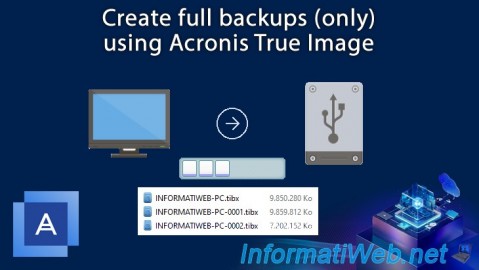
Backup 7/28/2025
Acronis True Image - Create full backups
No comment