Backup files or folders with Acronis True Image (Cyber Protect Home Office)
- Backup
- Acronis True Image
- 07 July 2025 at 07:34 UTC
-

- 2/2
2. Open your folder backup
In our case, we go to our external hard drive.
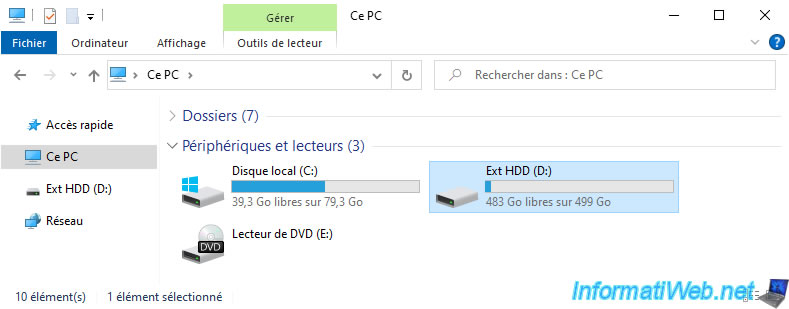
As you can see, the backup file is named with the name of the folder backed up via Acronis.
More precisely, it is:
- the name of the backed up folder: in our case "Downloads".
- the type of backup performed: "full" for a full backup and "inc" for an incremental backup.
Knowing that the first backup is always a full backup (therefore "full"). - s1: the index (number) of the version for this backup.
So: s1, s2, ... over time. - v1: the file number for the current version of this backup.
So: s1_v1, s1_v2, ... (if applicable, especially for a backup on an FTP server where the backup will be split into files of 2 GB maximum). - .tib: the extension indicating that this is a folder backup.
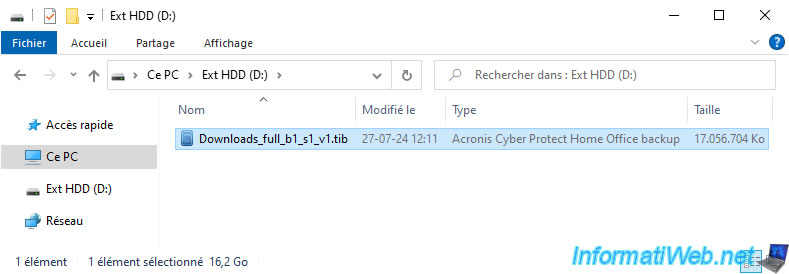
If you double click on this ".tib" file, you will see that there is a backup there with the name of the saved folder again.
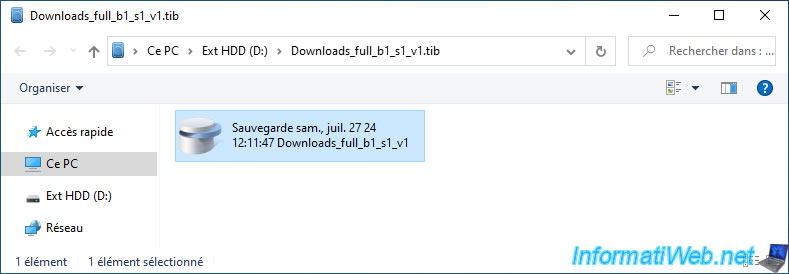
If you enter a backup, you will see the name of the partition where the backed up folder was located.
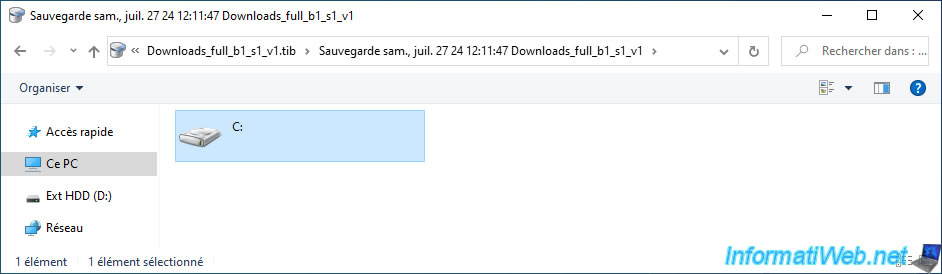
In this partition, you will find only the folder where the saved one is located.
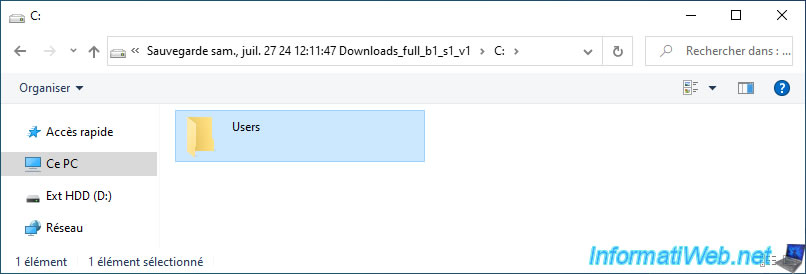
As you can see, in our case, we can find the folder "C:\Users\InformatiWeb\Downloads" in our backup with its contents.
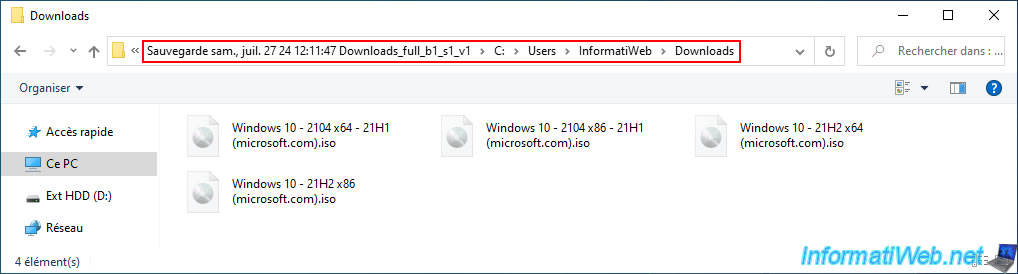
To restore only some files, you can go to the "Recovery" tab of Acronis Cyber Protect Home Office (True Image).
Then, just check the files you want to restore and click "Next".
Note: by default, these will be restored to their original location.
But you can change the destination folder in the next step.
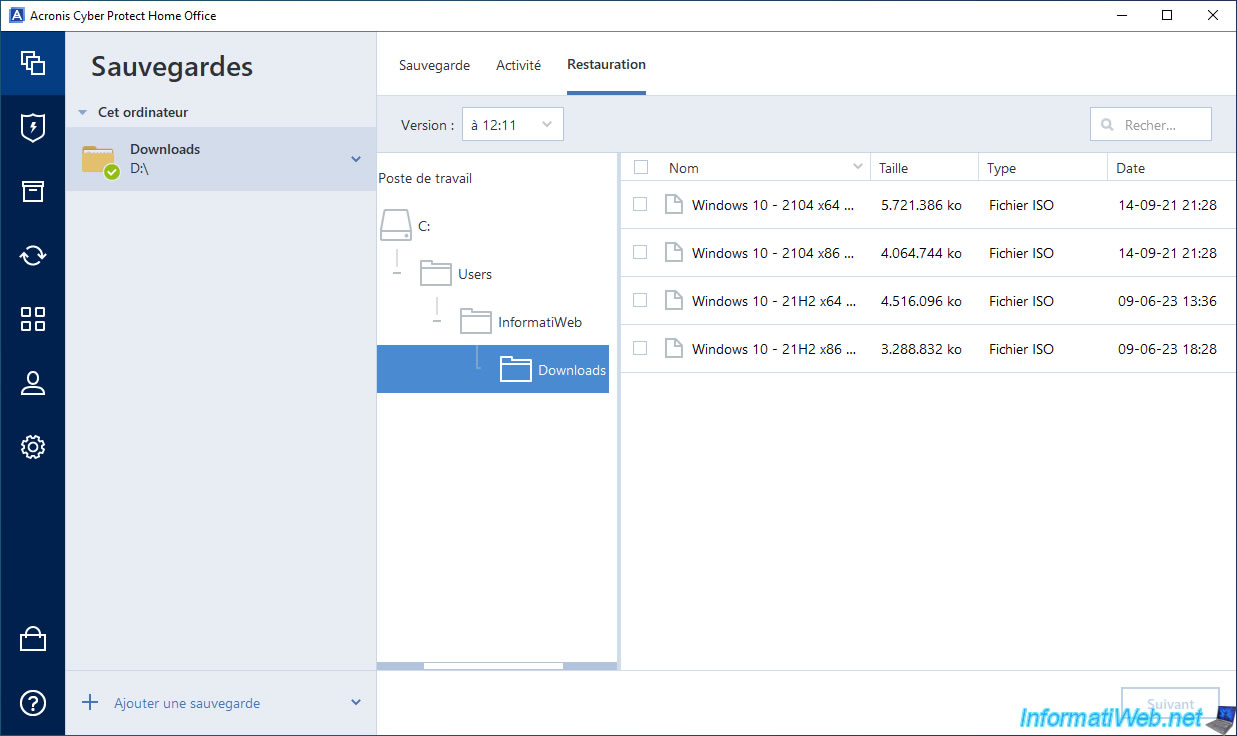
Another solution to restore files without having to browse through all the subfolders of the backed up folder is to click the arrow to the right of your backup and then click "Search in Files".
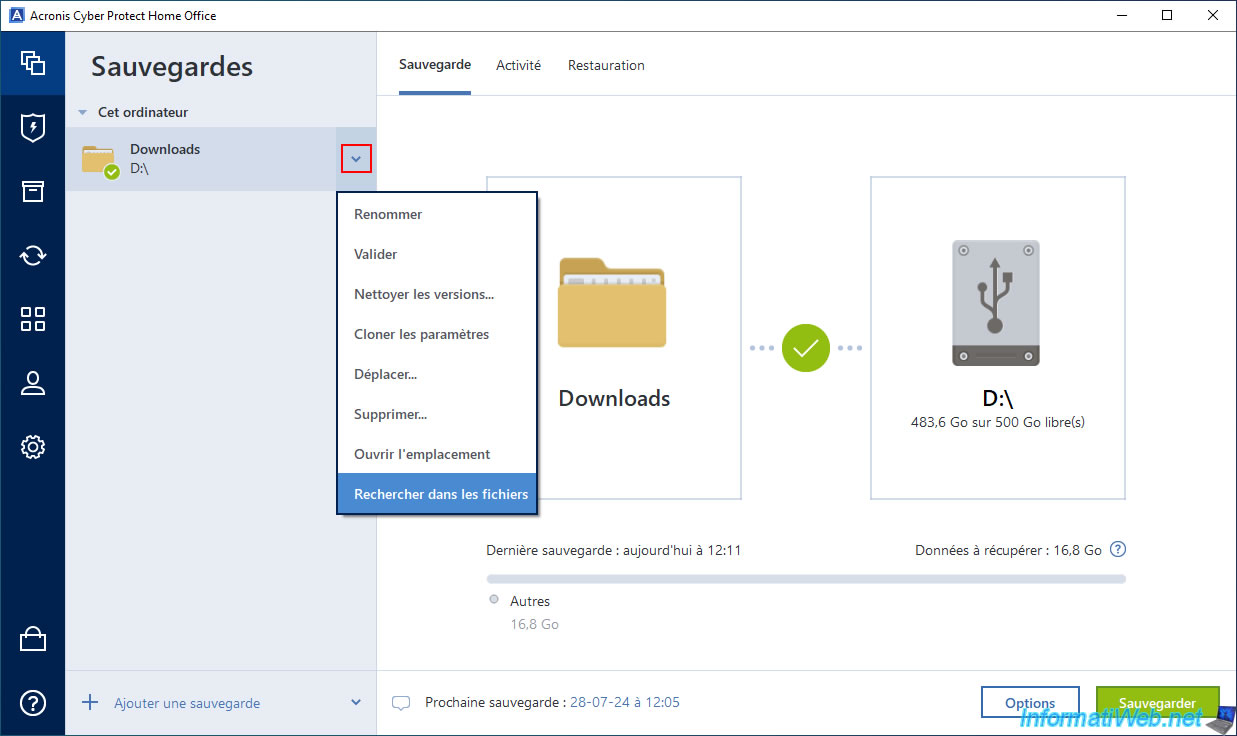
Then, type part of the file name to search for in the box and press "Enter" to start the search.
Note: if necessary, change the location displayed to the right of the box where Acronis Cyber Protect Home Office (True Image) will search for your files.
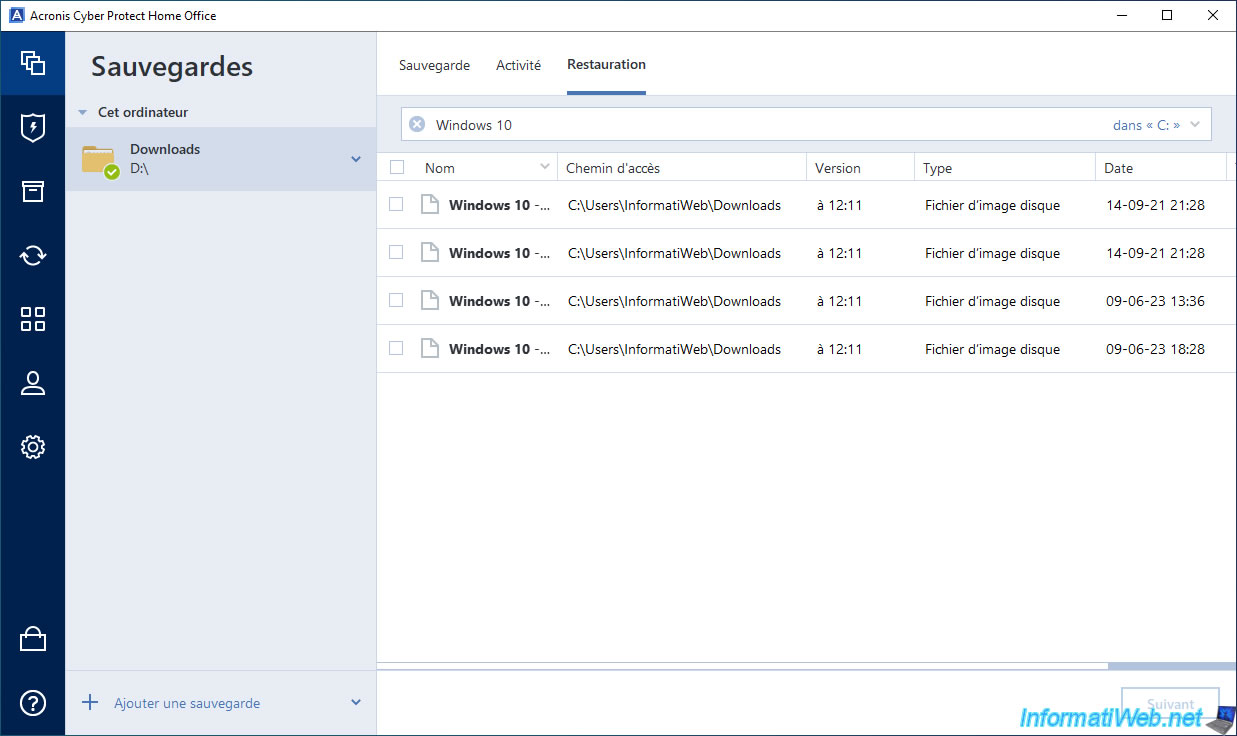
3. Restore files from a backed up folder with Acronis Cyber Protect Home Office (True Image)
For testing, we deleted the files that were in our "Downloads" folder.
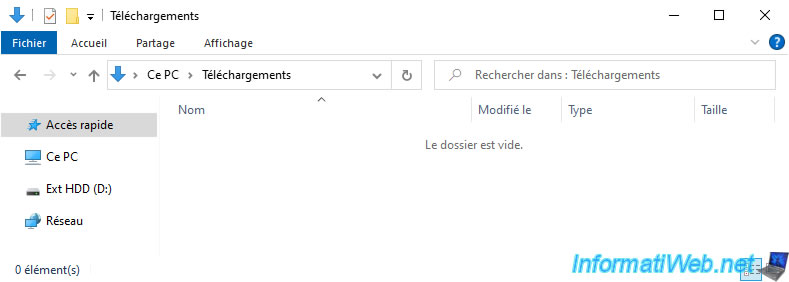
Now, in Acronis Cyber Protect Home Office (True Image), go to the "Backup" section, then to the "Restore" tab.
To restore a specific folder, go to the parent folder (i.e. the one that contains it) and check the box of the folder to restore (in our case: Downloads).
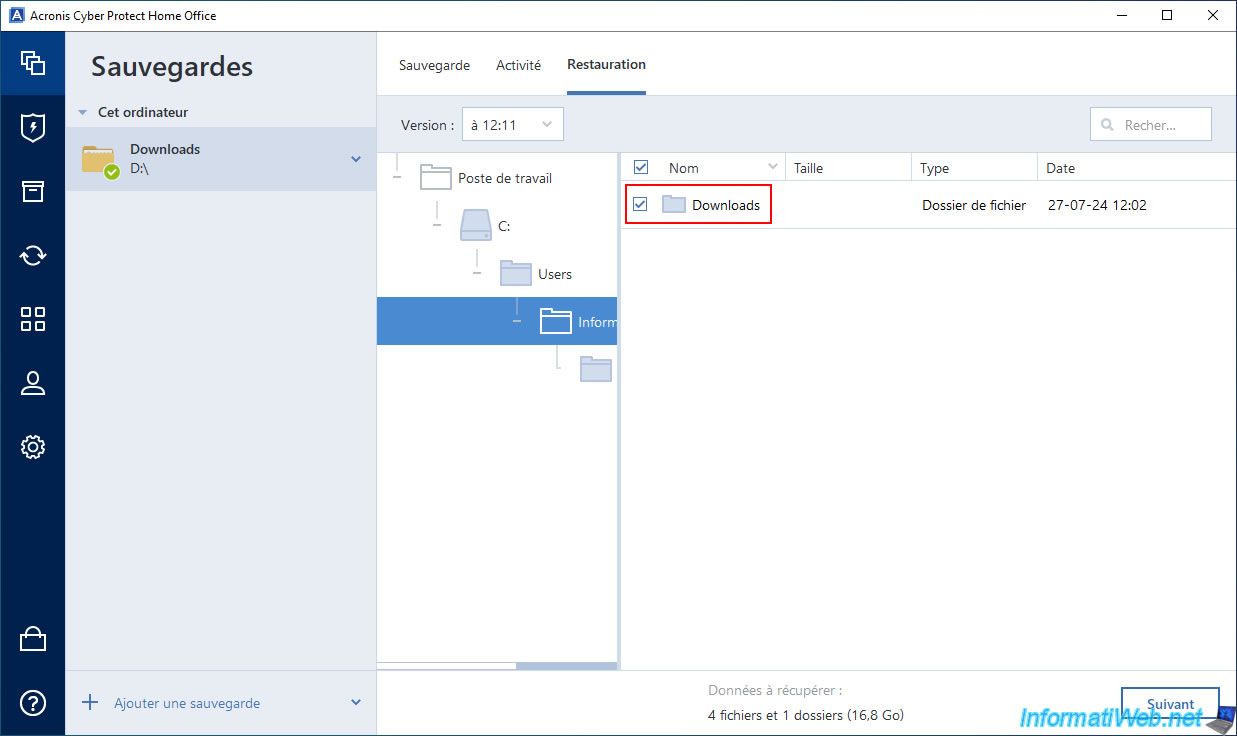
To restore only specific files, then simply check the boxes for the desired files.
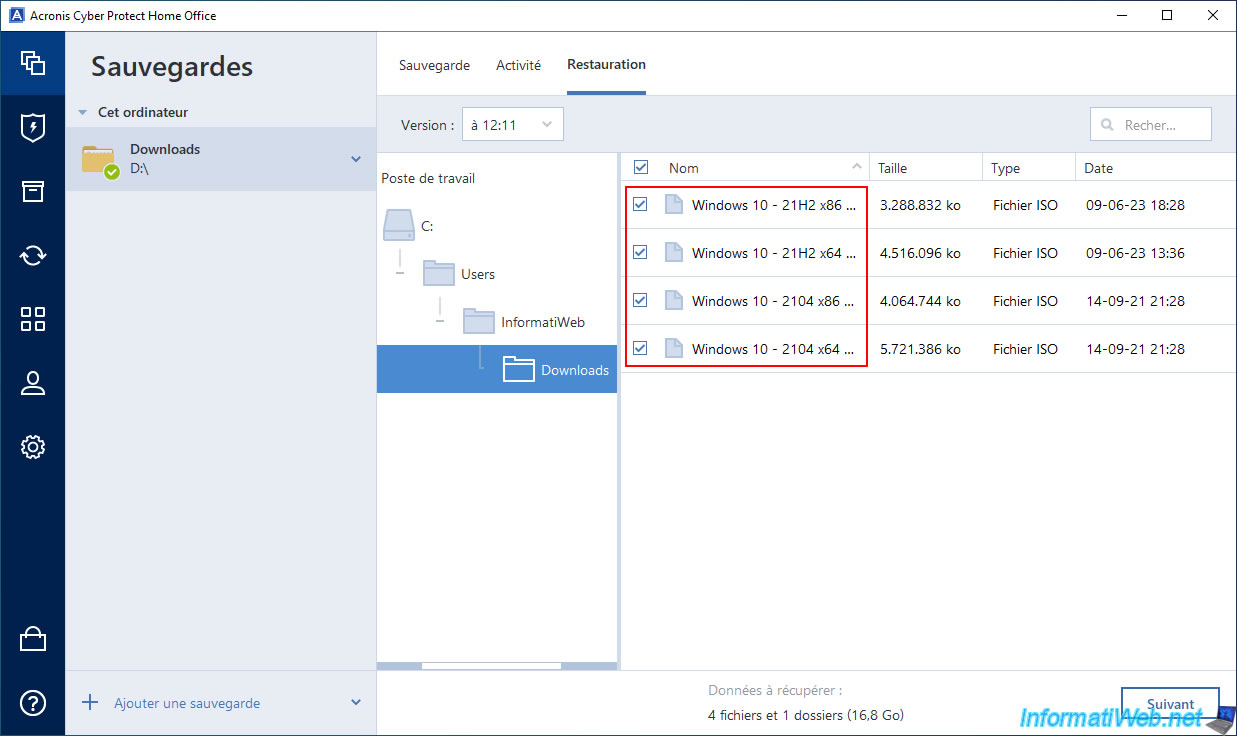
In our case, we want to restore all the contents of our "Downloads" folder.
To do this, check the box in front of the name of this folder, then click "Next".
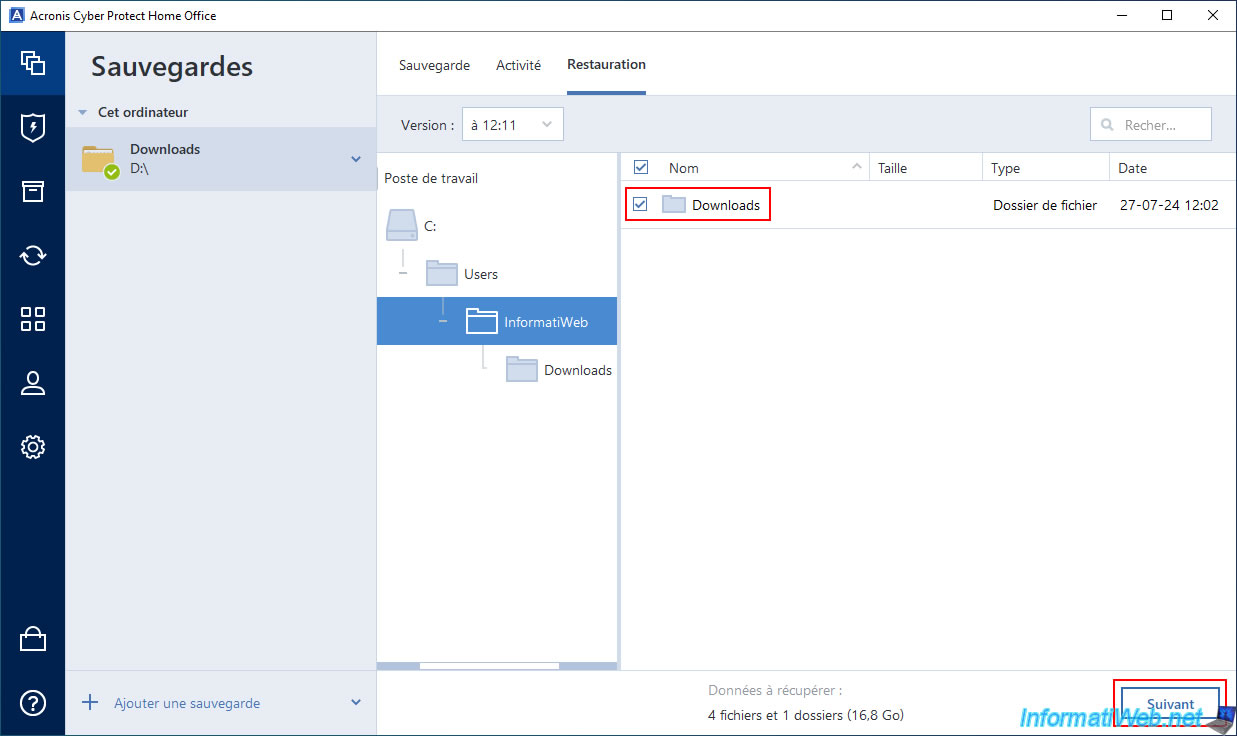
As you can see, by default, the data will be restored to its original location.
If you are happy with it, just click the "Restore" button to start restoring this data.
Otherwise, click the "Browse" link to select the desired destination folder and then click the "Restore" button.
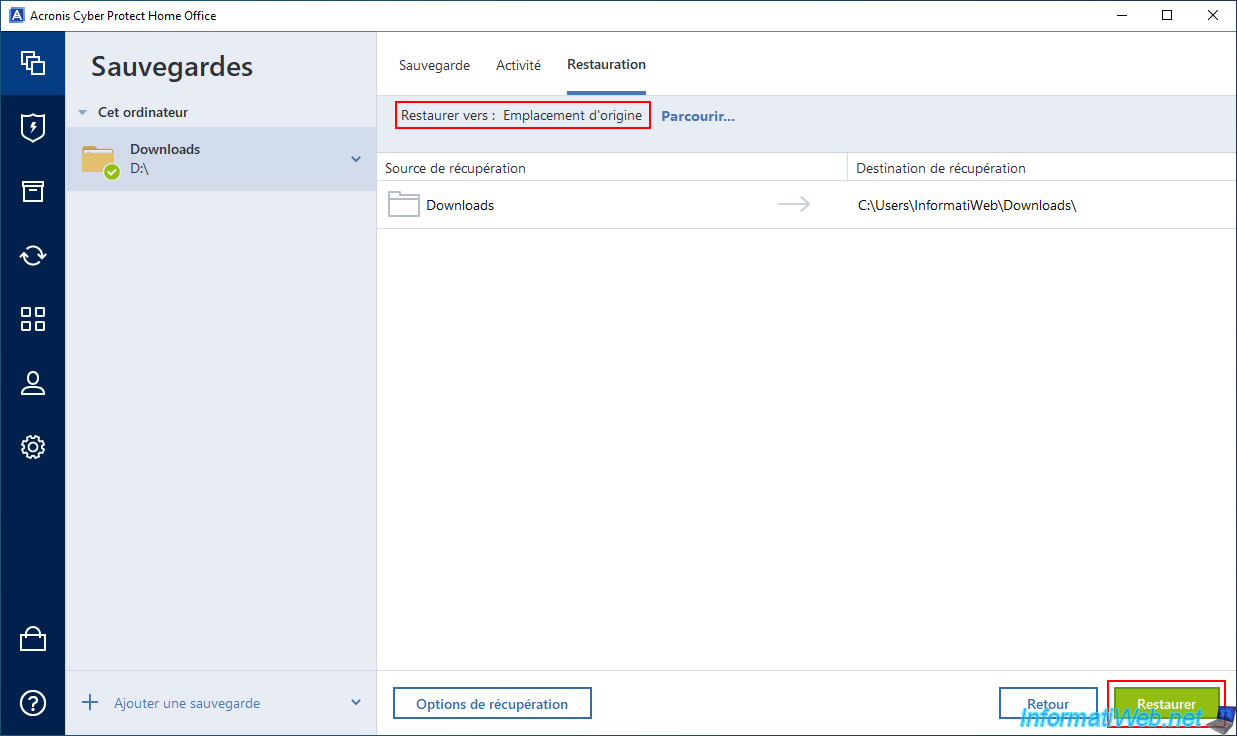
Please wait while the desired data is restored.
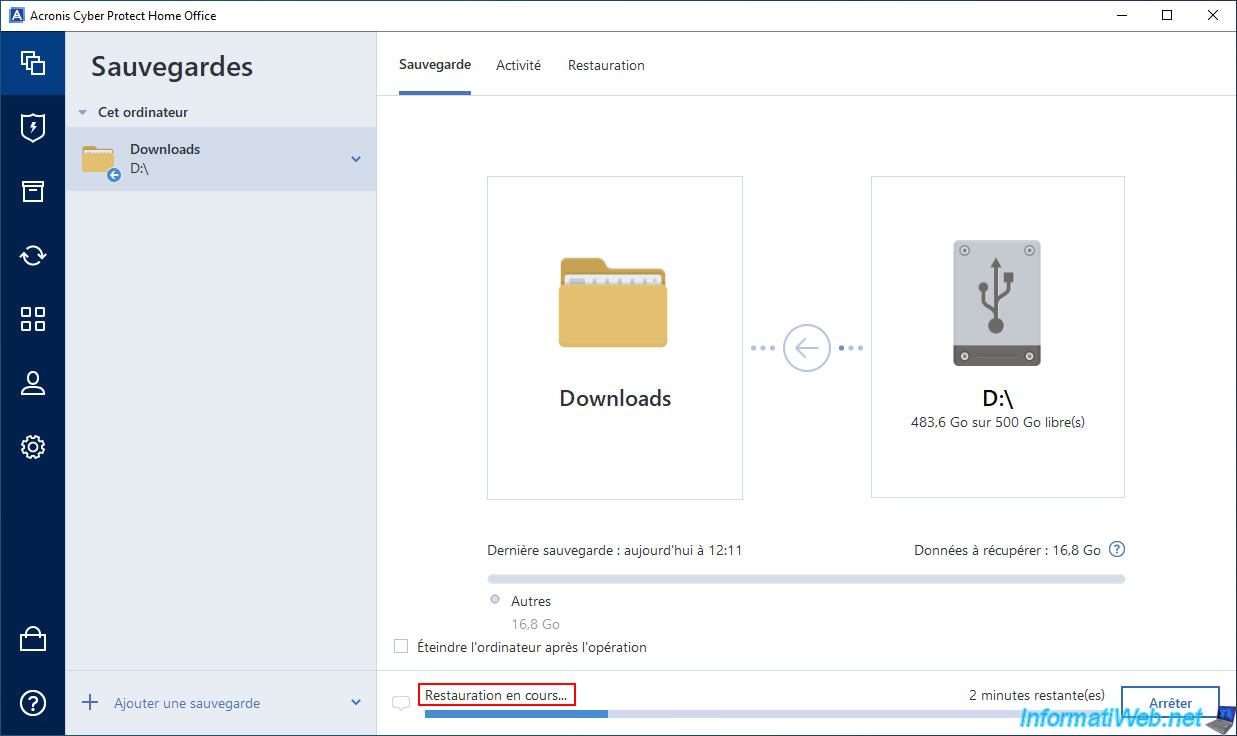
Once the restore is complete, you will see the message "The restore completed successfully" appear.
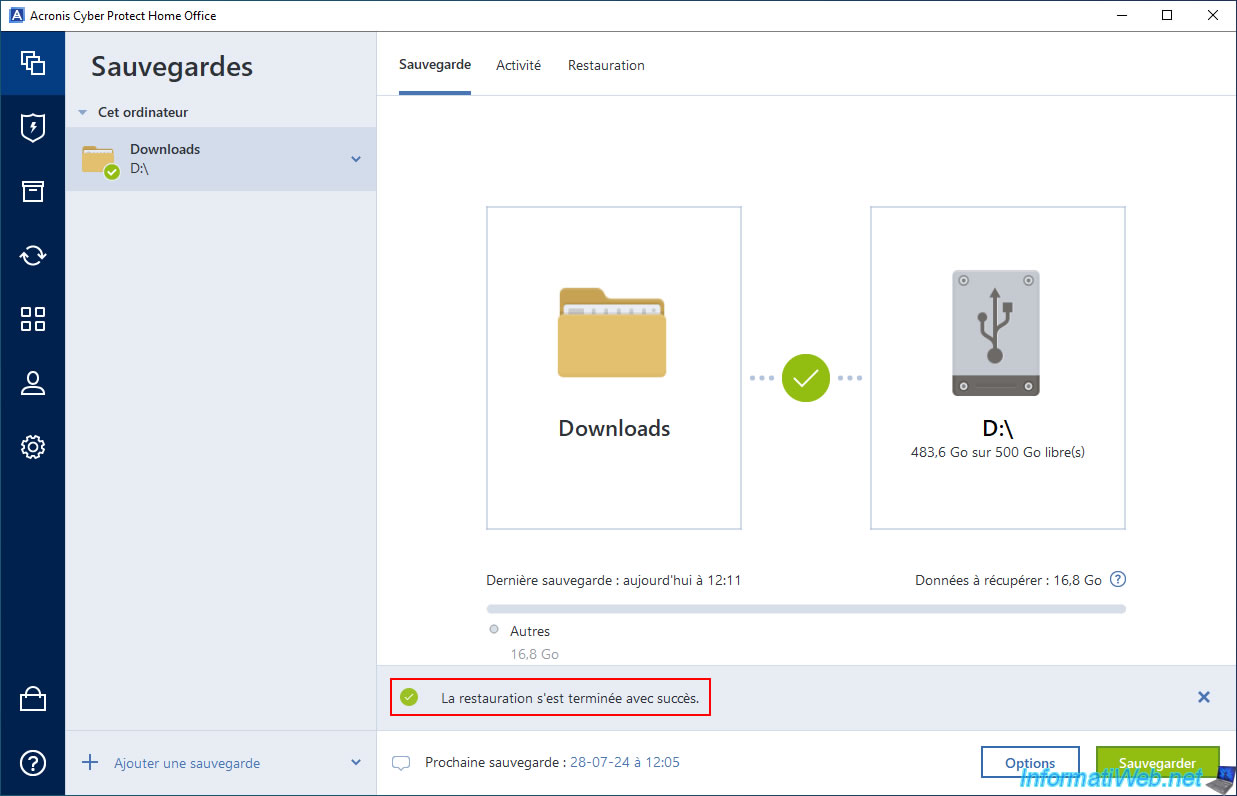
If we go back to our "Downloads" folder, we can see that the desired files have been restored there with their original dates.
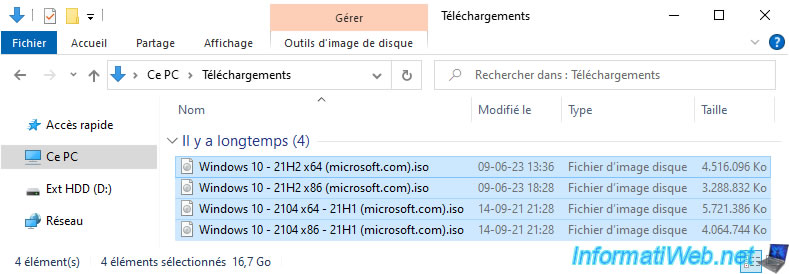
In the "Activity" tab, you will see the message "Restore to original location successful" appear along with the number of files recovered from your backup.
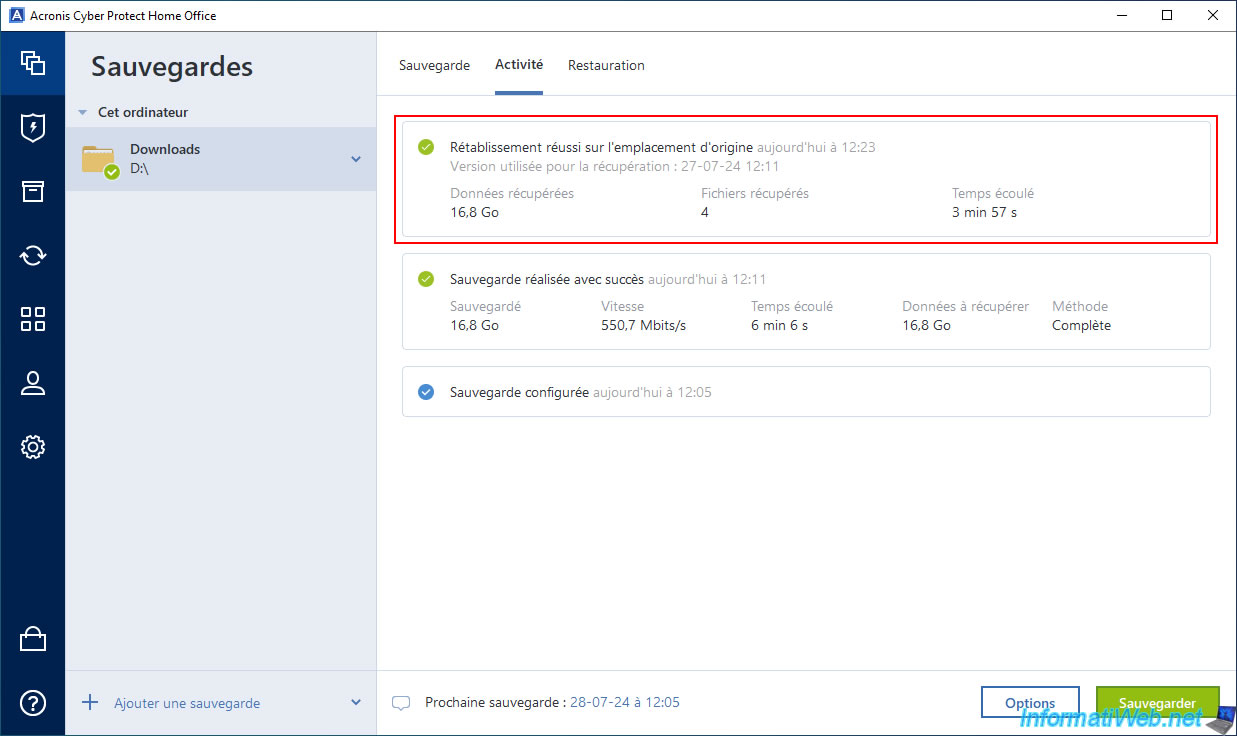
Share this tutorial
To see also
-
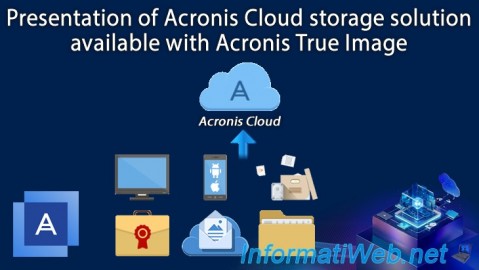
Backup 12/8/2025
Acronis True Image - Acronis Cloud presentation
-
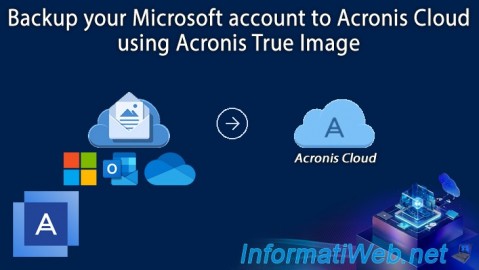
Backup 9/22/2025
Acronis True Image - Backup your Microsoft account to Acronis Cloud
-

Backup 10/6/2025
Acronis True Image - Clean up backup versions of a PC (local and Cloud)
-
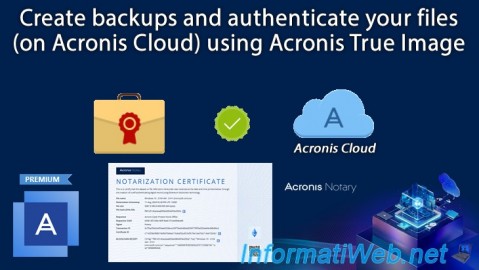
Backup 8/28/2025
Acronis True Image - Create backups and authenticate your files (on Acronis Cloud)
No comment