Archive old and large files on Acronis Cloud using Acronis True Image (Cyber Protect Home Office)
- Backup
- Acronis True Image
- 03 November 2025 at 14:42 UTC
-

- 3/3
5. Delete an Acronis archive stored on Acronis Cloud from the Acronis Cloud website
If you prefer to delete your archive directly on the "Acronis Cloud" site (because you don't have access to the source PC at the moment, for example), then go to the "Archives" section of the "Acronis Cloud" site.
Then, click on the name of your archive.
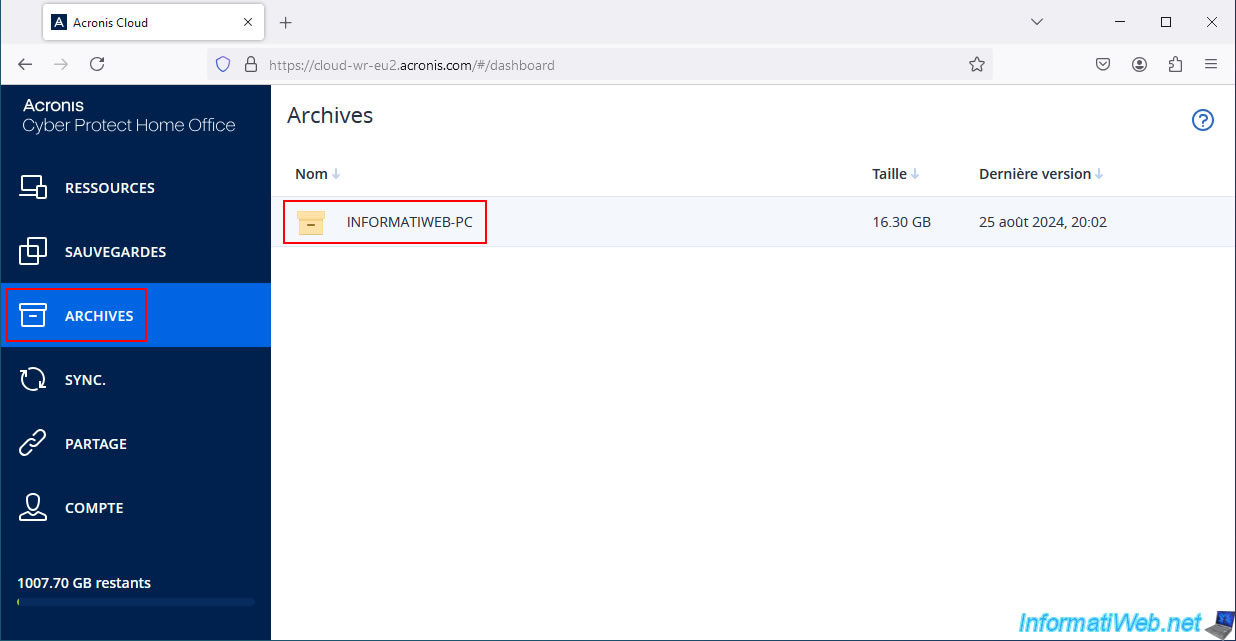
Then click on the "Delete" link that appears on the right with the information of this archive.
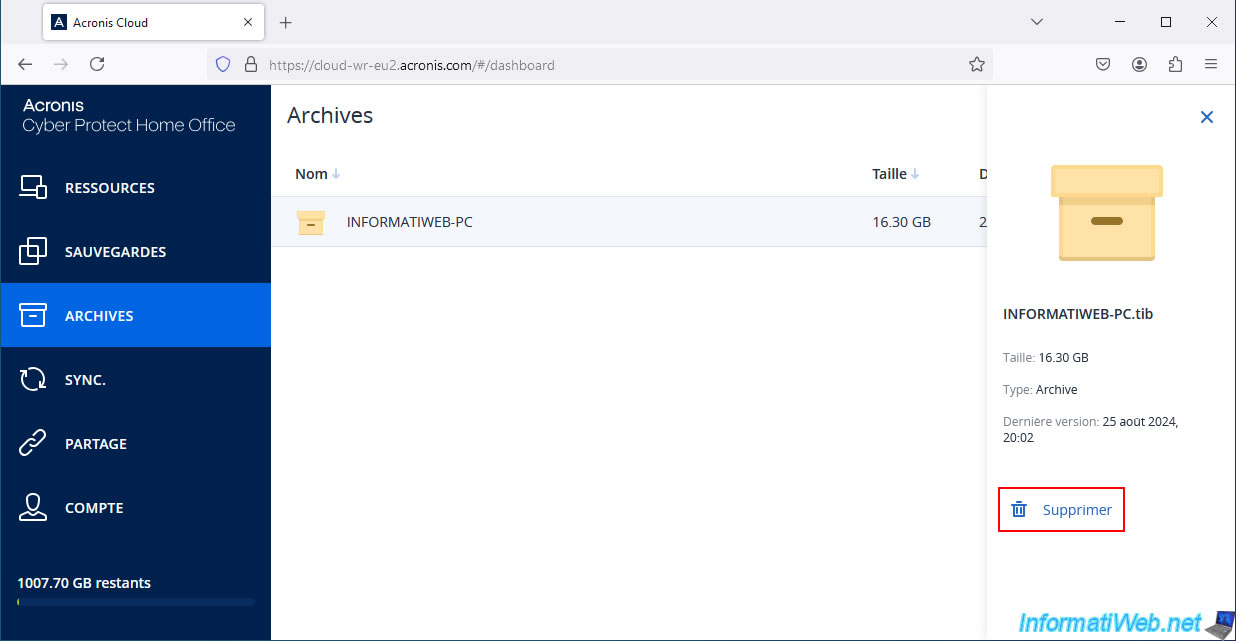
Confirm the deletion of this archive by clicking the "Delete" button.
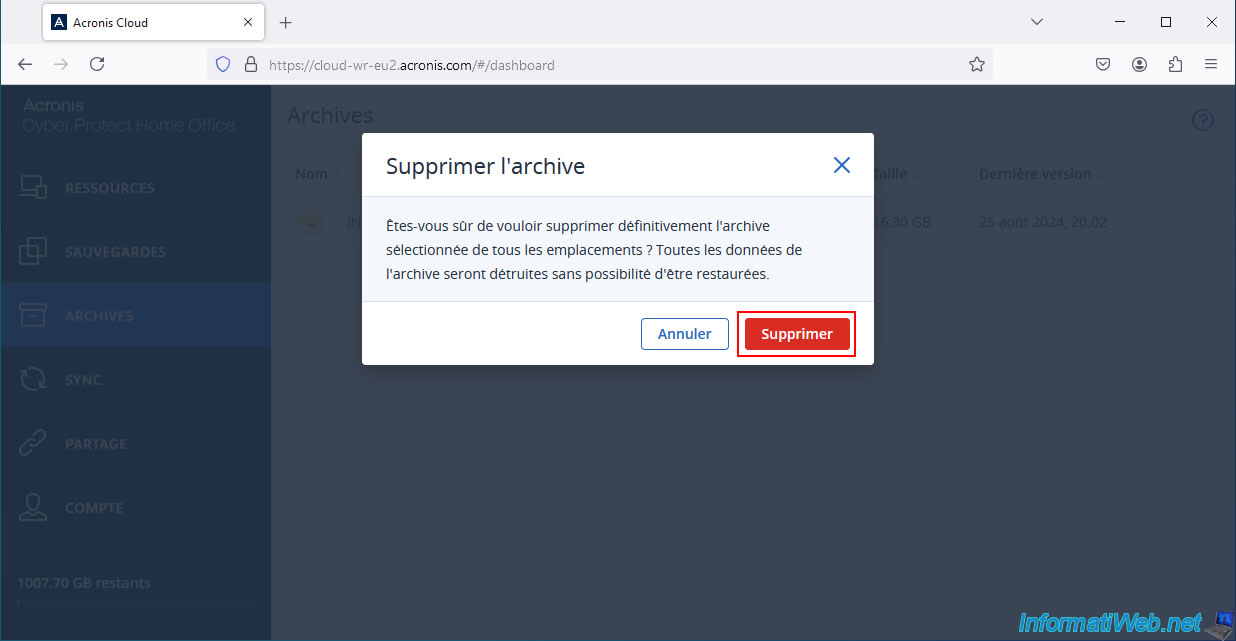
As expected, the deleted archive disappears from the "Archives" section of the "Acronis Cloud" website.
As you can see, in our case, there are none left on Acronis Cloud.
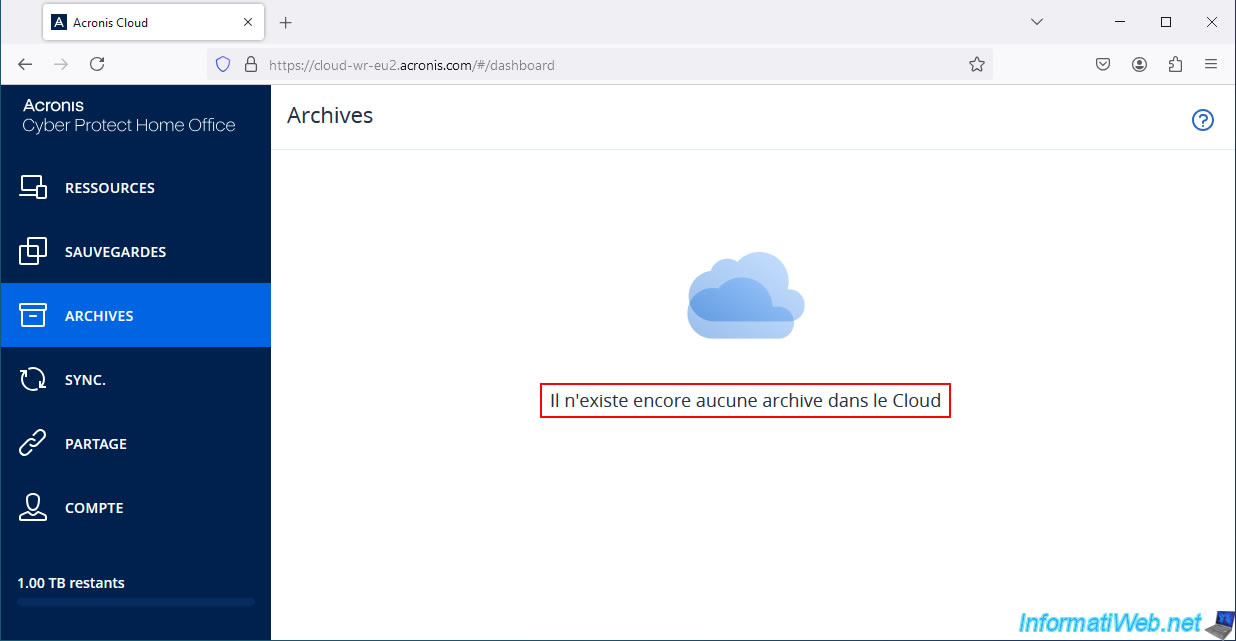
If Acronis Cyber Protect Home Office (True Image) is still open, you will still see your Cloud archive, as well as the size of the data that was in it.
Close the program and relaunch it.
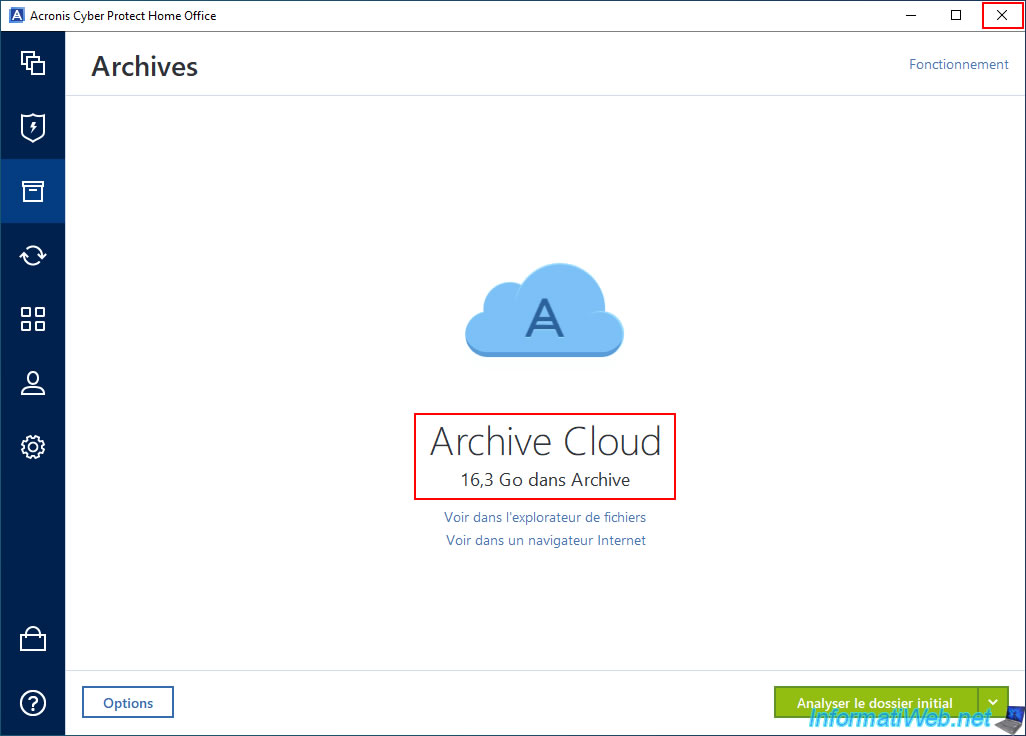
After relaunching Acronis Cyber Protect Home Office (True Image), you will notice that the Cloud archive has a size of 0 KB (which simply means that the archive that was on Acronis Cloud no longer exists).
To remove this Cloud archive (which does not really exist anymore) from Acronis Cyber Protect Home Office (True Image), click the "Options" button (bottom left).
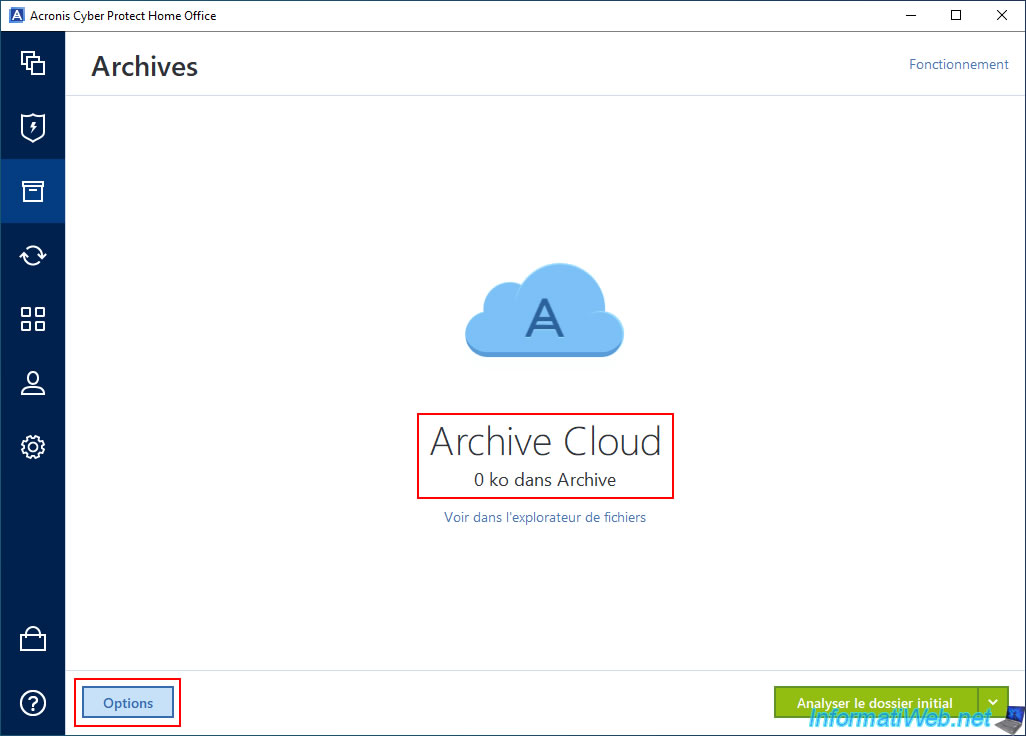
Then, click on the "Delete an archive" link.
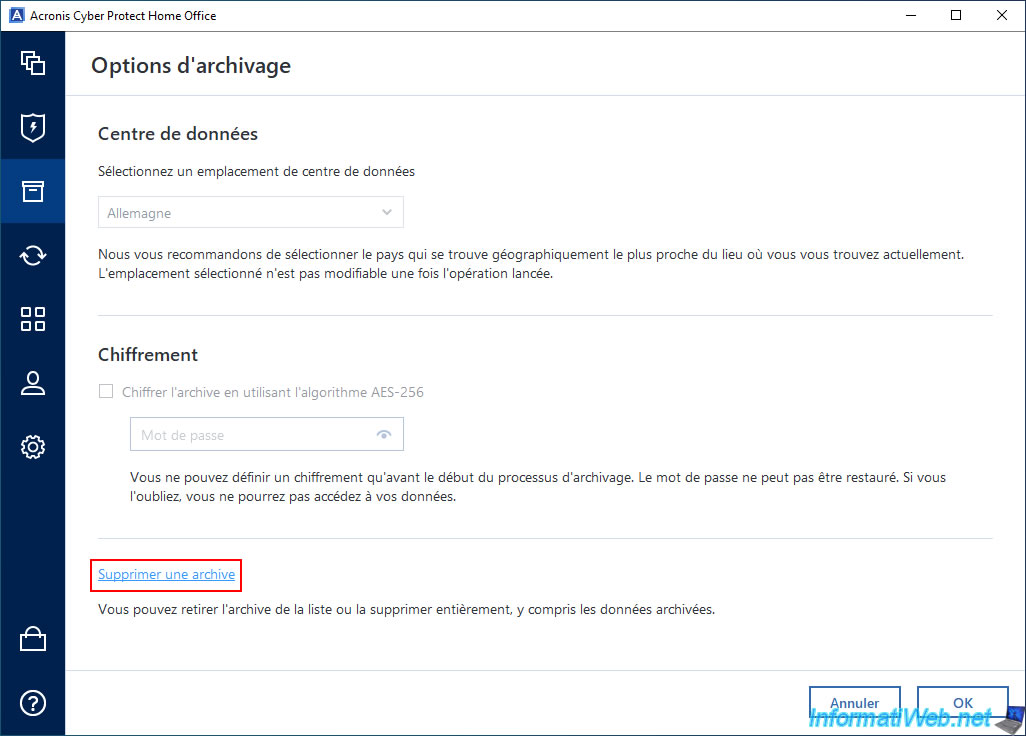
Confirm the deletion of this Cloud archive (whose content no longer exists anyway).
The goal is simply to remove it from the Acronis Cyber Protect Home Office (True Image) interface.
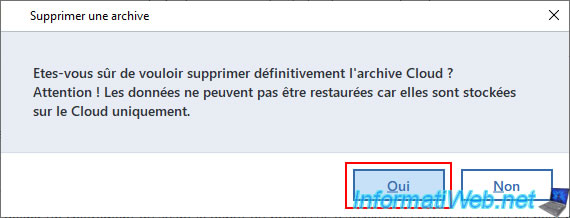
Please wait while this Cloud archive is deleted.
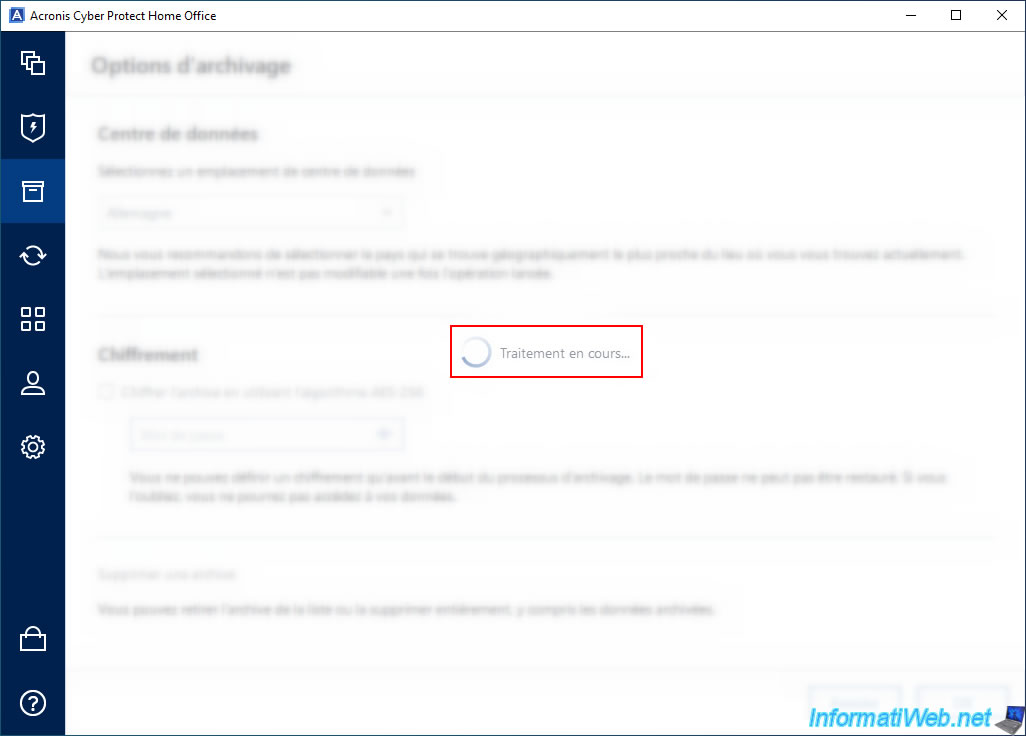
Deleted Cloud archive disappeared from Acronis Cyber Protect Home Office (True Image).
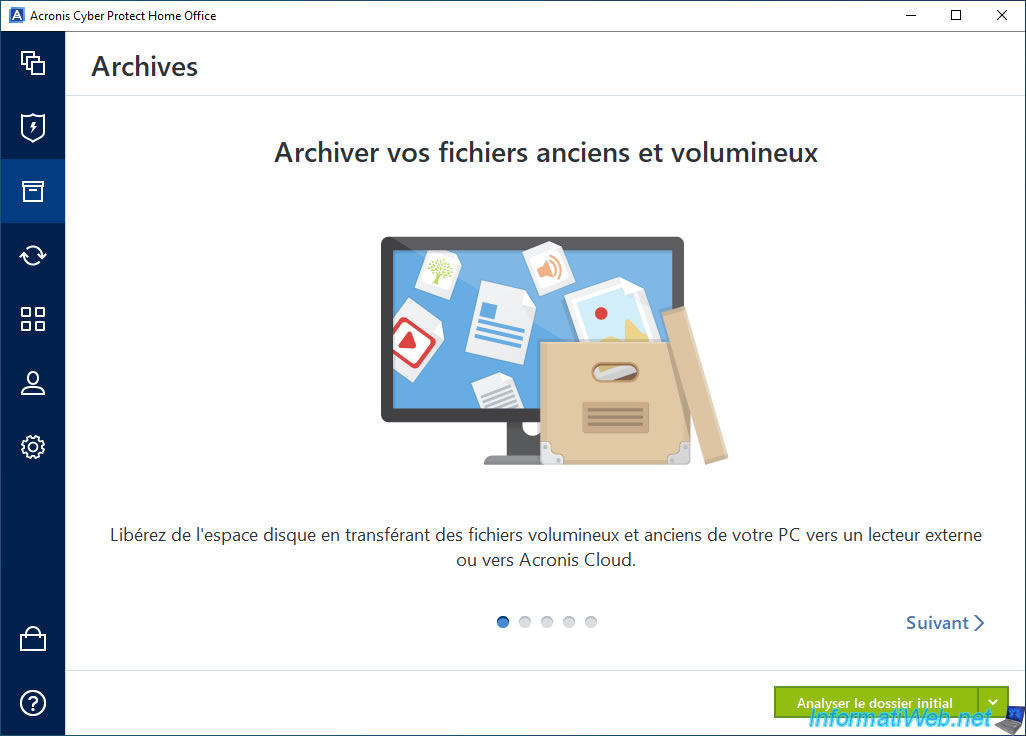
Share this tutorial
To see also
-

Backup 6/19/2025
Acronis True Image - Backing up your PC to an external hard drive (encrypted backup)
-

Backup 7/7/2025
Acronis True Image - Backup files or folders
-
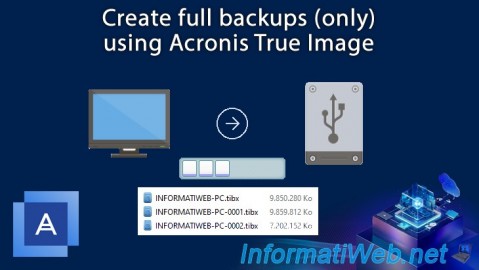
Backup 7/28/2025
Acronis True Image - Create full backups
-
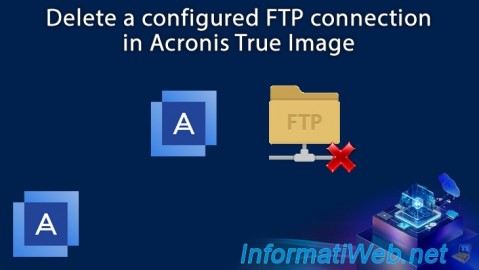
Backup 6/12/2025
Acronis True Image - Delete an FTP connection
No comment