Backup your Microsoft account (Outlook / OneDrive) to Acronis Cloud using Acronis True Image (Cyber Protect Home Office)
- Backup
- Acronis True Image
- 22 September 2025 at 13:07 UTC
-

- 4/6
5. Restore your Microsoft 365 account data from Acronis Cloud
5.1. Restore your Outlook account emails from Acronis Cloud
To restore your Outlook account emails from Acronis Cloud, click the "Restore" button in your Microsoft 365 account.
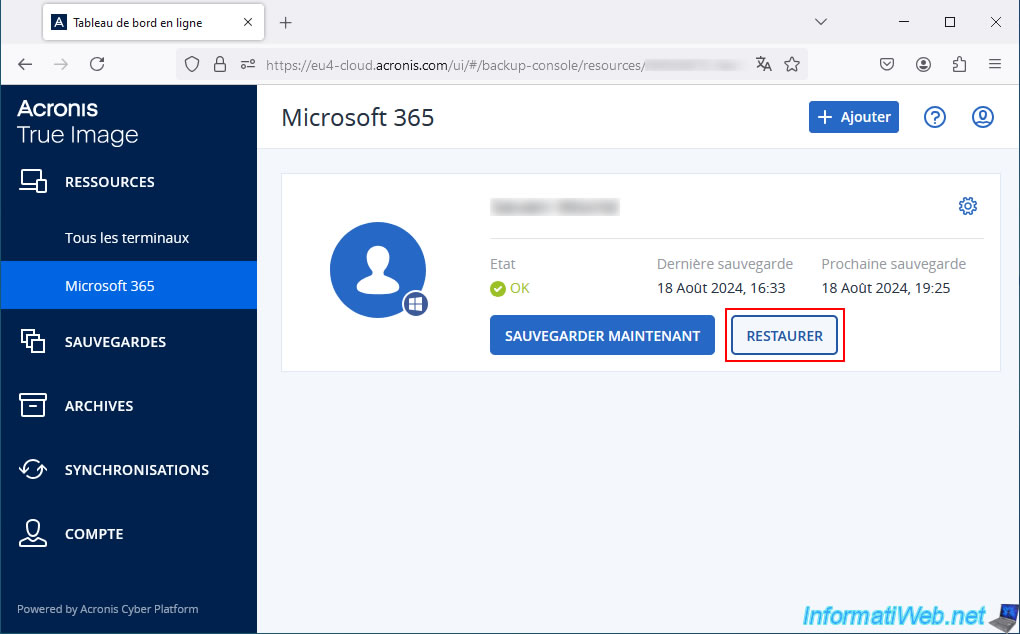
Or click the gear icon, then click: Restore.
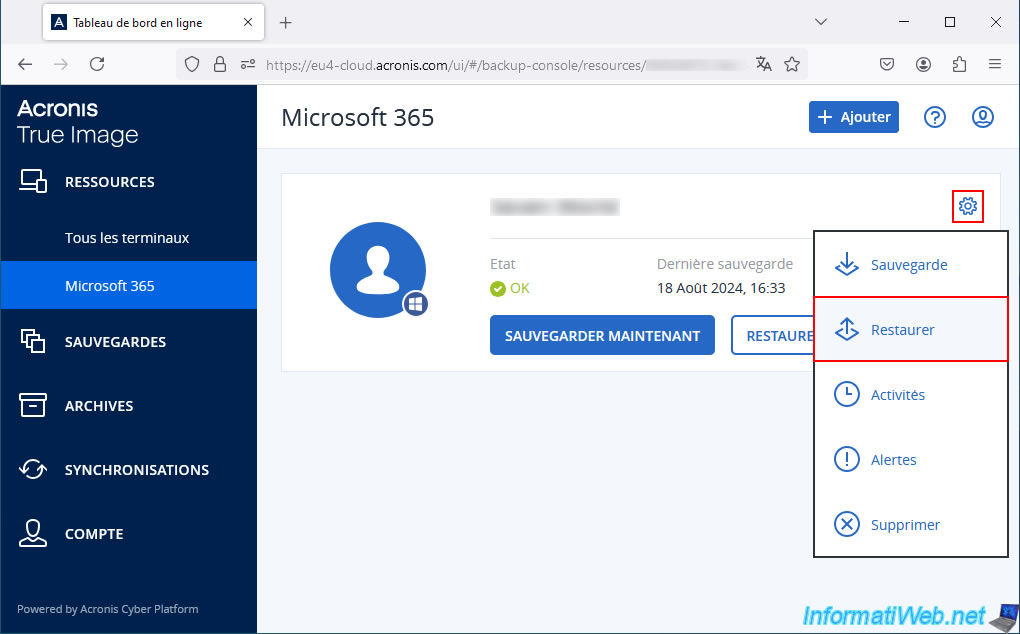
In the "Restore" section that appears, select the "Outlook" backup plan, the content of which is "Microsoft 365 mailboxes".
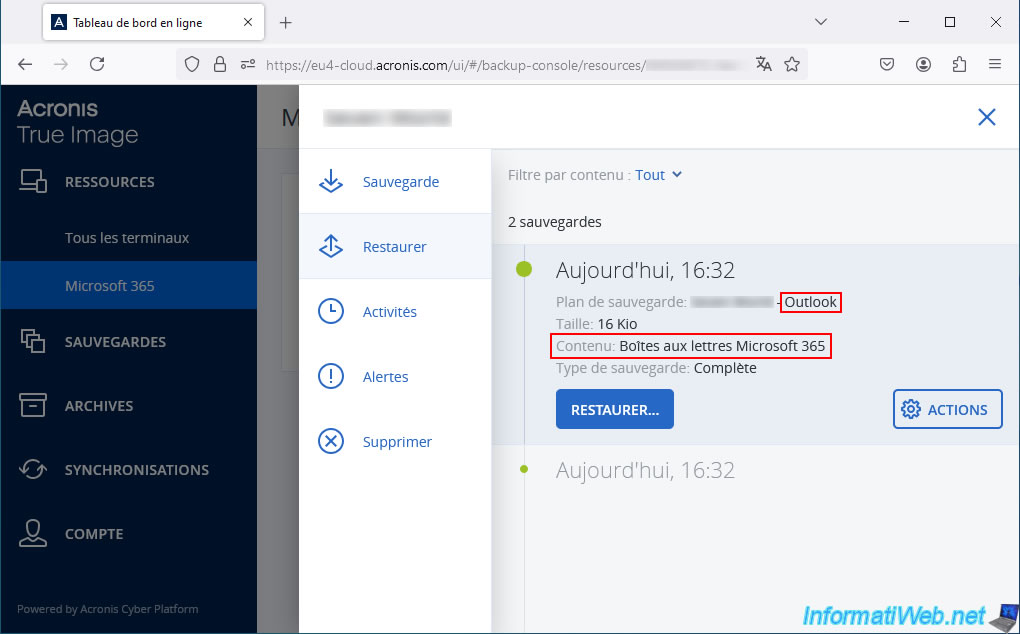
Click: Restore -> Entire Mailbox.
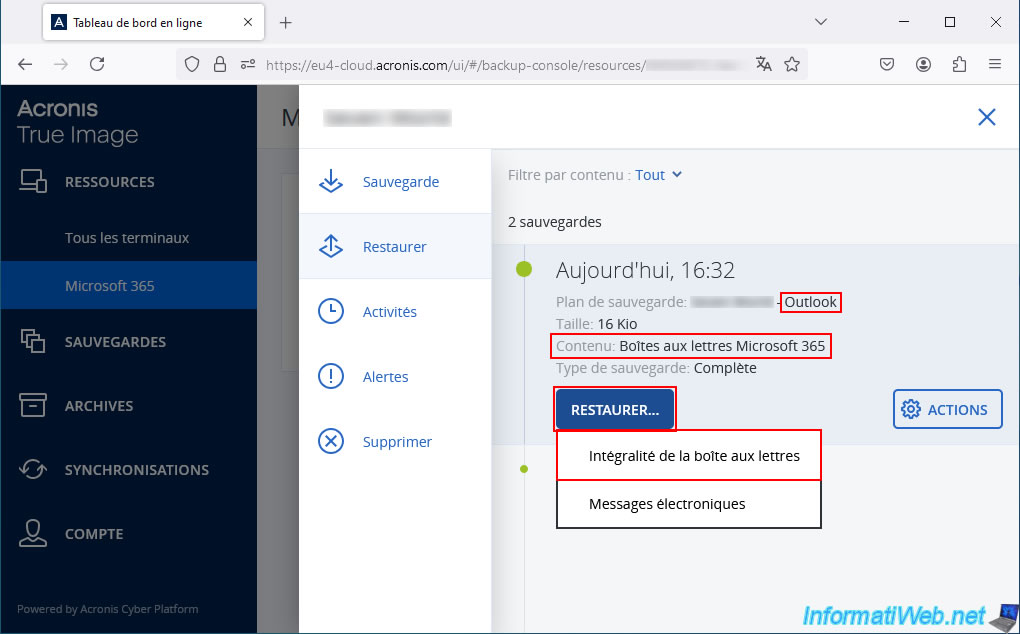
Then, click on the "Start Recovery" button that appears.
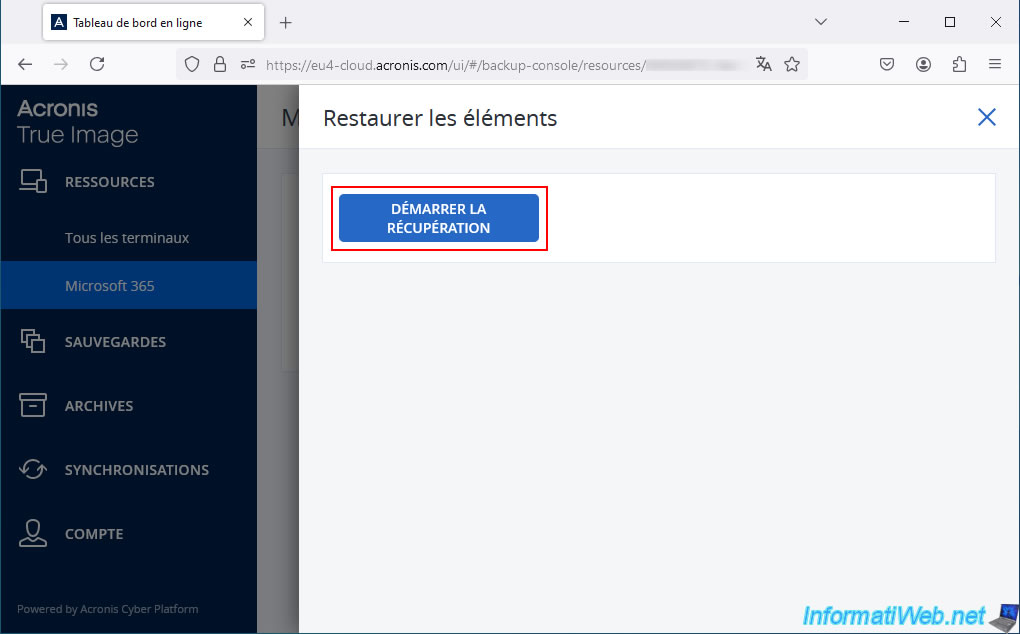
By default, Acronis Cloud will not overwrite existing items.
Click "Continue".
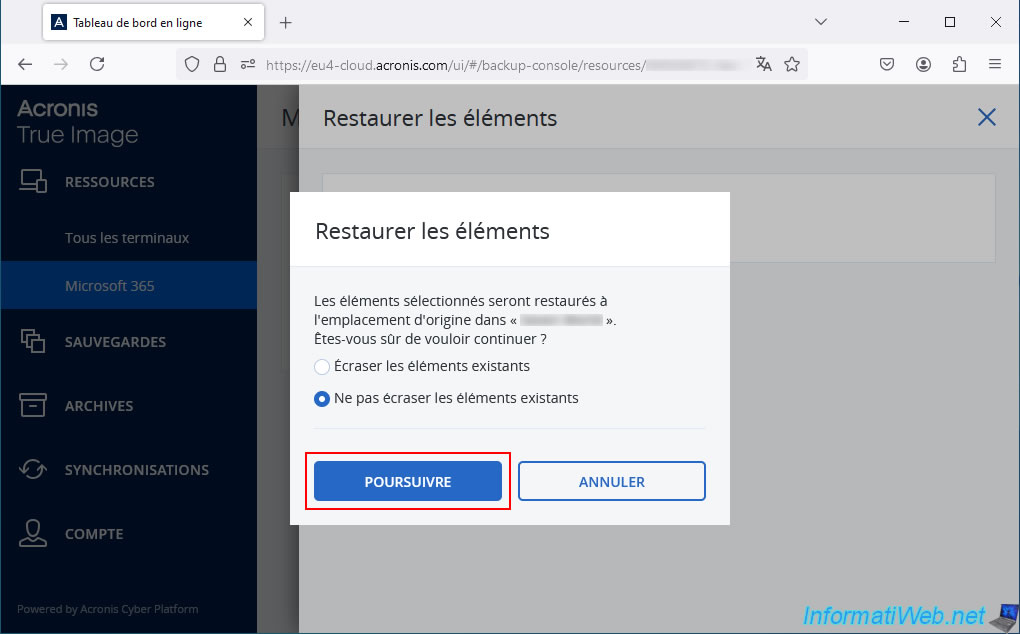
Please wait while the mailbox data is restored to your Outlook account.
You will also see the "O365Mailbox" ID in the unique identifier displayed by Acronis Cloud during this data restoration.
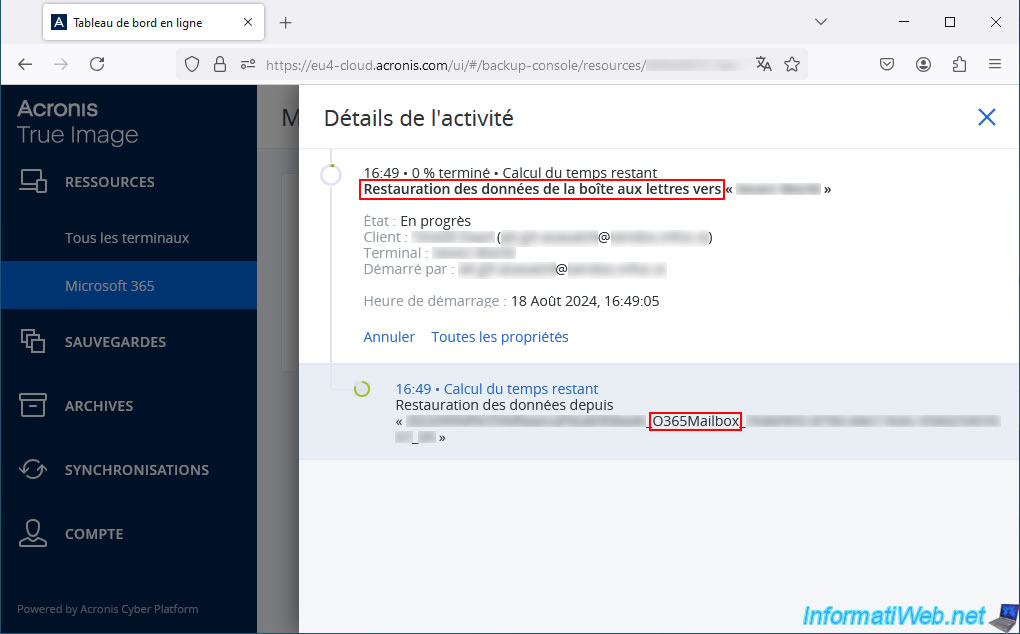
Once the restoration is complete, the status will be "Success".
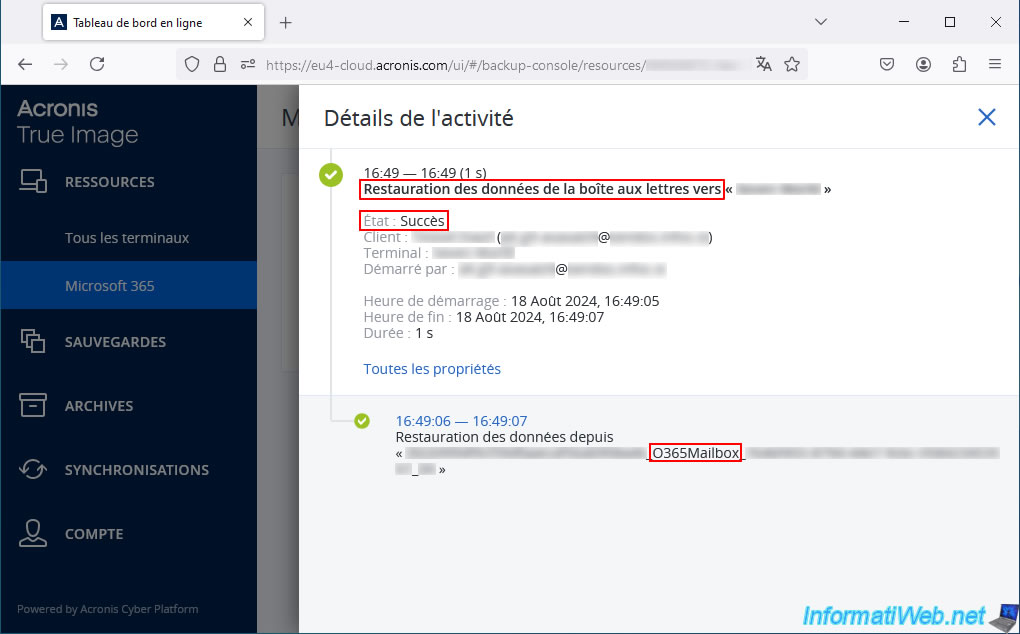
If you go back to your Microsoft Outlook email address, you will see that your emails have been restored there with their original date.
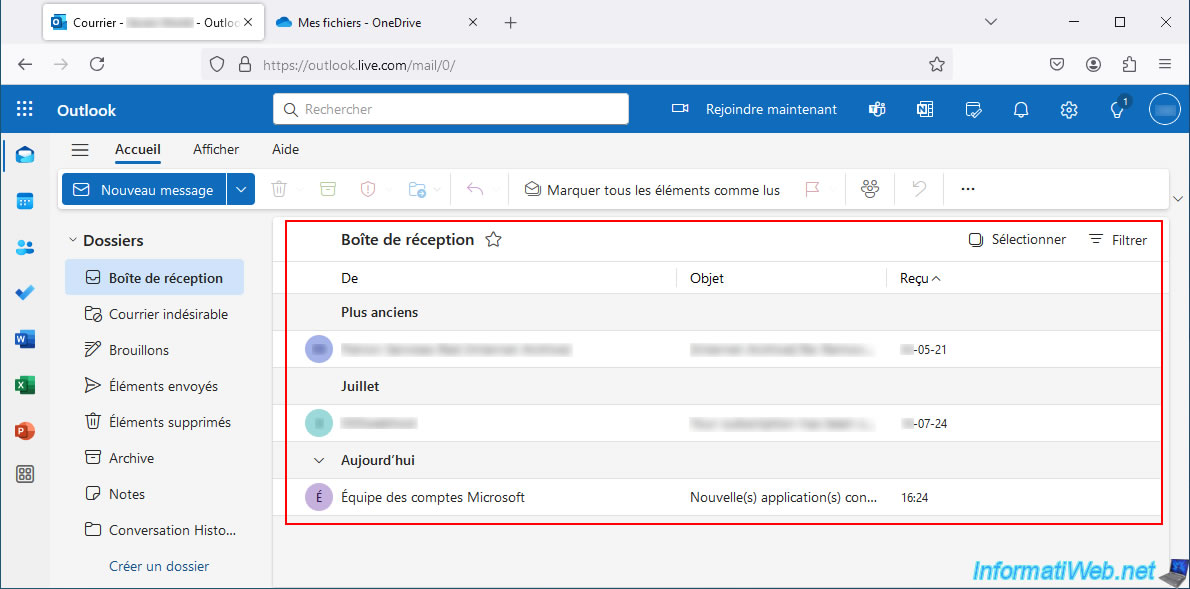
5.2. Restore your OneDrive account files from Acronis Cloud
To restore files from your OneDrive account from Acronis Cloud, click the "Restore" button or the gear icon, and then click "Restore".
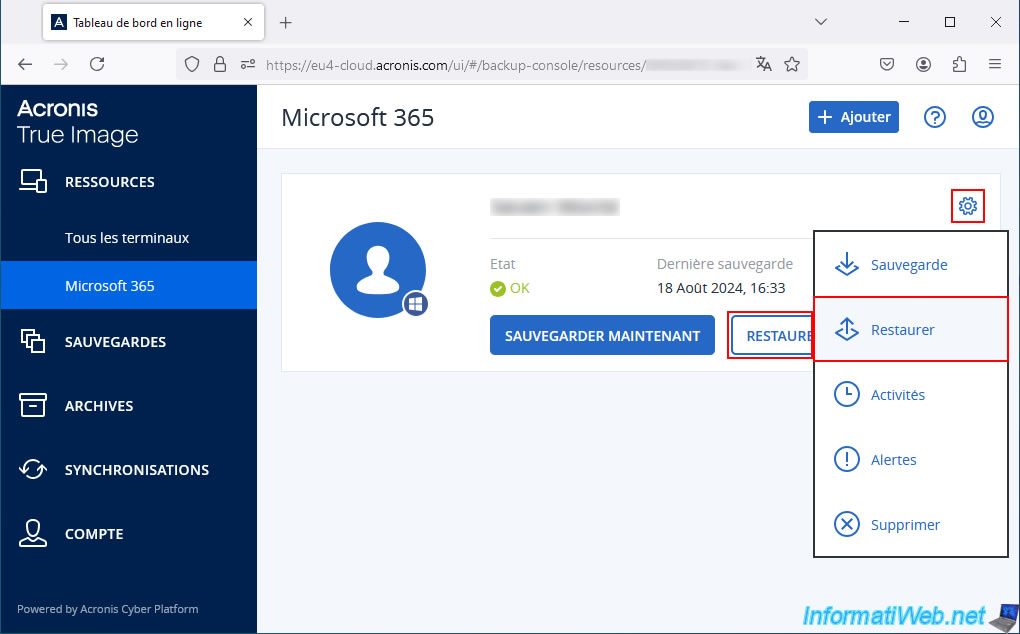
Then, locate the "OneDrive" backup plan and click: Restore -> Entire OneDrive.
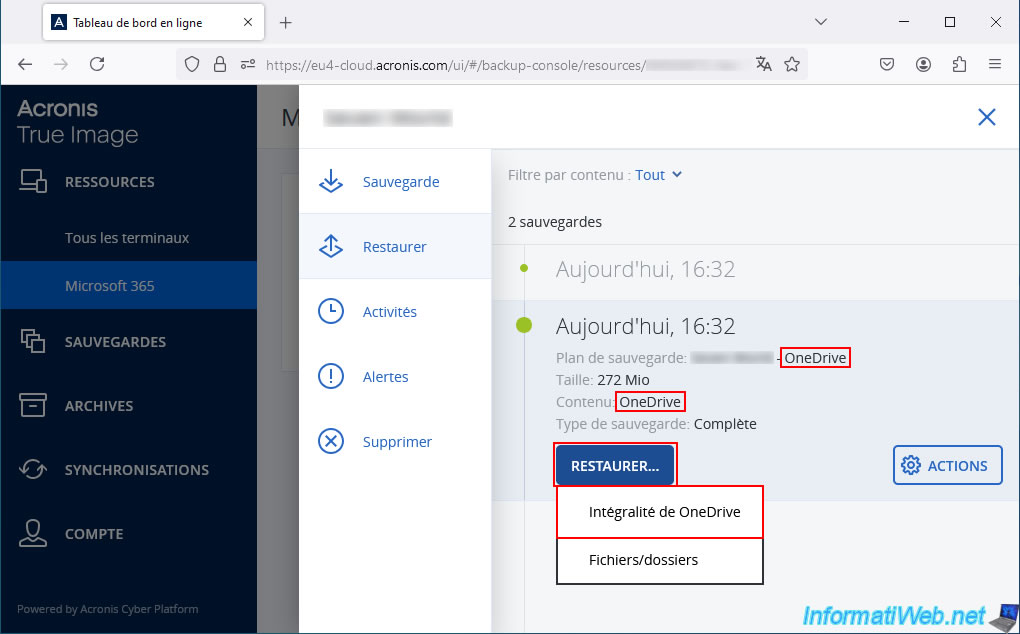
Then, click on the "Start Recovery" button.
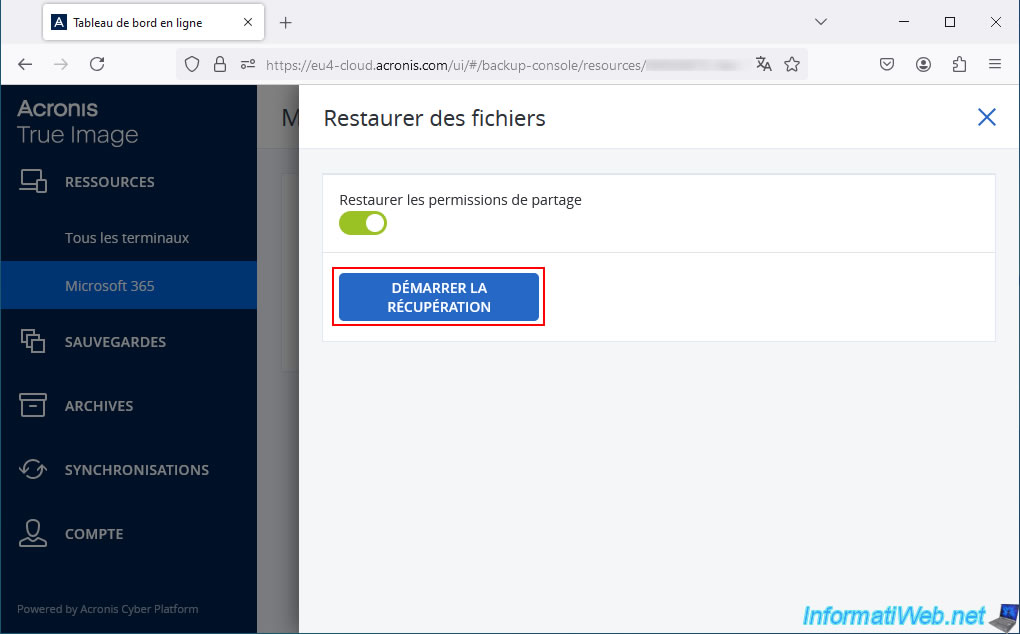
By default, existing files will be overwritten if they are older.
However, you can change this behavior if you wish.
Click "Continue" to start restoring your OneDrive account data.
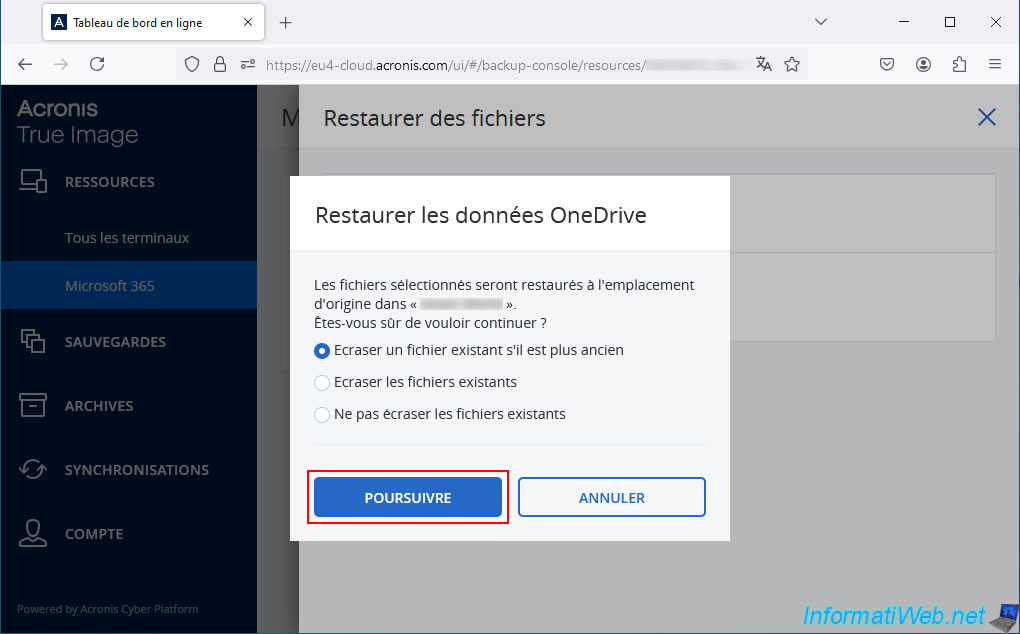
Please wait while the data from OneDrive is restored to your OneDrive account.
You will also see the "OneDrive" ID appear in the unique identifier displayed at the bottom.
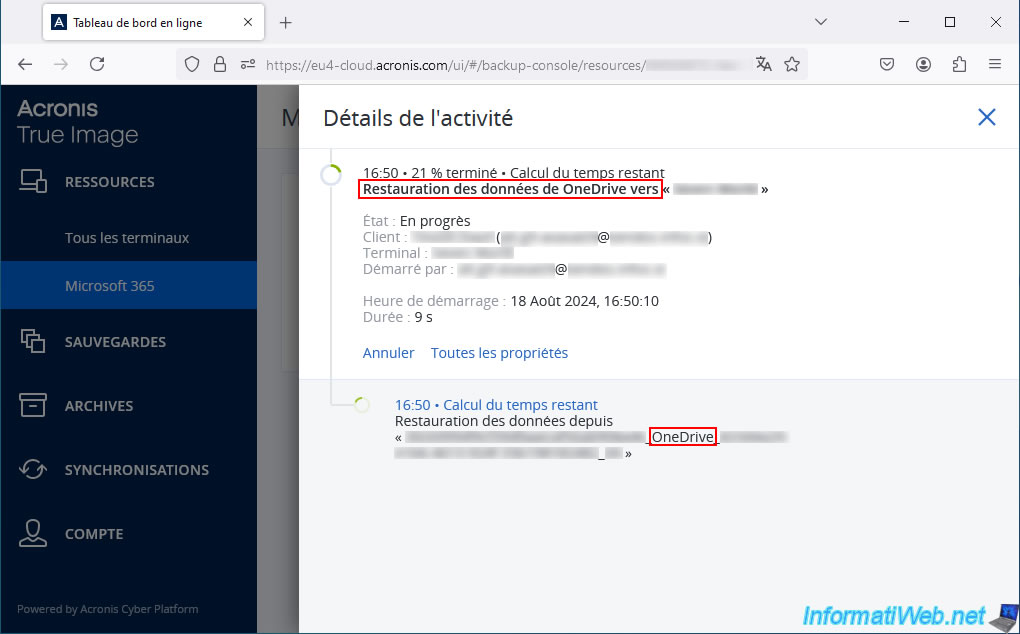
Once the files have been restored to your OneDrive account, the status will be "Successful".
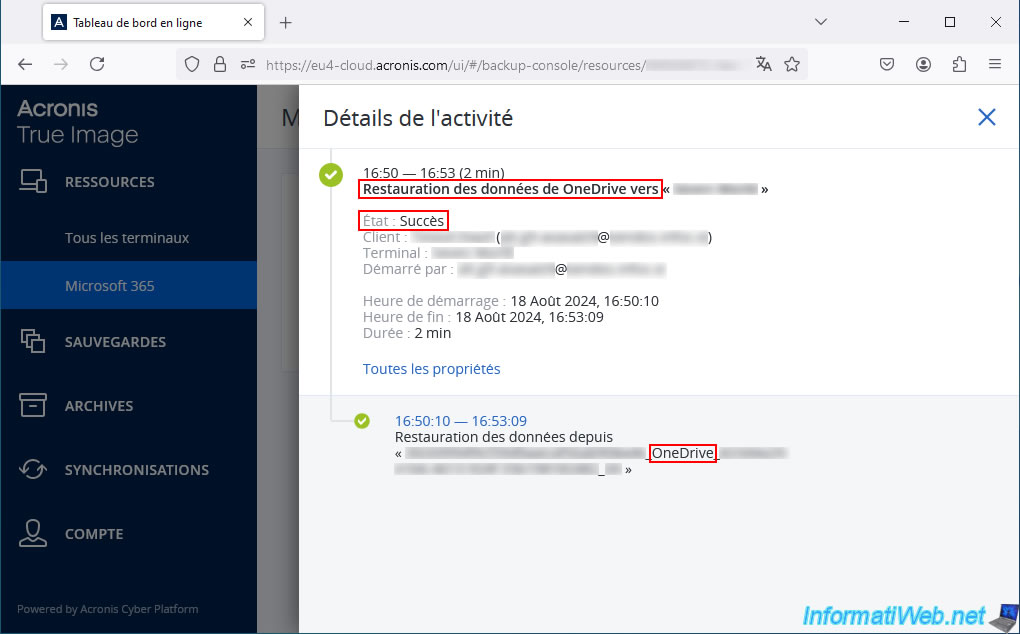
If you go back to your OneDrive account, you will see that the folder has been restored there.
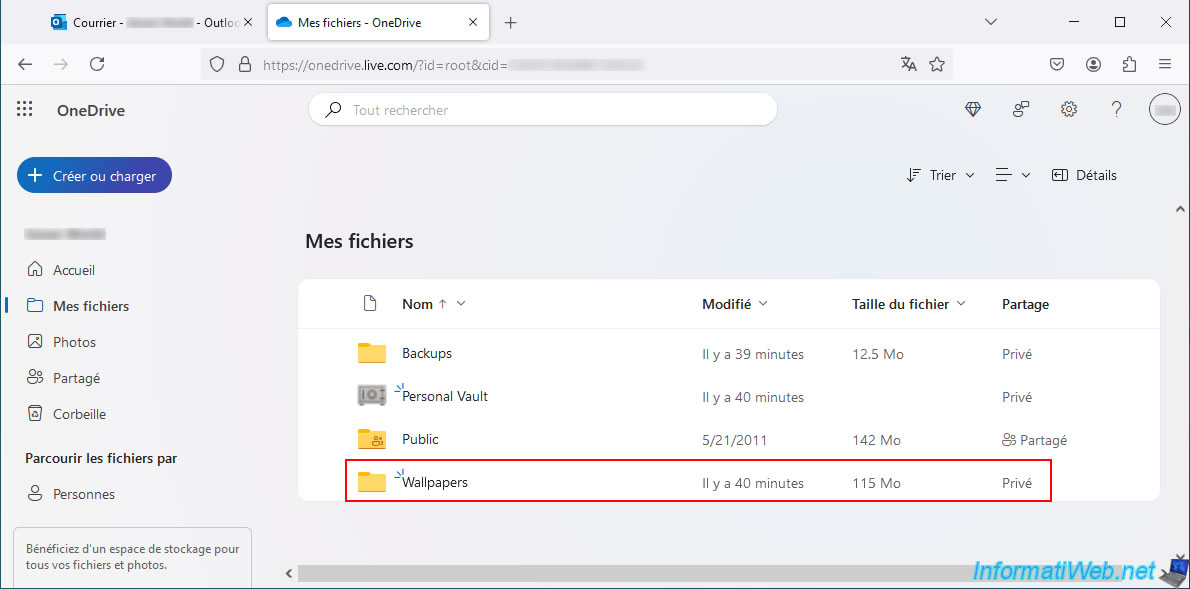
As expected, we recovered our previously deleted files.
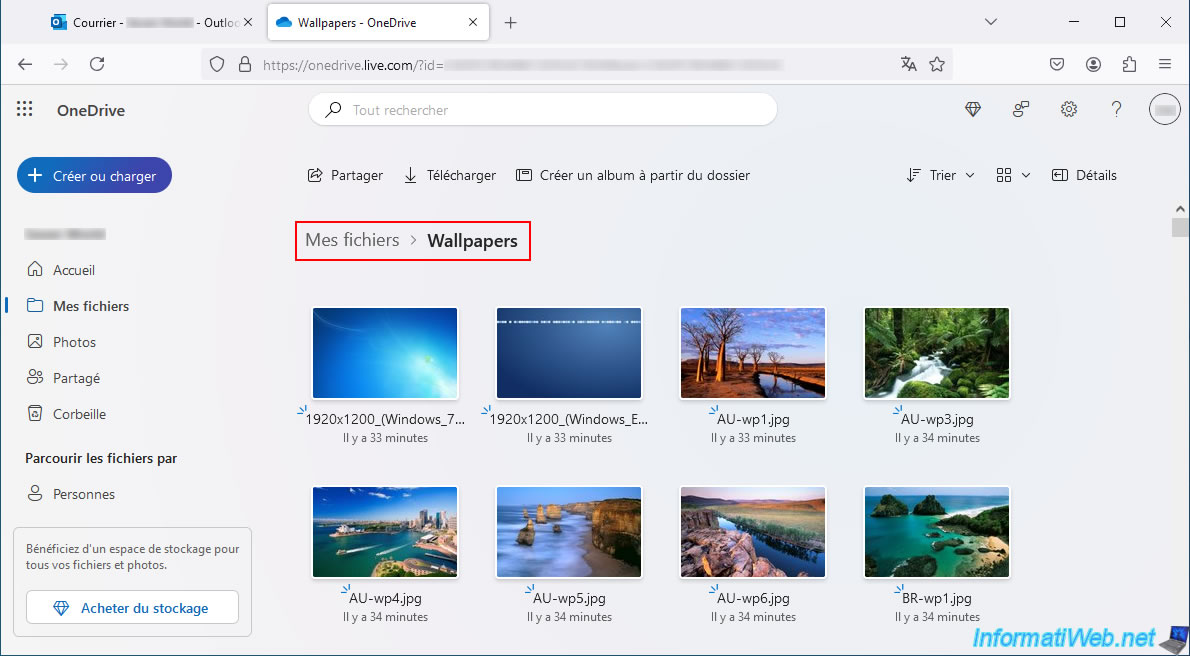
Share this tutorial
To see also
-

Backup 11/10/2025
Acronis True Image - Archive your files on Acronis Cloud (encrypted archive)
-
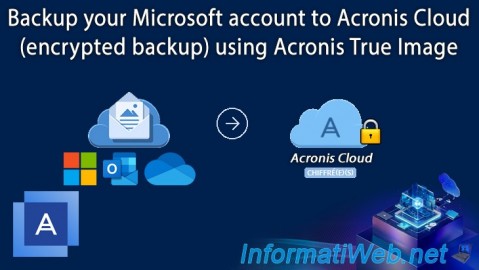
Backup 9/25/2025
Acronis True Image - Backup your Microsoft account to Acronis Cloud (encrypted backup)
-

Backup 9/8/2025
Acronis True Image - Clean up local smartphone backups
-
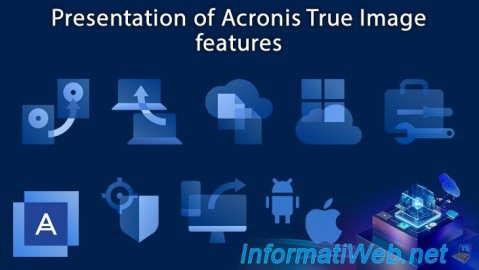
Backup 5/29/2025
Acronis True Image - Presentation of features
No comment