- Backup
- Acronis True Image
- 18 September 2025 at 08:16 UTC
-

With the "Acronis Mobile" application installed on your smartphone, you can regularly back up your smartphone data to the Cloud.
However, over time, these backups may take up space on your Acronis Cloud storage space.
It is therefore interesting to be able to delete old versions of your mobile backup from time to time.
If you connect to the "Acronis Cloud" site, go to the "Resources" section, then click on the "Restore" button that corresponds to your smartphone.
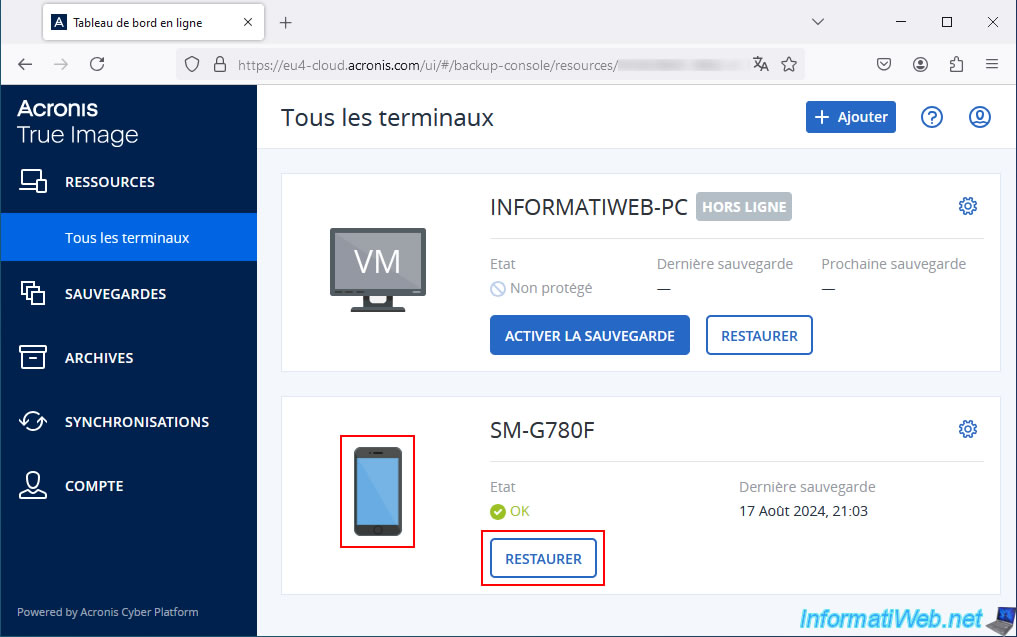
As you can see, in our case our smartphone data has already been backed up 3 times to Acronis Cloud.
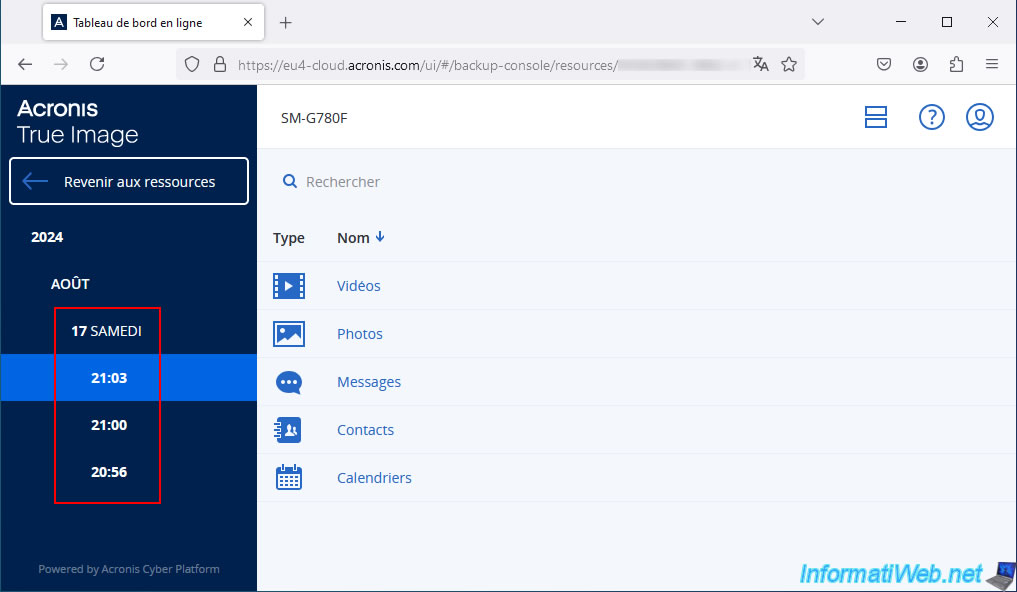
To be able to manage these mobile backups stored on Acronis Cloud, you will need to use the "Acronis Mobile" application installed on your smartphone.
In this mobile application, go to the "Browse" tab.
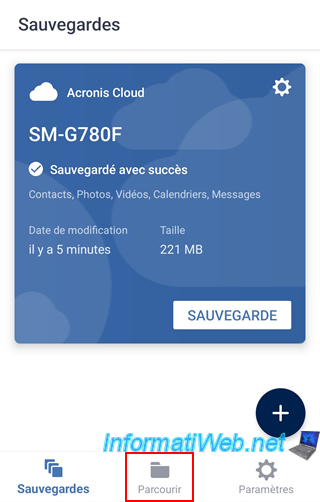
Select your mobile backup.
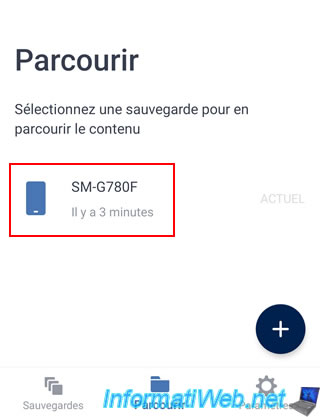
Select the "Acronis Cloud" location that appears.
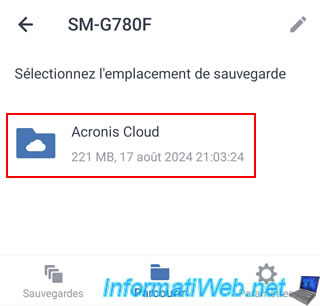
As you can see, in our case, our smartphone was backed up on 3 different dates.
To manage these backup versions, tap the pencil icon (top right).
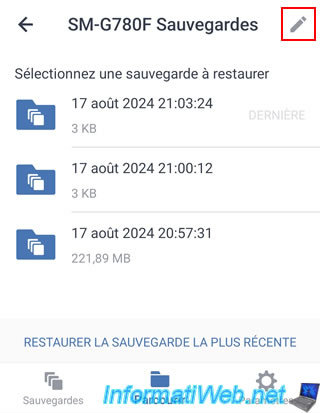
A small trash can icon will appear to the right of each backup version.
Tap on it to delete the backup version you want.
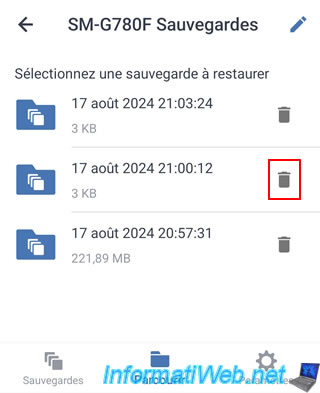
Confirm deletion of this backup version.
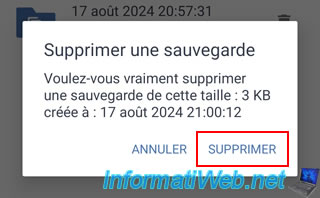
The deleted backup version disappears from the list on your smartphone.
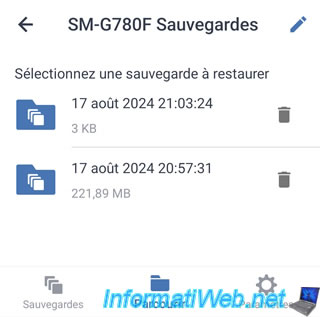
Which will also make it disappear from the "Acronis Cloud" site since your mobile backups are stored only on Acronis Cloud in this case.
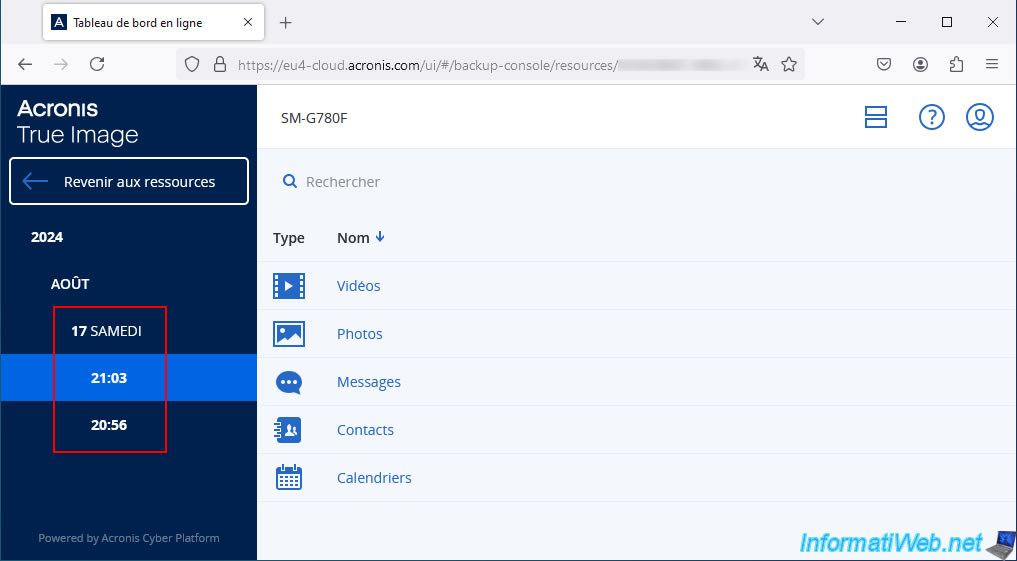
Share this tutorial
To see also
-

Backup 6/30/2025
Acronis True Image - Backup disks or partitions
-
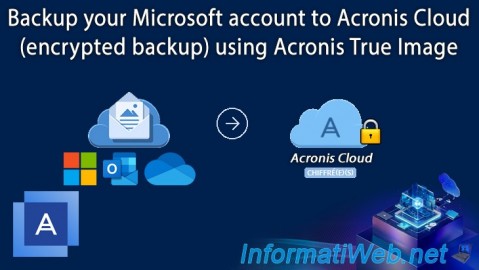
Backup 9/25/2025
Acronis True Image - Backup your Microsoft account to Acronis Cloud (encrypted backup)
-
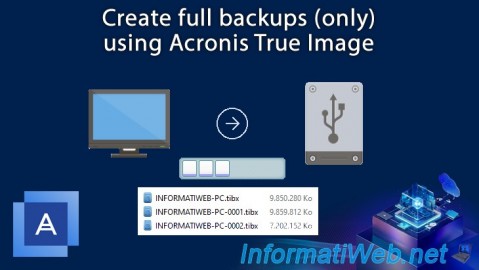
Backup 7/28/2025
Acronis True Image - Create full backups
-

Backup 8/4/2025
Acronis True Image - Search for files in a backup
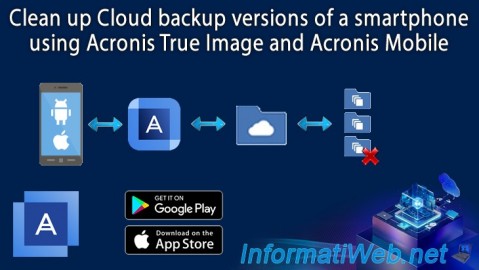
You must be logged in to post a comment