- Backup
- Acronis True Image
- 06 October 2025 at 13:19 UTC
-

When you back up your computer to an external hard drive while replicating your backups automatically to Acronis Cloud, you always have the option to clean up your backup versions separately.
As you can see, in our case, our computer is backed up to both our external hard drive ("D:\") and Acronis Cloud.
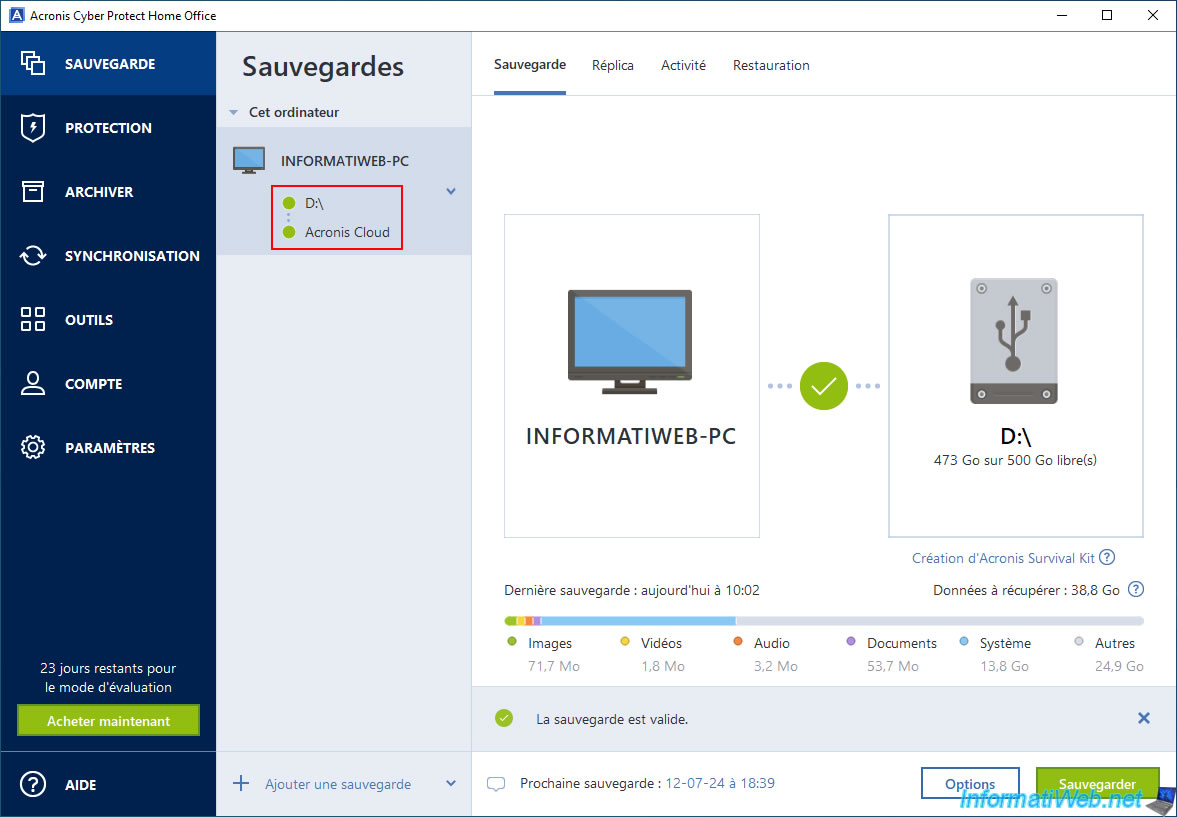
To free up space on your external hard drive and/or Acronis Cloud, click the arrow to the right of your backup, then click "Clean up versions".
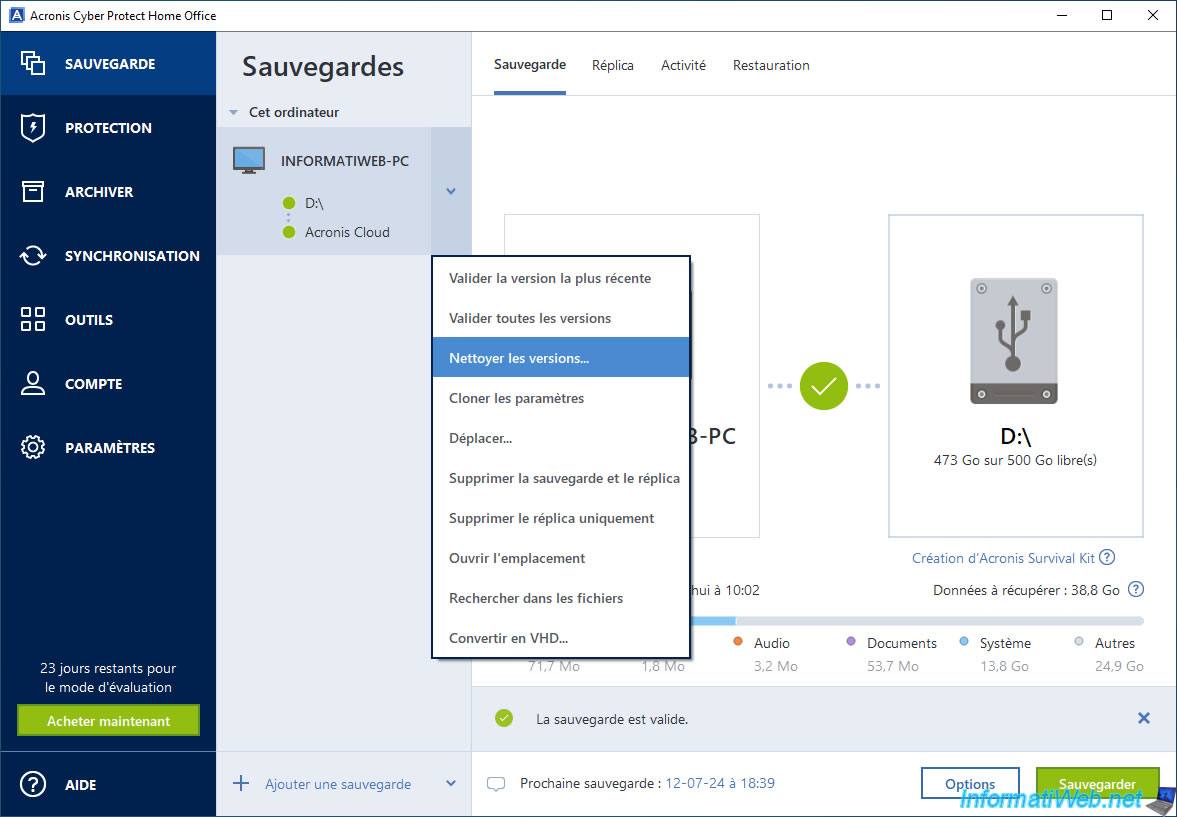
As you can see, there is a "Delete versions from" option that allows you to separately clean up versions (backups) stored on:
- X:\ : your external hard drive.
- Acronis Cloud: your Cloud storage space at Acronis.
As you can see, it's quite possible to delete a local incremental backup located in the middle of 2 other backups, if you wish.
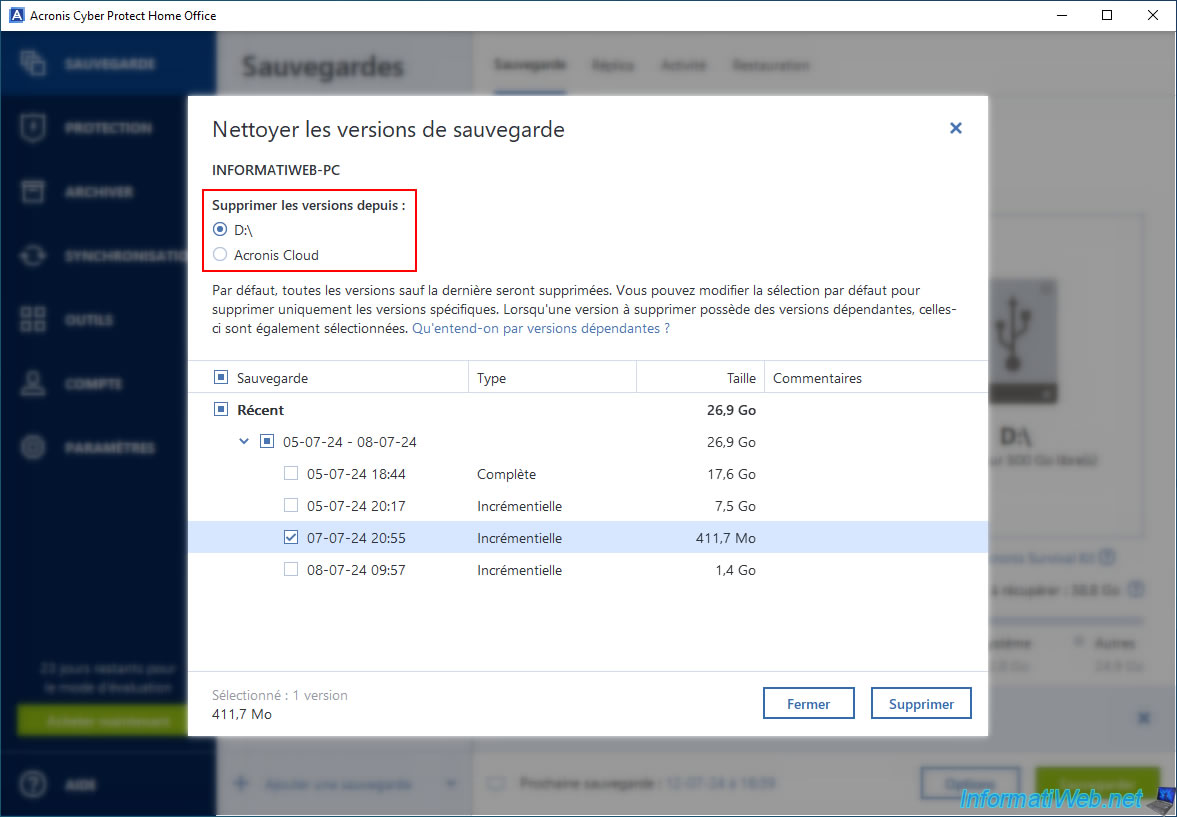
Same for versions (backups) stored on Acronis Cloud.
Note that deletion is effective only from the selected location.
If you delete the local version, the Cloud copy will still exist and vice versa.
It is of course possible to delete a local version and the corresponding Cloud version by deleting them one by one.
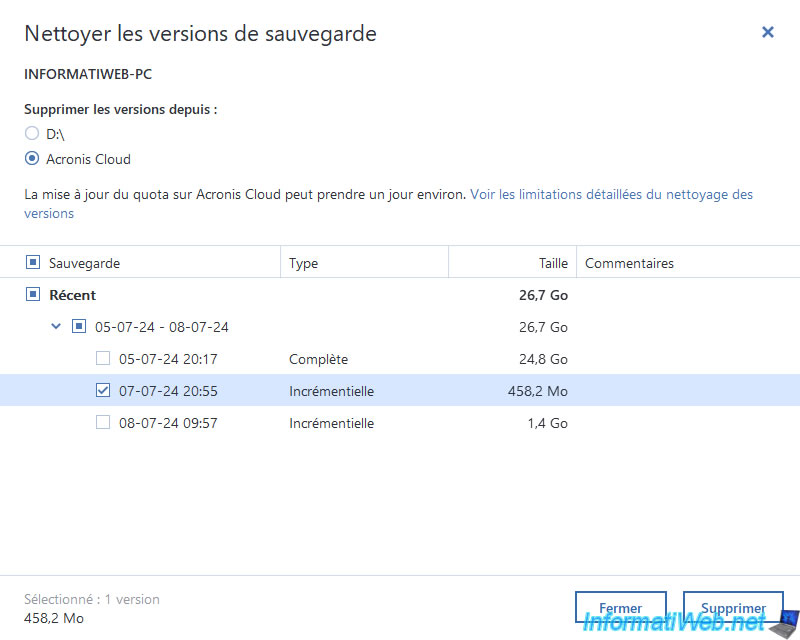
For the example, we will delete the version (backup) of "07-07-24 20:55" stored on our hard drive ("D:\").
To do this, we select "Delete versions from: D:\", we check the box for this version (backup), then we click on the "Delete" button.
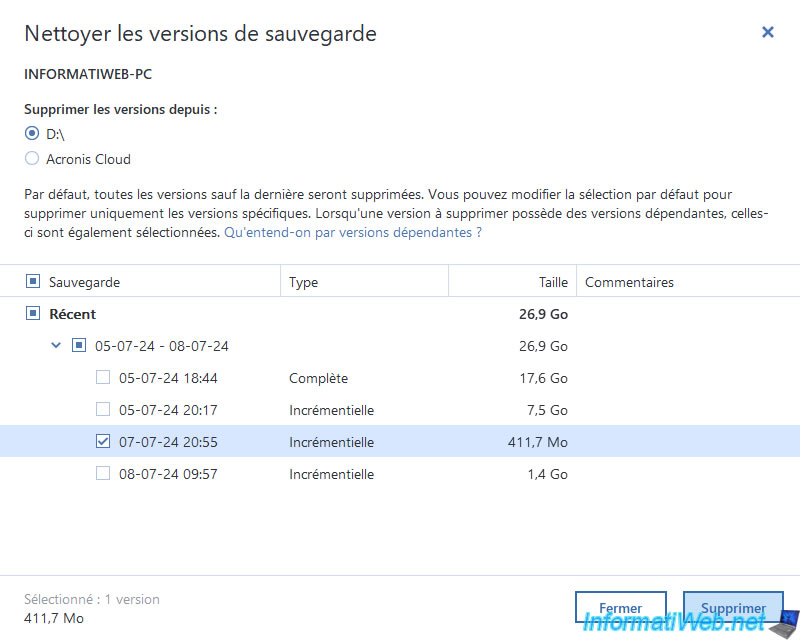
Confirm the deletion of this local backup by clicking "Delete".
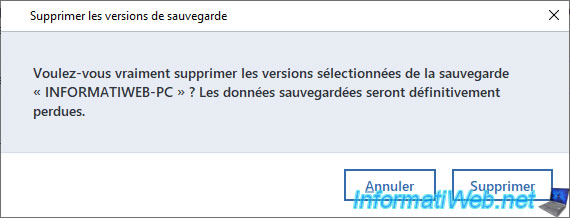
Please wait while cleaning.
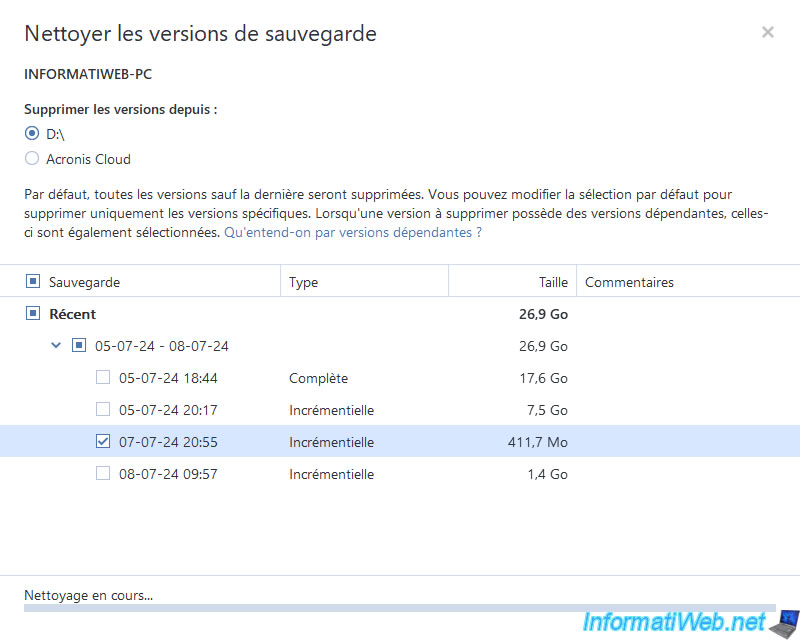
As expected, the local (backup) version of "07-07-24 20:55" that was stored on our external hard drive disappeared from the list.
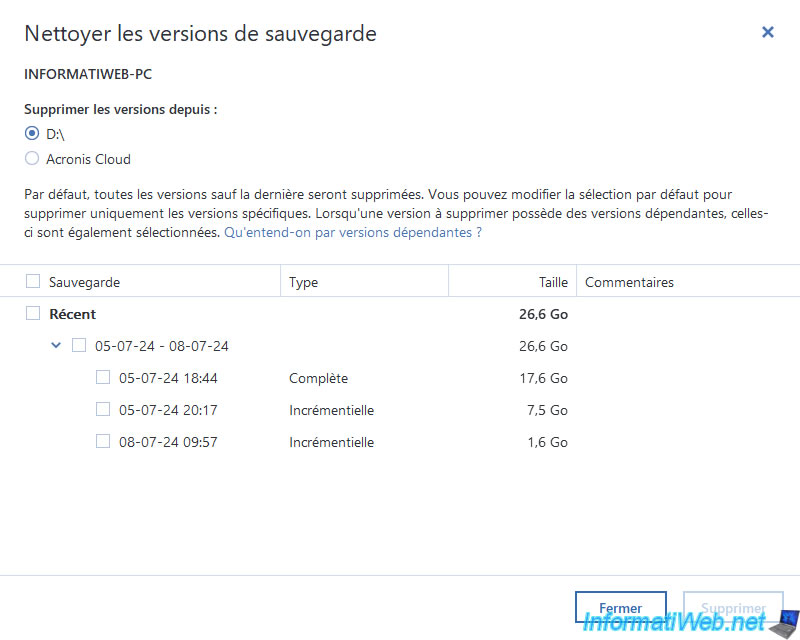
To delete the corresponding version on the cloud, select "Delete versions from: Acronis Cloud", check the box for the desired version (backup), and then click "Delete".
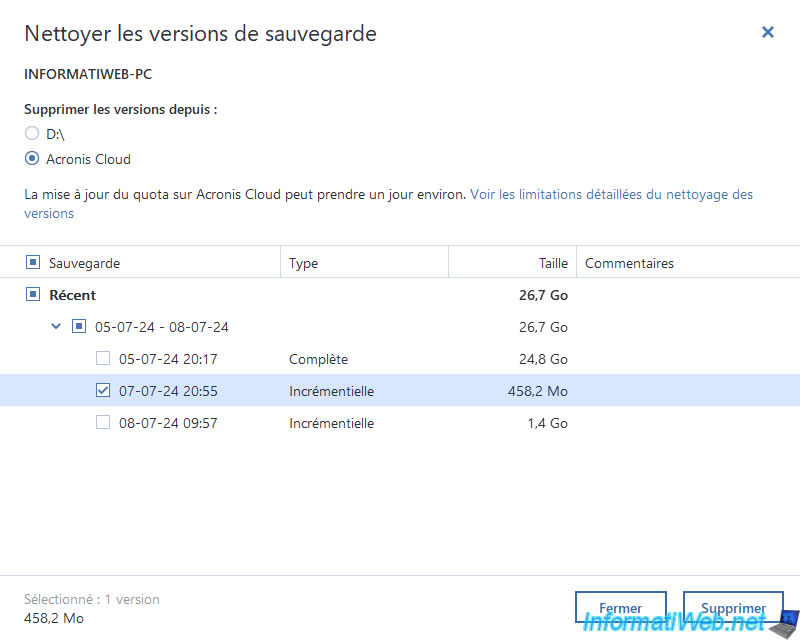
Confirm deletion of this version from the cloud by clicking "Delete".
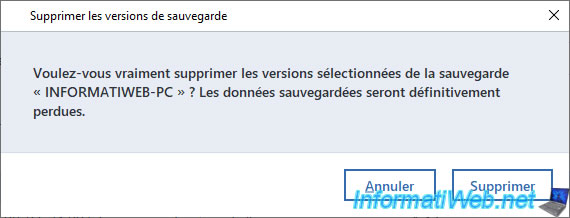
Please wait while cleaning on Acronis Cloud.
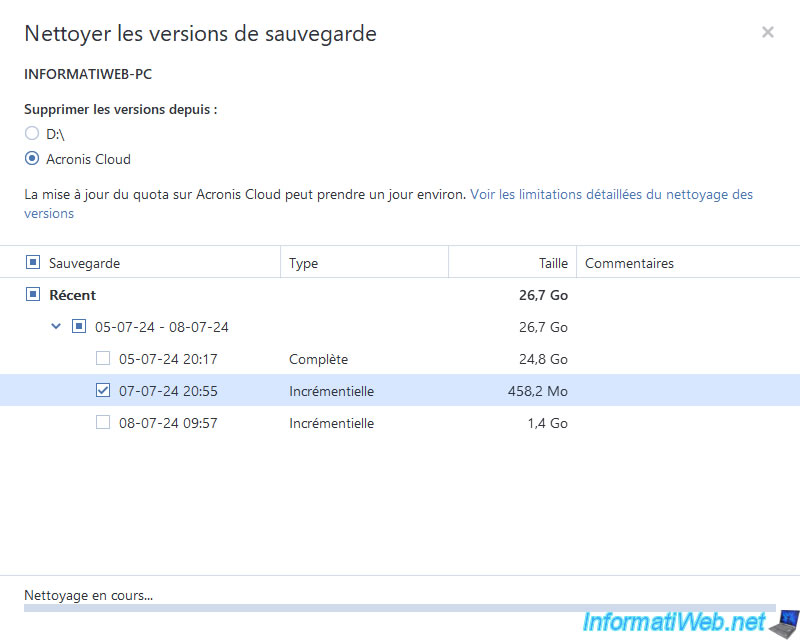
Once the cleanup is complete, the desired (backup) version that was stored on Acronis Cloud will be gone.
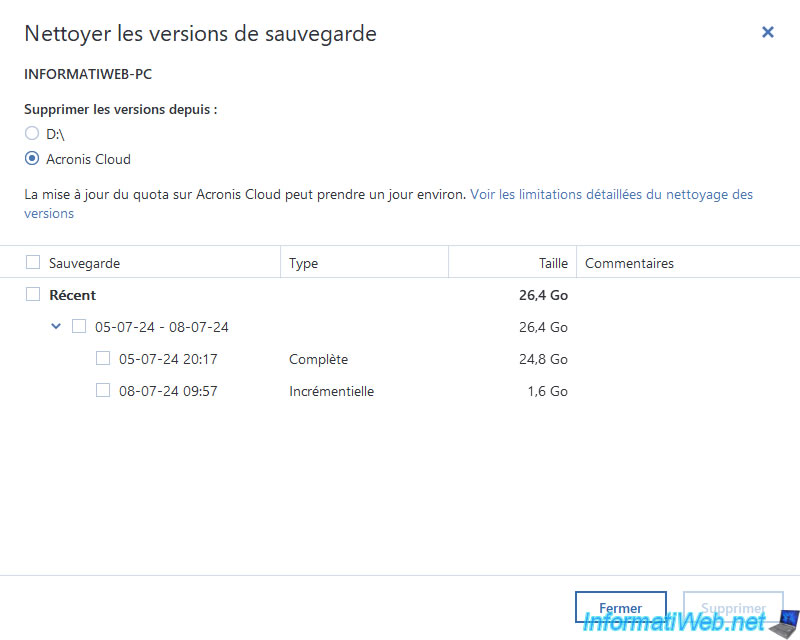
Share this tutorial
To see also
-

Backup 6/9/2025
Acronis True Image - Backing up your PC to a FTP server
-
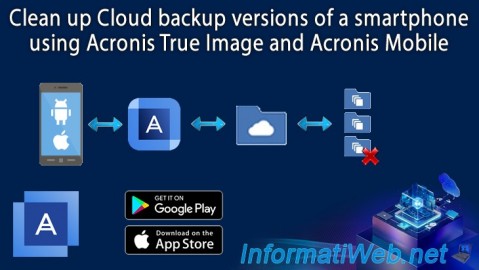
Backup 9/18/2025
Acronis True Image - Clean up Cloud smartphone backups
-
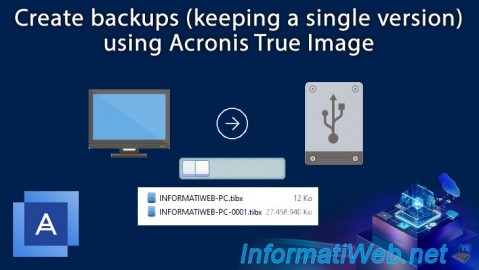
Backup 7/31/2025
Acronis True Image - Create backups (single version)
-
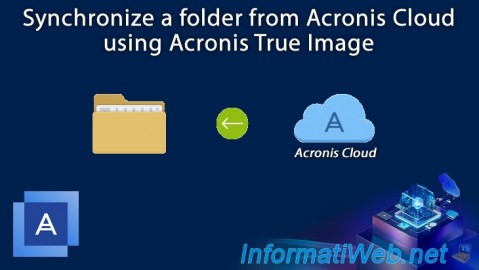
Backup 11/20/2025
Acronis True Image - Synchronize a folder from Acronis Cloud

You must be logged in to post a comment