Backup your Microsoft account (Outlook / OneDrive) to Acronis Cloud using Acronis True Image (Cyber Protect Home Office)
- Backup
- Acronis True Image
- 22 September 2025 at 13:07 UTC
-

- 5/6
6. Delete your Microsoft 365 account backups on Acronis Cloud
If you want to delete some or all backups of your Microsoft 365 account on Acronis Cloud, click the "Restore" button for that account.
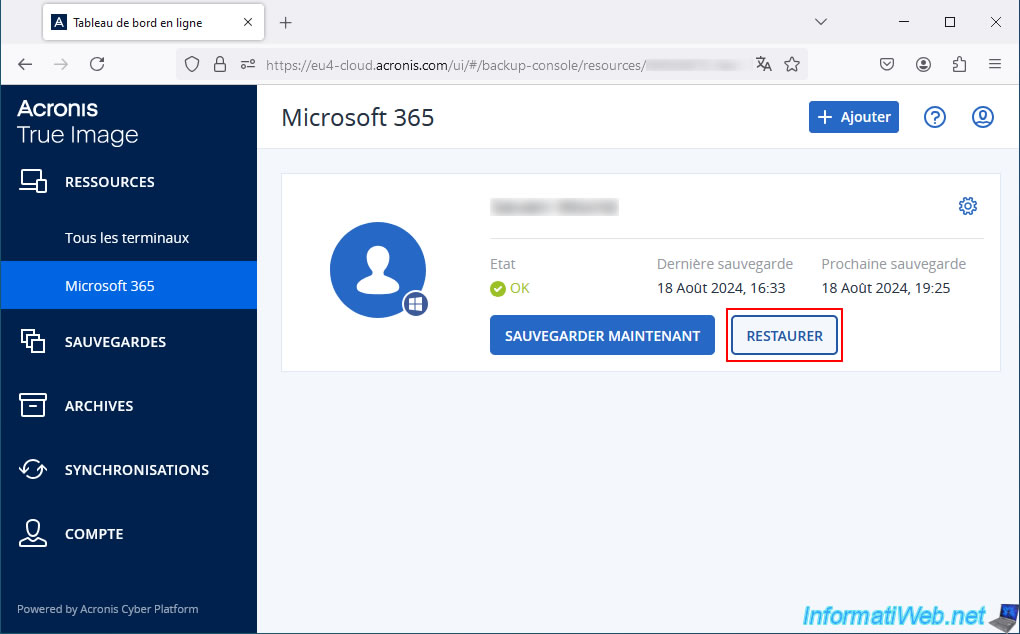
Then, in the "Restore" section that appears, click "Actions -> Delete" each time.
Note: in our case, this 1st backup plan concerns the backup of emails from our Outlook account.
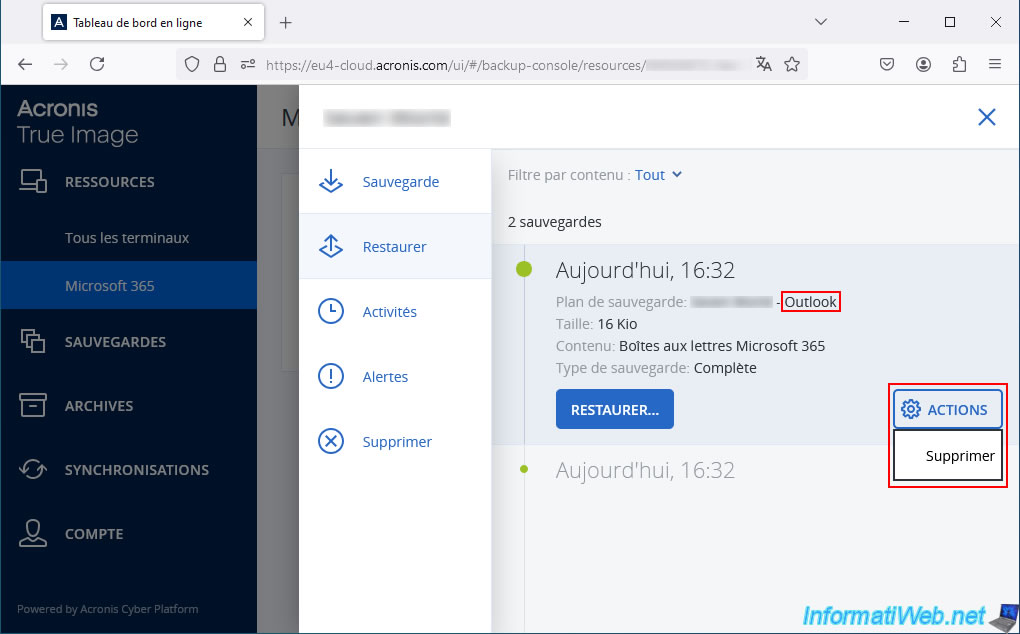
Confirm the deletion of this backup by clicking the "Delete" button.
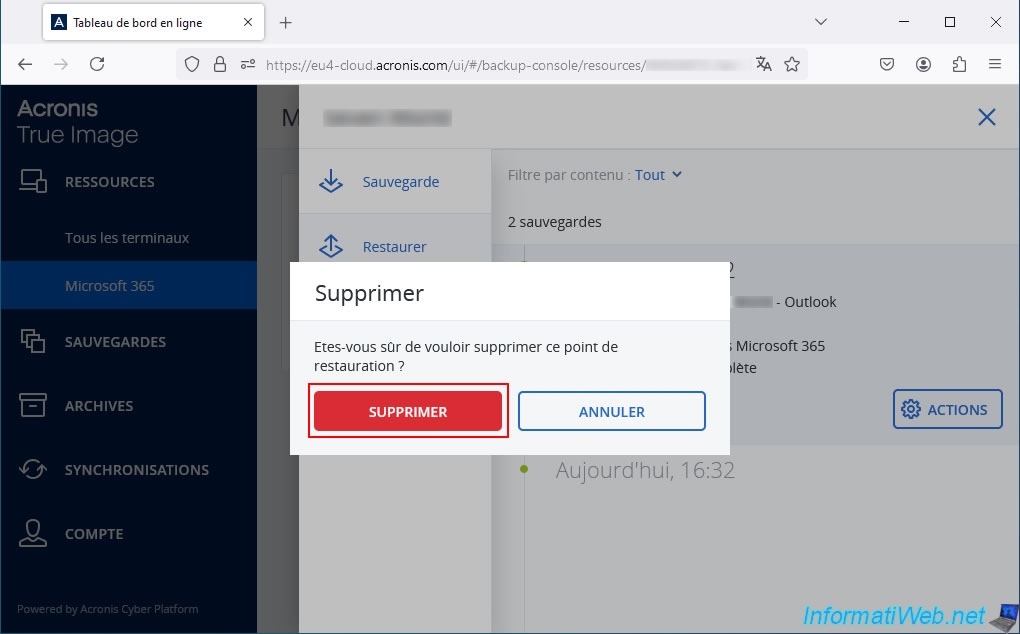
Please wait while this backup is deleted.
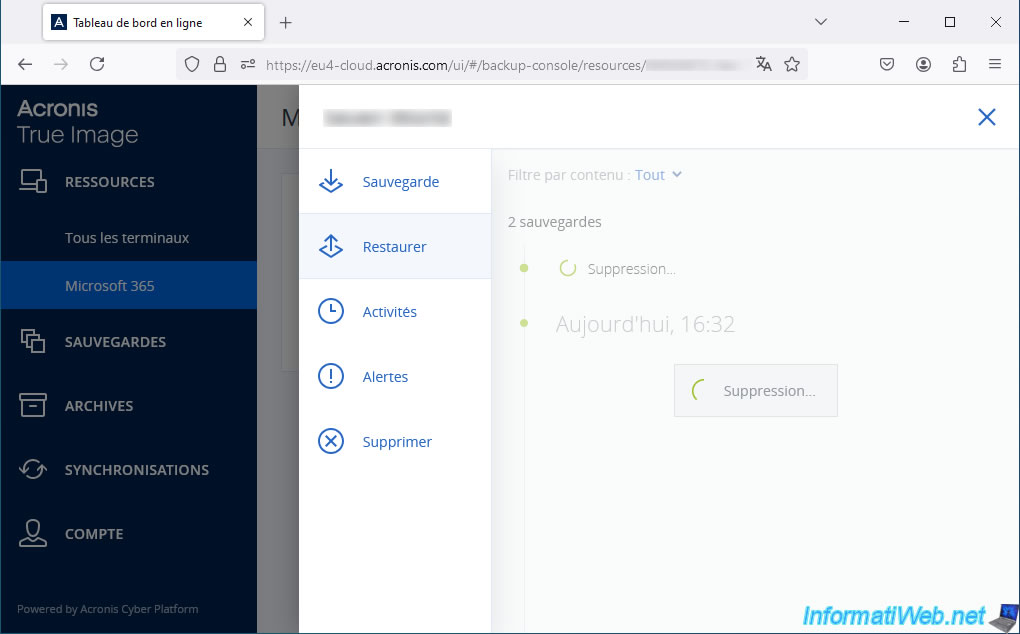
The message "Deleting restore points" will appear.
As well as the message "Deleting backups" at the bottom, once the deletion is complete.
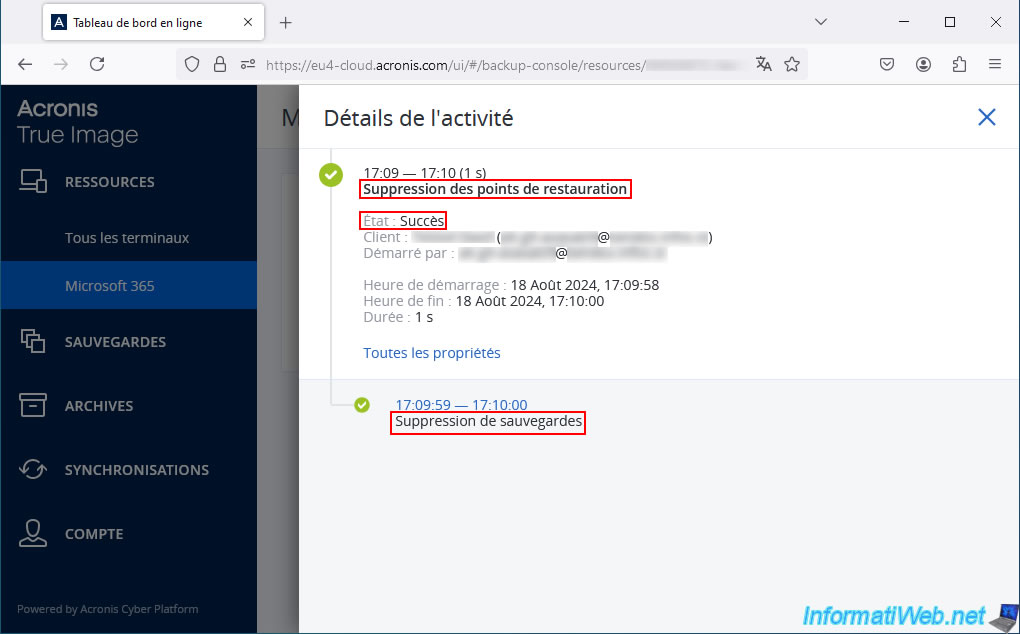
Do the same for the "OneDrive" backup plan.
Again, click "Actions -> Delete".
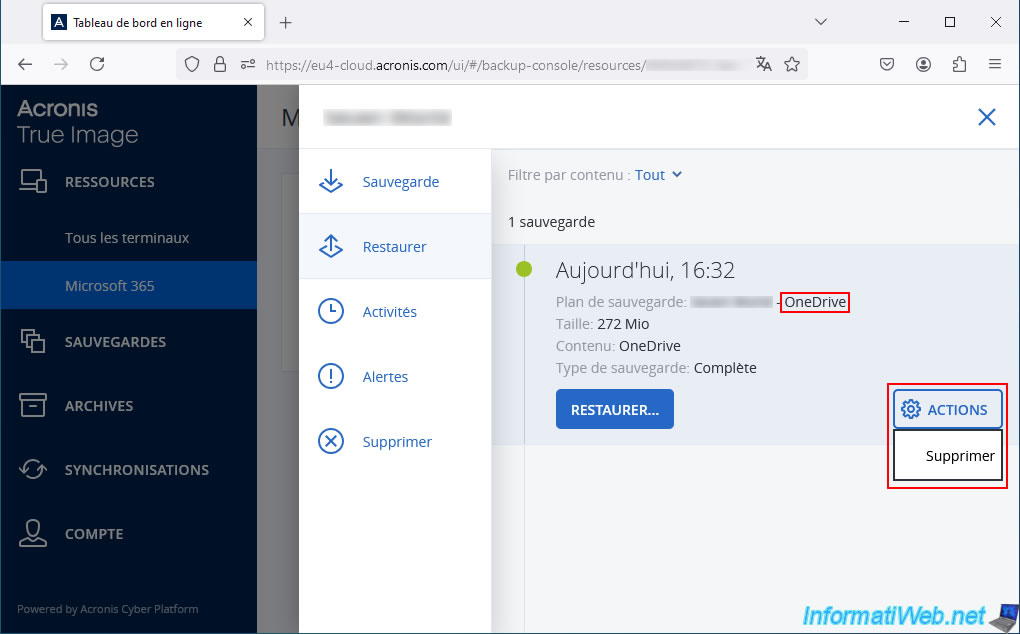
Confirm the deletion by clicking on "Delete".
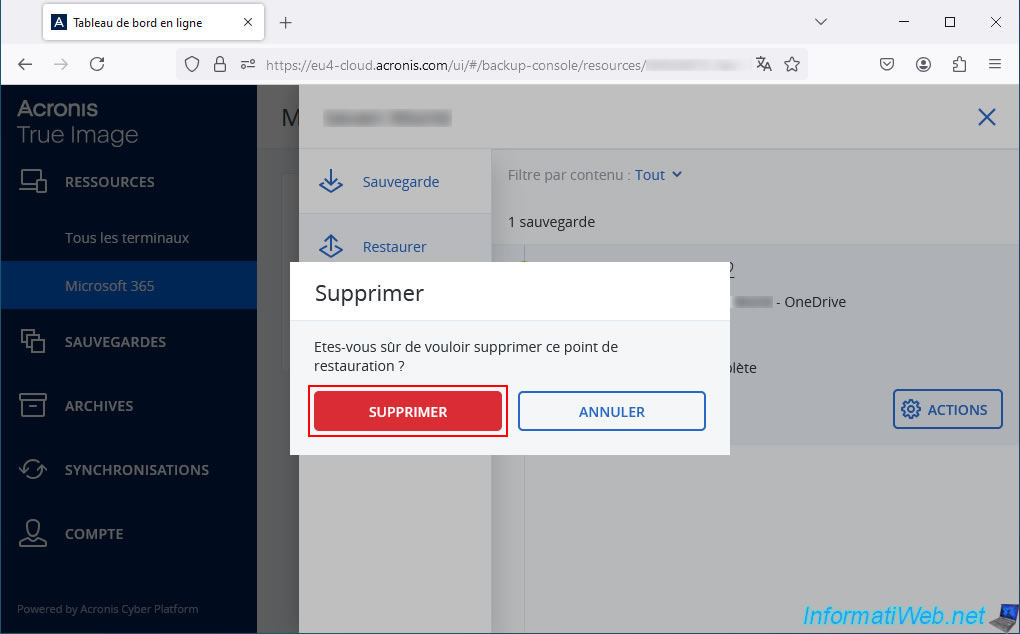
Please wait while this backup plan is deleted.
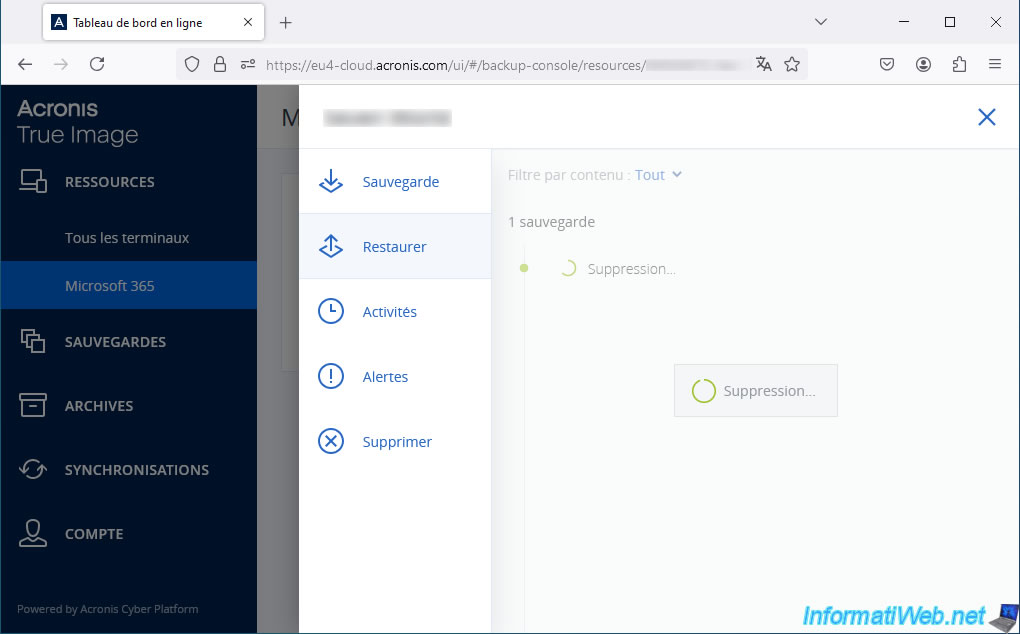
Again, a "Deleting restore points" message will appear.
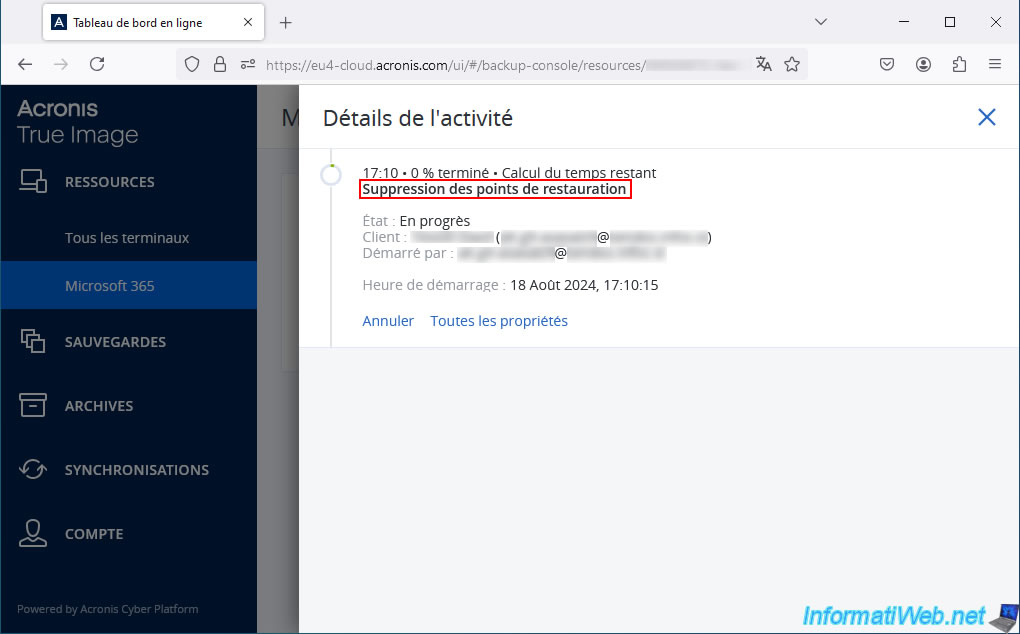
Once all backups are deleted, a message "No backups in Cloud storage" will appear.
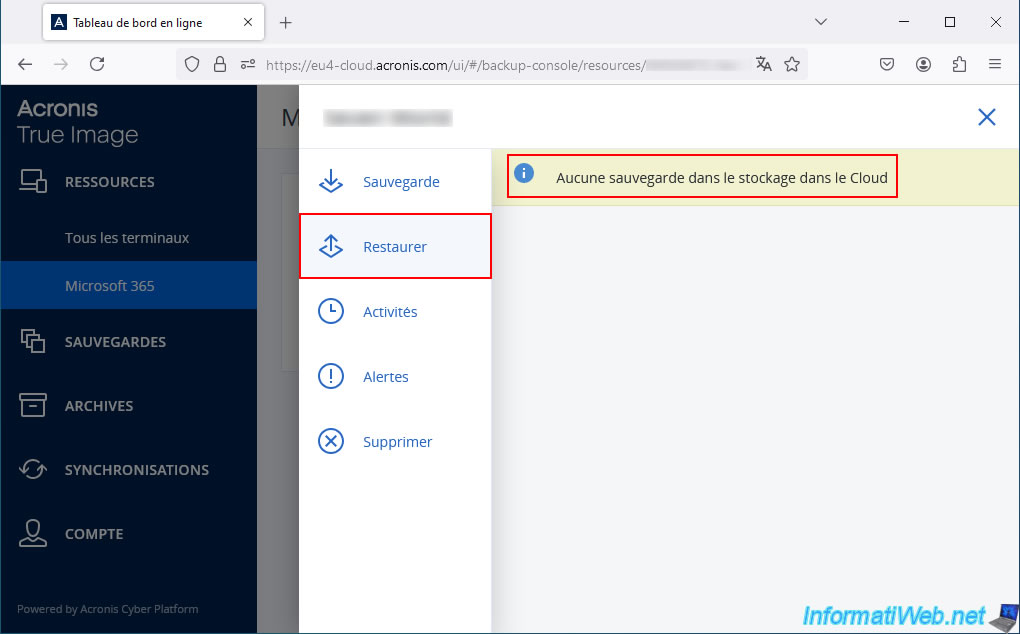
7. Remove Microsoft 365 account from your Acronis account on Acronis Cloud
Now that your Microsoft 365 account backups have been removed from Acronis Cloud.
You can delete this Microsoft 365 account from the Acronis Cloud site.
To do this, click the gear icon, and then click: Delete.
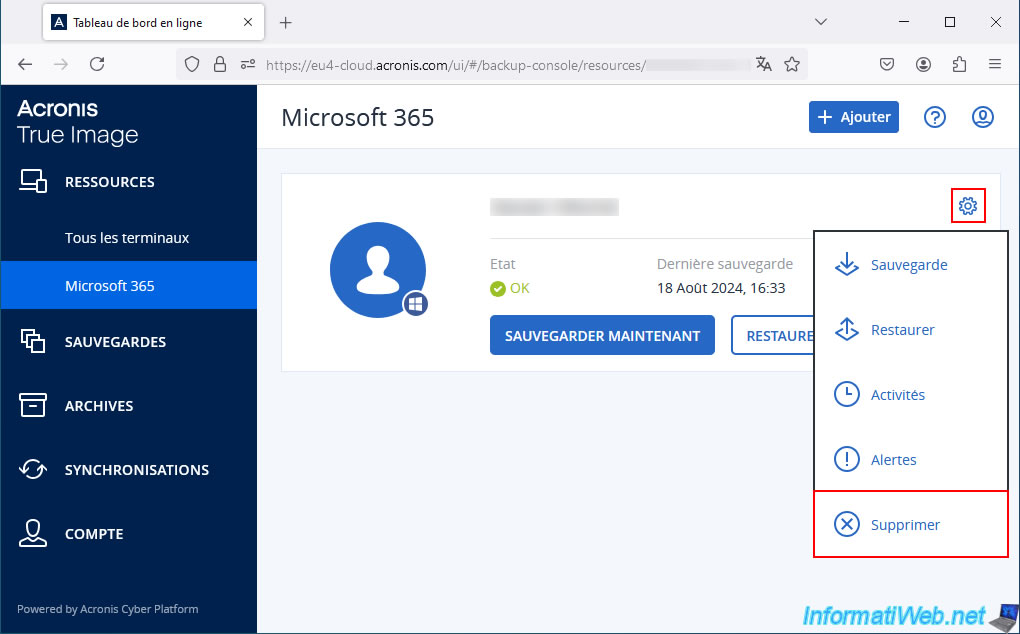
Confirm the deletion of this Microsoft 365 account by clicking the "Delete" button.
Note: as indicated by Acronis Cloud, deleting this account will not delete its backups.
Hence the interest in having deleted the backups of this account before.
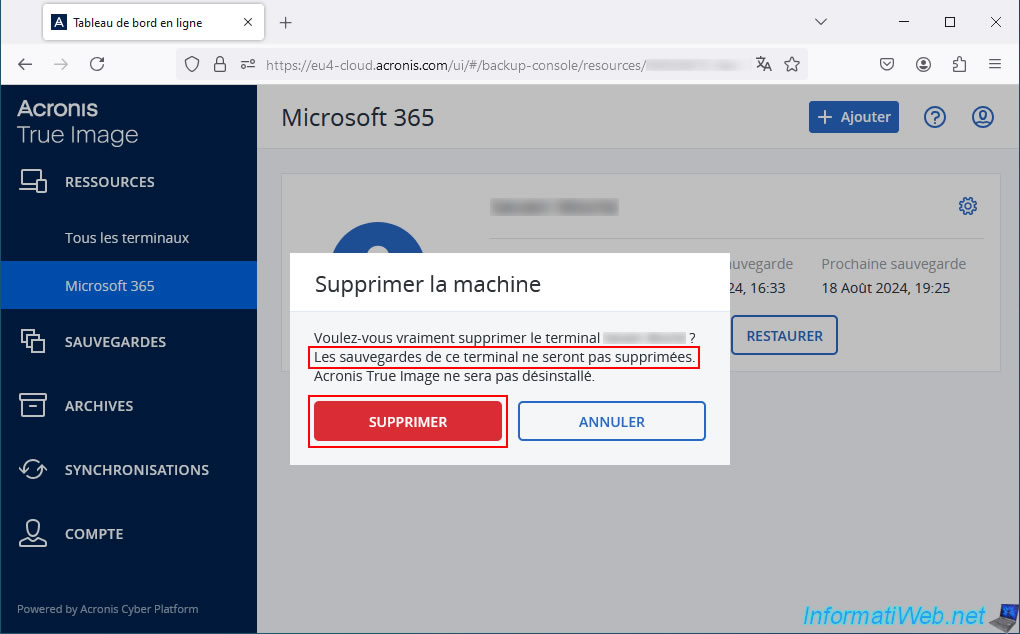
Please wait while this Microsoft 365 account is removed from the Acronis Cloud site.
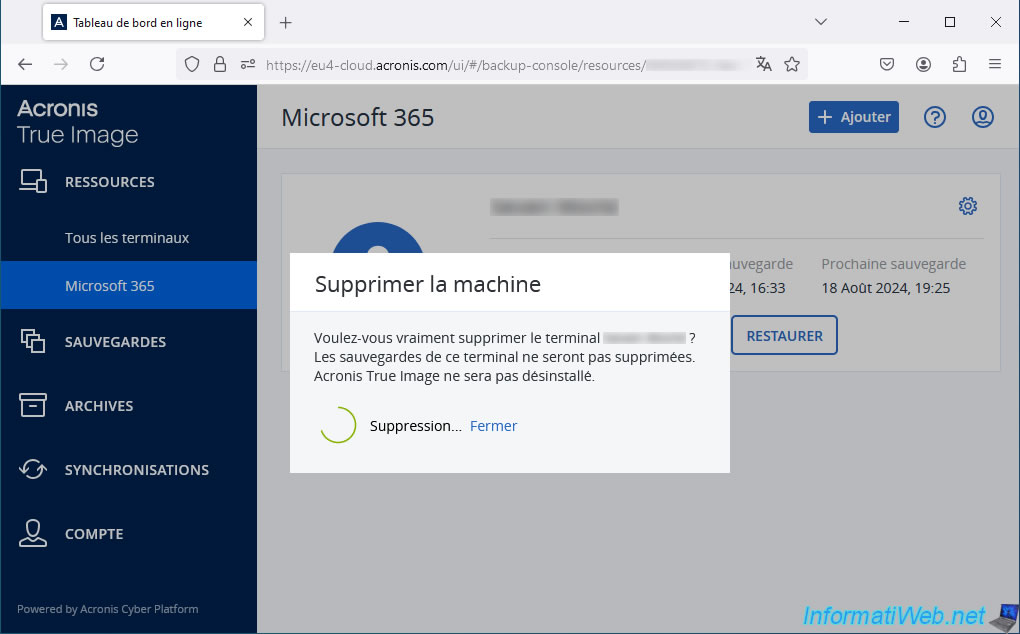
As expected, your Microsoft 365 account disappears from the Acronis Cloud site.
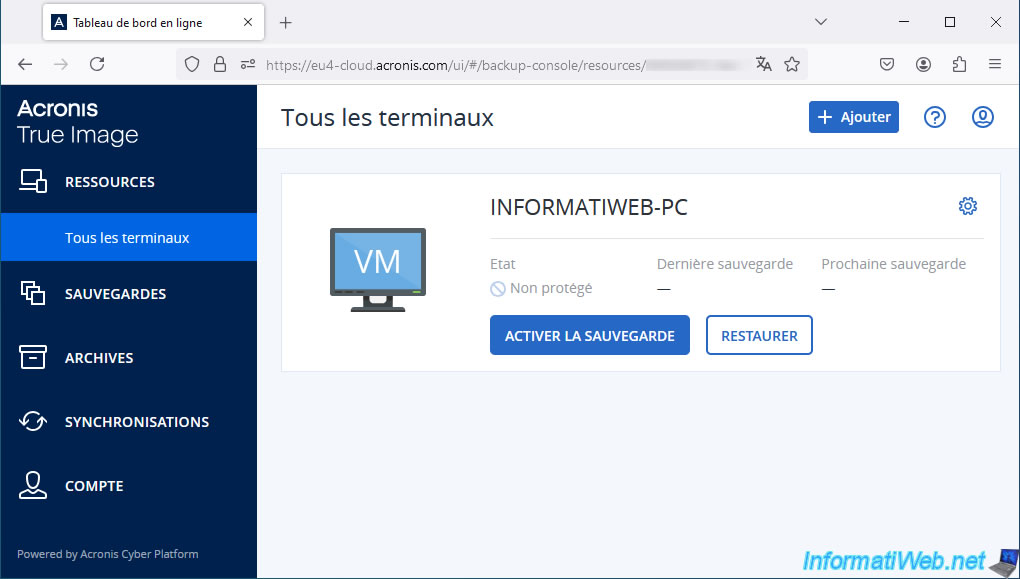
8. Remove Cloud Service option from Acronis Cyber Protect Home Office (True Image)
Finally, feel free to remove the "Cloud Service" option added in Acronis Cyber Protect Home Office (True Image) previously.
To do this, click on the arrow to the right of this "Cloud Service" option, then click on "Hide".
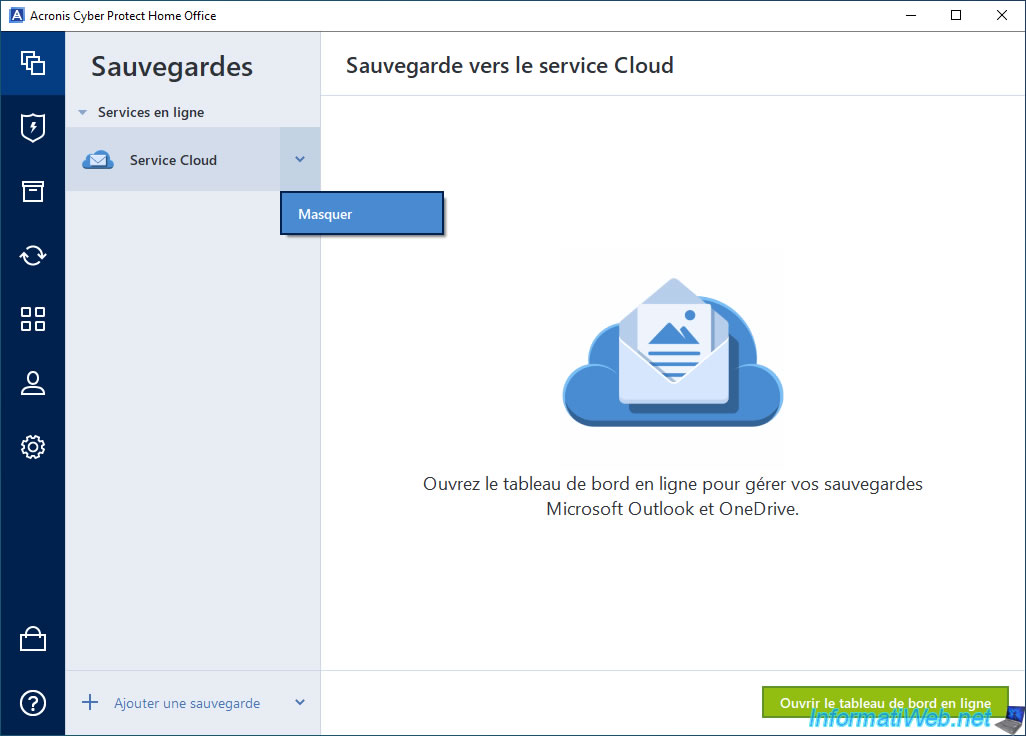
Confirm by clicking on "Hide section".
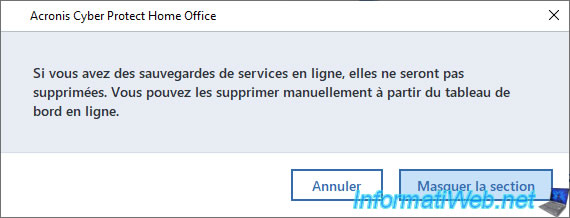
As usual, Acronis Cyber Protect Home Office (True Image) automatically recreates a backup configuration for your entire computer.
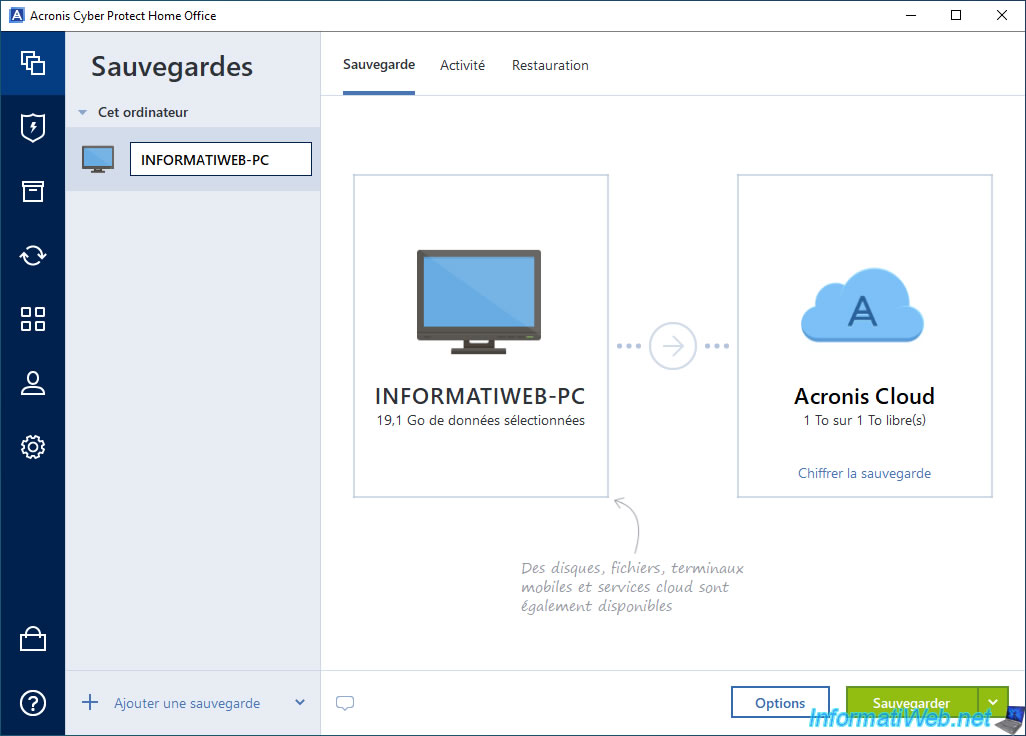
Share this tutorial
To see also
-

Backup 9/26/2012
Acronis - Restore a backup on a different hardware
-

Backup 6/16/2025
Acronis True Image - Backing up your PC to a Synology NAS
-
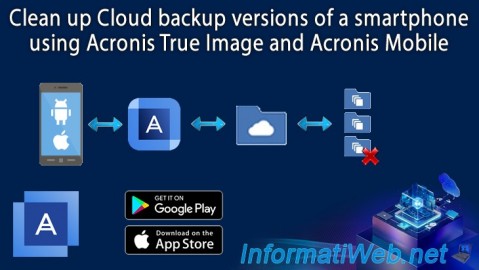
Backup 9/18/2025
Acronis True Image - Clean up Cloud smartphone backups
-
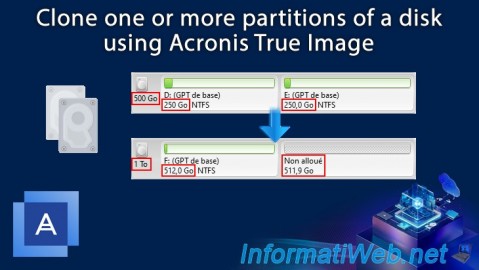
Backup 12/29/2025
Acronis True Image - Clone a specific partition
No comment