Backup your Microsoft account (Outlook / OneDrive) to Acronis Cloud using Acronis True Image (Cyber Protect Home Office)
- Backup
- Acronis True Image
- 22 September 2025 at 13:07 UTC
-

- 2/6
2. Back up your emails (on Outlook) and files (on OneDrive) to Acronis Cloud
As you can see, in our case we have 3 emails on this Outlook account.
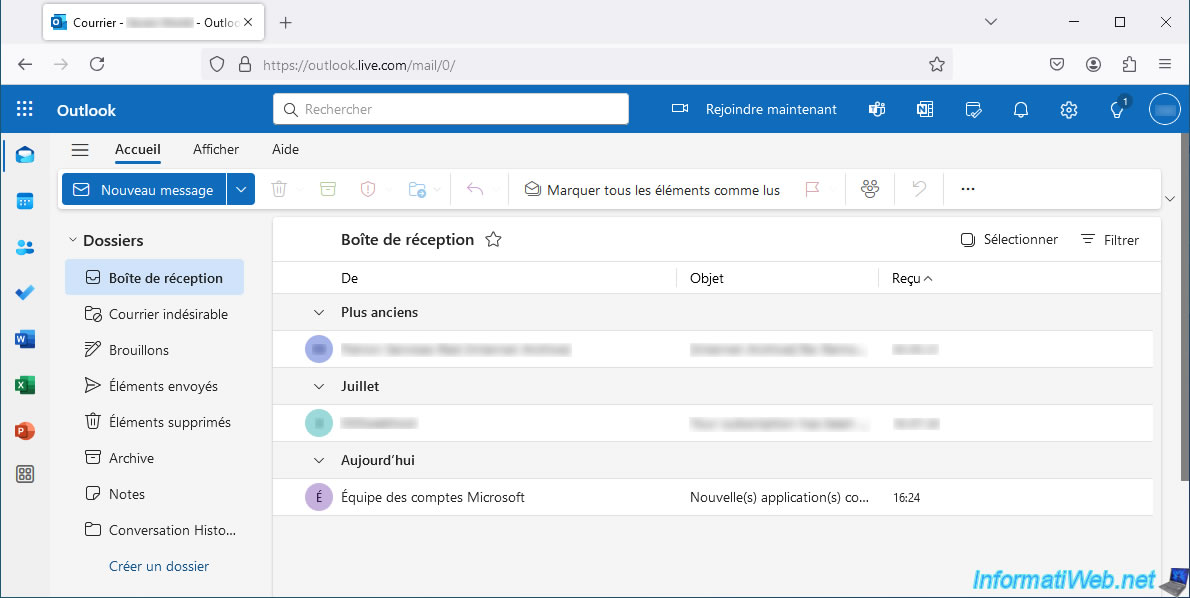
We also have a "Wallpapers" folder on our OneDrive account.
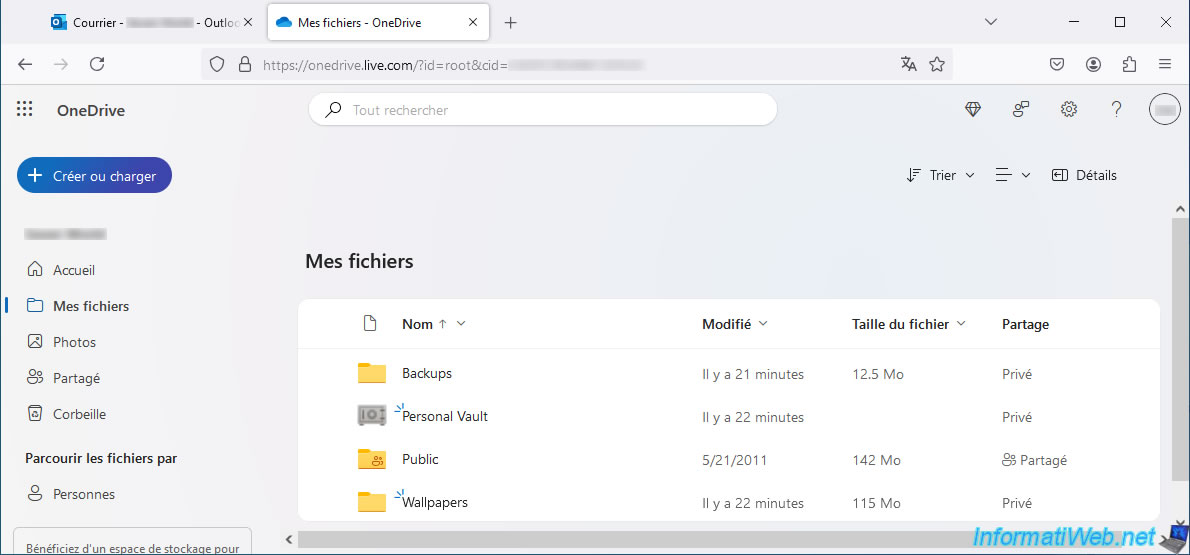
This "Wallpapers" folder contains several Windows wallpapers downloaded for free from the Internet (just for example).
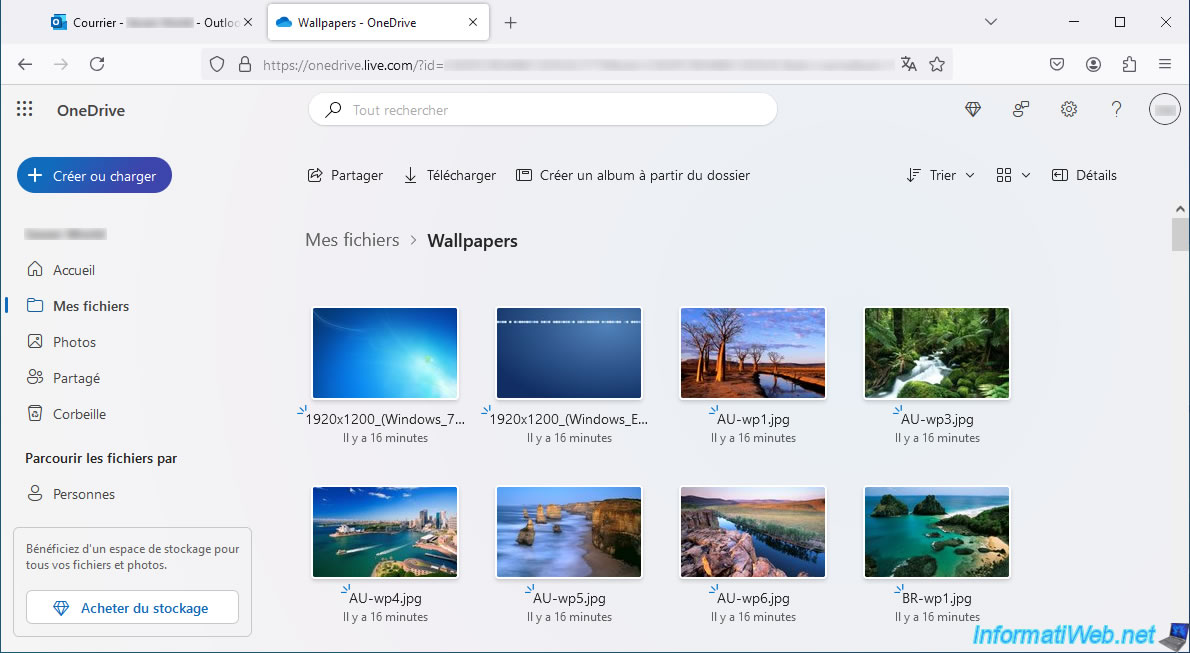
Note that in Acronis Cyber Protect Home Office (True Image) nothing will change.
You will only see the button to access the "Acronis Cloud" site.
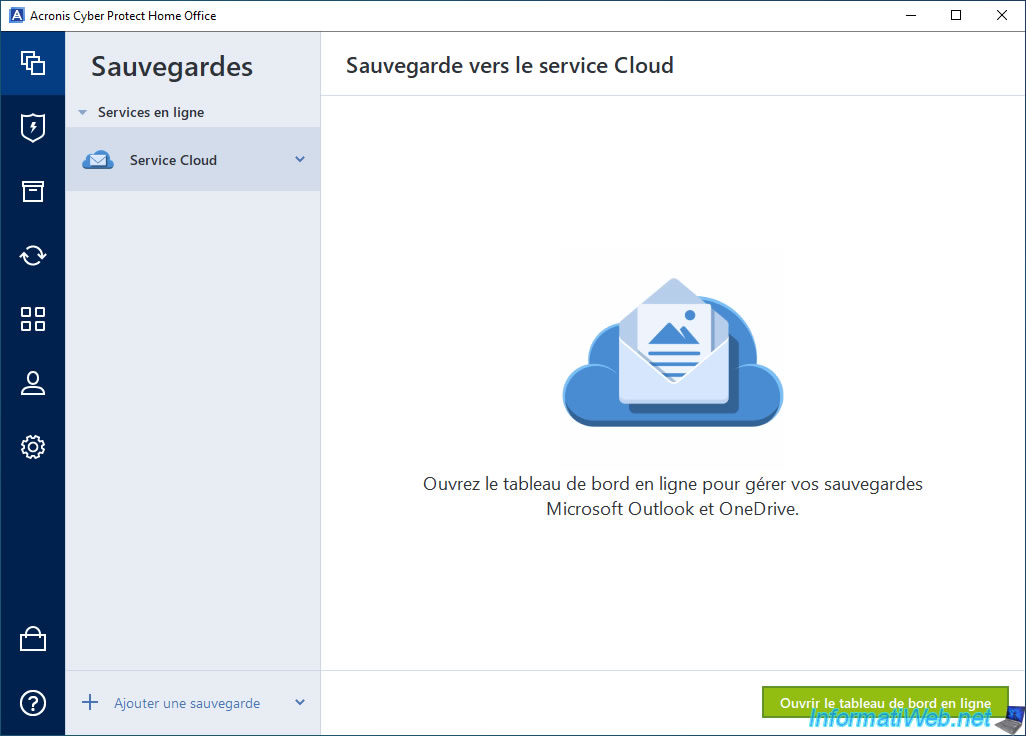
On "Acronis Cloud", go to "Resources -> Microsoft 365" section and click "Enable backup".
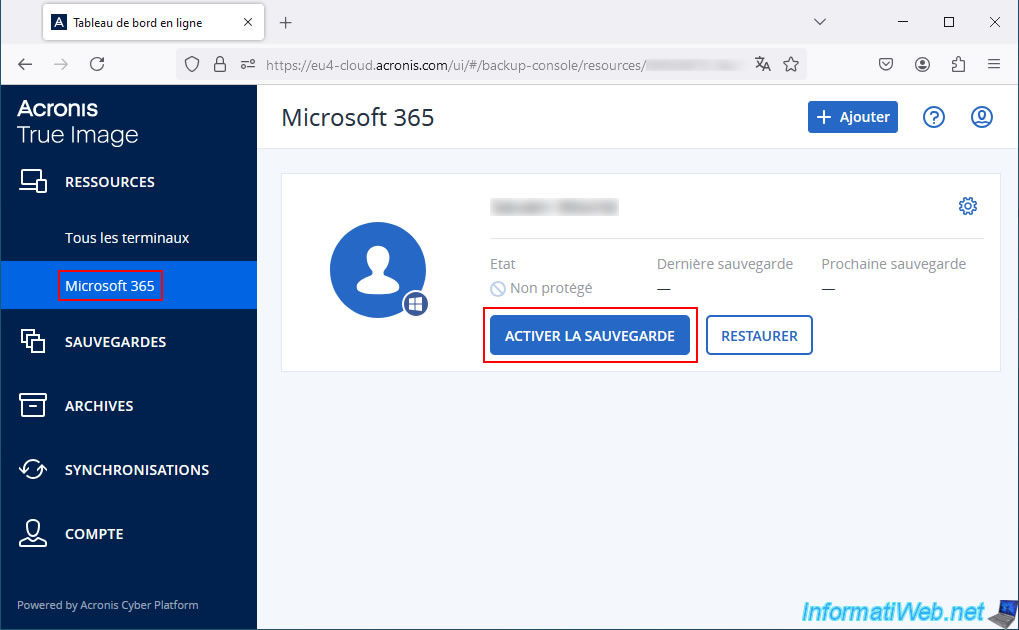
As you can see, by default, the items to be backed up are: OneDrive and Outlook.
To change this behavior, just click on these values.
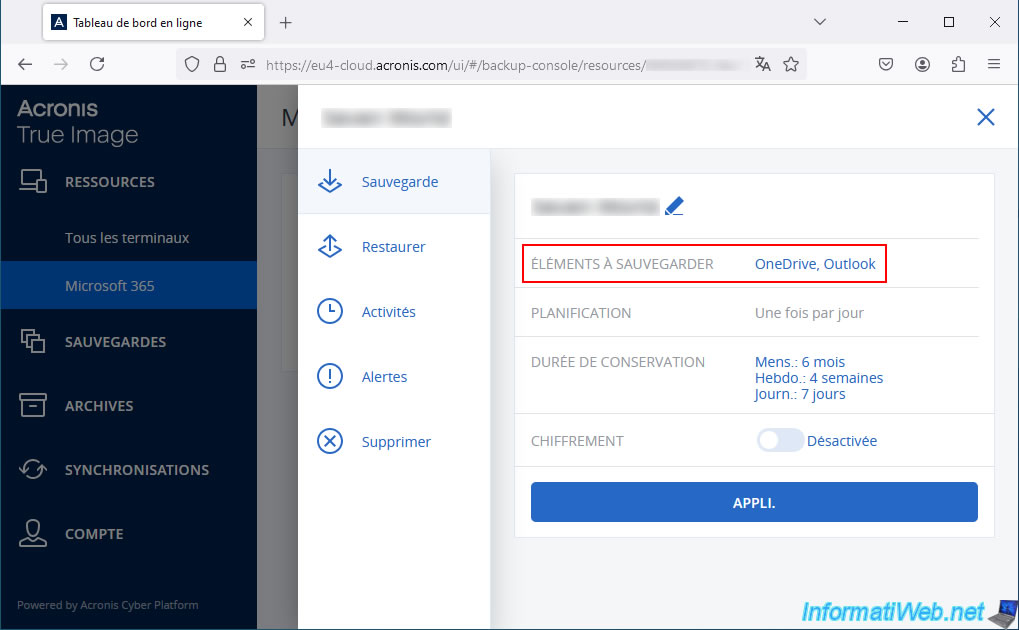
If you clicked on the "OneDrive, Outlook" values, you will see an "Items to back up" section with 3 possible options:
- Full account: checked by default to back up your emails (Outlook), as well as your files (OneDrive).
- Outlook: to back up your emails, as well as their associated attachments.
- OneDrive: to back up files, folders and any other type of content present in your OneDrive account.
To save your choice, click the "Done" button.
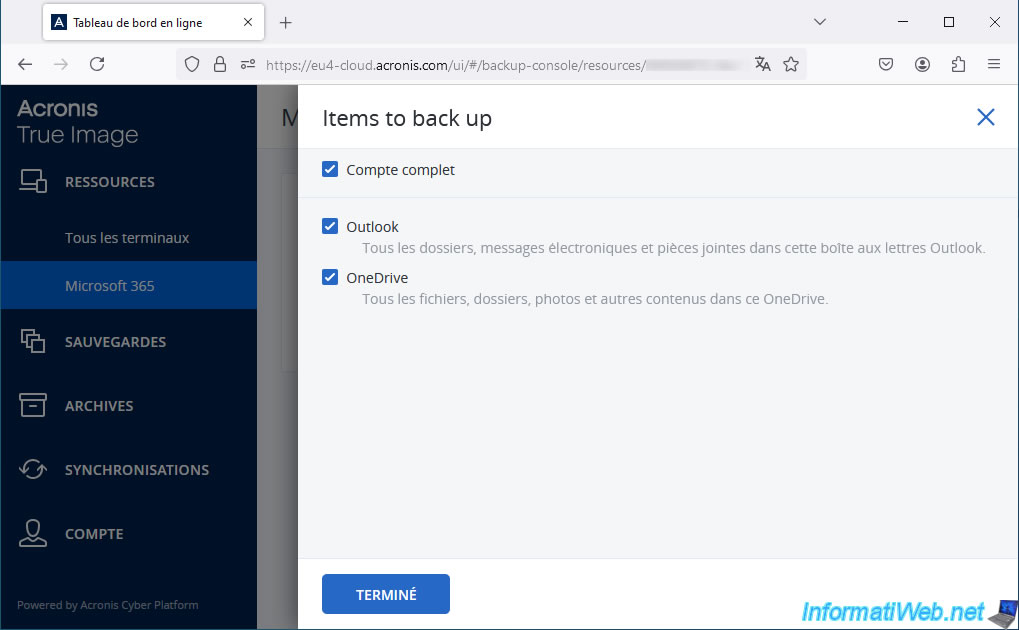
Click the "App" button to create this backup configuration.
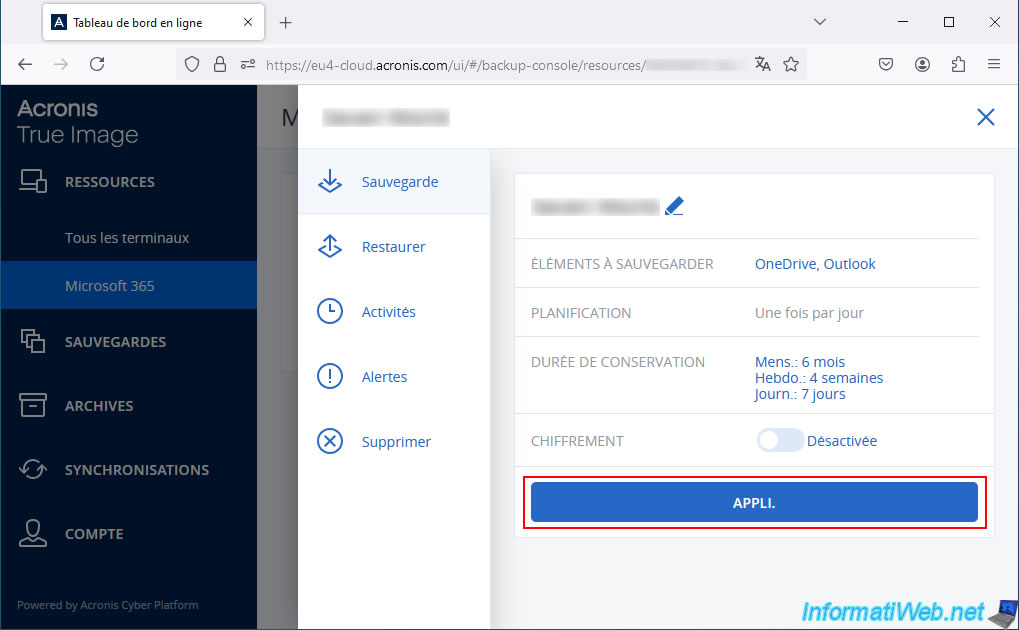
Please wait a few seconds while this Microsoft 365 backup configuration is created.
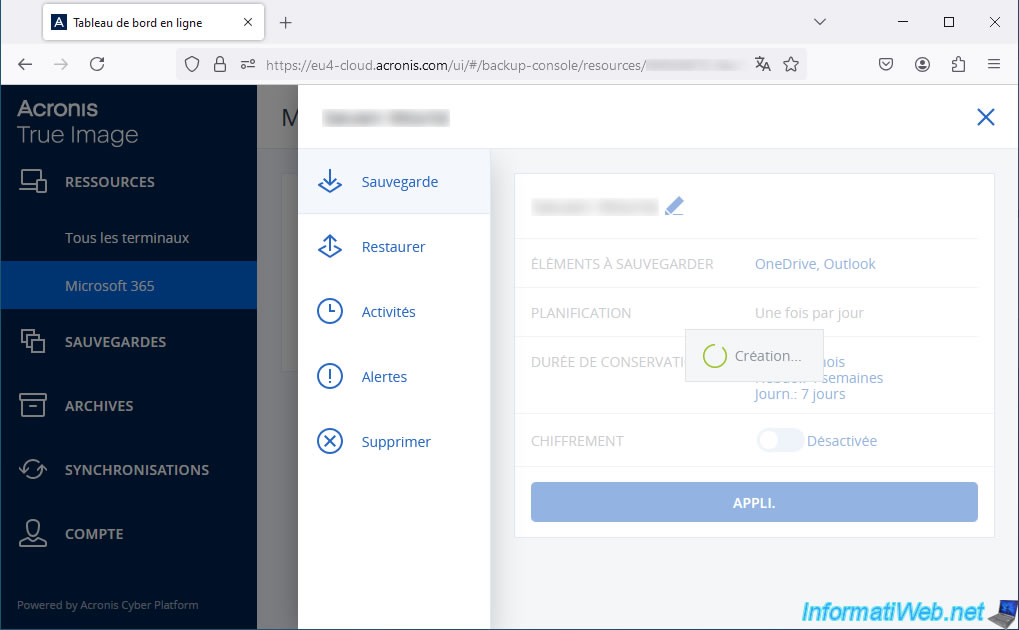
Then, click "Run Now".
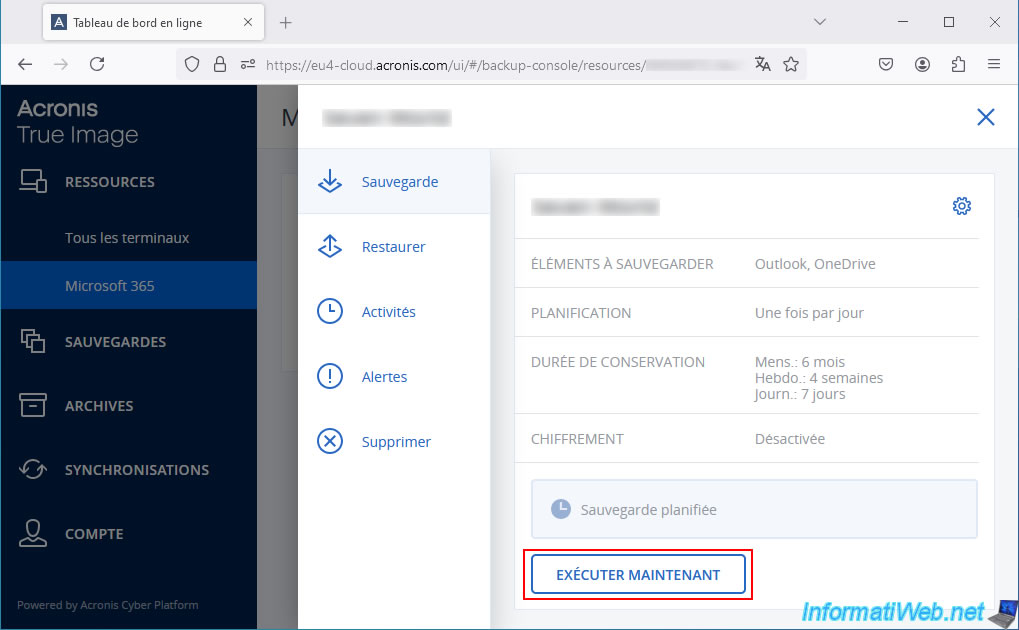
The message "Starting backup" appears briefly.
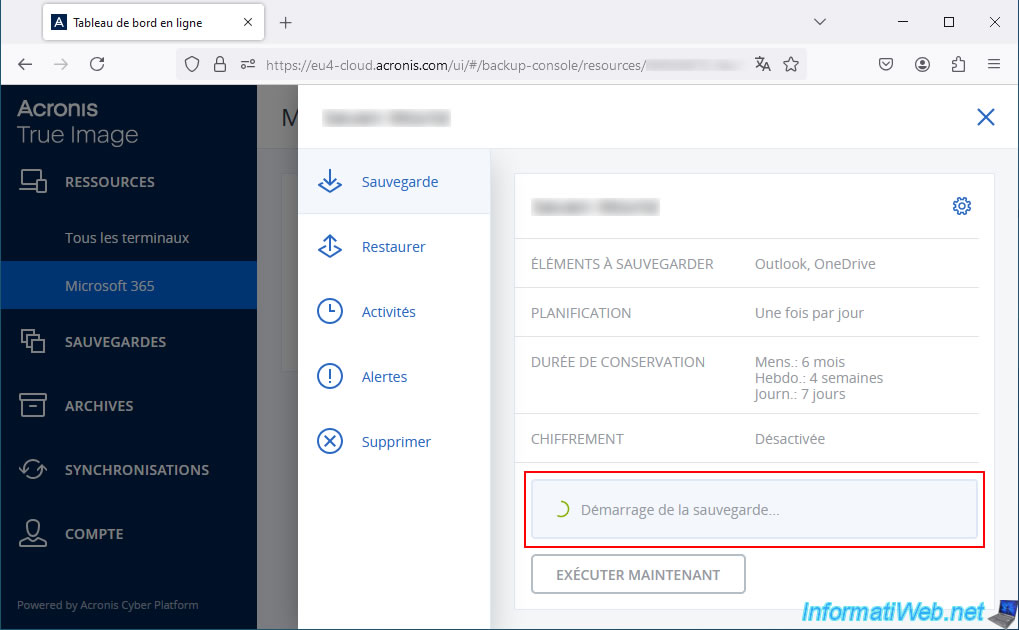
Then, the "Scheduled Backup" status reappears.
Go to the "Activity" tab to see the progress of your online backup.
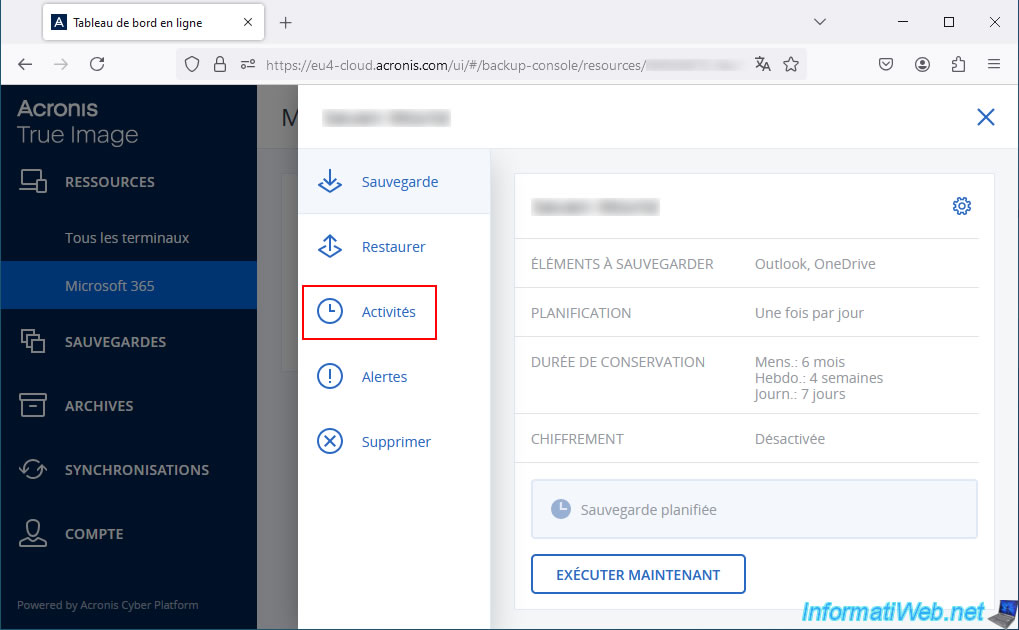
As you can see, there are 2 backup plans running.
One backup plan for Outlook (to backup your emails) and the other backup plan for OneDrive (to backup your files).
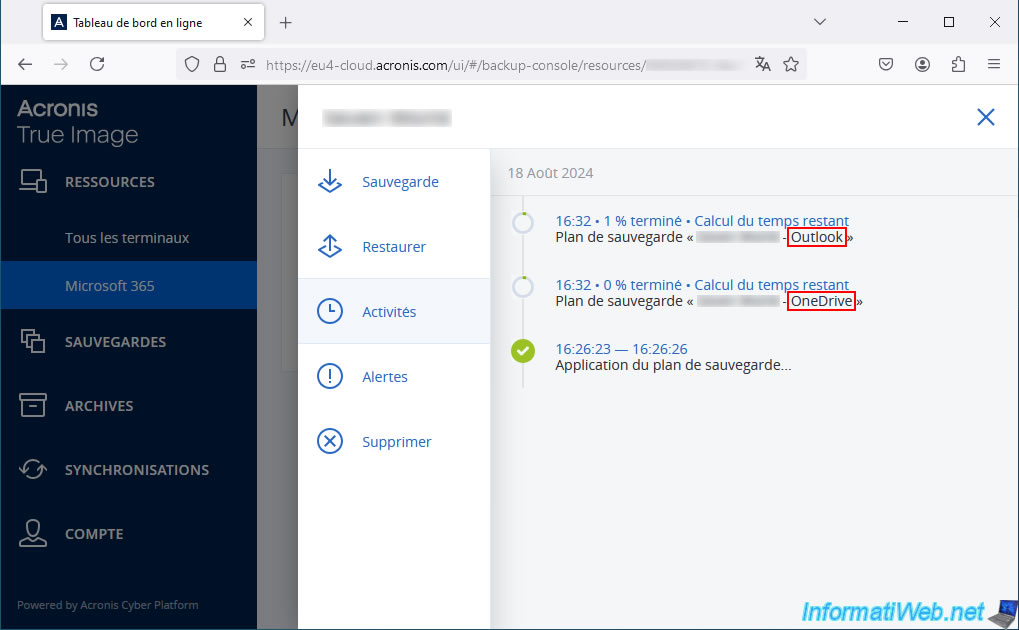
Please wait while your emails and files are backed up to Acronis Cloud.
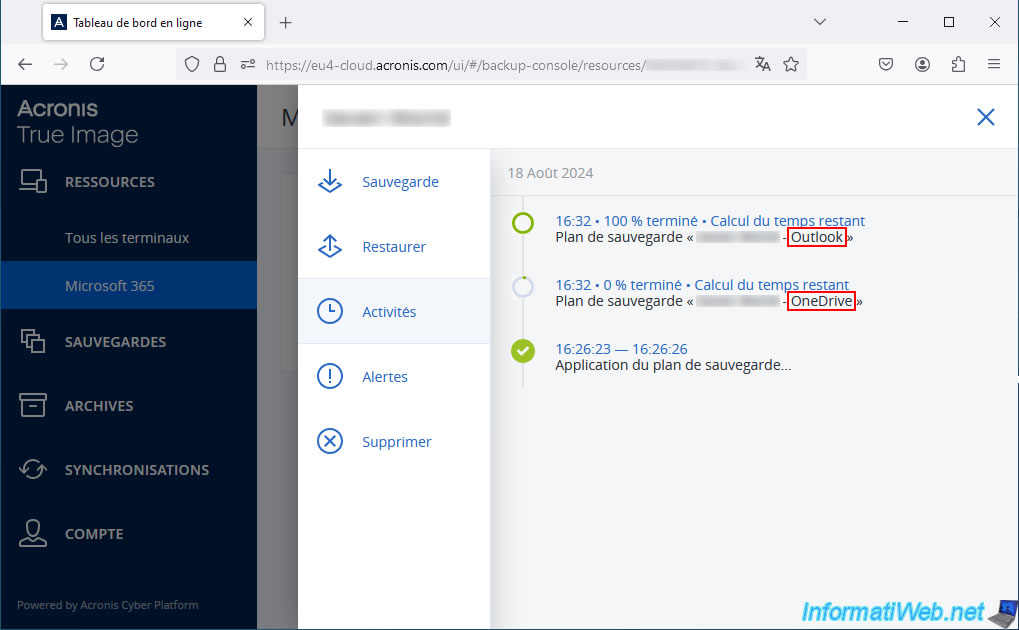
Once both backup plans (Outlook and OneDrive) are completed, you will see the "Indexing catalog" messages appear for OneDrive and O365Mailbox (Office 365 inbox).
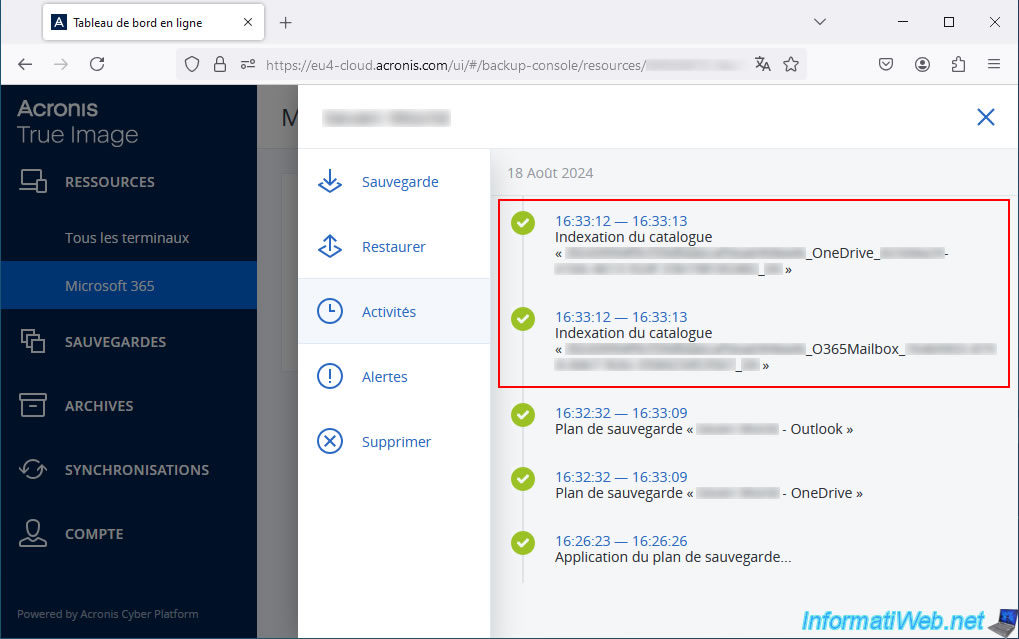
On "Acronis Cloud" you will see that your Microsoft 365 account status is now "OK".
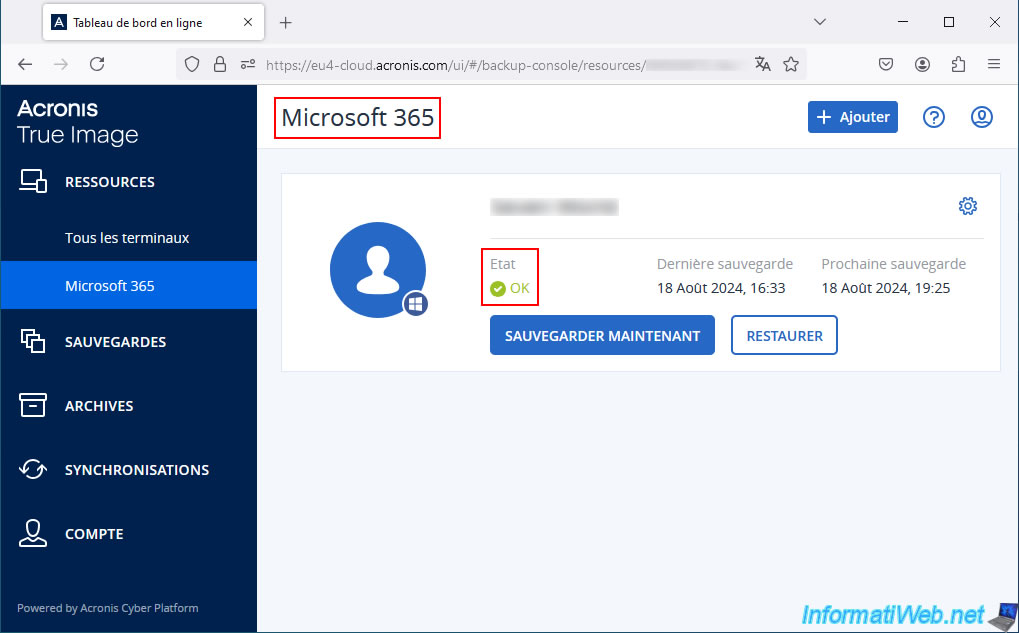
Share this tutorial
To see also
-

Backup 10/27/2025
Acronis True Image - Archive your files locally (encrypted archive)
-

Backup 6/5/2025
Acronis True Image - Backing up your PC to Acronis Cloud
-

Backup 9/11/2025
Acronis True Image - Backing up your smartphone to Acronis Cloud
-
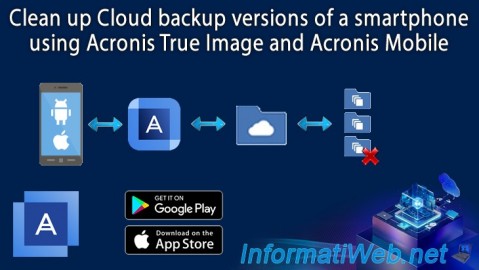
Backup 9/18/2025
Acronis True Image - Clean up Cloud smartphone backups
No comment