Backup data from your smartphone to Acronis Cloud (encrypted backup) using Acronis True Image and Acronis Mobile
- Backup
- Acronis True Image
- 15 September 2025 at 07:59 UTC
-

- 2/2
4. Open encrypted mobile backup stored on Acronis Cloud
To access the encrypted mobile backup created on Acronis Cloud, you can use the "Browse my data" link in the "Account" section of Acronis Cyber Protect Home Office (True Image).
This allows you to access the Acronis Cloud website without having to specify your Acronis account credentials.
Otherwise, simply go to the "Acronis Cloud" website and specify your Acronis account credentials.
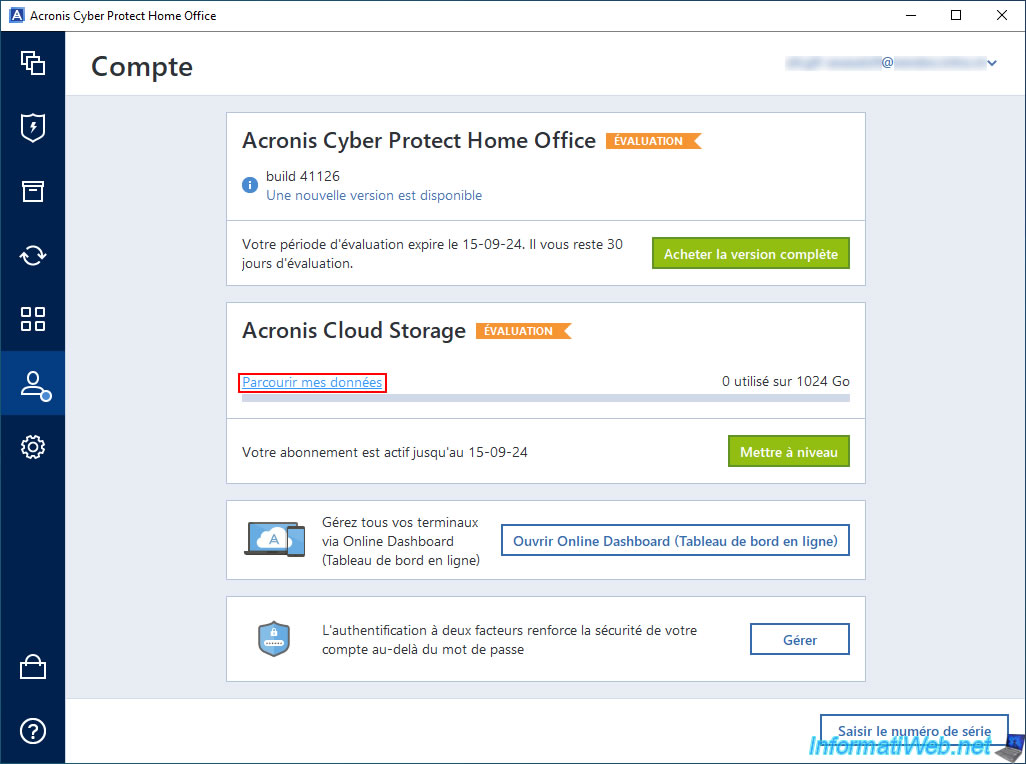
In the "Resources" section of Acronis Cloud, you will see your mobile device appear.
Click the "Restore" button.
Note: Mobile backups created from the "Acronis Mobile" application do not appear in the "Backups" section of the Acronis Cloud website.
You must click the "Restore" button on the mobile device (smartphone) displayed here to see them.
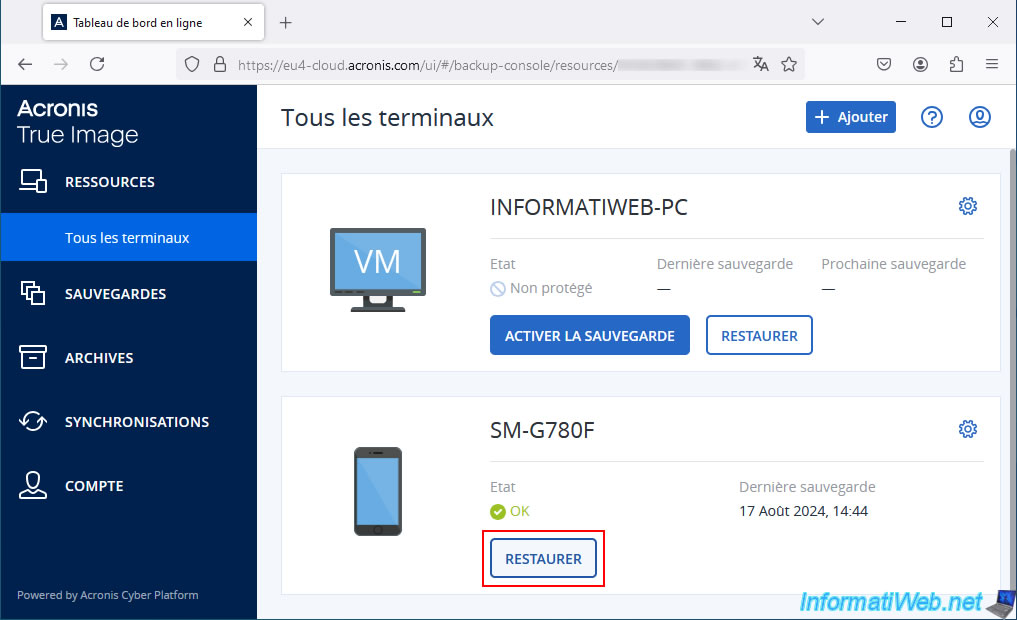
Since the backup of this mobile device (smartphone) is encrypted at Acronis Cloud (in this case), a "Specify password" popup will appear.
Specify the password previously specified for encryption of this backup when you created it from the "Acronis Mobile" application, then click OK.
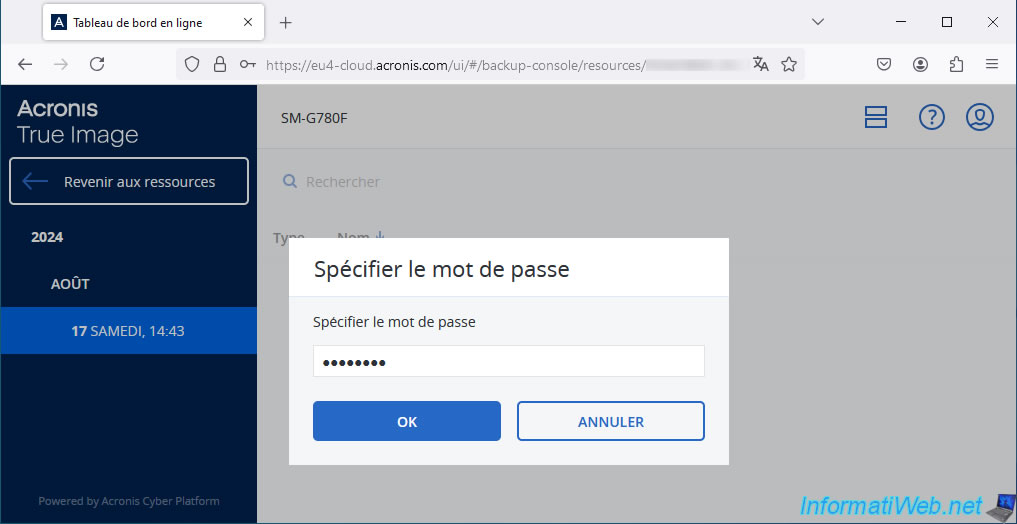
The different categories of data saved in this case appear: videos, photos, messages, ...
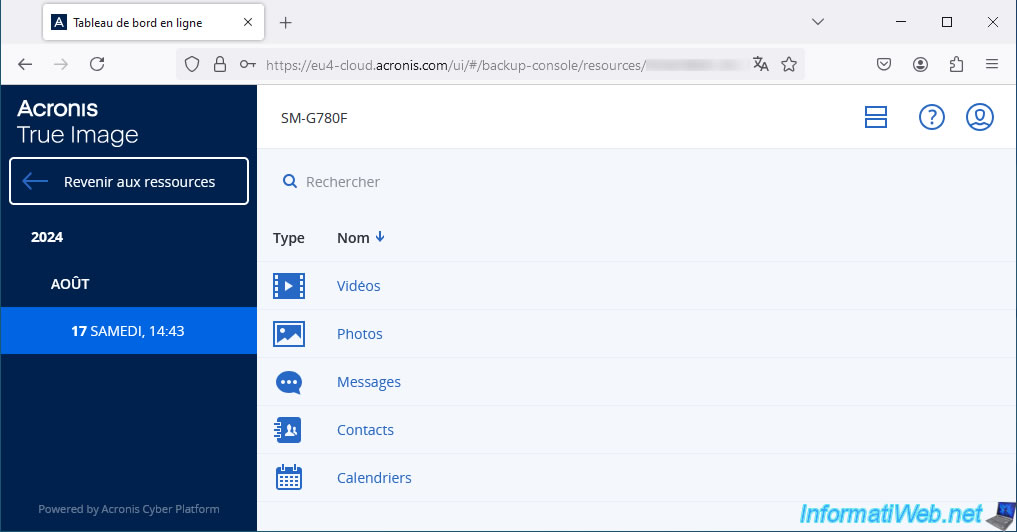
If we choose the "Photos" category, we can see the images that have been backed up to Acronis Cloud from our smartphone.
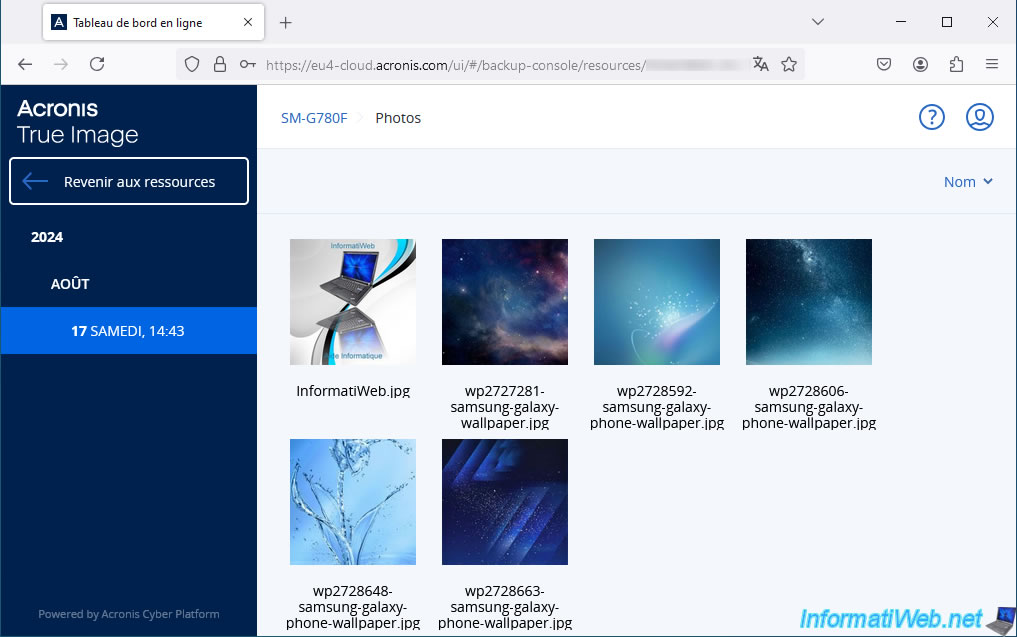
5. Restore all your smartphone data from encrypted backup stored on the Cloud
To restore your smartphone data from the encrypted backup stored on Acronis Cloud, simply go to the "Browse" tab of Acronis Mobile.
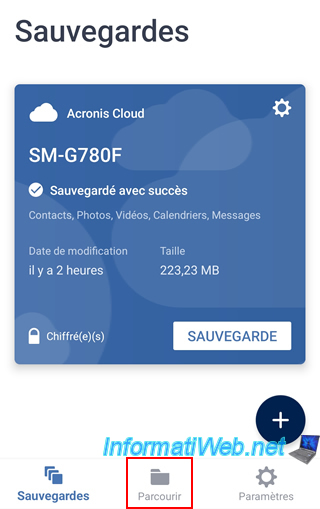
Choose your backup from the list (whose name corresponds to the model of your smartphone).
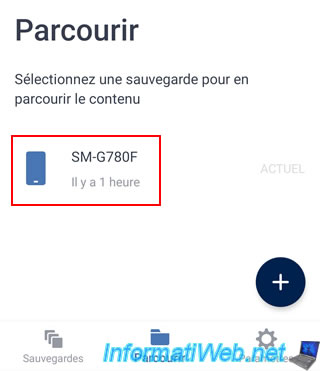
Choose the "Acronis Cloud" location that appears.
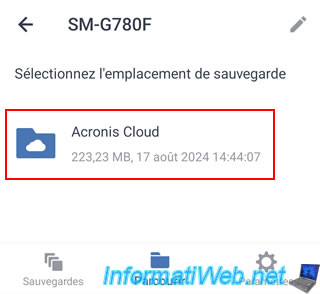
If the "Acronis Mobile" application asks you for the password that protects this backup, enter it.
Otherwise, it is already saved in the application in your case.
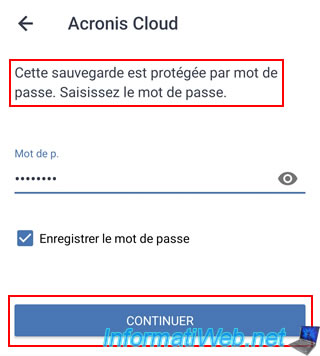
Choose the backup to restore or tap "Restore most recent backup" to restore the last backup created from your smartphone.
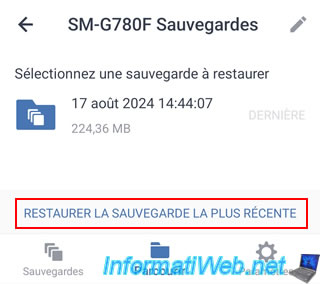
Then, tap "Restore All".
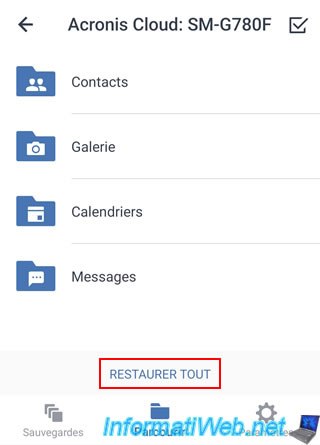
Acronis Mobile connects to the Acronis Cloud service to restore your data to your smartphone from the Cloud.
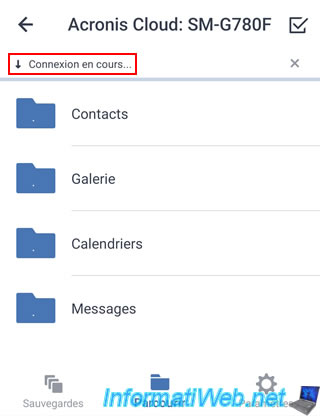
Please wait while your smartphone data is restored from the encrypted backup stored on Acronis Cloud.
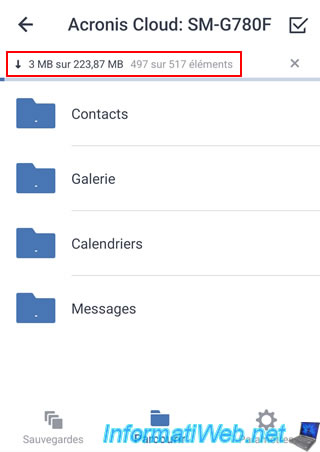
Data restoration is complete.
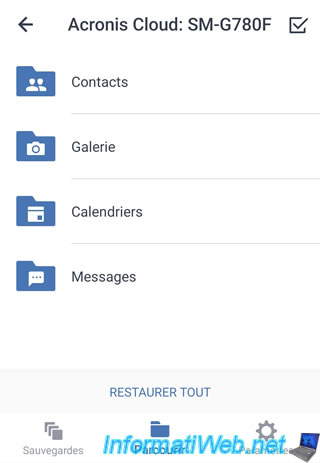
In our case, we can see that our images have been restored to their original location.
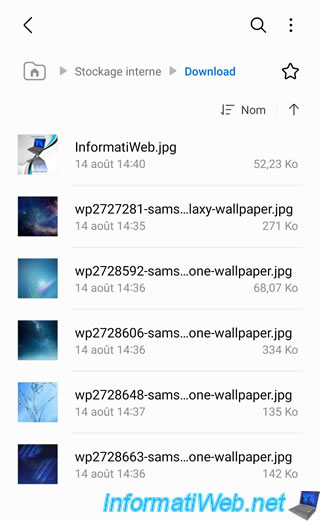
6. Delete encrypted cloud backup from your smartphone via Acronis Mobile
At the moment, if you check the "Resources" section of the Acronis Cloud website (while logged in with your Acronis account), you will see that your mobile device (smartphone) appears in the list.
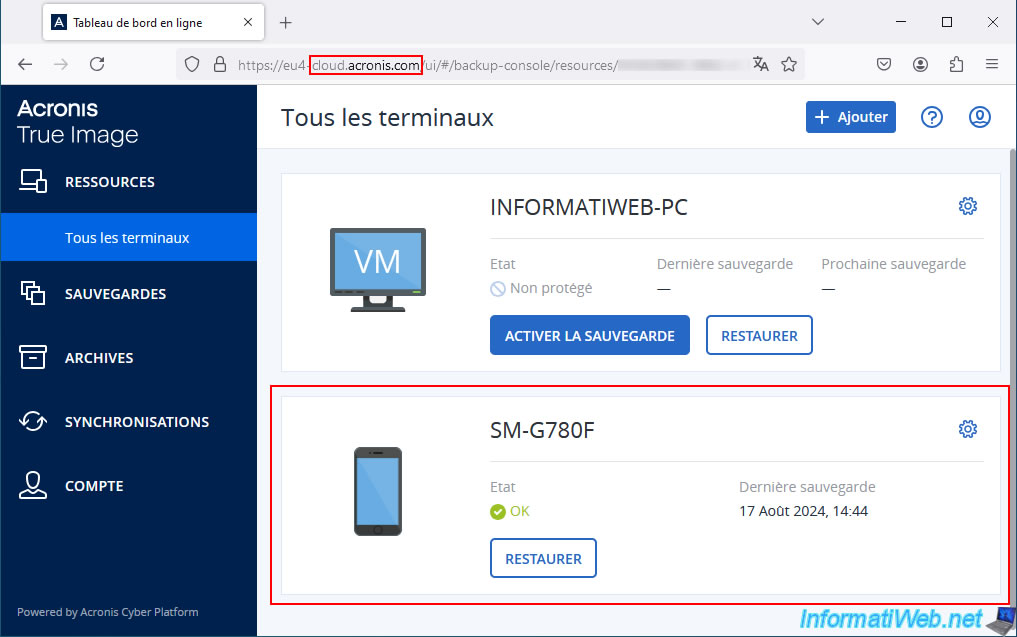
To delete encrypted mobile backup stored on Acronis Cloud, simply tap the gear icon (in the Acronis Mobile app).
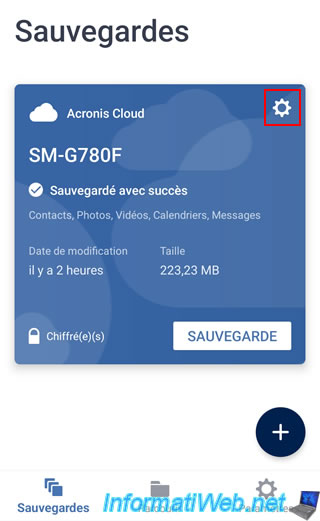
Then, tap "Delete Backup".
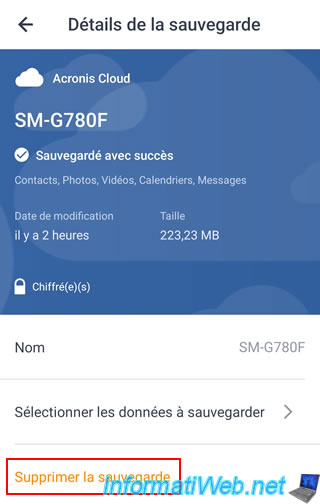
Confirm the deletion of this encrypted mobile Cloud backup.
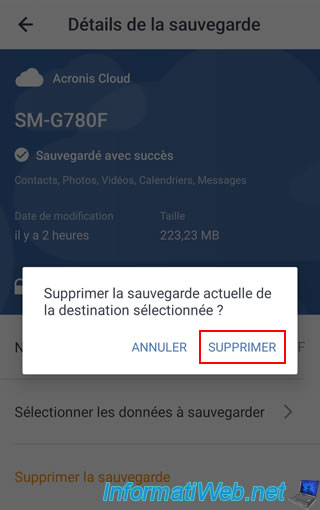
The message "Backup deleted" will appear at the bottom of the Acronis Mobile app screen.
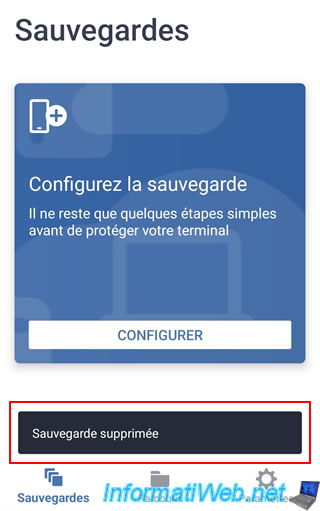
On the "Acronis Cloud" website, you will notice that your smartphone will have disappeared from the list in the "Resources" section.
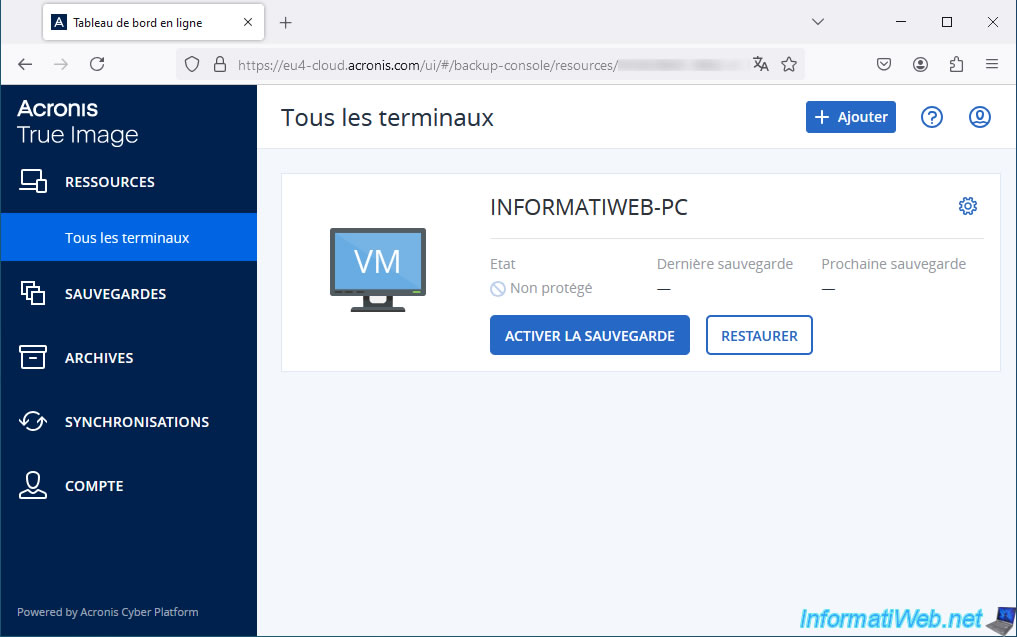
Share this tutorial
To see also
-

Backup 7/7/2025
Acronis True Image - Backup files or folders
-

Backup 8/11/2025
Acronis True Image - Create Acronis Survival Kit media
-

Backup 8/7/2025
Acronis True Image - Search for files in a Cloud backup
-

Backup 10/9/2025
Acronis True Image - Validate a backup
No comment