- Backup
- Acronis True Image
- 21 July 2025 at 07:56 UTC
-

- 1/6
When you back up your computer with Acronis Cyber Protect Home Office (True Image), by default, the first backup will be a full backup, and then the following ones will usually be incremental backups (which is faster and saves disk space on the destination device of this backup).
However, it is possible to change the backup scheme that Acronis Cyber Protect Home Office (True Image) should use to automatically delete old backups that are older than 6 months (while keeping at least 8 backups in total).
To do this, you will need to use the "Version chain scheme" backup scheme.
- Change the backup model
- Create the 1st full backup (which will be kept permanently)
- Create the 2nd full backup
- Create the 5 differential backups
- Create the new full backup
- Create new differential backups
- Create a new differential backup and clean up old backups
- Create the following differential backups
- Create a new full backup
- Create new differential backups again
1. Change the backup model
As you can see, in our case, Acronis Cyber Protect Home Office (True Image) is configured to backup our entire computer to our external hard drive "Ext HDD (D:)".
To change the backup scheme that Acronis Cyber Protect Home Office (True Image) should use, click the "Options" button (located at the bottom in the "Backup" tab).
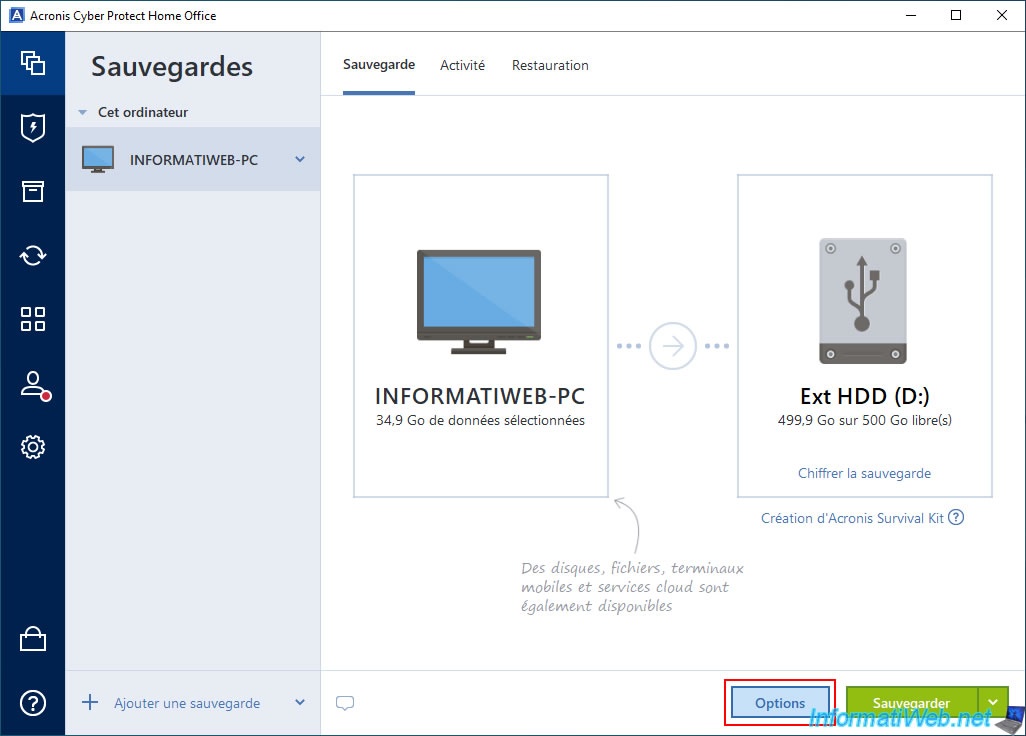
In the "Disk Backup Options" section that appears, go to the "Template" tab.
As you can see, by default, the backup template used is "Incremental scheme".
Select the "Version chain scheme" backup template.
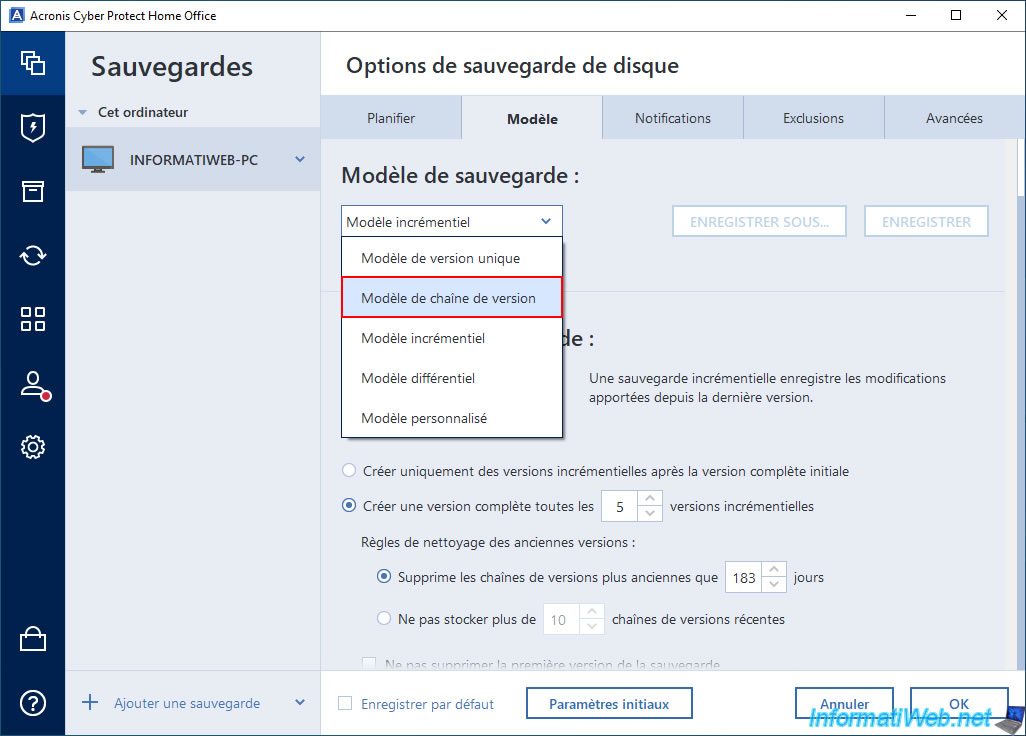
Once you select the "Version chain scheme" backup scheme, Acronis Cyber Protect Home Office (True Image) will explain that this backup scheme allows you to create a chain of full and differential backups and automatically delete old backups older than 6 months.
In Acronis Cyber Protect Home Office (True Image), you will see the small animated diagram below appear.
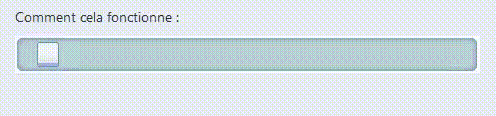
As you will have understood, with the "Version chain scheme" backup model, Acronis Cyber Protect Home Office (True Image) will:
- create a 1st full backup (symbolized by a square with a padlock) that cannot be deleted automatically, because it will remain the 1st backup of the chain.
- create a 2nd full backup (symbolized by a white square).
- create 5 differential backups (symbolized by small rectangles).
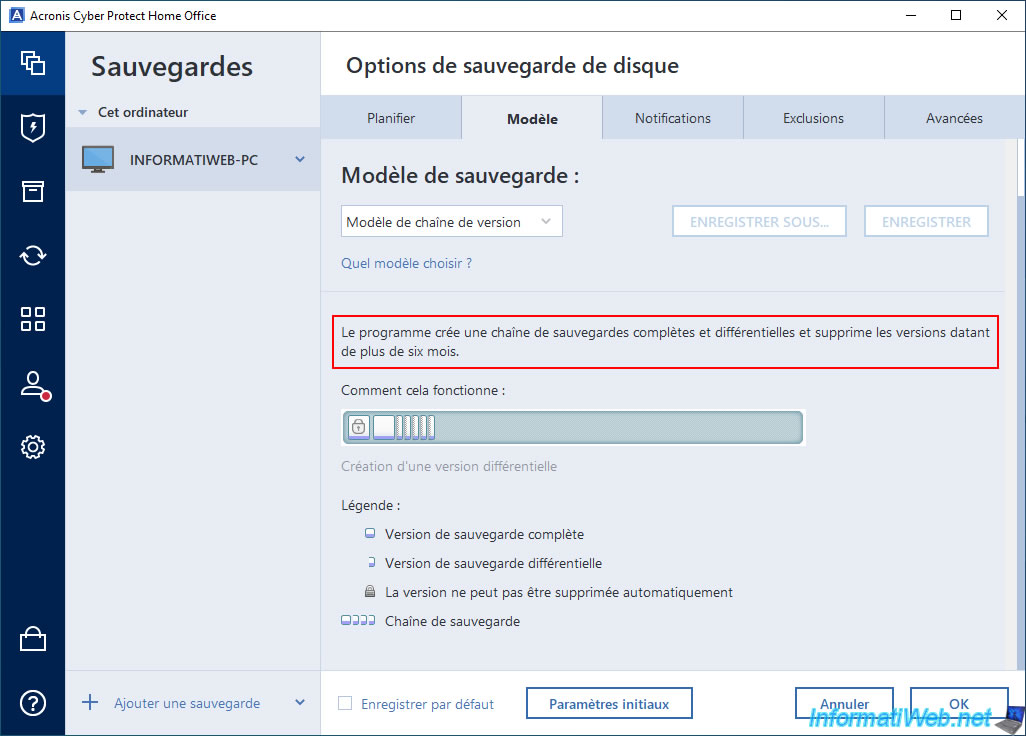
Then, Acronis Cyber Protect Home Office (True Image) will always keep the 1st full backup (symbolized by a square with a padlock) and start over by creating:
- 1 full backup.
- then, 5 differential backups.
Important : if there are backups older than 6 months, Acronis Cyber Protect Home Office (True Image) will analyze your backup versions to try to delete the ones that can be deleted.
Indeed, it depends on the minimum number of backups required (which is 8 backups) and the consistency of these backups.
As you can see on the Acronis Cyber Protect Home Office (True Image) diagram, each differential version created results in the deletion of the oldest differential version.
Although in reality, it is more complicated (as explained above).
Note: a differential backup contains the data modified since the last full backup.
Unlike an incremental backup which would save the data modified since the last backup (regardless of its type).
Source : Backup schemes - Acronis Cyber Protect Home Office (True Image) - User Guide for Windows .
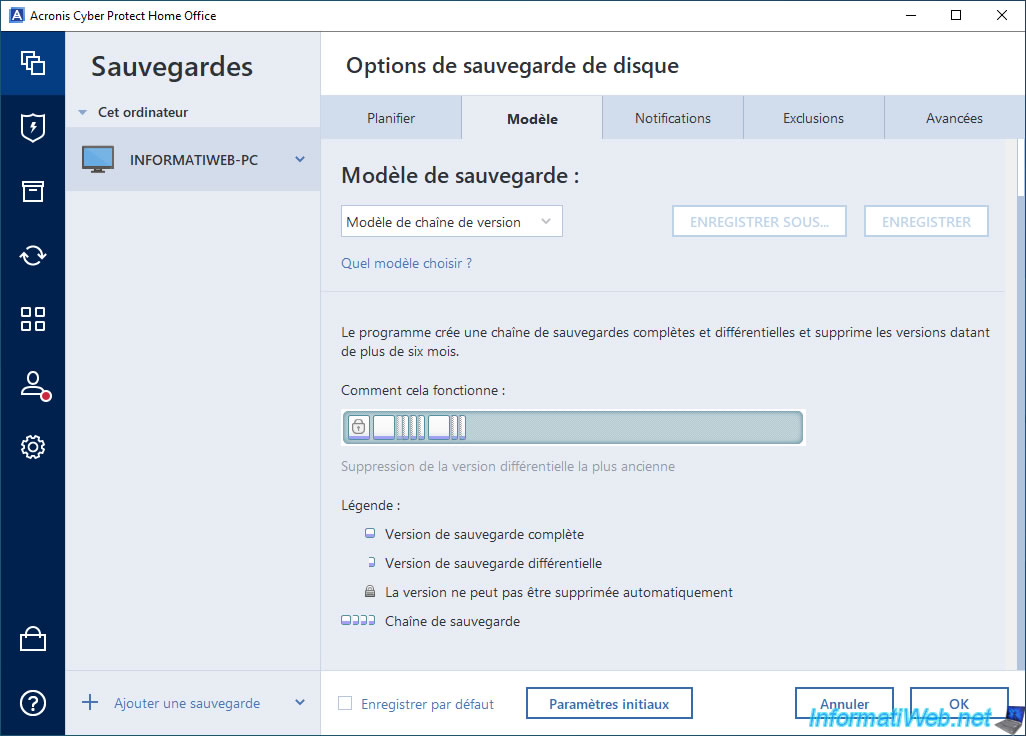
Same for full backups.
Creating a new full backup deletes the oldest full backup (not counting the first full backup where a padlock is displayed).
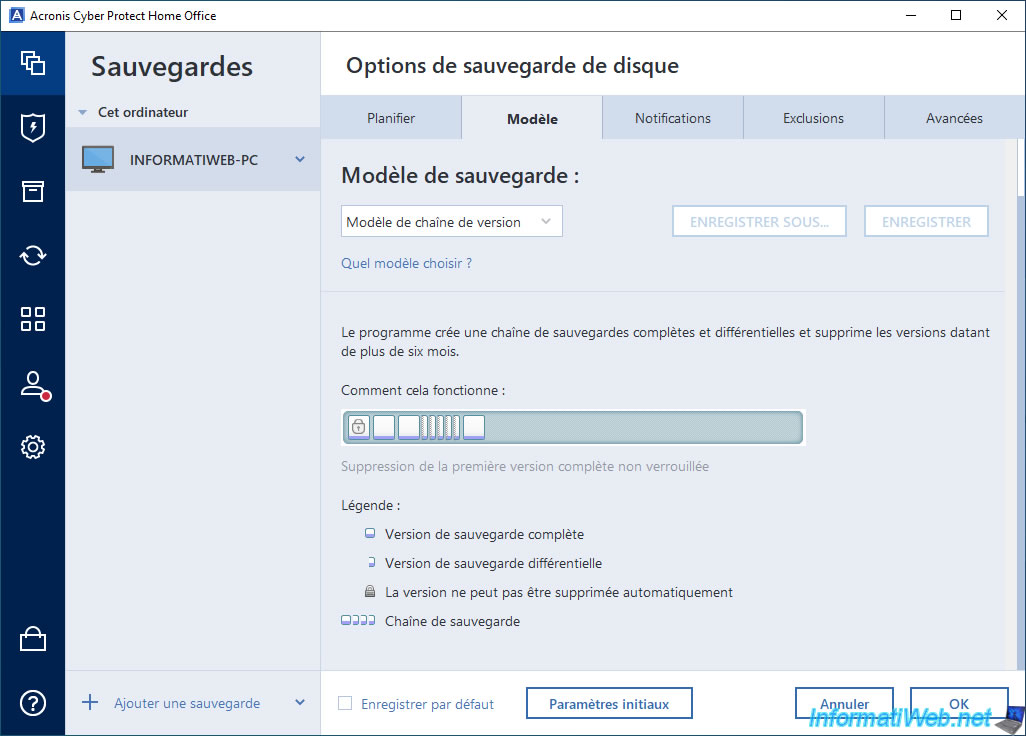
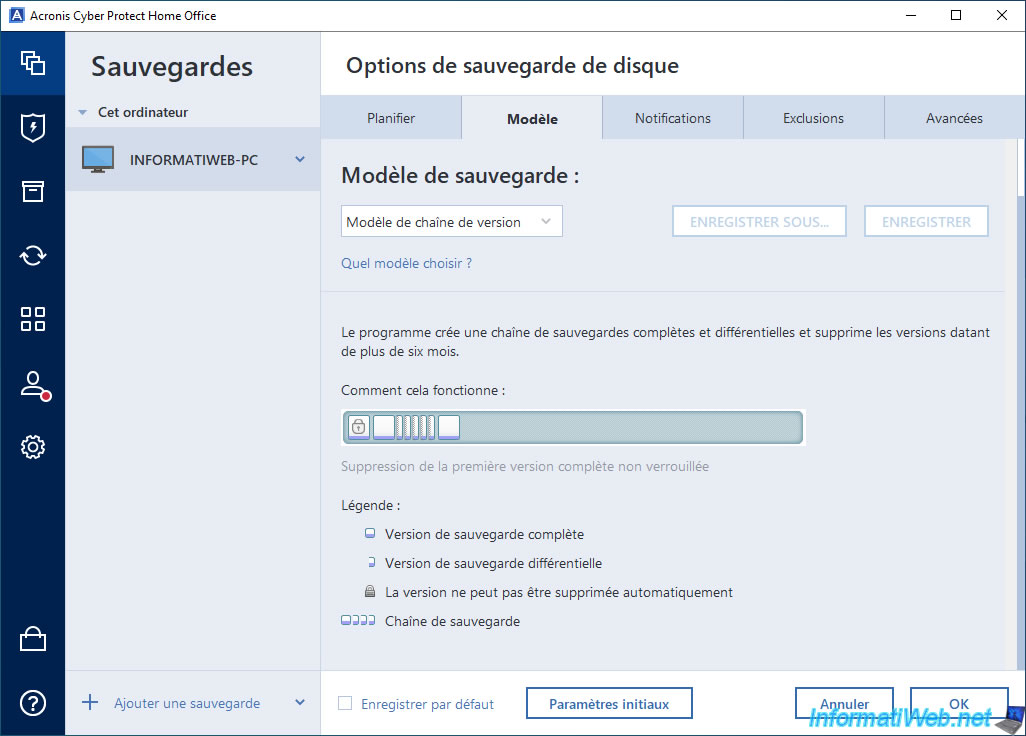
For this tutorial, we have disabled the backup schedule in the "Schedule" tab to make it easier to demonstrate (by jumping forward more than 6 months in time in this tutorial).
However, in normal times, you can leave the automatic backup schedule of your computer using this backup template.
It is even recommended in a normal environment.
Once the disk backup options are configured, click OK.
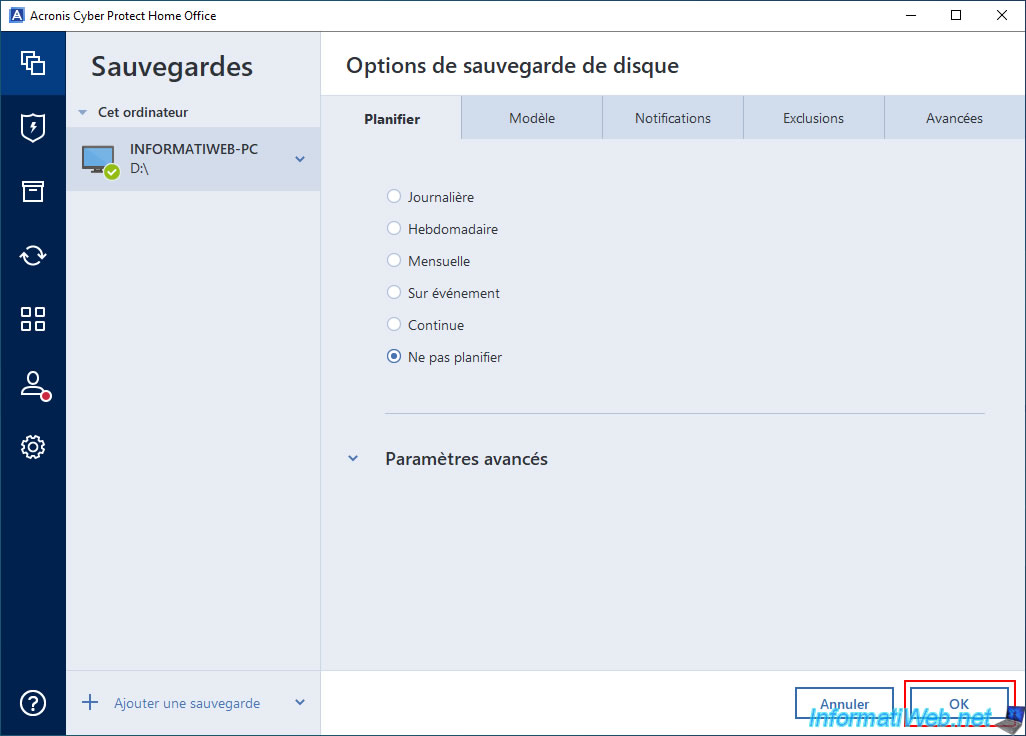
2. Create the 1st full backup (which will be kept permanently)
To begin, create the first backup of your computer by clicking on the "Backup" button.
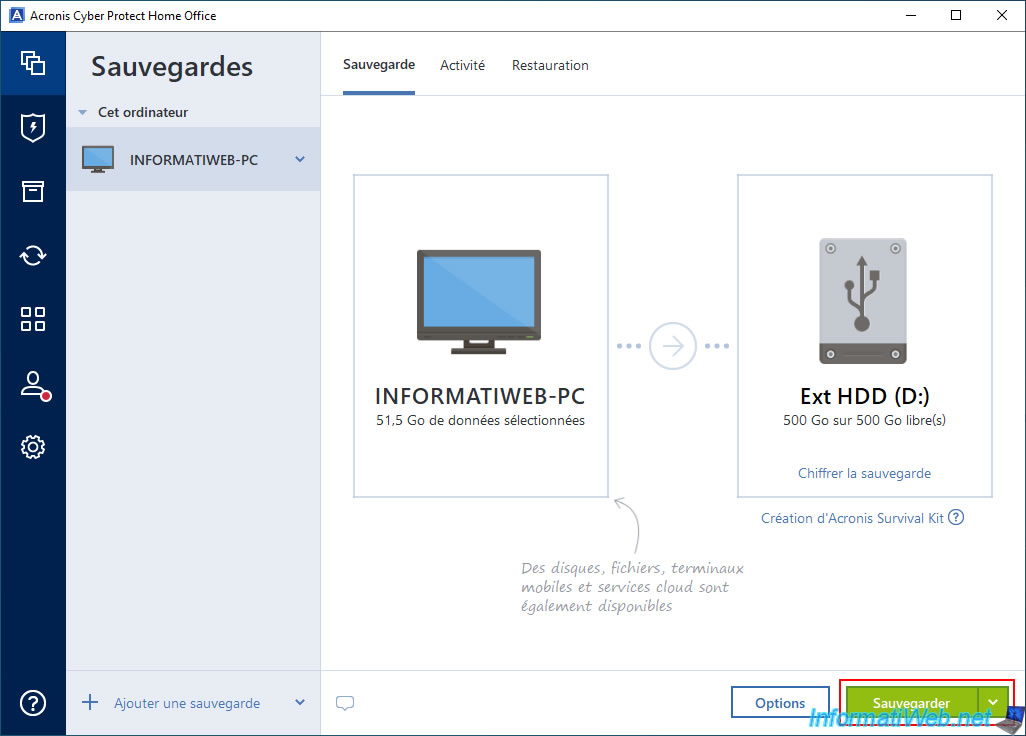
Please wait while your computer is backed up.
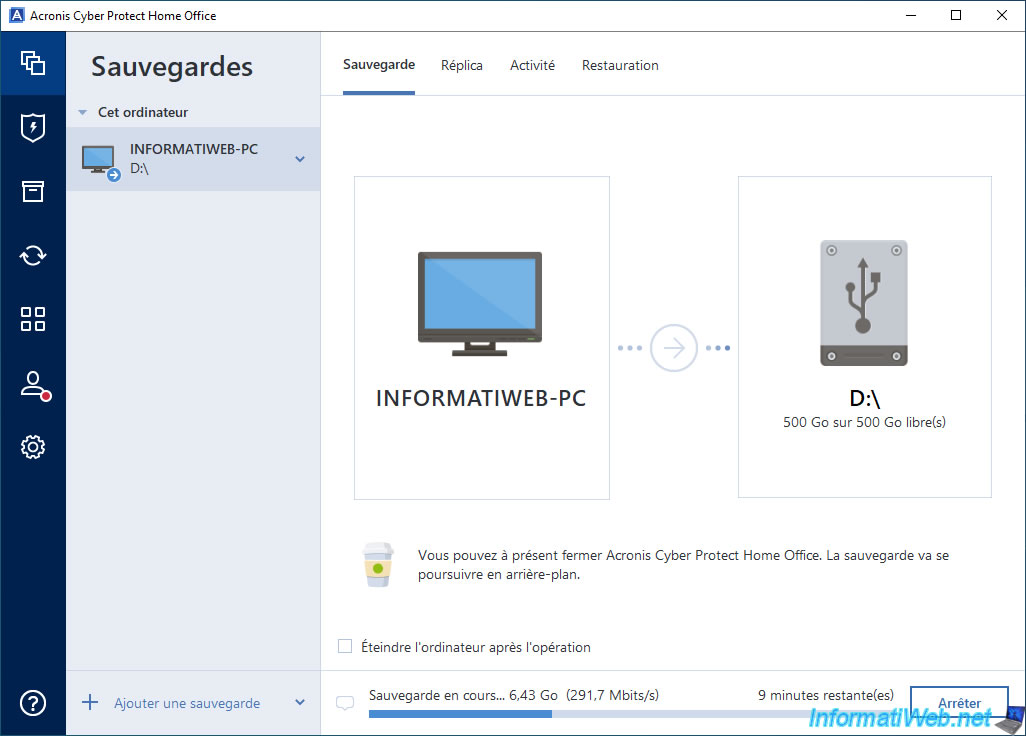
On your external hard drive, you will see a ".tibx" file appear.
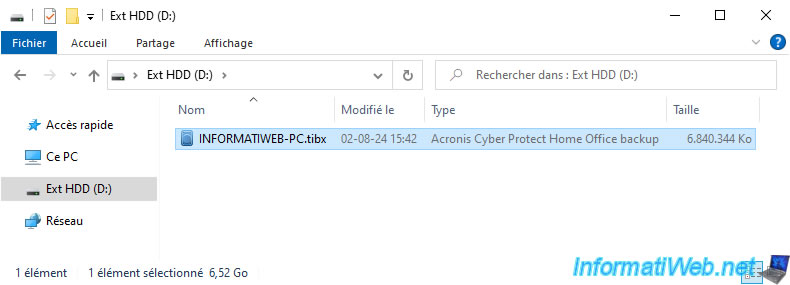
Your first backup has been created.
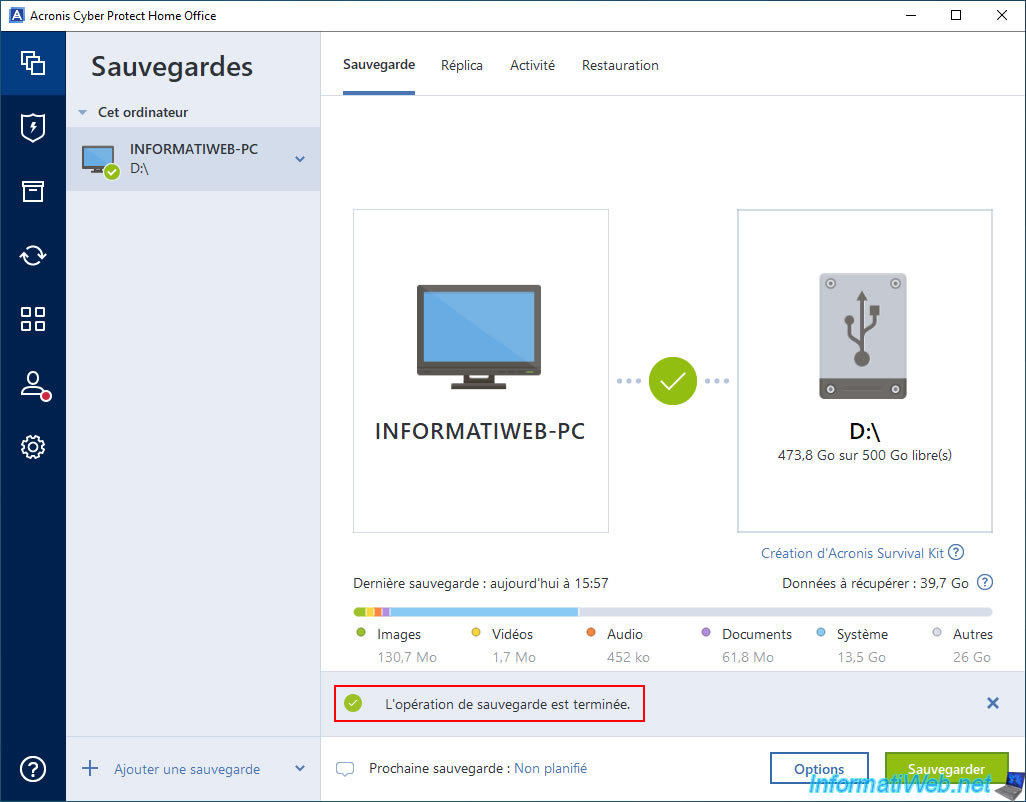
In the "Activity" tab, you will see that the backup performed is of type "Complete".
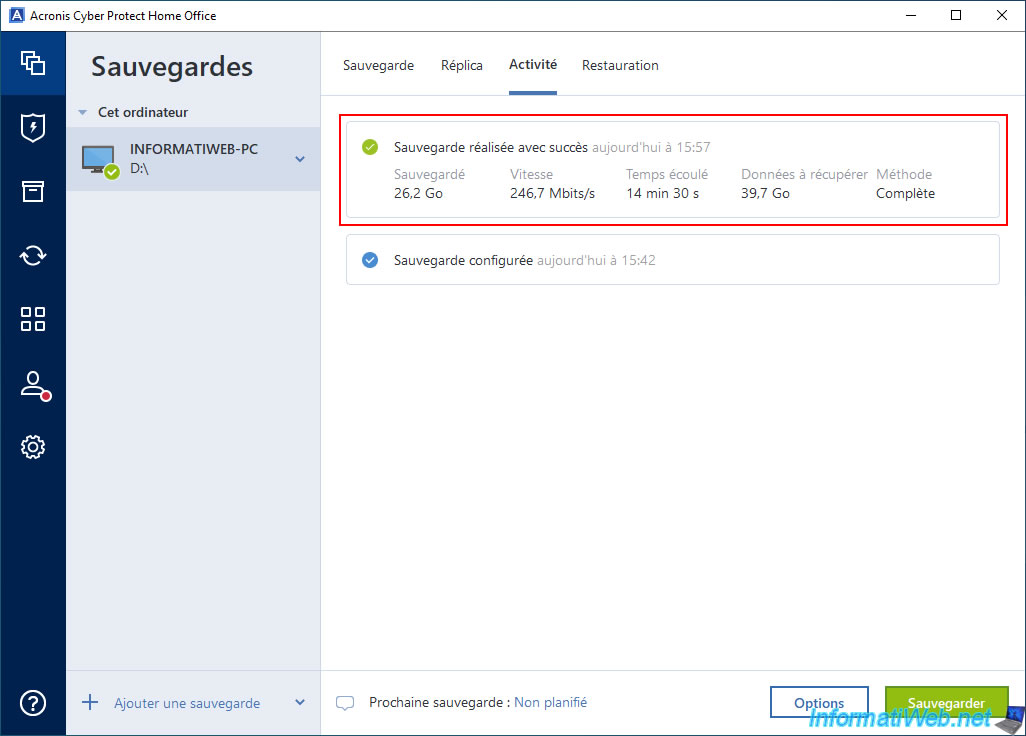
In the "Restore" tab, you will see your backup version appear.
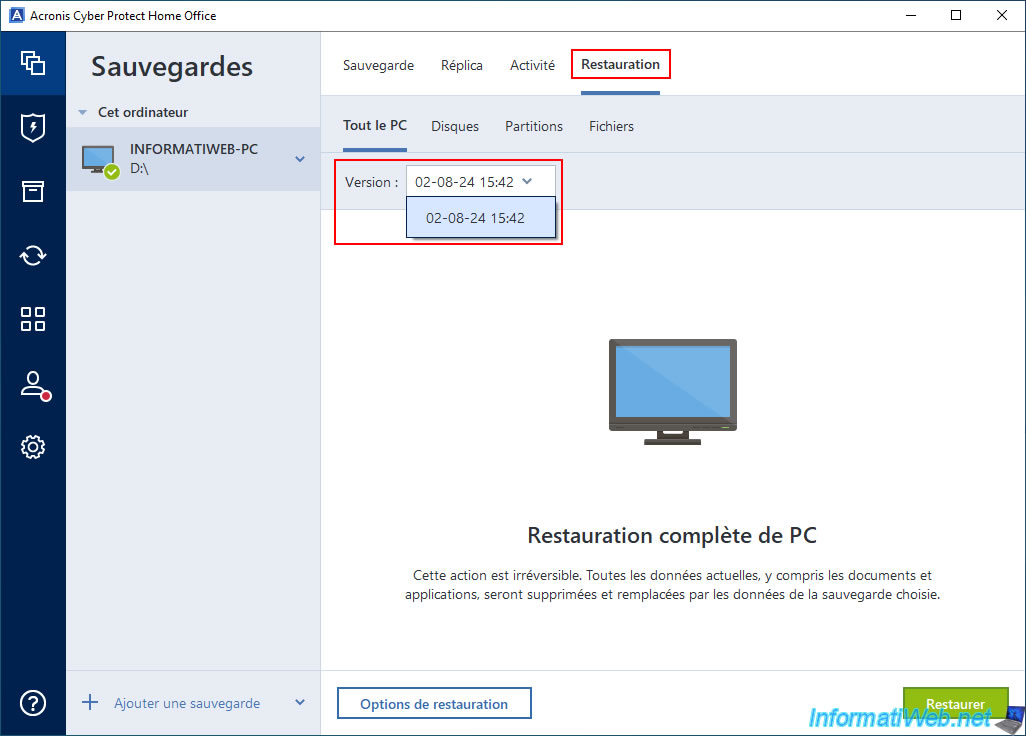
As you can see, in our case, this 1st ".tibx" file weighs about 26 GB.
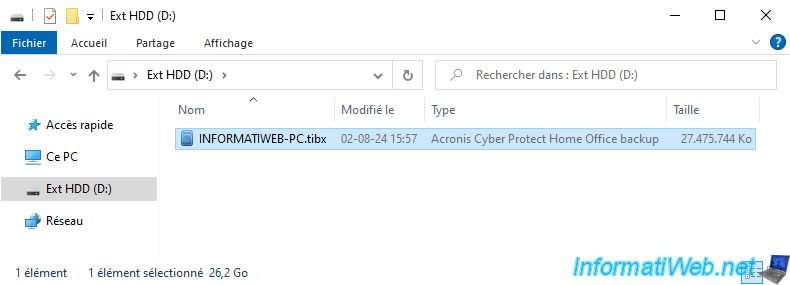
If you double click on this ".tibx" file, you will see that it currently contains only one backup version.
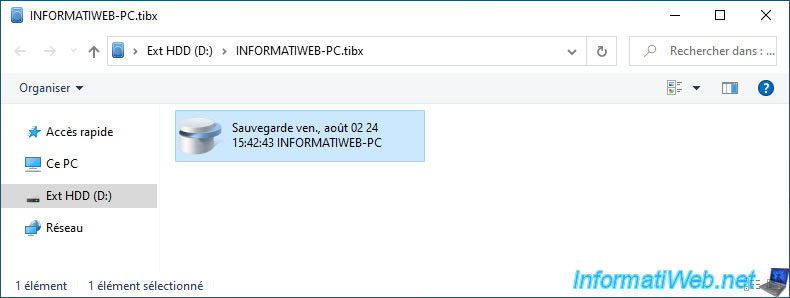
In this backup version, you will see the partitions that were backed up.
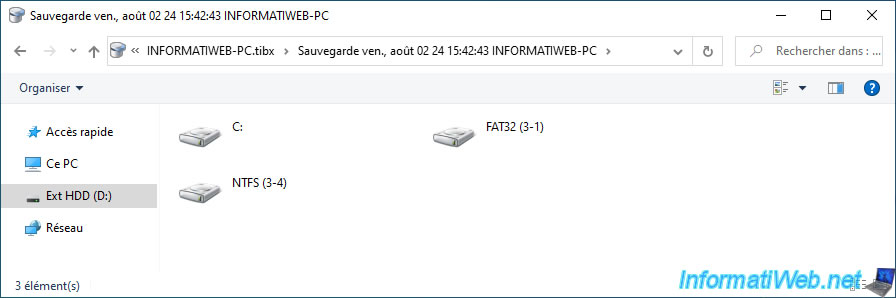
For each partition, you will be able to see the folders that were there at the time of the backup.
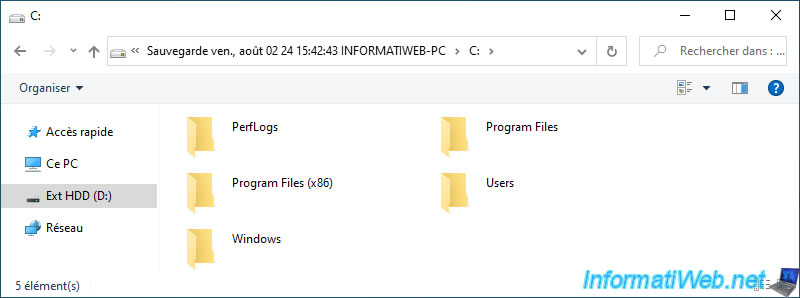
Share this tutorial
To see also
-
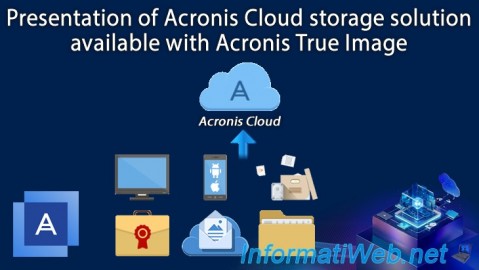
Backup 12/8/2025
Acronis True Image - Acronis Cloud presentation
-

Backup 11/10/2025
Acronis True Image - Archive your files on Acronis Cloud (encrypted archive)
-

Backup 11/24/2025
Acronis True Image - Synchronize a folder between 2 PCs (locally)
-

Backup 11/17/2025
Acronis True Image - Synchronize a folder to Acronis Cloud

You must be logged in to post a comment