- Backup
- Norton Ghost
- 10 May 2011 at 17:31 UTC
-

- 1/3
Norton Ghost is a backup and recovery software that allows you to create complete images of disks or partitions.
This allows you to easily restore your computer from the Norton Ghost interface or via the Live CD (Symantec Recovery Disk).
Norton Ghost is no longer supported by Symantec
Symantec discontinued support for Norton Ghost in June 2014.
It is therefore recommended to use another reliable backup software, such as "Acronis True Image," which is reliable, professional, and for which you will find many tutorials on our website.
To learn more about Acronis True Image, refer to our article: Presentation of Acronis True Image (Cyber Protect Home Office) backup software features.
- Install Norton Ghost
- Backup your computer
- Create the Symantec Recovery Disk Live CD
- Restore your computer
1. Install Norton Ghost
Download "Norton Ghost" and install it, and the ".NET Framework 2.0" (available for download from the Microsoft website).
Note : Norton Ghost requires ".NET Framework 2.0" to work.
Run the installation file.
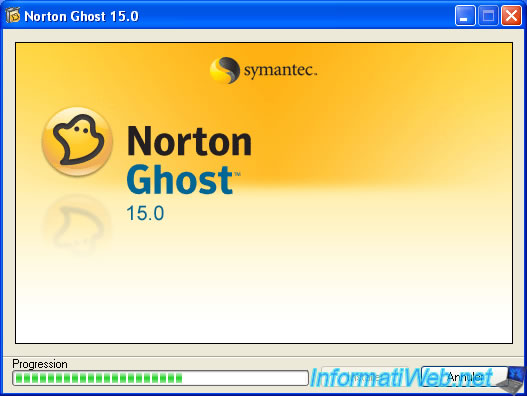
Click "Custom Installation" to select the options to install and select the folder in which you want to install.

Click the "Edit" button to choose the folder in which you want to install and for the tutorial, I leave all default options.
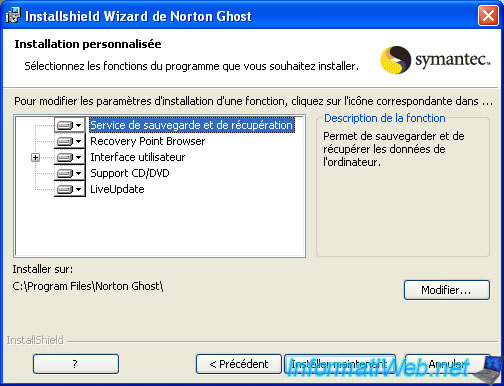
The software installs.
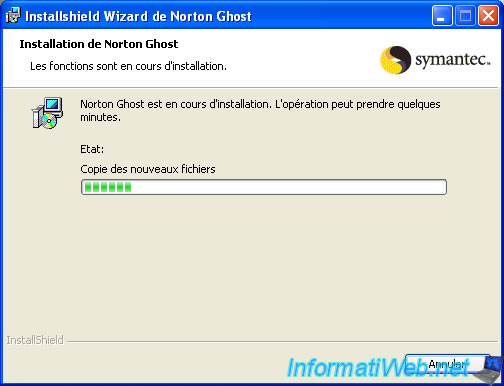
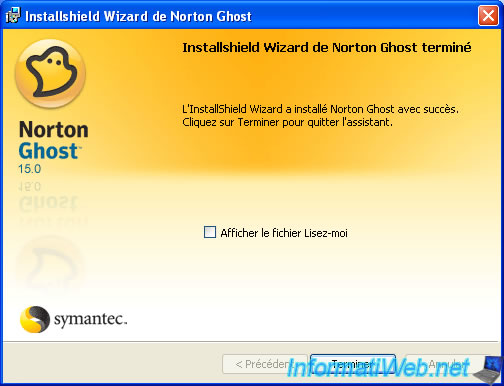
Once installation is complete, it will ask you to restart your PC. Click "Yes".

Then run "Norton Ghost". When this window appears click "Next".
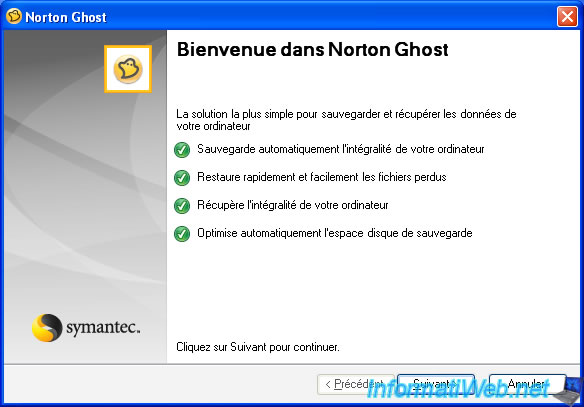
Then, it asks for a serial number for this software is free but the setup you just download a trial version that can be registered or operating in demo mode.
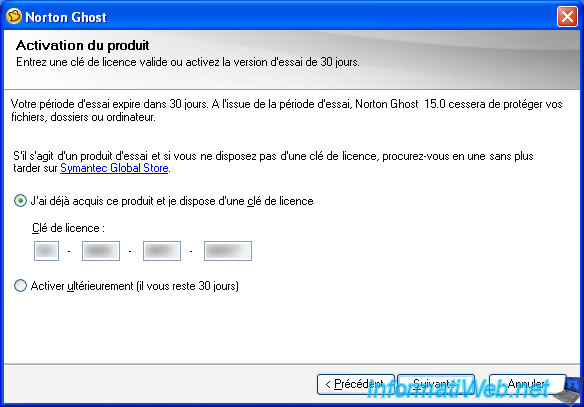
Then let checked "Start Easy Setup" to launch the software and backup your hard drive now.
You can also check "Run LiveUpdate" if you want to set the software up to date.
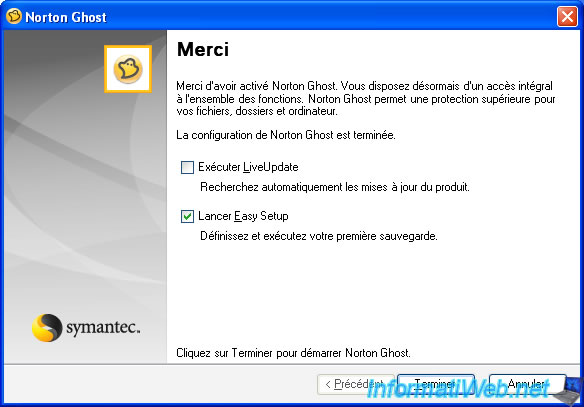
2. Backup your computer
Then, we will configure the backup with "Norton Ghost" :
Here I will save the C partition is the partition that is formatted when the PC does not work (because it is the one that contains the OS).
And I don't save documents as they are in the "C" partition and will therefore also saved.
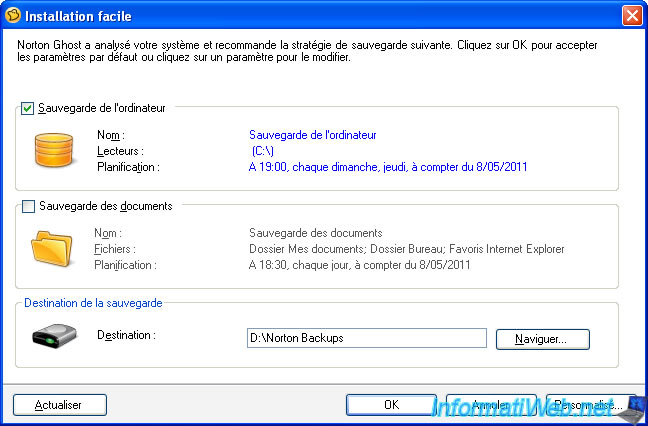
Select "Run first backup now" to save it now. It's best to do the first backup in a new installation of Win XP and configurations of your favorites software because instead of formatting, you restore the backup without losing your time reinstalling the OS with all your software together after another.
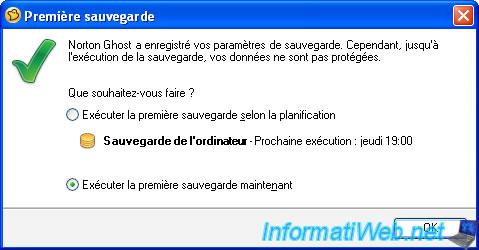
Norton Ghost starts to backup the "C" partition that you just selected.
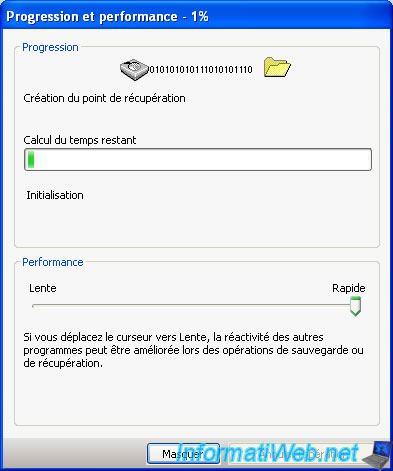
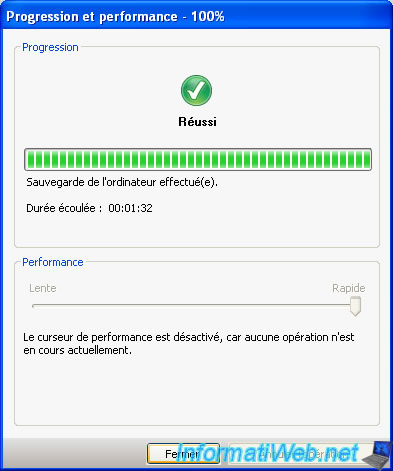
Once the backup is complete "Norton Ghost" tells you that your PC is saved.
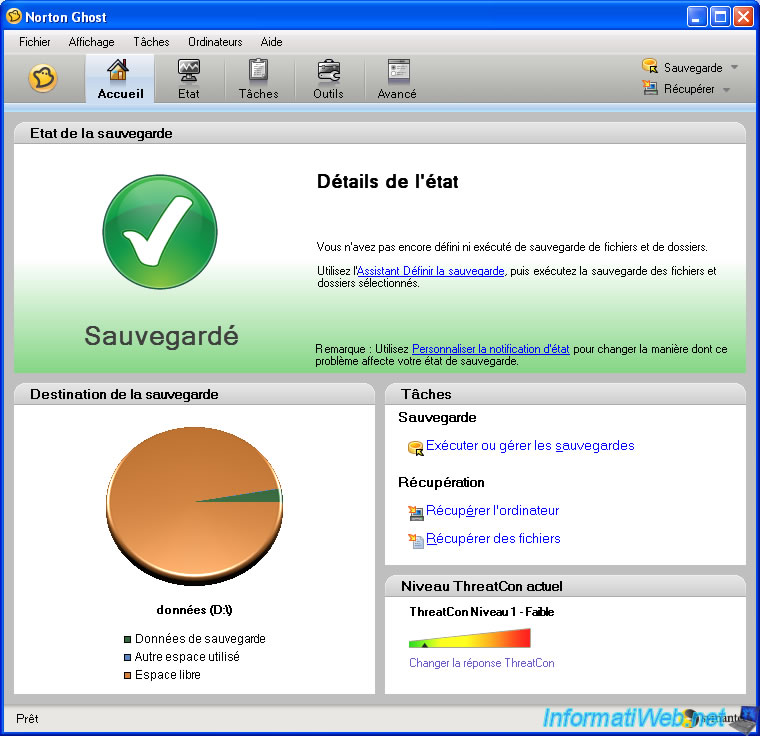


You must be logged in to post a comment