Complete presentation of the features of the Mini XP of Hiren Boot CD
- Live CD
- HBCD
- 01 October 2012 at 09:53 UTC
-

- 2/3
8. Internet
The Internet has shortcut icon Interner Explorer but it is actually the browser "Opera".
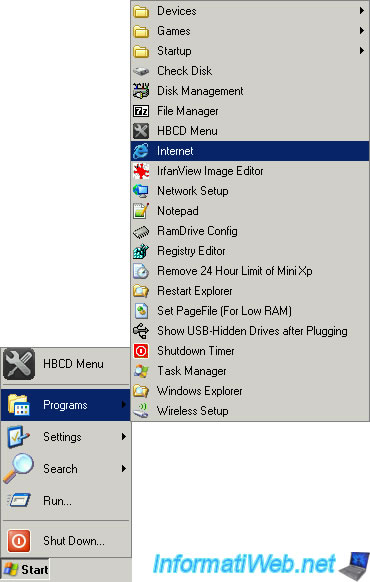
To allow you to access the Internet, the Network Configuration Wizard starts automatically to configure the network connection. The wizard installs the first driver for your network card. In our case, it is the driver for the network adapter "Intel (R) PRO/1000 MT".

As explained above, the browser "Opera" is unpack for you to use.
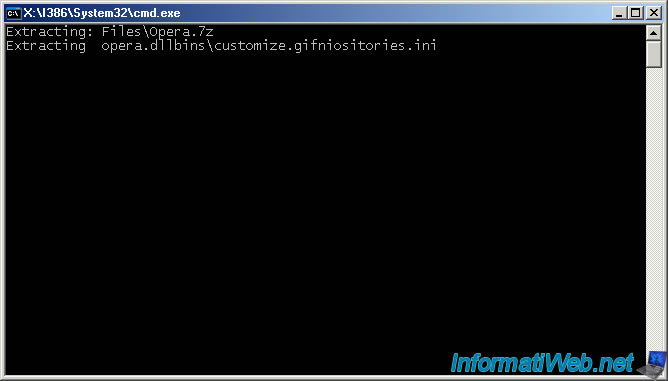
Once all the settings made automatically, the browser opens. If you do not have Internet access, it is possible that the network cable is not connected, the Internet does not happen on the router you are connected or the network card is not recognized. If it is not recognized, you must install the driver manually by downloading it from the manufacturer's website and installing it, either via the exe file, or by using the device manager as described in point 2.
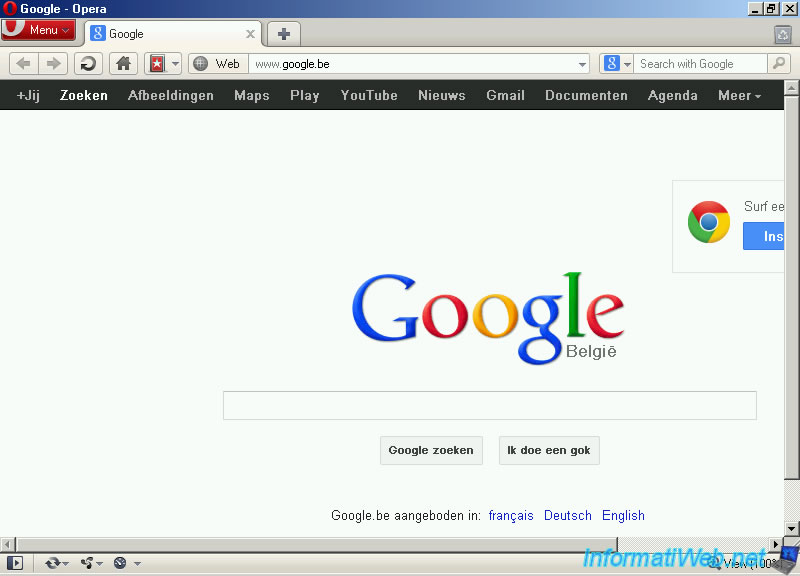
9. IrfanView Image Editor
It is simply an image editor
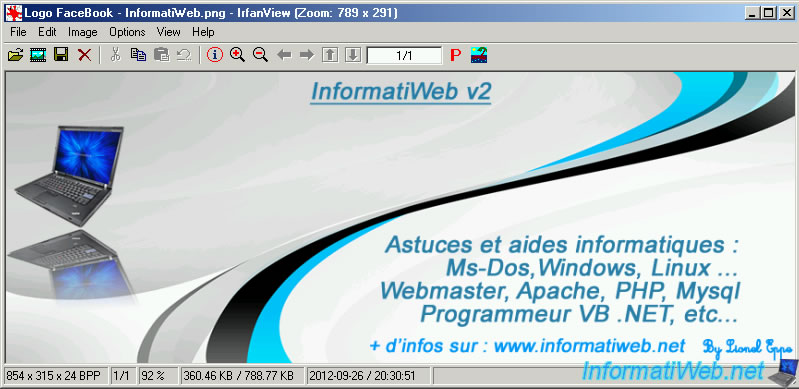
10. Network Setup
This is the network configuration wizard that installs the driver for the network card, which then configures the network connection.
Note : If you have for example launched the browser before running "Network Setup" then the configuration process already has had to do it automatically.
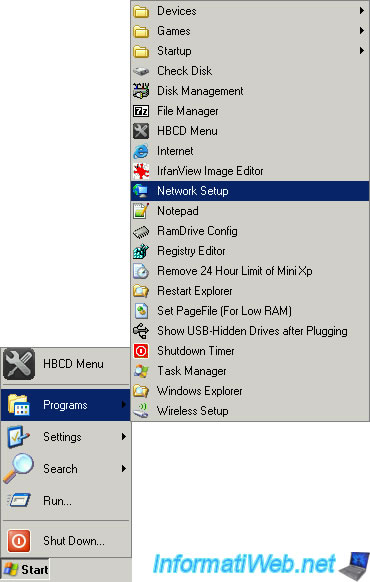
By default, this connection is configured to dynamically receive an IP address from a DHCP server on the network (usually integrated in routers but can also be installed on a computer running Windows, Windows Server, Linux, ...).
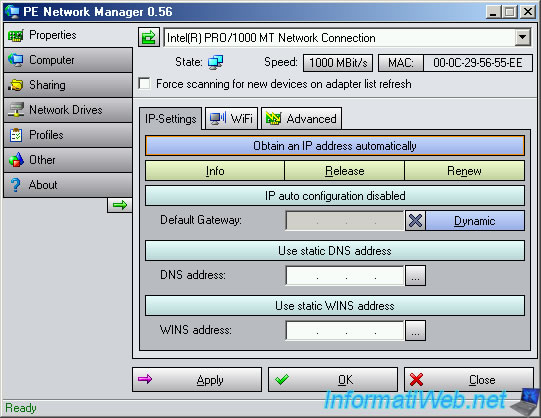
If you want to avoid Mini XP does not change the IP address every time or every x time depending on the configuration of the DHCP lease, it can set a static IP address . To do this, click the "Obtain an IP address automatically" button. Be careful though not to create an IP address conflict with another network device, and even less with a router because the network would be paralyzed by the conflict. This conflict is simply due to the fact that other network devices will no longer find the network gateway which subsequently assembled together and provide access to the Internet if it is plugged into the WAN port. This is also why the limited Windows accounts can not change these settings.
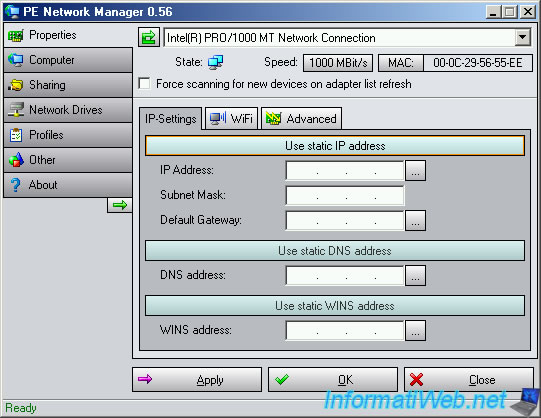
In the "Computer" tab, you can change the name of the computer (Computer Name) or NetBIOS name, the working group in which it is located (Workgroup) or domain (Primary DNS suffix) in which to add Mini XP. You can also test the network connection (ping) between 2 network device by typing the IP address or the name of computer (NetBIOS name) of the PC and clicking Start address.
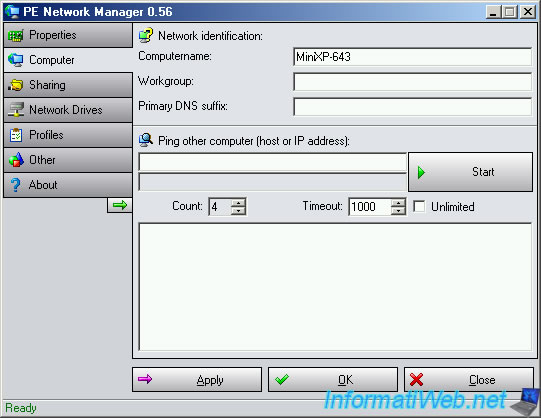
In the "Sharing" tab, you can configure file sharing is disabled by default. However, it requires a user account with a password. So just type a password in the "Password" box and click the "Set password" button. Then, click the "Start" button to turn on file sharing and then "Apply" to apply the changes.
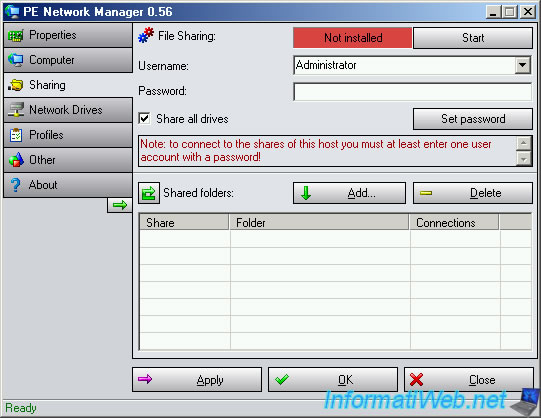
In the "Network Drives" tab, you can connect to network drives Mini XP. A network drive appears as a kind of network partition in the workstation (PC under Windows Vista / 7 / 8). To explain briefly, it is a kind of shortcut to this shared folder on a remote PC.
To connect a network drive, select a letter (drive letter) to associate with the network path (Path) of the shared folder and the user account (username / password) of a user of the remote computer that has sufficient rights to the shared folder. Click "Connect" to try to connect the desired network drive. If the connection fails, test the connection using the "Computer" tab as explained above.
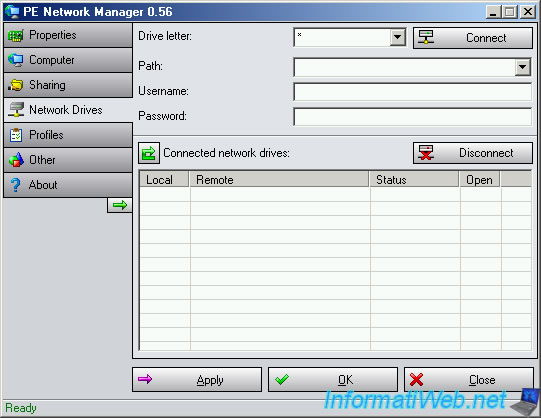
In the profiles tab, you can save a network profile in advance to avoid reconfiguring the options each time Mini XP. Mini XP running in RAM (Random Access Memory) settings are lost every time when the computer shutdown.
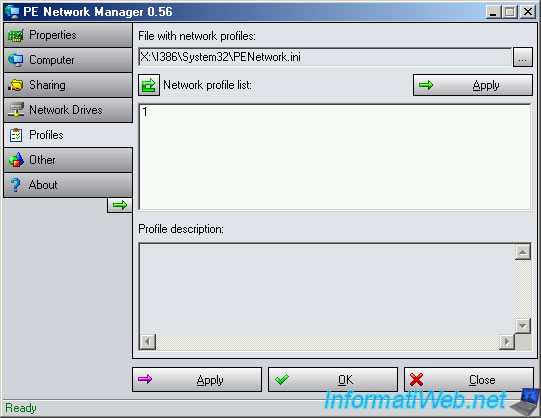
In the "Other" tab, you can change the language (when possible), change some parameters specific to this utility ... By clicking on the "Open Debug Logfile" button, you can see the debugging information that can be used to find the cause of a bug for example.
Do not forget to click "Apply" or "OK" to save changes.
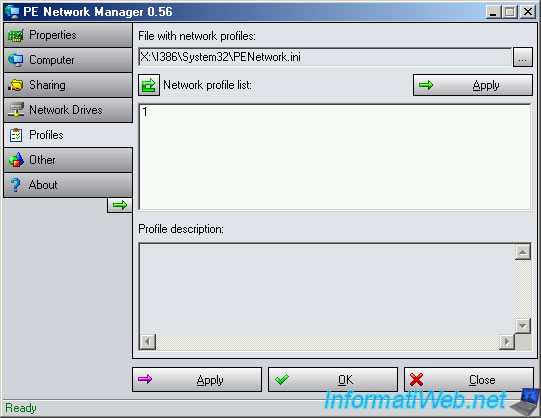
By default, the text file is opened in the text editor "Notepad ++" described in the next section.
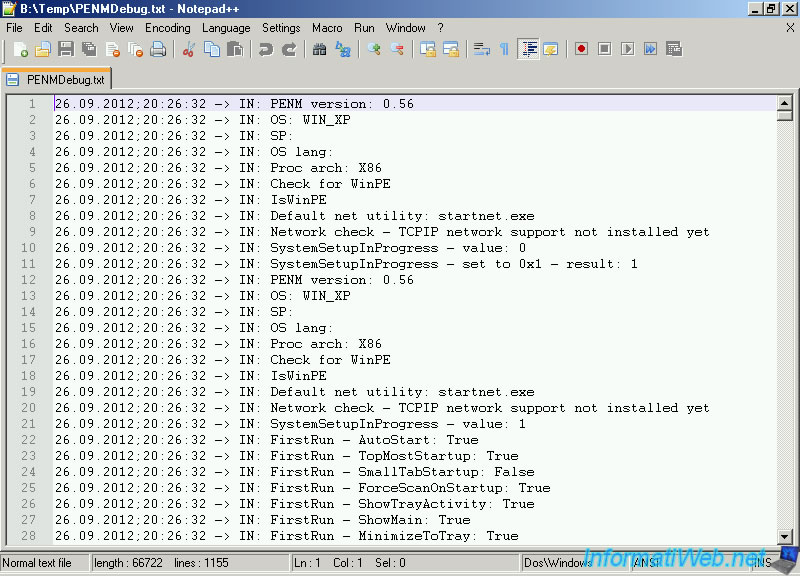
11. Notepad ++
Notepad ++ is a text editor widely used because it supports many programming languages (HTML, XML, PHP, VB, C, C #, ...), different encodings (ANSI, UTF-8, ISO, ..) and it has a syntax highlighting that corresponds to each programming language, web development, ...
Here, for example, syntax highlighting in an open "Notepad ++" HTML file.
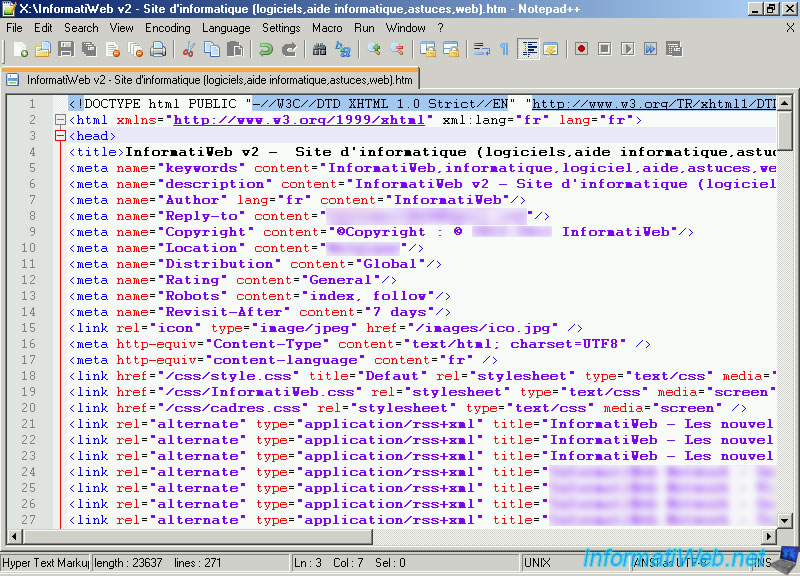
12. RamDrive Config
Adds virtual partitions in RAM.
Warning : data created in these virtual partitions will be lost to the extinction of the computer. This means that if a power failure occurs during this time you will lose the data that is there. You may say "it's rare blackouts" but as they say, you can never be too careful.
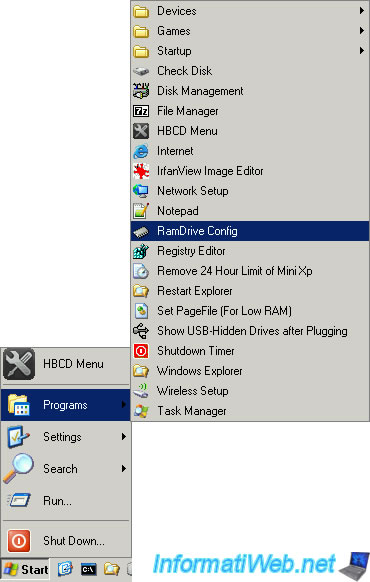
As you can see, there is already a partition "B" which is created automatically when you start Mini XP.
This utility allows you to add a virtual partition (Mount new) in delete (Unmount) to expand a (Extend size) to a format to erase its contents (format) to an image (backup) virtual partition and refresh the list.
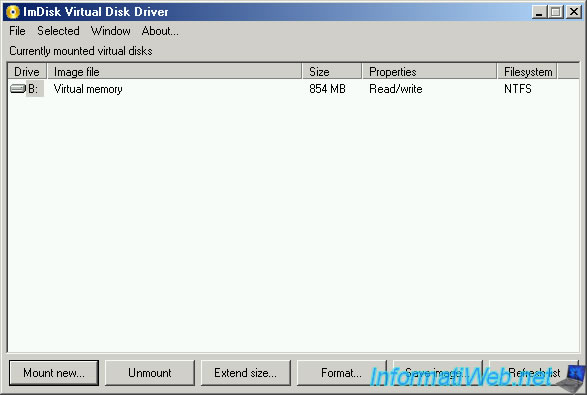
When you click "Monut new" to set up a new virtual partition in RAM (random access memory), for example you can use an image of a virtual partition that you have saved or create a blank.
To create a blank partition, leaving the "Image File" box empty.
Here are the parameters to configure :
- Drive letter : Letter to assign
- Size of virtual disk : partition size to create. Several units of size are possible in ascending order of size : Bytes (bytes French), kilobytes (KB), megabytes (MB) and gigabytes (GB). The indicated size is the maximum size of the virtual partition to create. The only limit of virtual partitions is the number of MB or GB of RAM you have physically.
- Image file offset : Leave this to 0.
- Device type : type of media to virtualize. Depending on the type, the virtual media will be recognized differently. Harddisk volume, Floppy, CD / DVD-ROM.
- Removable media : Affects only on some systems parameters differ depending on the media type slightly.
- Read-only media : Prevents changes to the virtual media created.
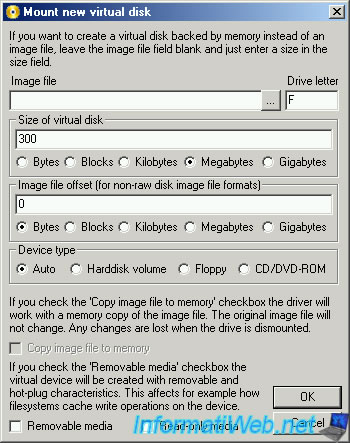
To show you the various options, we created several different. In this list there is the virtual partition base that created as a hard disk, as the disk and that as a CD / DVD.
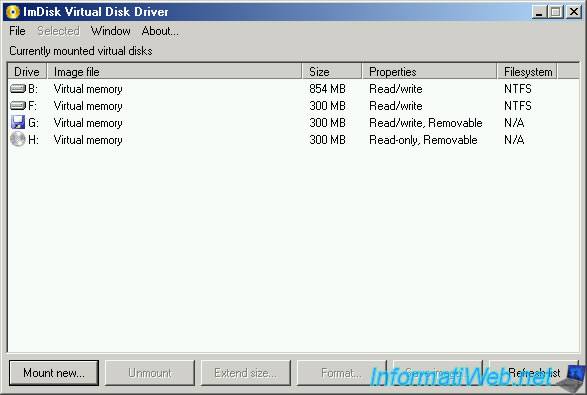
As you can see in Windows Explorer, these partitions are recognized as different depending on the type of media that had been configured.
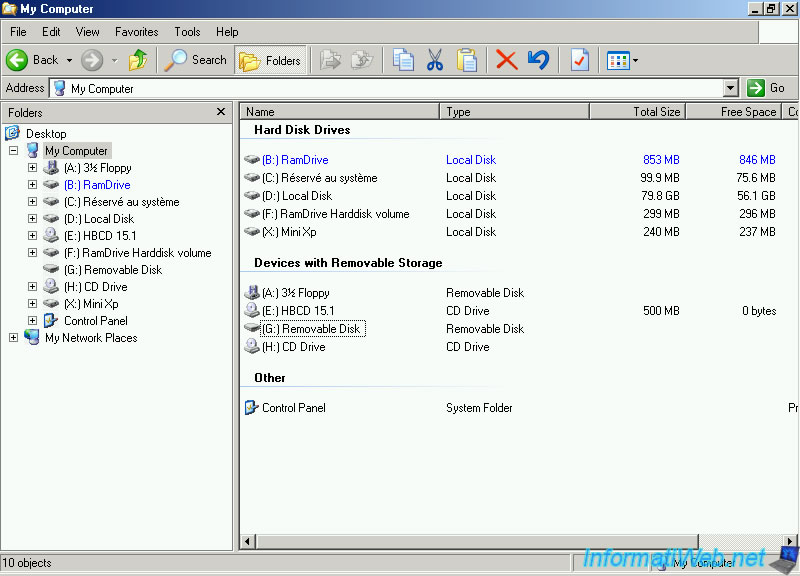
13. Registry Editor
Only allows to edit the Mini XP registry and not the local physical Windows registry which can be edited via the "Registry Editor PE" utility. To change the local registry, read our tutorial "Edit the local registry of Windows with Hiren's Boot CD".
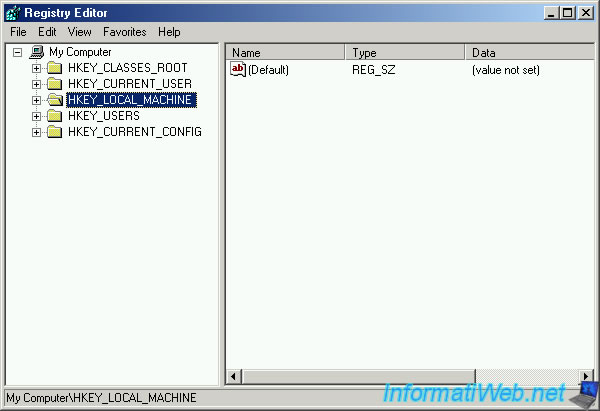
14. Remove 24 Hour Limit
By default, Mini XP to a limit of 24 hours. This is simply because Windows XP is basically a paying software (an operating system actually to be more precise) and therefore can not be unlimited and free. However, this time limit can be removed by clicking the shortcut "Remove 24 Hour Limit" in the start menu. Once executed the shortcut disappear from start menu and a tooltip will appear at the bottom right on the screen.
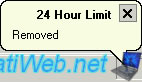
15. Restart Explorer
Restart Explorer is simply a shortcut to restart Windows (called processes : explorer.exe) explorer. This process allows you to explore folders, display icons on the desktop and display the task bar and start menu had. Small specificity Mini XP, when you restart the browser language keyboard explained in point 1 falls on "IN (United State)". It is therefore necessary to redefine the keyboard language after restarting Windows Explorer.

16. Set PageFile (For Low RAM)
Sets the size of the system "pagefile.sys" is called virtual memory file.
Little theory lesson on virtual memory :
First, the RAM (random access memory) is separated into two virtually. : The expanded portion and the non-paged. Nonpaged is the part in which is all that we still need to know the drivers, anti-virus, ... The expanded section contains open documents, open programs, ...
When you do not have a lot of RAM, documents, programs, ... not used it, for example reduced in the taskbar can be transferred to the hard drive in the system file for later use. This is possible because the documents, ... are written in pages in RAM. This allows to make room in RAM. In case, you wish to reuse a document that had been transferred to the RAM, Windows will retransmit the corresponding pages in the file pagefile.sys in the RAM (random access memory) and so on.
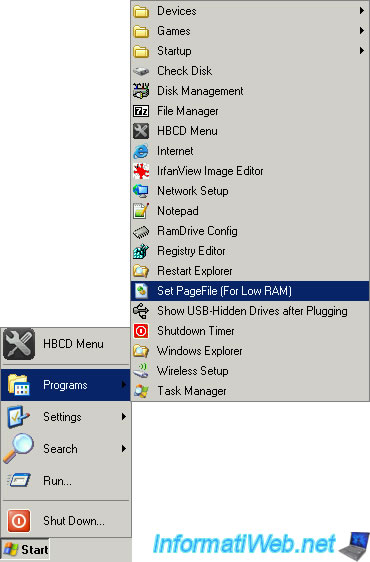
Select the partition where you want to create "pagefile.sys" file and specify the initial and maximum size to avoid saturating a partition with the virtual memory size.
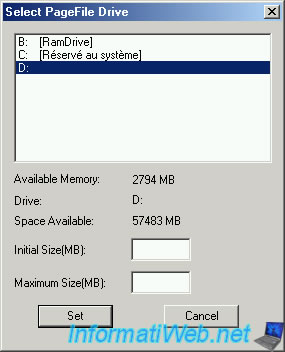
17. Show USB-Hidden Drives after Plugging
In case you are not automatically recognized USB device, it is possible to ask Mini XP to recheck the USB device that is connected to attempt it is detected.
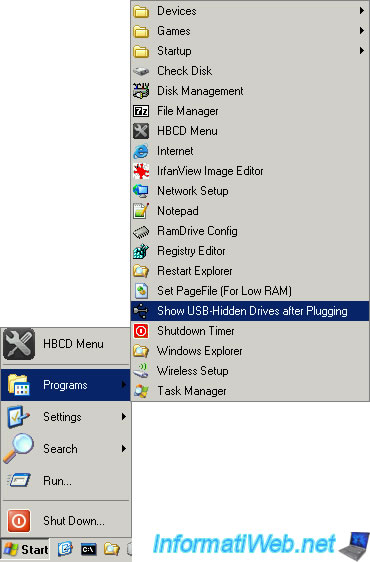
18. Shutdown Timer
This small utility lets you turn off or restart the computer automatically after a set time.
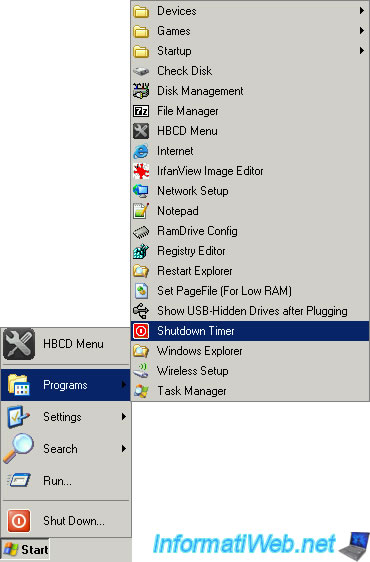
Select the action to perform and specify either a time or a date to turn off the computer.
Here is the list of possible actions :
- Restart : Restart the computer
- Restart / Eject (All) : Restart the computer and eject the CD / DVD
- Shutdown : Shutdown the computer
- Shutdown / Eject (All) : Shut down the computer and eject the CD / DVD
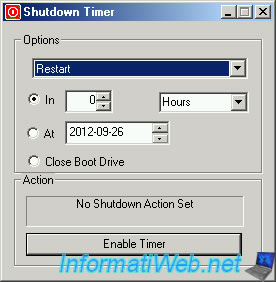
19. Windows Explorer
It is simply the Windows Explorer as the name suggests. It is thanks to him that you have icons on your desktop, a taskbar with a start menu and you manage your folders and files.
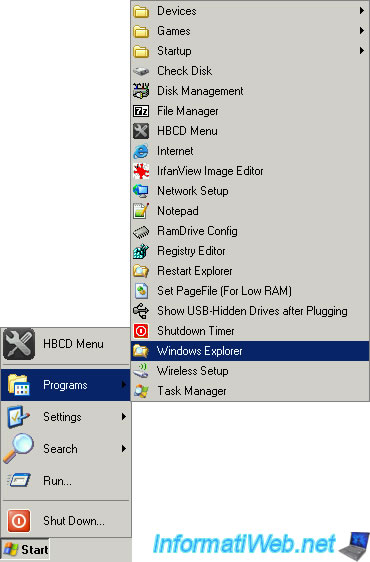
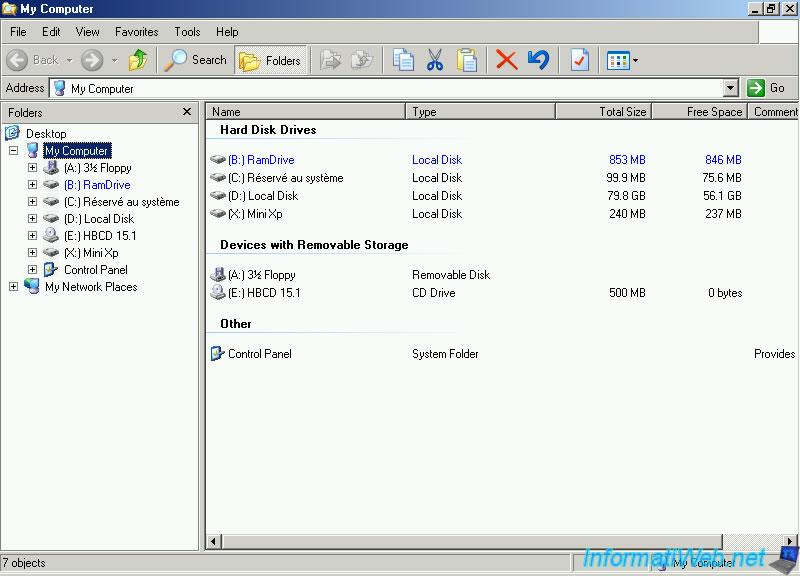
Share this tutorial
To see also
-

Live CD 6/21/2022
Hiren Boot CD - Change the default keyboard language
-

Live CD 6/28/2022
Hiren Boot CD - Create a bootable Hiren Boot CD USB key
-

Live CD 4/27/2012
Hiren Boot CD - Edit the local registry of Windows
-

Live CD 4/27/2012
Hiren Boot CD - Manually restore Windows registry
No comment