Presentation of Malekal Live CD (Win10PESE v1607) features
- Live CD
- Malekal Live CD
- 06 January 2025 at 09:54 UTC
-

- 7/7
2. MemTest86+ 5.01
If your computer's BIOS is configured to boot in LEGACY BIOS mode, this menu will appear and you can access the "MemTest86+ 5.01" option.
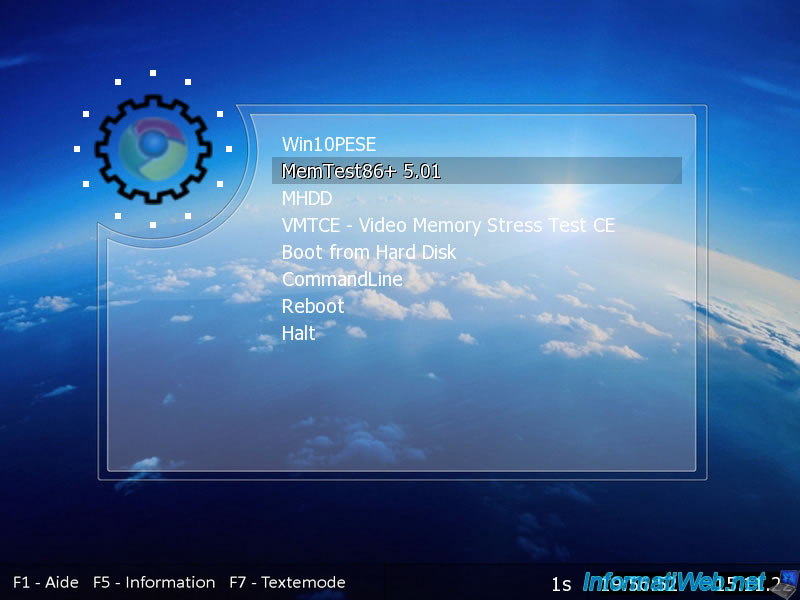
MemTest86+ 5.01 is supposed to allow you to test your random access memory (RAM).
However, in our case, this option does not work and an error "Error 28: Selected item cannot fit into memory" appears.
Pour tester votre mémoire vive, utiliser ce programme MemTest86+ depuis le live CD "Ultimate Boot CD (UBCD)" comme expliqué dans notre procédure : Tester sa mémoire vive (RAM).
To test your RAM, use this MemTest86+ program from the "Ultimate Boot CD (UBCD)" live CD as explained in our tutorial : Test the memory (RAM).

3. MHDD
Again, if your computer boots in LEGACY BIOS mode, you can use the MHDD option.
MHDD being a low-level diagnostic software for hard drives.

MHDD is accessible via a Windows 98 boot diskette.
Simply press Enter to go to the next step.
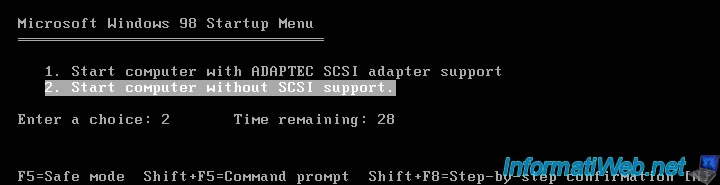
In our case, this appears.
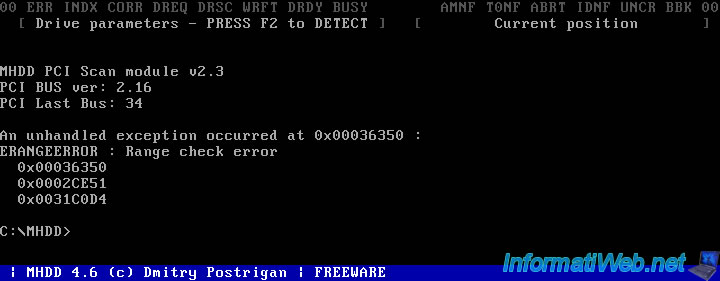
4. VMTCE - Video Memory Stress Test CE
If your computer started in LEGACY BIOS mode, you can test the RAM of your graphics card by choosing the "VMTCE - Video Memory Stress Test CE" option.
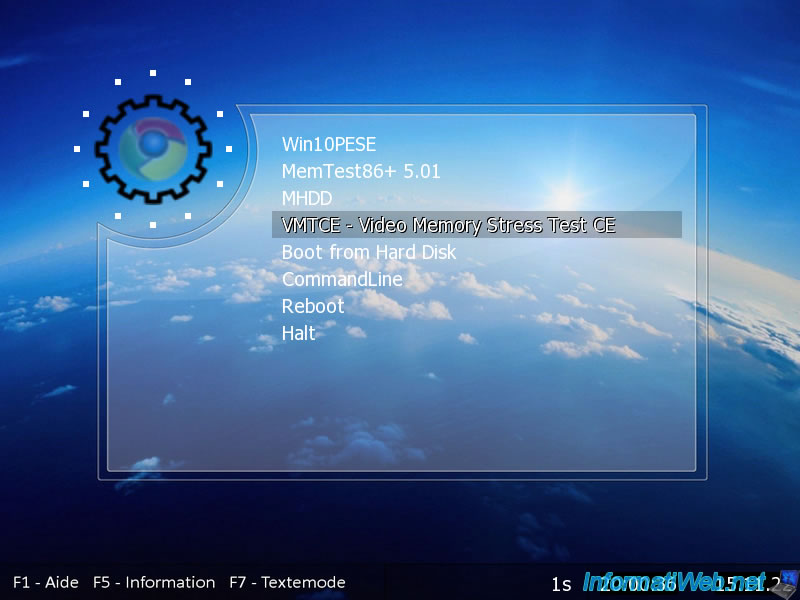
Simply press Enter to use the default options.
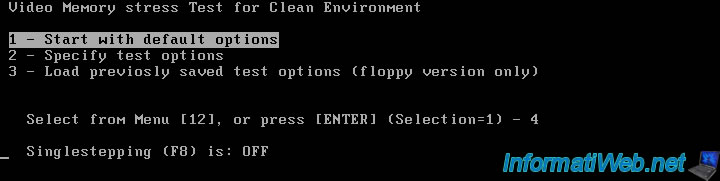
The "Video Memory stress Test CE" program appears and the tests begin.
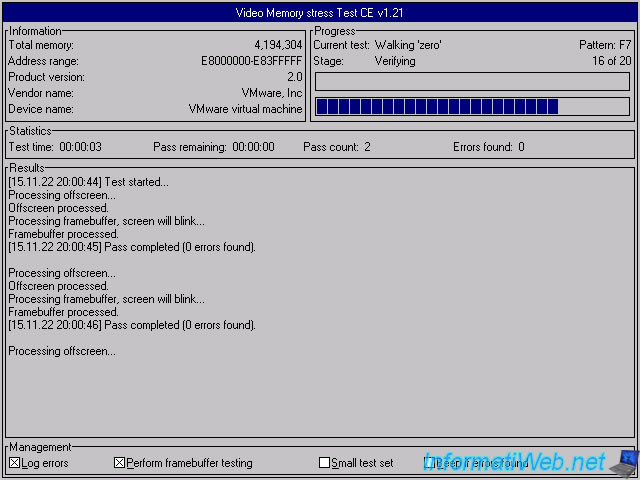
5. Boot from Hard Disk (boot on Windows)
The "Boot from Hard Disk" option allows you to boot into your Windows installation.
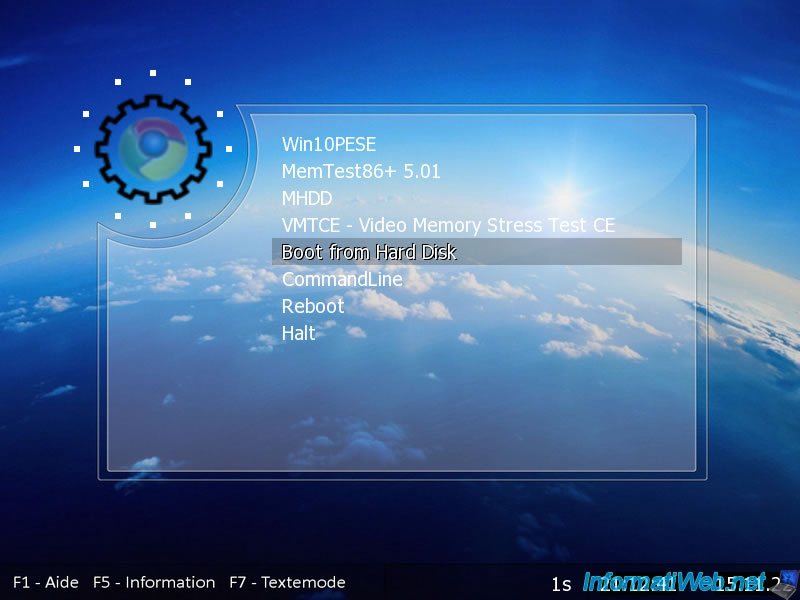
As expected, the Windows loading logo appears.
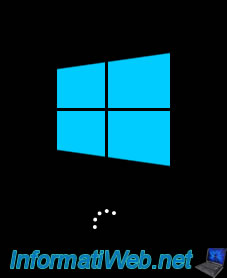
6. CommandLine (command line)
If you select the "CommandLine" option, you will be able to access the "grub" command line.
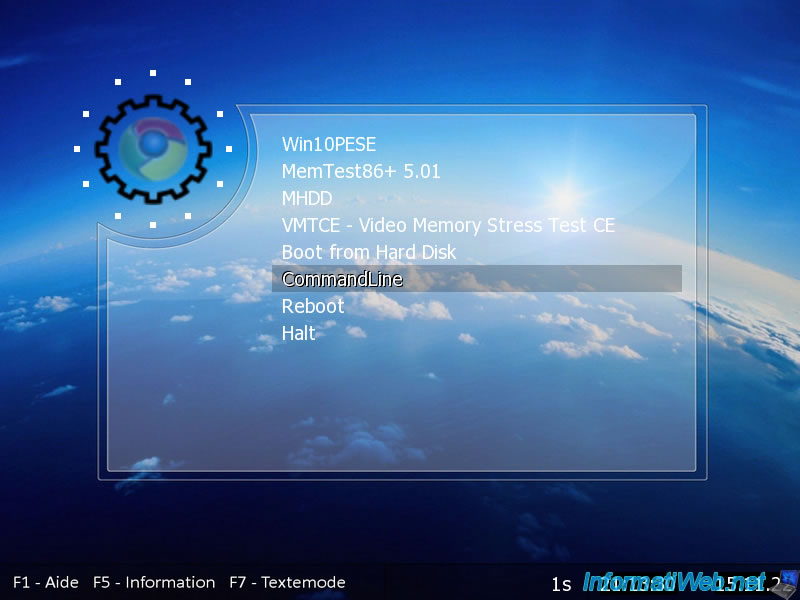
The Grub4DOS "grub" command line appears.
Note that you can also return to the boot menu in Grub4DOS mode by pressing the "Esc" key.
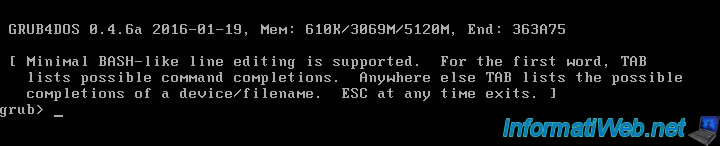
The boot menu of this live CD appears in Grub4DOS mode.
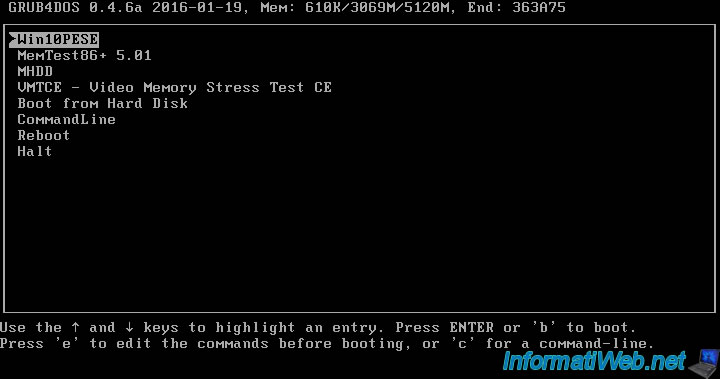
7. Reboot / Halt (reboot / shut down)
As you can imagine, the "Reboot" and "Halt" options respectively allow you to: reboot the computer or shut it down.
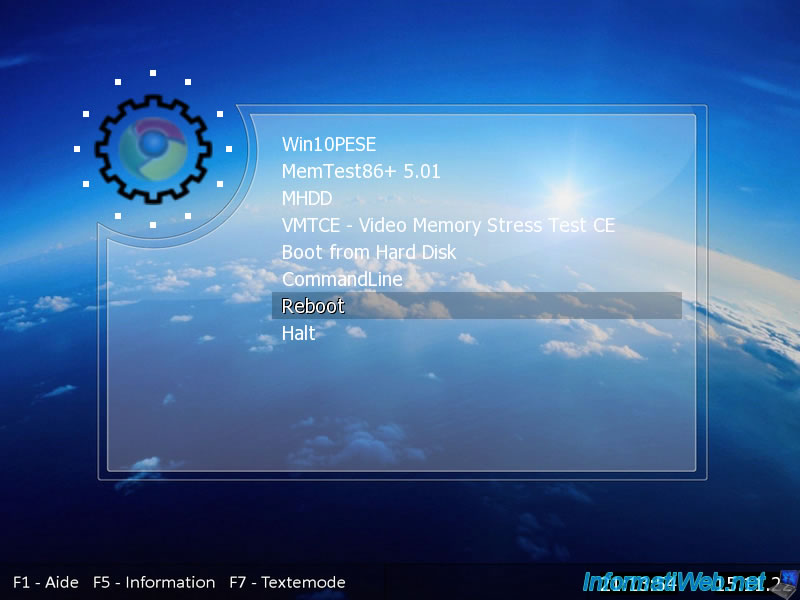
Share this tutorial
To see also
-

Live CD 1/13/2025
Malekal Live CD - Presentation of the live CD (Win10PESE v1709) features
-

Live CD 12/23/2024
Malekal Live CD - Presentation of the live CD (Win7PESE) features
-

Live CD 12/30/2024
Malekal Live CD - Presentation of the live CD (Win8PESE) features
-

Live CD 1/16/2025
Malekal Live USB - Presentation of the live USB 2024 (Win11) features
No comment