- Live CD
- Malekal Live CD
- 13 January 2025 at 14:33 UTC
-

- 1/6
After the Win10PESE version of his Malekal Live CD, Malekal is back with a newer version based on a PE environment "Windows 10 Enterprise version 1709" in 64 bits (x64) instead of version 1607.
Note that this live CD is still based on the "Win10PESE" project created by Chris.
As with the previous version of this live CD, you can boot on this one in LEGACY BIOS mode or in UEFI mode without any problem. This saves you from having to modify the BIOS / firmware configuration of the computer you want to repair.
- Windows PE environment in Windows 10 Enterprise version 1709 - 64-bit (x64)
- Offline Password Reset
- Boot from Hard Disk
- Load Microsoft Windows Vista/Win7/Win8
- Find and Load BOOTMGR of Windows
- CommandLine
- Reboot / Halt
1. Windows PE environment in Windows 10 Enterprise version 1709 - 64-bit (x64)
To start, download the file "Win10PESE_x64_1703-v2.iso" referenced on our Malekal Live CD page.
Then, don't forget to configure your computer's BIOS boot order to boot on this live CD.
If your computer boots in LEGACY BIOS mode, then the boot menu below will appear.
If your computer boots in UEFI mode, then it will not appear and the Windows PE environment will boot automatically.
If this menu appears, wait a few seconds for your computer to boot into the Win10PESE environment or simply press Enter to boot directly into it.
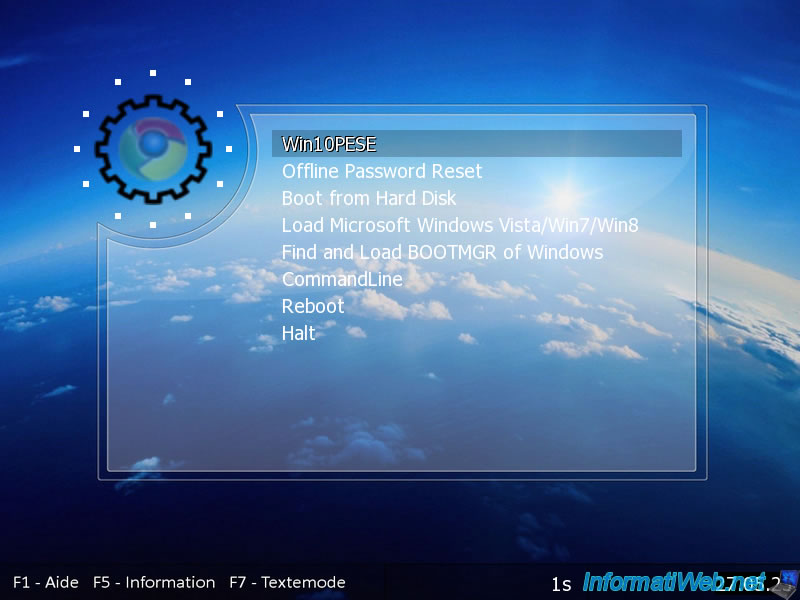
If your computer boots in UEFI mode, you will see this message.
Press Enter to boot to this live CD.

If the "Windows Boot Manager" screen appears with the option "Win10PESE x64 UEFI", press Enter to boot into this Windows PE environment.
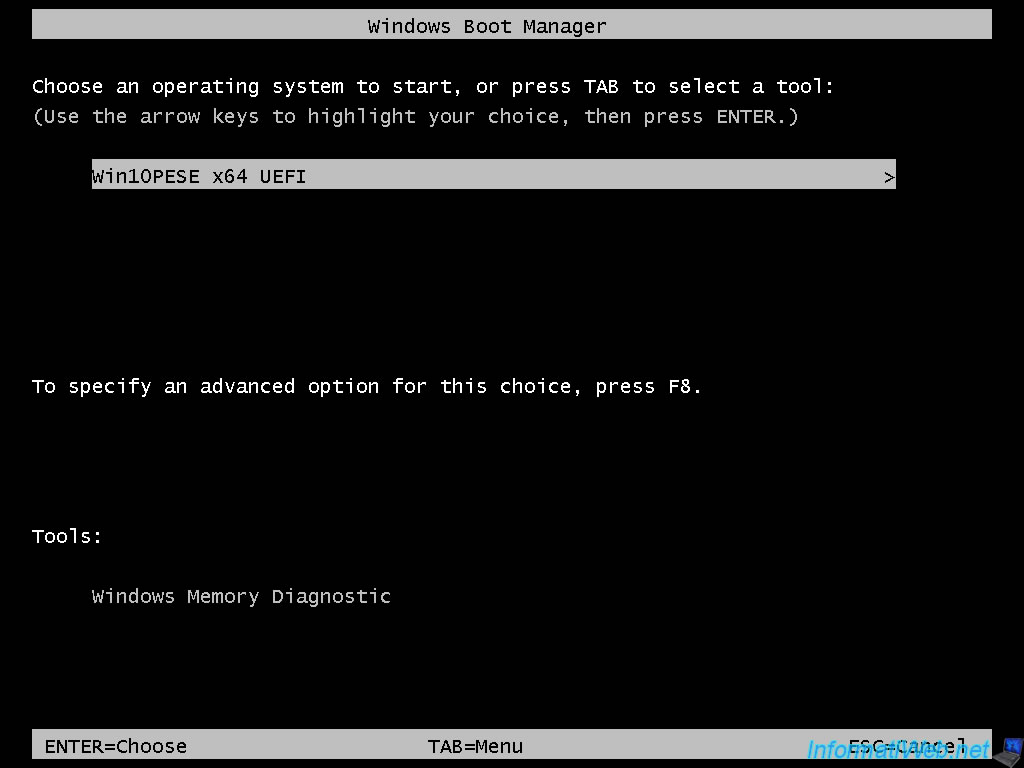
Please wait while the Windows PE files load.

The Windows logo appears.
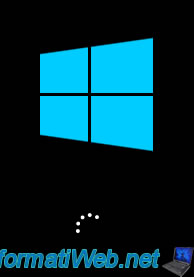
Then, a "System configuration, Please Wait" screen with a "Malekal" wallpaper.
Wait a few seconds.

The "PE Network Manager" program will automatically appear when Windows PE starts and will allow you to access the network and the Internet (if available) from this live CD.
There is nothing to do, just wait a few seconds.
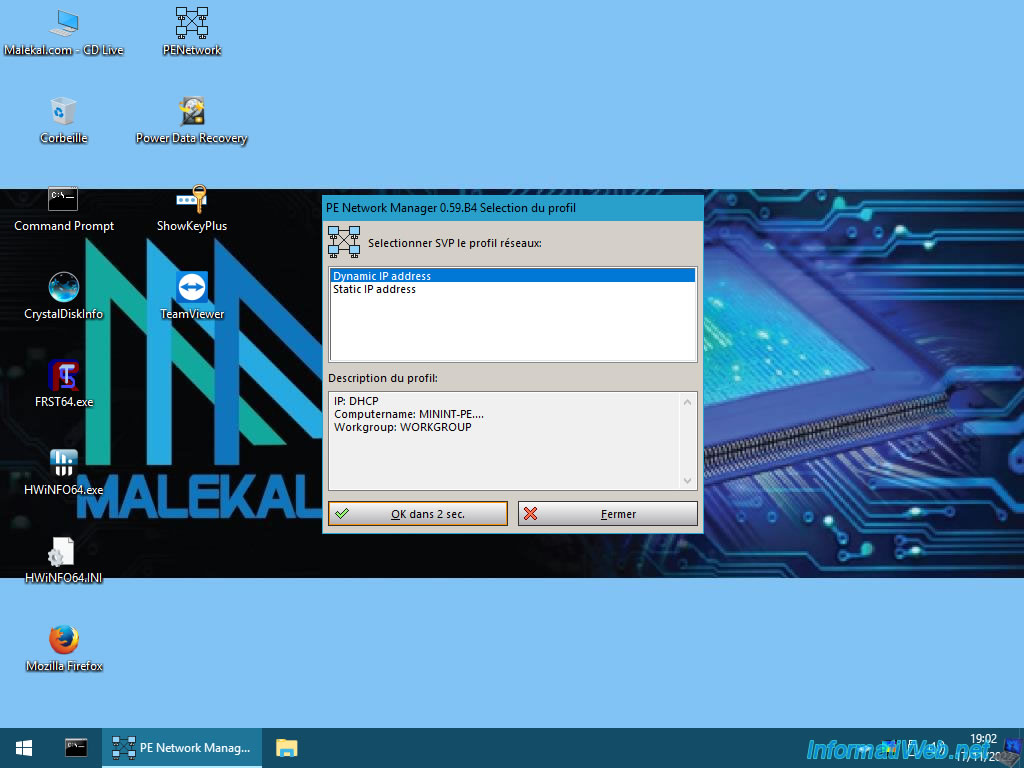
Windows PE (based on Windows 10) is started.
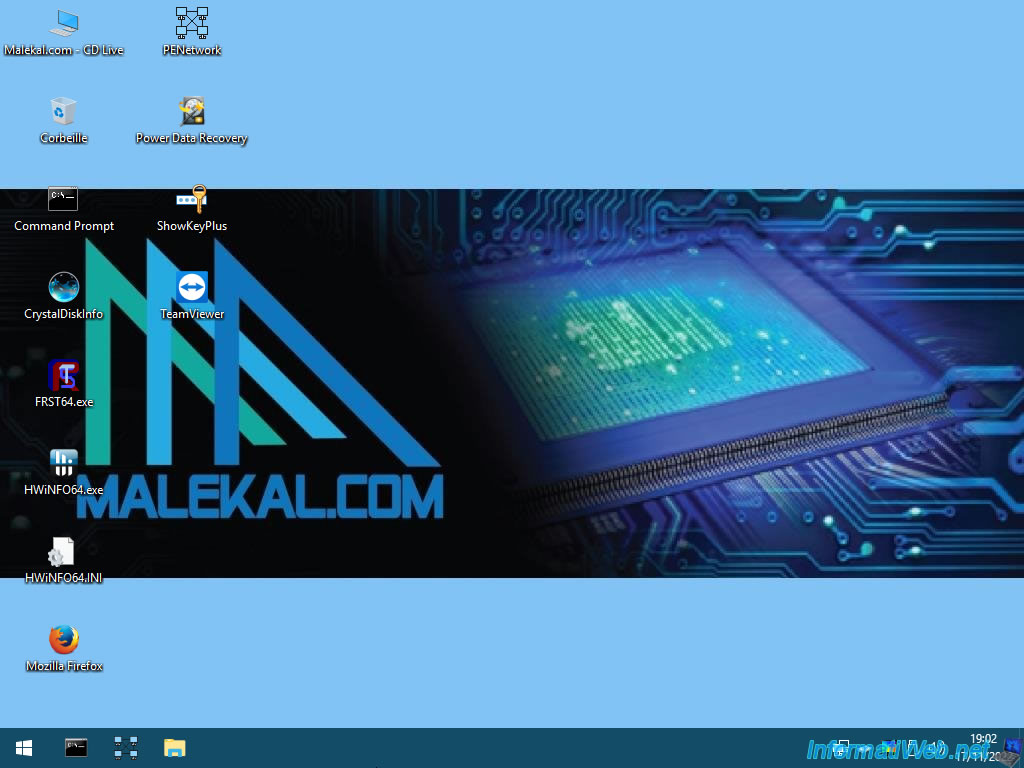
If you view the system information, you will see that this live CD is based on Windows 10 Enterprise.
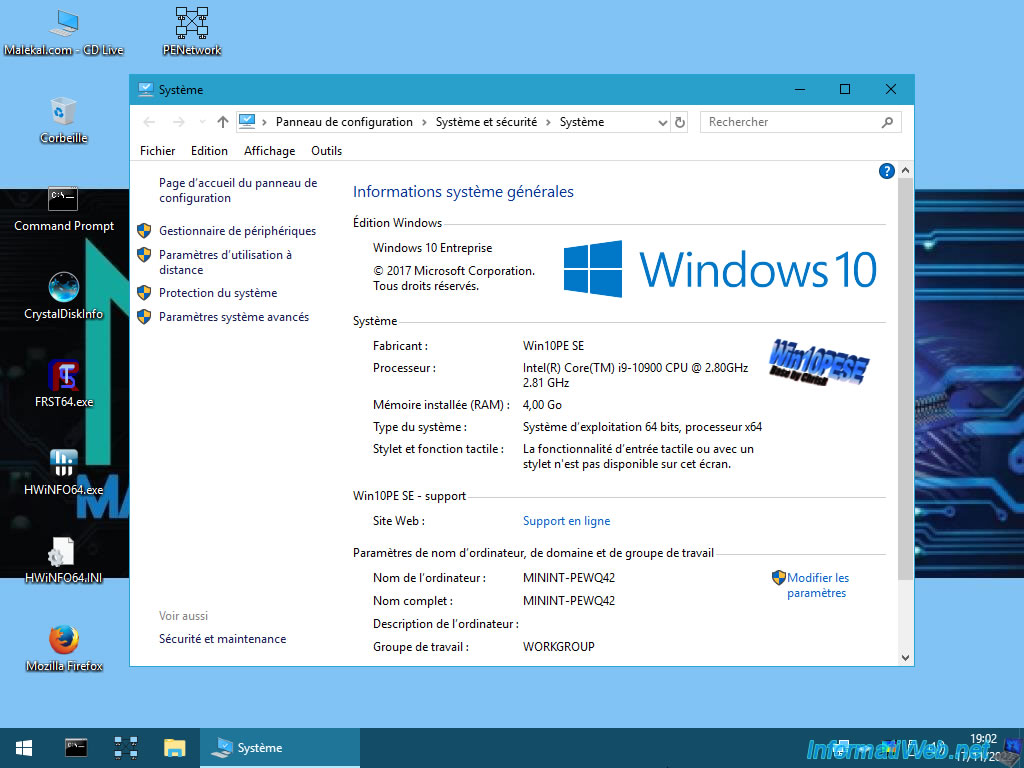
Specifically, it is Windows 10 S v1709.
To check this, simply open the registry editor and go to the registry key: HKEY_LOCAL_MACHINE\SOFTWARE\Microsoft\Windows NT\CurrentVersion.
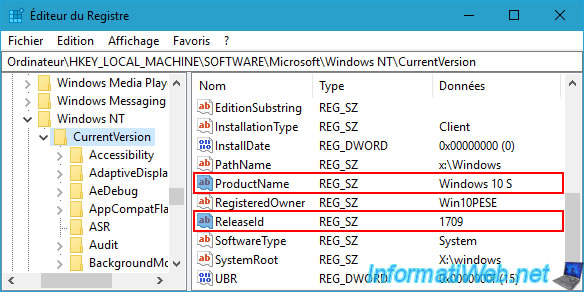
1.1. Programs available on the Malekal Live CD based on Win10PESE v1709
Open the start menu and you will see that you already have 2 shortcuts:
- explorer: to open the file explorer.
- Mozilla Firefox: to browse the Internet.
To see all programs available on this live CD, click on: All Programs.
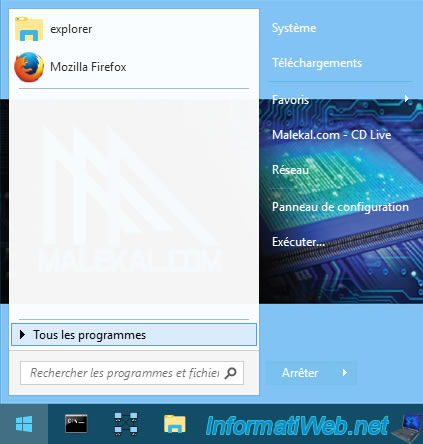
On this new version of Malekal's live CD, you will find:
- Windows Accessories: common Windows utilities for editing text files or images.
- Driver Management: the utility for DirectX.
- Drivers: an option to reinstall the basic display driver.
- File Management: file compression and copy utilities.
- Hard Disk Management: tools to manage Windows startup, MBR, ...
- Windows Administration Tools: classic Windows administration consoles to manage the date and time, shared folders, ...
- Network: a web browser, known remote access tools, ...
- Security: tools to reset Windows passwords or find the serial number of your known software.
- Windows System: tools to manage Windows PE services, the Windows command prompt, ...
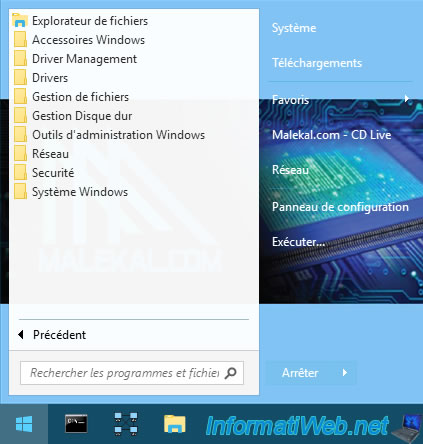
1.1.1. Windows accessories
In the "Accessoires Windows" section, you will find common Windows utilities:
- Notepad: to open or edit text files (in .txt format).
- Paint: to open, edit images or save screen prints (if available).
- WordPad: free and native equivalent of Microsoft Word.
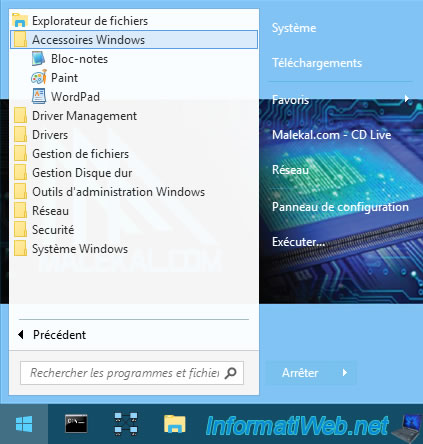
Note that Notepad has been replaced on this live CD by the "Notepad2" program which is slightly more advanced than the classic Windows 10 Notepad.
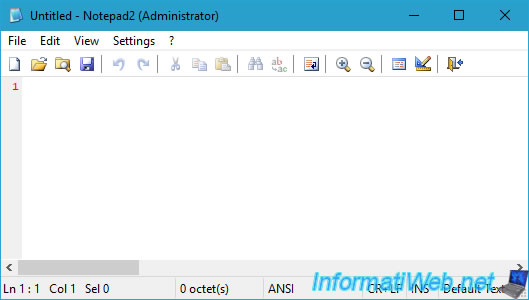
1.1.2. Driver Management
In the "Driver Management" section, you will find the native Windows diagnostic tool: DirectX 11 Diagnostic.
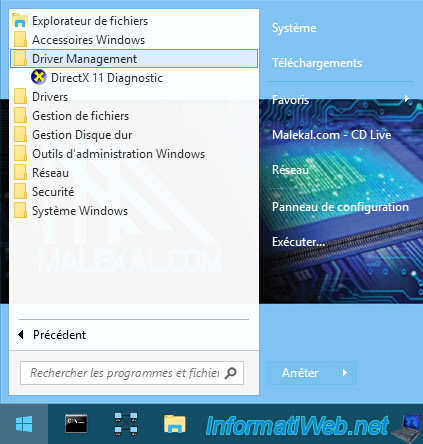
Ignore the Media Foundation access problem by clicking Yes.

The Windows DirectX Diagnostic Tool (dxdiag) appears and displays a variety of information about your computer, including:
- the manufacturer and model of your system (computer).
- the BIOS version of your computer.
- the brand and model of your processor (CPU).
- the amount of random access memory (RAM) that your computer has.
- the version of DirectX installed. However, this does not mean that your graphics card supports this version.
This only indicates the version of DirectX software that is installed in Windows.
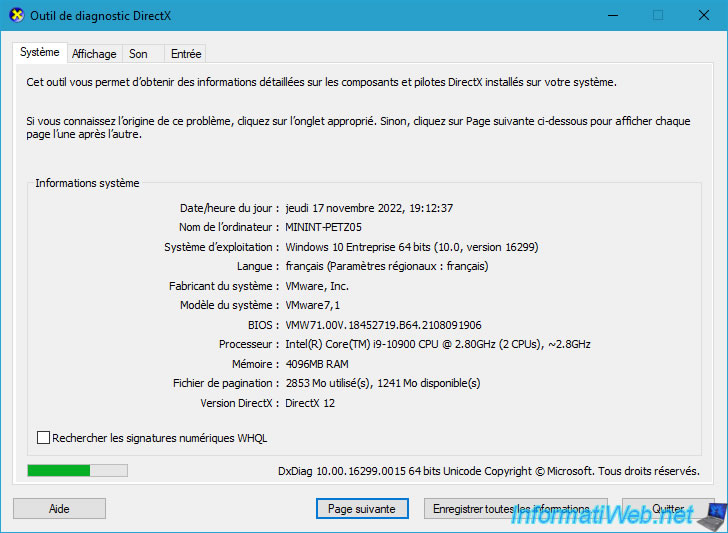
In the "Display" tab, you will be able to see information about your graphics card, including the maximum DirectX feature level it supports.
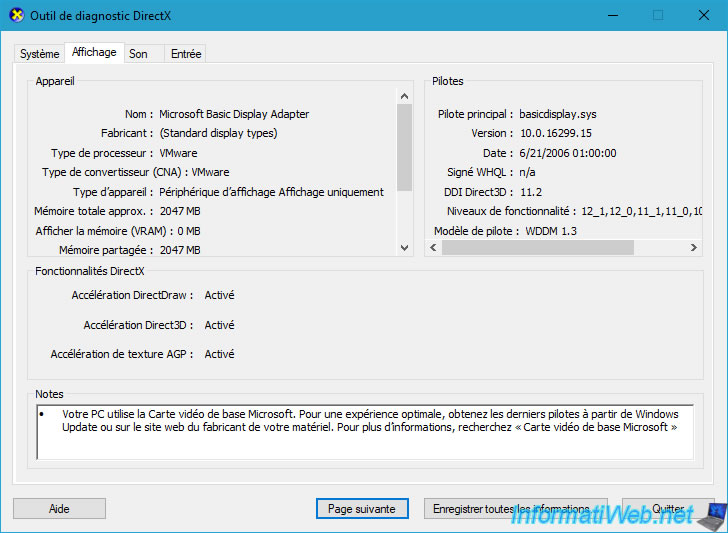
In the "Sound" tab, you will have information about your sound card (although this is very often integrated into your motherboard).
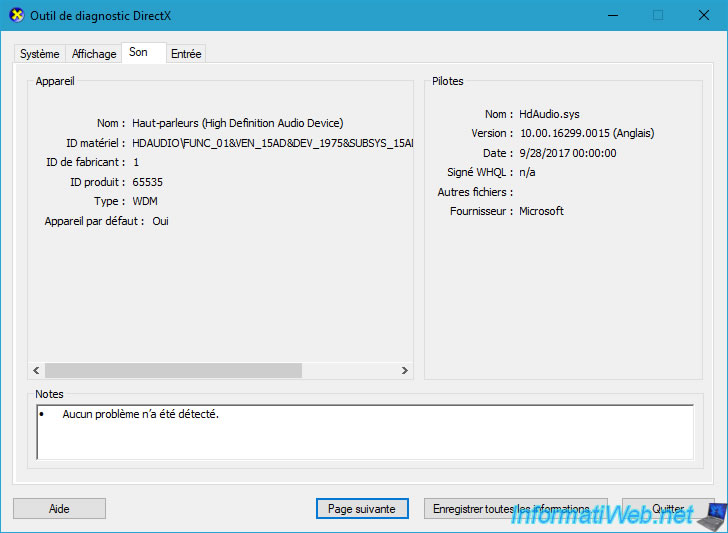
1.1.3. Drivers
In the "Drivers" section, you will find a shortcut to reinstall the Windows base display driver (if necessary).
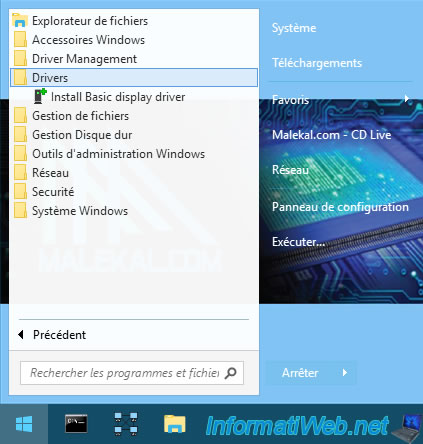
Share this tutorial
To see also
-

Live CD 1/6/2025
Malekal Live CD - Presentation of the live CD (Win10PESE v1607) features
-

Live CD 12/23/2024
Malekal Live CD - Presentation of the live CD (Win7PESE) features
-

Live CD 12/30/2024
Malekal Live CD - Presentation of the live CD (Win8PESE) features
-

Live CD 1/16/2025
Malekal Live USB - Presentation of the live USB 2024 (Win11) features

You must be logged in to post a comment