Presentation of Malekal Live CD (Win10PESE v1709) features
- Live CD
- Malekal Live CD
- 13 January 2025 at 14:33 UTC
-

- 3/6
HD Tune is a software that allows you to test the performance of a hard drive, SSD or USB key by performing a benchmark on it.
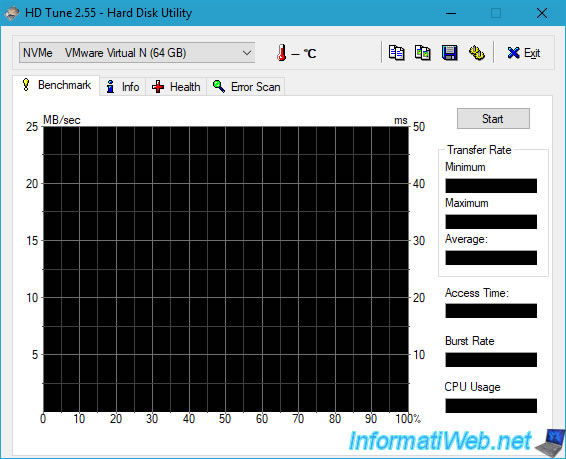
HD Tune also allows you to know the features supported by this disk, including the S.M.A.R.T. feature allowing you to know the health of a hard disk or SSD.
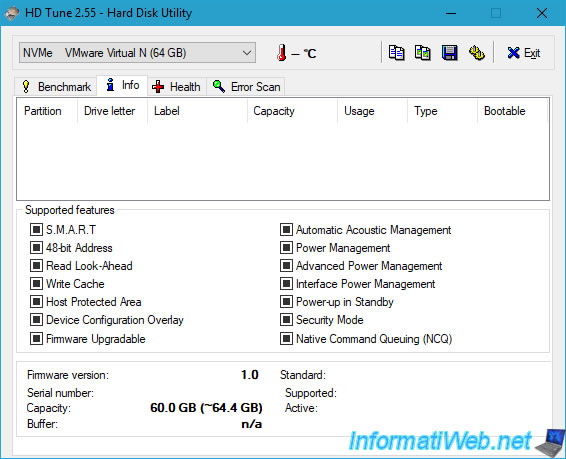
In the "Health" tab of HD Tune, you will be able to see the S.M.A.R.T. information of your hard drive or SSD.
Note: in our case, we used a virtual machine to make this tutorial. There is therefore no data available since the hard drive is also virtual.
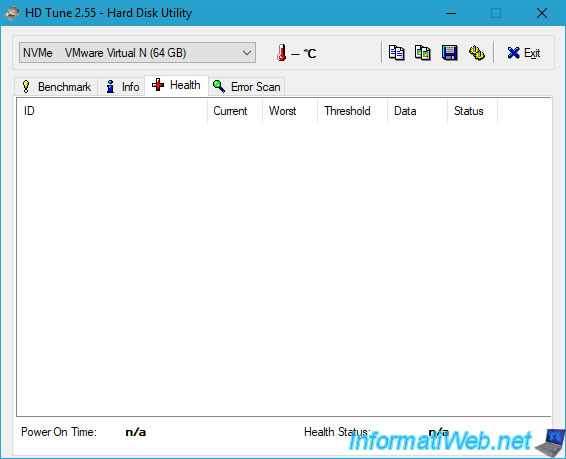
In the "Error Scan" tab, you will be able to test the sectors of your hard drive, SSD or USB key.
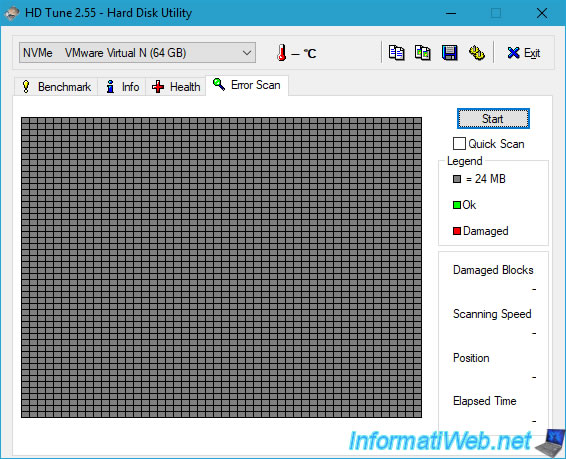
With the "OverDisk" software, you can easily find which folders take up the most space on your hard drive.
However, by default, this software selects the "B:" disk which corresponds to a virtual partition created in the RAM of your computer and which is used by Windows PE only.
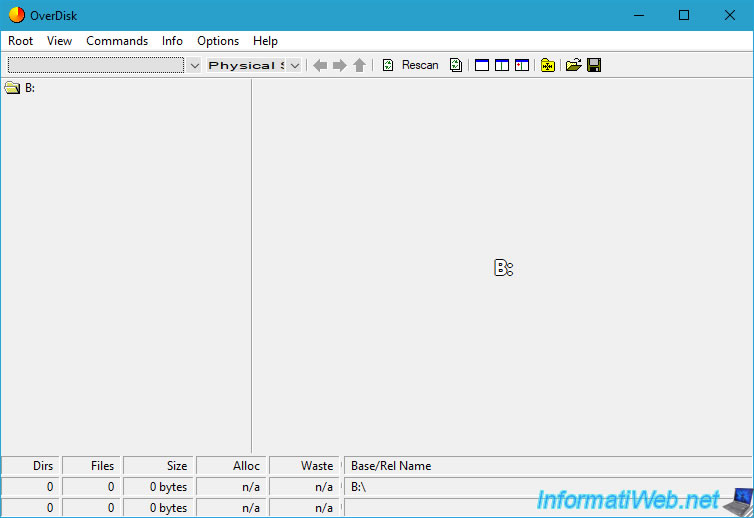
Select the desired partition from the list at the top left and wait for OverDisk to scan.
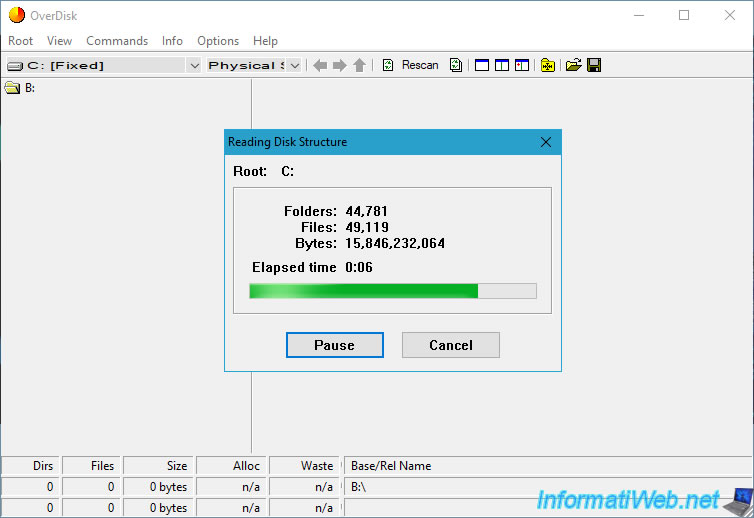
In short, what is in the center is larger than what is outside.
To find out which folders are affected, simply hover over the colored blocks with your mouse.
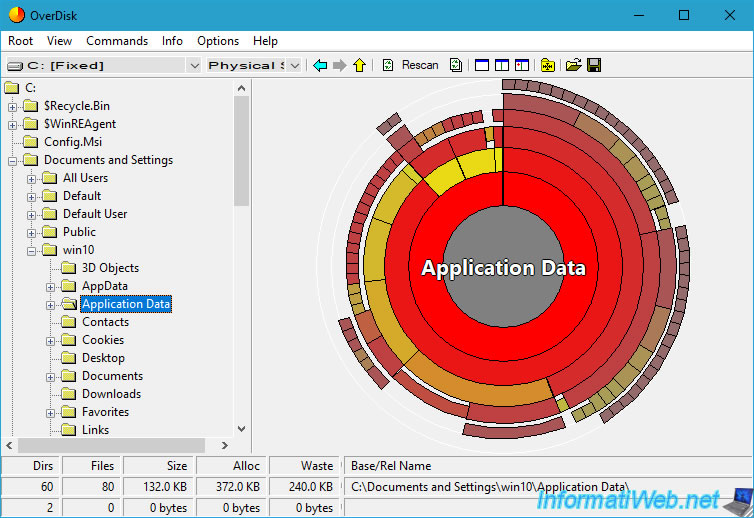
The "Western Digital Data LifeGuard Diagnostics" (DLGDIAG for Windows) tool is a hard drive testing software created by Western Digital (and therefore recommended for testing hard drives of this brand).
Accept the license agreement to use this software.
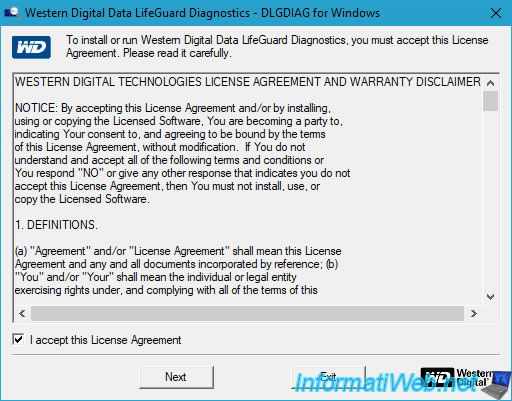
Please wait while disks are detected.
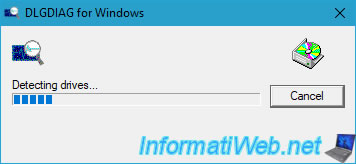
The list of detected hard drives (Physical Drive) appears (if any).
With DLGDIAG, you can test the sectors of your hard drives, as well as know their health thanks to SMART data.
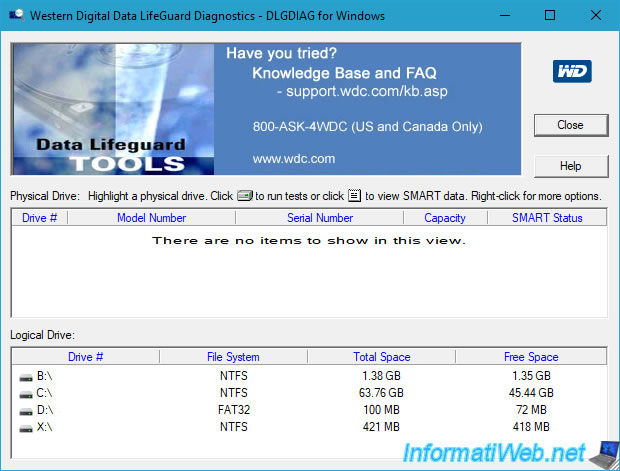
BOOTICE software mainly allows you to modify the MBR and PBR (indicating where the operating system is located that your computer should boot into), as well as modify the Windows boot menu (BCD).
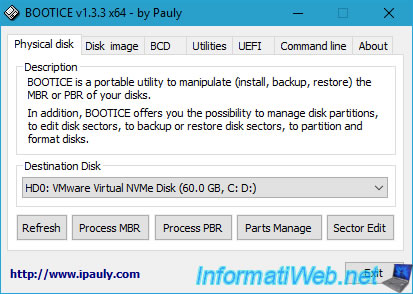
The "PC Inspector File Recovery" program is a software that allows you to recover accidentally deleted files, lost files (following a crash or formatting a partition), ...
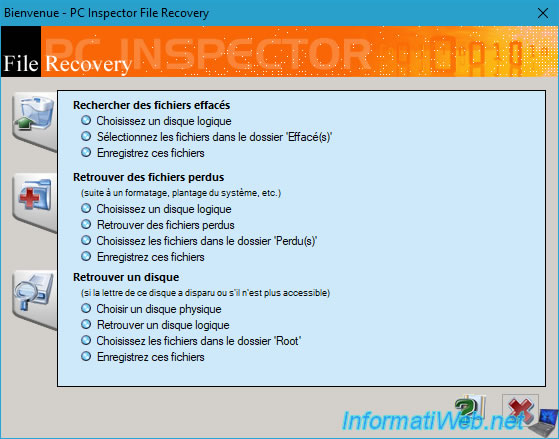
The program "Recuva" is a free and well-known deleted data recovery software created by the company Piriform (author of Ccleaner).
To learn how to use it, follow our tutorial: Data recovery with Recuva.
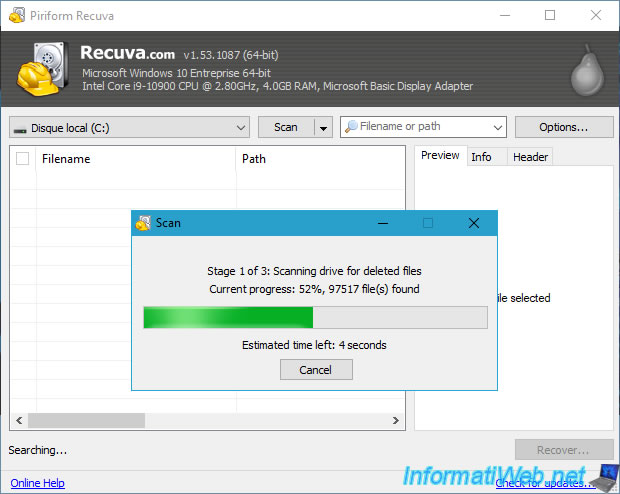
The shortcut "CGS_PhotoRec" is used to launch the data recovery software "PhotoRec" created by cgsecurity.
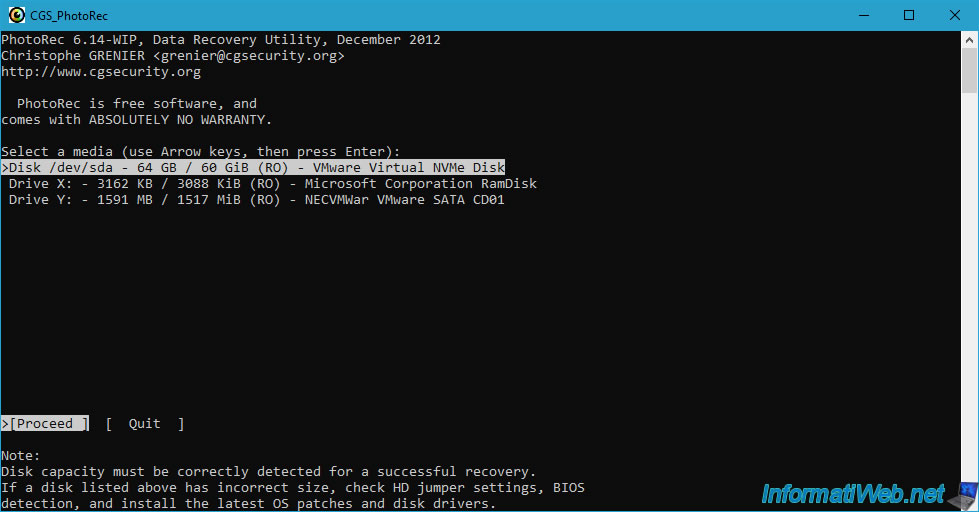
The "CGS_TestDisk" shortcut allows you to launch the "TestDisk" command line tool also created by cgsecurity and which allows you to recover accidentally deleted or damaged partitions:
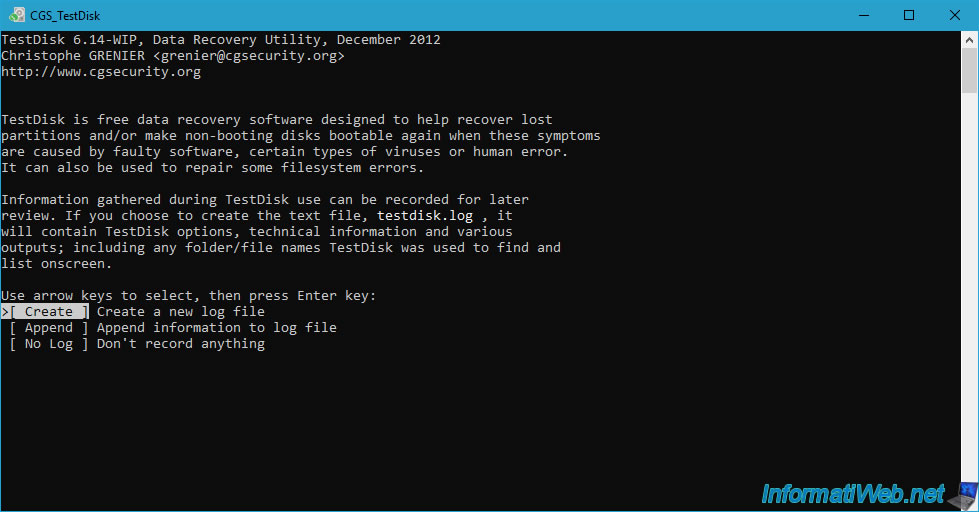
1.1.6. Windows administrative tools
In the "Outils d'administration Windows" section, you will find the main Windows consoles:
- Date and Time: to set the date and time of the Windows PE environment you are in.
- Shared Folders: to manage folders shared by or through Windows PE.
- Computer Management: allows you to access the management of shared folders, devices and local disks.
- Disk Management: allows you to manage your computer's hard drives, SSDs, ....
- Device Manager: allows you to manage your computer's devices to install a missing driver that you really need under Windows PE (to access a RAID volume, for example).
- Hardware Wizard: allows you to manually install the driver for a device that would not be automatically recognized by Windows PE in your case.
- Internet Options: allows you to access the Internet options of Windows PE.
- Mouse: allows you to adjust the mouse-related settings (if necessary).
- Regional and Language Options: allows you to change settings, such as the country or language used by Windows PE.
- System Properties: allows you to display the system information of this Windows PE environment.
- Windows PowerShell: allows you to open a "PowerShell" command prompt (successor to the Windows "cmd.exe" command prompt).
- Windows PowerShell Modules: same, but by launching PowerShell with the "-ImportSystemModules" parameter.
- Drivers: the shortcuts in this folder allow you to force the installation of drivers for Plug-and-Play (PnP) devices. Whether for all devices (All) or only USB or network devices (Net).
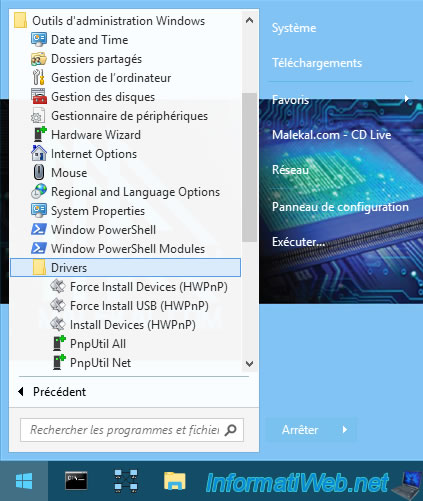
With the "Date and Time" console, you can change the date, time and time zone, as well as synchronize the Windows PE clock from a time server (via the "Internet Time" tab).
Which can be useful to avoid certificate or authentication problems.
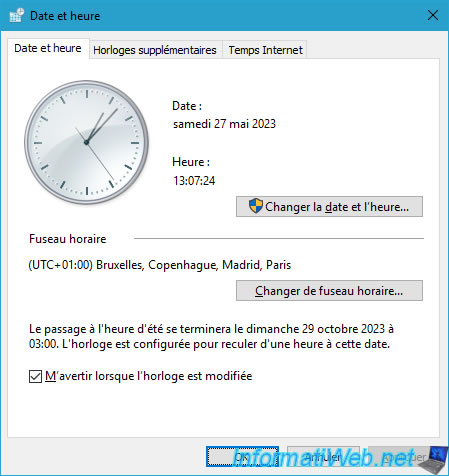
With the "Shared Folders" console, you can see the list of folders shared by Windows PE.
By default, these are the administrative shares: ADMIN$, C$, IPC$ and X$.
These allow you to access the Windows PE folder and the various partitions of your computer from a computer on the network (if the Windows PE firewall allows it).
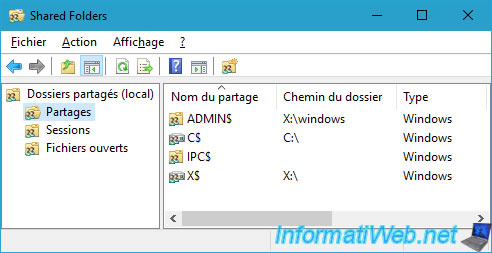
Through the "Computer Management" console, you will be able to access the integrated consoles:
- Shared Folders: this is the same as the one shown above.
- Device Manager: allows you to manually install the driver for a device that you actually need. For example: the driver for a RAID controller to access data stored on a RAID disk.
- Disk Management: to manage local disks and their partitions.
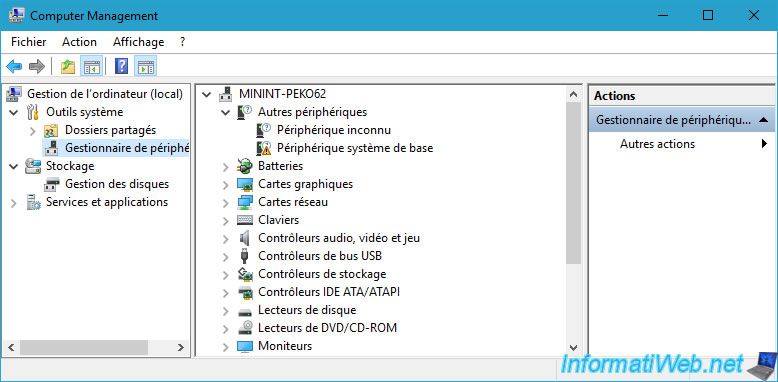
As explained before, in the "Disk Management" section you will be able to see the list of your local disks and manage their partitions (volumes).
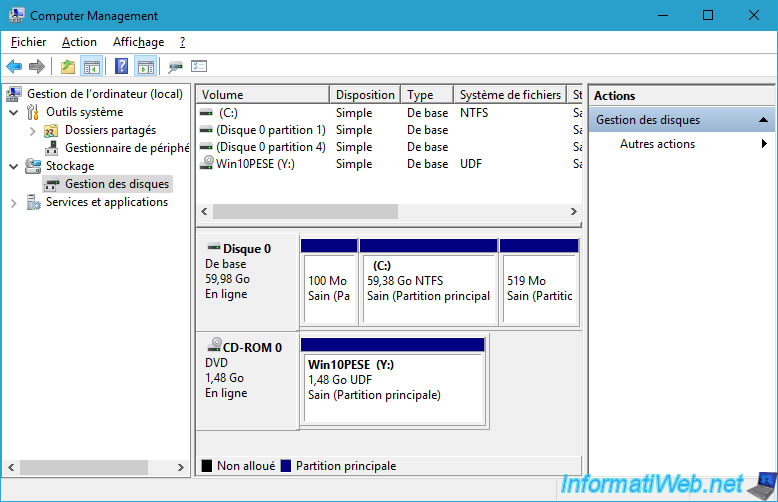
The "Disk Management" shortcut will open the "Disk Management" console again.
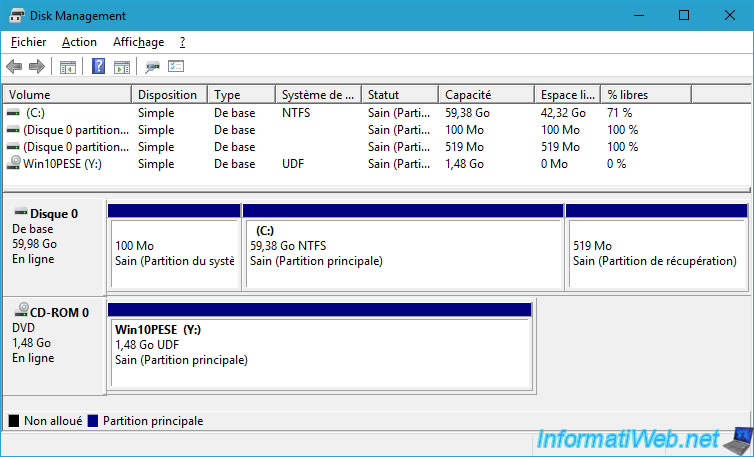
The "Device Manager" shortcut again allows you to open the "Device Manager" console mentioned above.
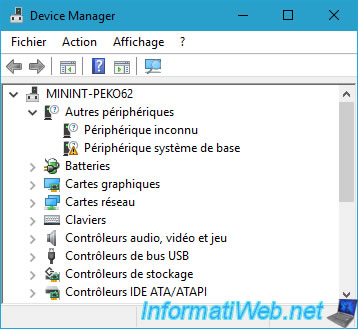
The "Add Hardware" wizard allows you to manually install the driver for an older non-Plug-and-Play device.
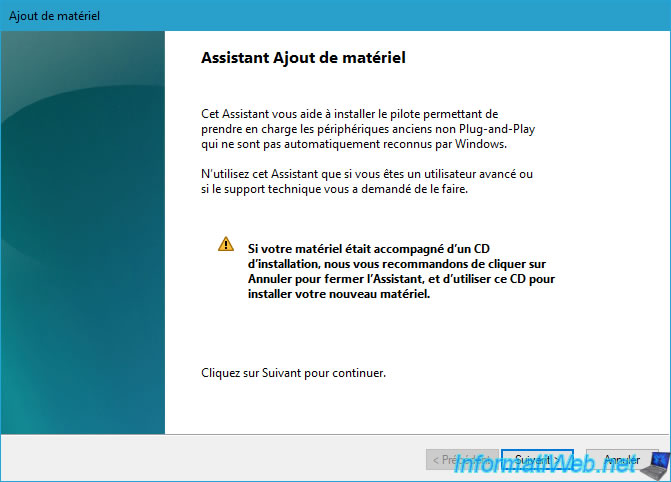
The "Internet Options" shortcut allows you to display Internet options generally accessible via the Windows "Internet Explorer" web browser.
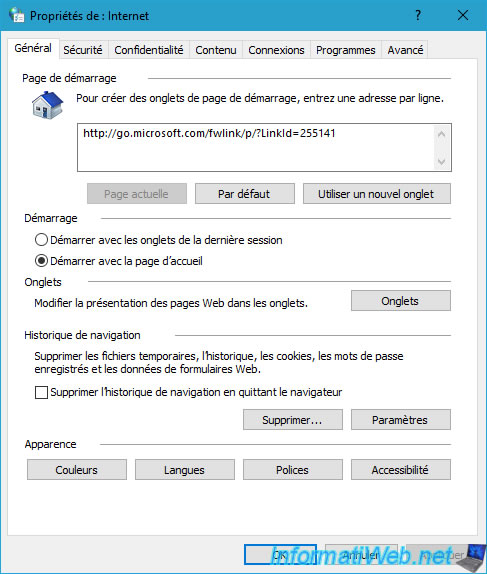
In the mouse settings, you can adjust the double click speed, ...
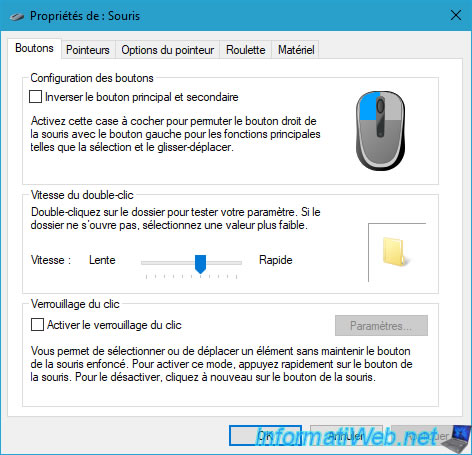
For regional options, this will allow you to change how Windows displays dates and times by default.
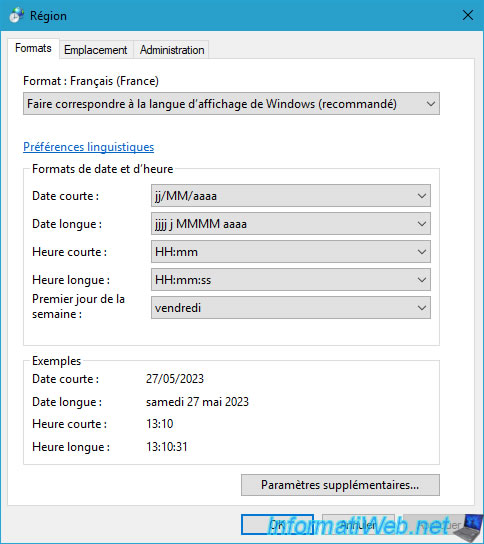
In System Information, you will be able to see the random name (starting with "MININT-") assigned to your computer under Windows PE, as well as the workgroup it is in.
Default: WORKGROUP.
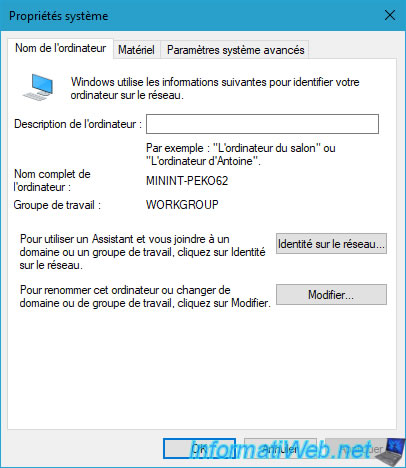
The PowerShell Command Prompt allows you to use PowerShell commands.
This allows you to automate a lot of things or display system information.
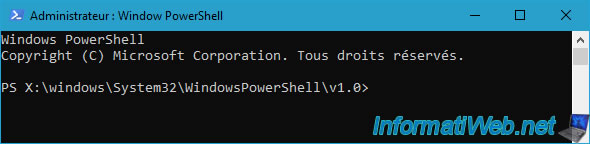
Note that the "Windows PowerShell Modules" shortcut will display the same window, although the system modules will be loaded by default in this case.
Which is not the case with the normal "Windows PowerShell" shortcut.
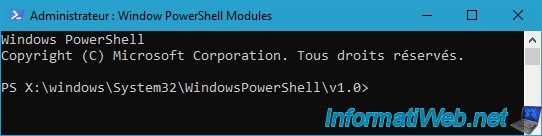
Shortcuts in the "Drivers" folder allow you to force the reinstallation of drivers for Plug-and-Play (PnP) devices.

Share this tutorial
To see also
-

Live CD 1/6/2025
Malekal Live CD - Presentation of the live CD (Win10PESE v1607) features
-

Live CD 12/23/2024
Malekal Live CD - Presentation of the live CD (Win7PESE) features
-

Live CD 12/30/2024
Malekal Live CD - Presentation of the live CD (Win8PESE) features
-

Live CD 1/16/2025
Malekal Live USB - Presentation of the live USB 2024 (Win11) features
No comment