Presentation of Malekal Live CD (Win10PESE v1709) features
- Live CD
- Malekal Live CD
- 13 January 2025 at 14:33 UTC
-

- 2/6
1.1.4. File management
In the "Gestion de fichiers" section, you will find:
- Compression\7-Zip File Manager: the free compression tool supporting zip, rar and 7z compressed files.
- File Copy\HDD Raw Copy: a tool to copy a hard drive as is to another.
Which is very handy when you need to replace a defective (or almost) hard drive with a new one.
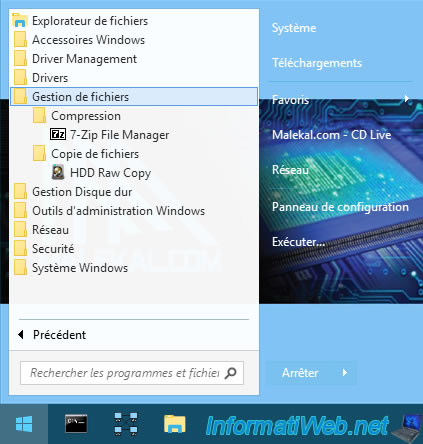
The "7-Zip File Manager" program will allow you to explore folders and files on your computer, as well as easily enter compressed files (which format is supported) without having to decompress them first.
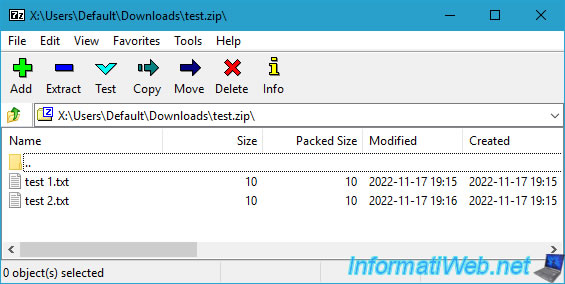
The "HDD Raw Copy Tool" will allow you to copy a hard drive to another hard drive.
To do this, simply select the source hard drive and then click Continue.
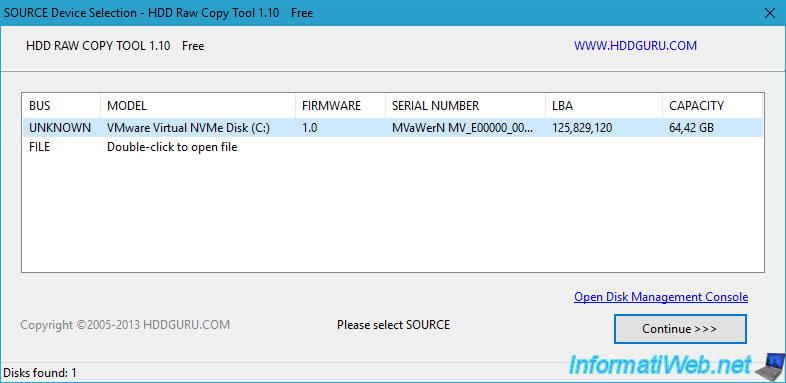
Then, select the destination one where you want to copy data from the source hard drive.
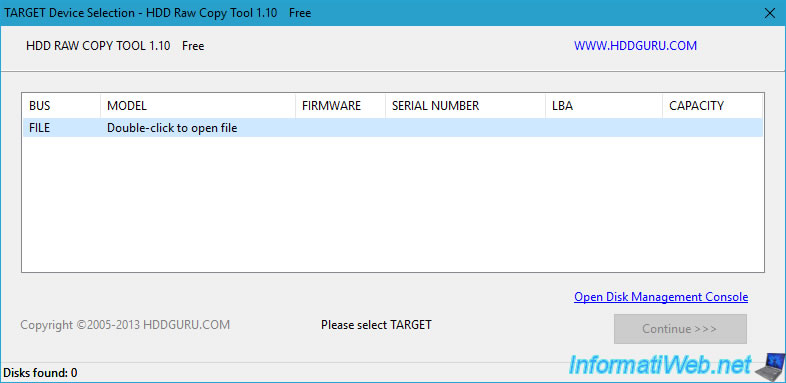
1.1.5. Hard disk management
In the "Hard Disk Management" section, you will find the utilities:
- dd Win chrysocome: command line utility for copying data under Windows.
- EasyBCD: allows you to modify Windows boot options.
Useful for repairing Windows startup. - MiniTool Partition Wizard Free: free partition management tool.
- Power Data Recovery: data recovery software.
- HDTune: tool for obtaining information on a hard drive, SSD or USB key, as well as performing various tests on them.
- OverDisk: makes it easier to find the largest folders and files on a disk.
- WD Data lifeguard diagnostics: the official hard drive testing tool from Western Digital (WD).
- BootIce: tool for manipulating the MBR of a hard drive, as well as boot files.
- PC Inspector File Recovery: data recovery tool for recovering accidentally deleted files.
- Recuva: very well-known deleted data recovery tool.
- CGS_PhotoRec: data recovery tool.
- CGS_TestDisk: tool to recover deleted or damaged partitions.
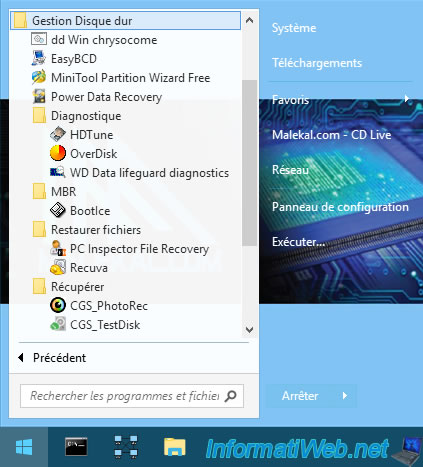
As you can see, the "dd Win chrysocome" program is a command line tool for copying data on Windows.
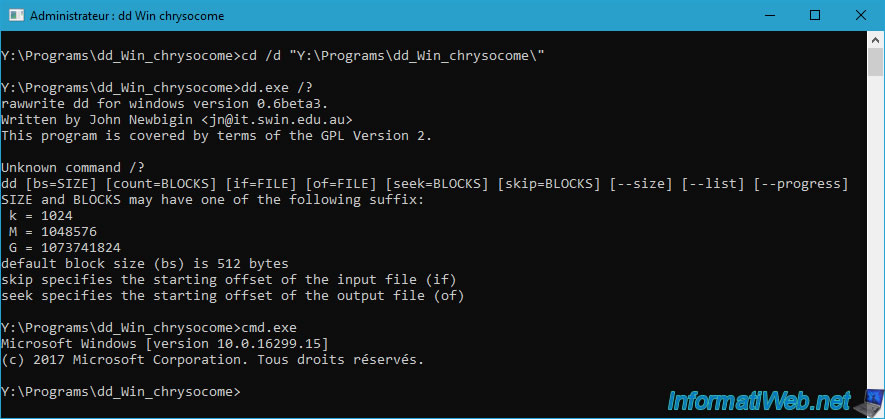
As you can see, the "dd Win chrysocome" program is a command line tool that allows you to copy data under Windows. If you launch the "EasyBCD" program, you will need to choose your language. By default, the selected language is "English".
Select your language and click "Go".
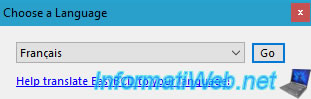
EasyBCD Community Edition tells you that you can use this program freely for non-commercial use only.
Click OK.

If your computer booted in EFI mode, you will see a warning about Microsoft's limitations. Ignore it by clicking OK.

As you can see, by default EasyBCD displays the Windows PE boot loader (boot manager) since the boot disk indicated is "X:\".
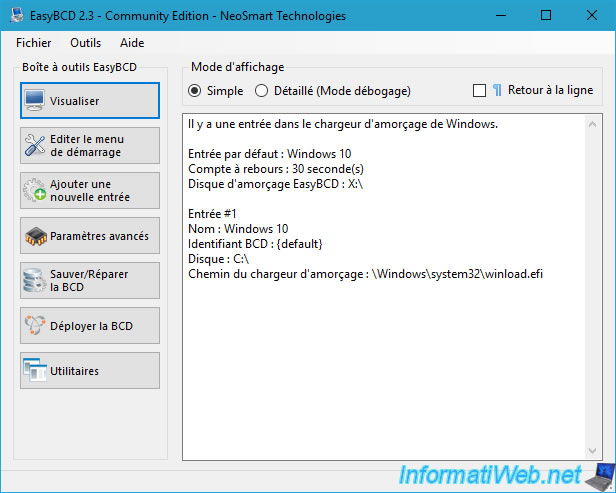
To modify the boot menu of your Windows installation, you will first need to assign a letter to the hidden 100 MB partition of your hard drive.
Indeed, it is on this partition that the BCD file managing the boot of your Windows installation is located.
To do this, open the command prompt (cmd.exe) and launch the Windows DiskPart tool from it.
Batch
diskpart
Which will display this.
Plain Text
Microsoft DiskPart version 10.0.16299.15 Copyright (C) 1999-2013 Microsoft Corporation. On computer : MININT-PEK062 DISKPART>
List the volumes present on your computer.
Batch
list vol
In our case, it gives this.
Plain Text
Volume ### Ltr Label Fs Type Size Status Info ---------- --- ----------- ----- ---------- ------- --------- -------- Volume 0 Y Win10PESE UDF DVD-ROM 1517 MB Healthy Volume 1 C NTFS Partition 59 GB Healthy Volume 2 FAT32 Partition 100 MB Healthy Hidden Volume 3 NTFS Partition 519 MB Healthy Hidden
Locate the volume number with a size of 100 MB.
In our case, it is volume 2.
Batch
sel vol 2
Plain Text
Volume 2 is the selected volume.
Assign it the 1st letter available by typing this command.
Batch
assign
Plain Text
DiskPart successfully assigned the drive letter or mount point.
To find out the letter assigned to this partition, use the command below or open file explorer.
Batch
list vol
Plain Text
Volume ### Ltr Label Fs Type Size Status Info ---------- --- ----------- ----- ---------- ------- --------- -------- Volume 0 Y Win10PESE UDF DVD-ROM 1517 MB Healthy Volume 1 C NTFS Partition 59 GB Healthy * Volume 2 D FAT32 Partition 100 MB Healthy Hidden Volume 3 NTFS Partition 519 MB Healthy Hidden
To exit DiskPart, type:
Batch
exit
Close EasyBCD and open it again.
Now, EasyBCD will load the boot menu of your local Windows installation.
As expected, the boot disk shown is now "D:\" instead of Windows PE (X:\).
If this is not the case for you, then go to the "File -> Select BCD Store" menu in EasyBCD.
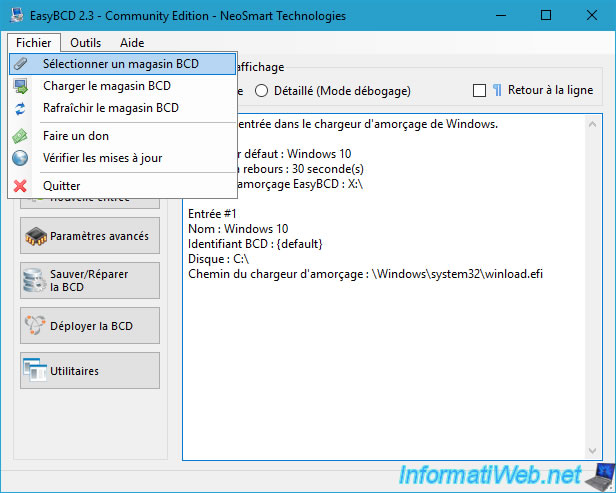
EasyBCD informs you that the changes will be made to the BCD file you select rather than the one currently used by your system (in this case: Windows PE).
Click OK.

Go to the 100MB "D" partition and go to the "EFI\Microsoft\Boot" folder.
In this folder, select the "BCD" file and click "Open".
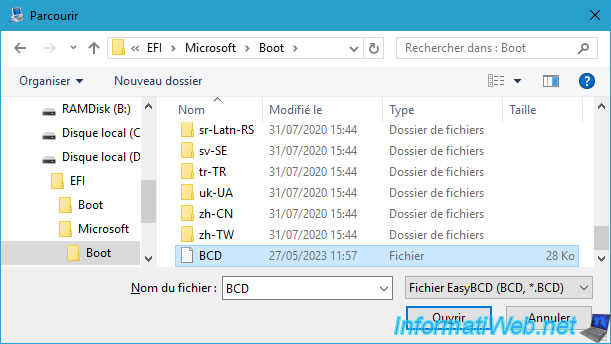
Again, the warning about limited functionality due to booting your computer in EFI mode (if applicable) appears.
Click OK to ignore it.

As expected, the boot disk is now "D:\".
Which indicates that it is your computer's boot menu that will be modified.
Warning : do not modify this if you do not know what you are doing, because your computer may no longer boot into Windows if you do something wrong.
Although this can potentially be fixed later via the Windows installation DVD.
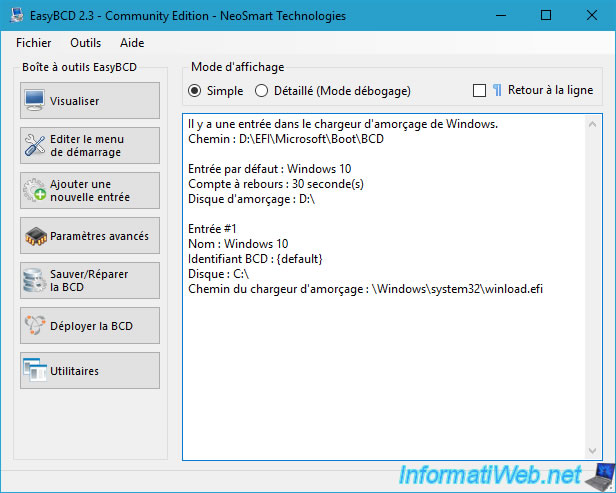
MiniTool Partition Wizard Free is a free software that helps you easily manage your hard drive partitions.
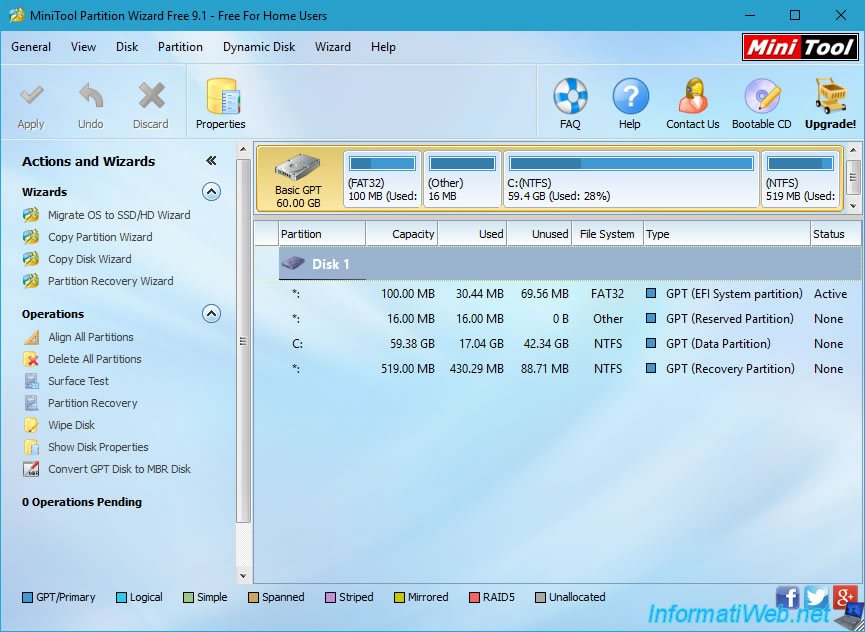
The "MiniTool Power Data Recovery" program is a software that allows you to:
- Undelete Recovery: recover accidentally deleted data.
- Digital Media Recovery: recover lost multimedia files (images, music, videos, ...).
- Lost Partition Recovery: recover data deleted due to loss or deletion of a partition.
- CD/DVD Recovery: recover data from a CD or DVD that has been deleted. In other words, it is useful for CD-RW or DVD-RW (rewritable).
- Damaged Partition Recover: deep scan to recover data from damaged, RAW formatted or deleted partitions.
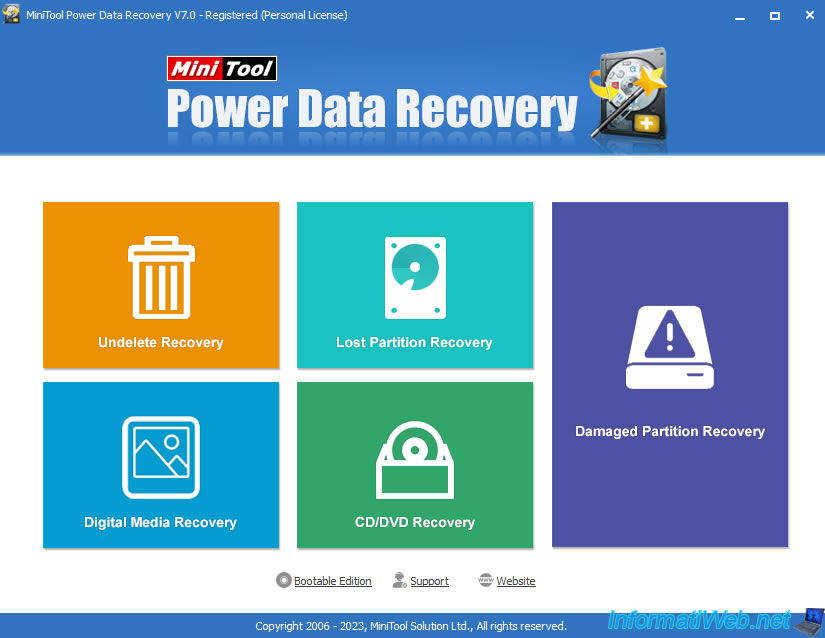
Share this tutorial
To see also
-

Live CD 1/6/2025
Malekal Live CD - Presentation of the live CD (Win10PESE v1607) features
-

Live CD 12/23/2024
Malekal Live CD - Presentation of the live CD (Win7PESE) features
-

Live CD 12/30/2024
Malekal Live CD - Presentation of the live CD (Win8PESE) features
-

Live CD 1/16/2025
Malekal Live USB - Presentation of the live USB 2024 (Win11) features
No comment