- Live CD
- Malekal Live CD
- 23 December 2024 at 08:59 UTC
-

- 1/5
Malekal is an active user on IT forums who often helps Internet users who have problems with their computers.
Nevertheless, he specializes mainly in security and he created a live CD which he named "Malekal Live CD" which is available in several versions.
The 1st version of this Live CD is based on an open-source project named Win7PESE which was created by ChrisR.
This 1st version is based on a "Windows 7 SP1 Ultimate" PE environment in 32 bits (x86).
It can therefore be used on old computers configured by default to boot in LEGACY BIOS mode.
Warning : since this is a 32-bit (x86) version of Windows PE, you can't boot in EFI mode on this live CD.
If you really need live CDs on a recent computer, then use a newer version of Malekal's live CD or configure your motherboard's firmware/BIOS to boot in LEGACY BIOS mode.
- Windows PE environment in Windows 7 SP1 - 32-bit (x86) version
- MemTest86+ 4.20 (test your RAM)
- Boot from internal Hard Disk (boot on windows)
- Floppy (boot from floppy disk)
- CommandLine (command line)
- Reboot / Halt (reboot / shut down)
- Information
- Textmode (menu in GRUB4DOS mode)
1. Windows PE environment in Windows 7 SP1 - 32-bit (x86) version
To start, download the "CD_Live_Malekal.iso" file whose download link is present on our "Malekal Live CD" page.
Next, burn this ISO image to a CD and configure your computer's BIOS boot order to boot from your CD/DVD drive.
When you start your computer, you will see this menu appear.
The most interesting option is "Win7PESE" and your computer will start on this option automatically in 5 seconds if you do nothing.
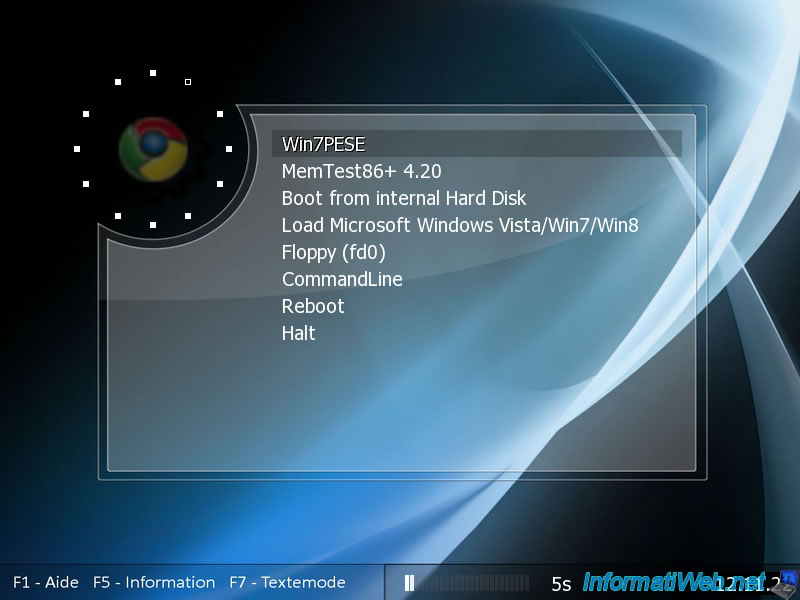
The "Windows is loading files" message will appear.
Wait a few seconds.

Then, the Windows 7 loading bar will appear.
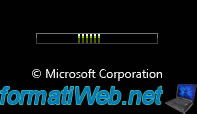
When you arrive on the Win7PESE desktop, you will see a "PE Network Manager" window appear.
This software is very often used on live CDs based on a Windows PE environment and allows easy access to the network from this Windows PE environment.
However, this may not work on all computers as it depends on whether the live CD has a suitable network driver for your network card.
As you can see, by default a dynamic IP address will be used.
From a technical point of view, the necessary network information is automatically retrieved from the DHCP server present in your Box or your router.
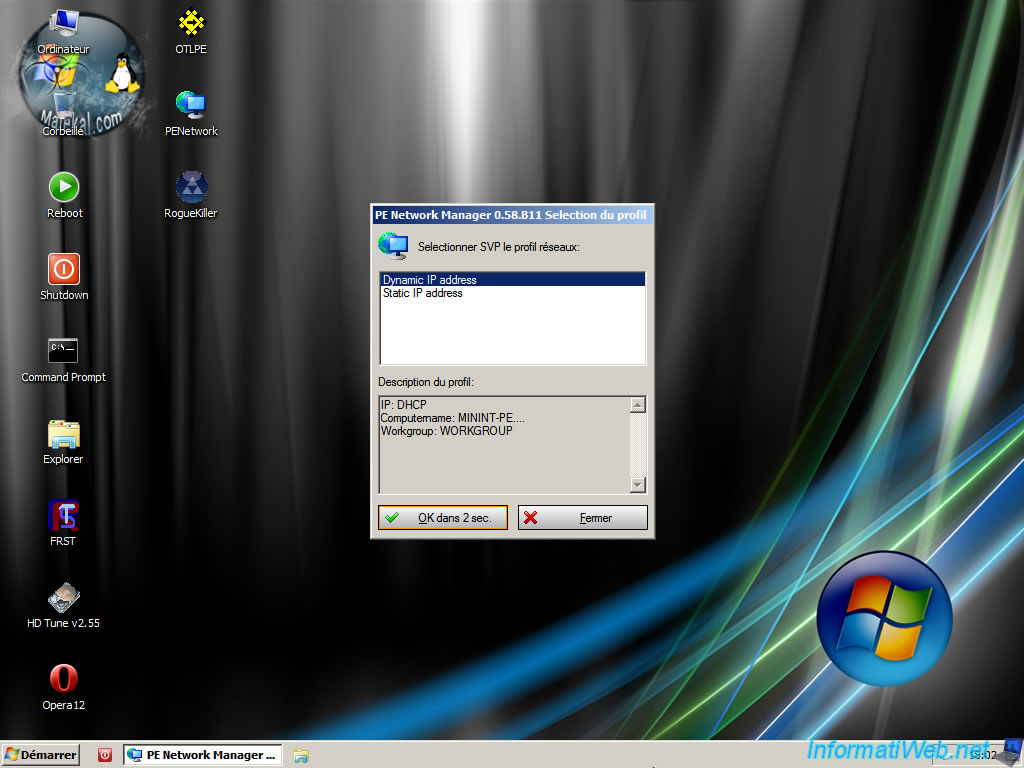
The "PE Network Manager" tool configures Windows network access transparently.
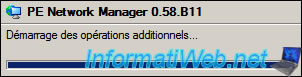
If the live CD recognizes your network card, you will see that you have Internet access by clicking on the network icon located at the bottom right of the screen.
If the live CD does not recognize your network card, all you have to do is download it from the Internet, store it on an USB key, then install it in this live CD.
To do this, launch the network driver installer in this live CD or use the device manager of the live CD to install a driver from its ".sys", ".inf" files, ...
Note that you will need the Windows 7 version of your network card driver in this case.

On the desktop, you will already find some shortcuts to some programs :
- Computer : open file explorer.
- Trash : files deleted from the live CD.
- Reboot : restart the computer.
- Shutdown : shut down the computer.
- Command Prompt : open a command prompt (cmd.exe).
- Explorer : open file explorer.
- FRST : Open the Farbar Recovery Scan Tool program to scan for malware issues.
- HD Tune : program for testing hard drives, SSDs and USB keys.
- Opera : web browser to access the Internet and, if necessary, to be able to download and use additional programs.
- OTLPE : diagnostic tool.
- PENetwork : open the PE Network Manager program you just saw to modify the network configuration, configure network shares, ... if you wish.
- Rogue Killer : program for removing malware (malicious software).
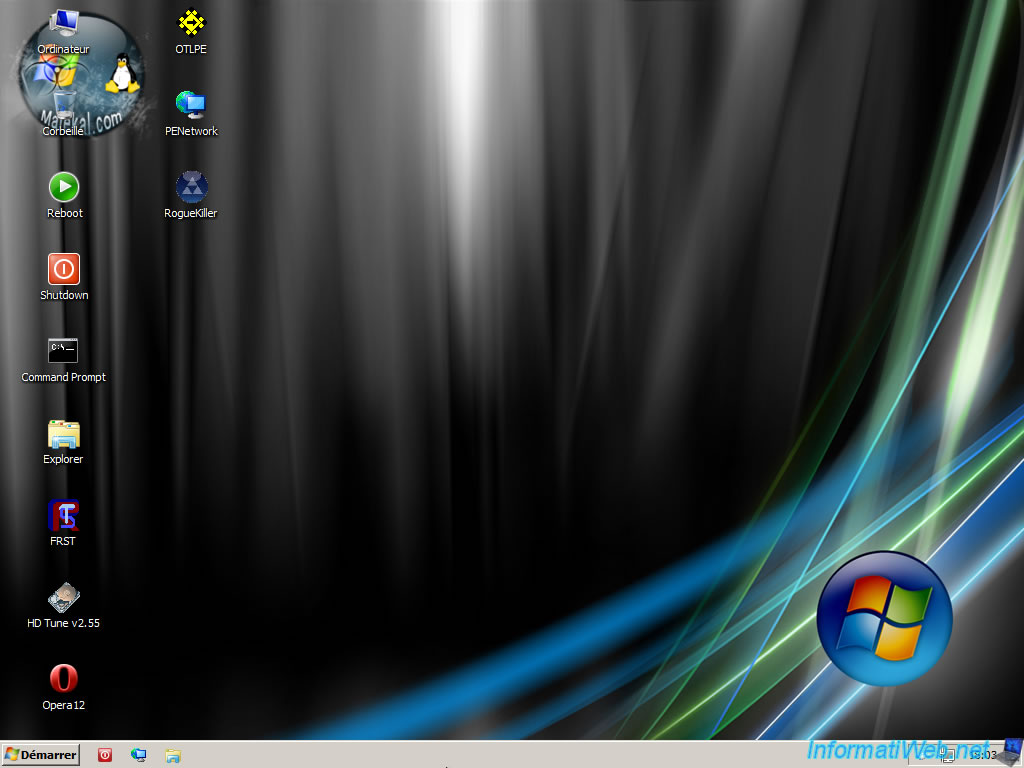
If you right-click "Properties" on "Computer", you can see that this live CD is based on a Windows PE environment "Windows 7 SP 1 Ultimate" in 32 bits (x86).
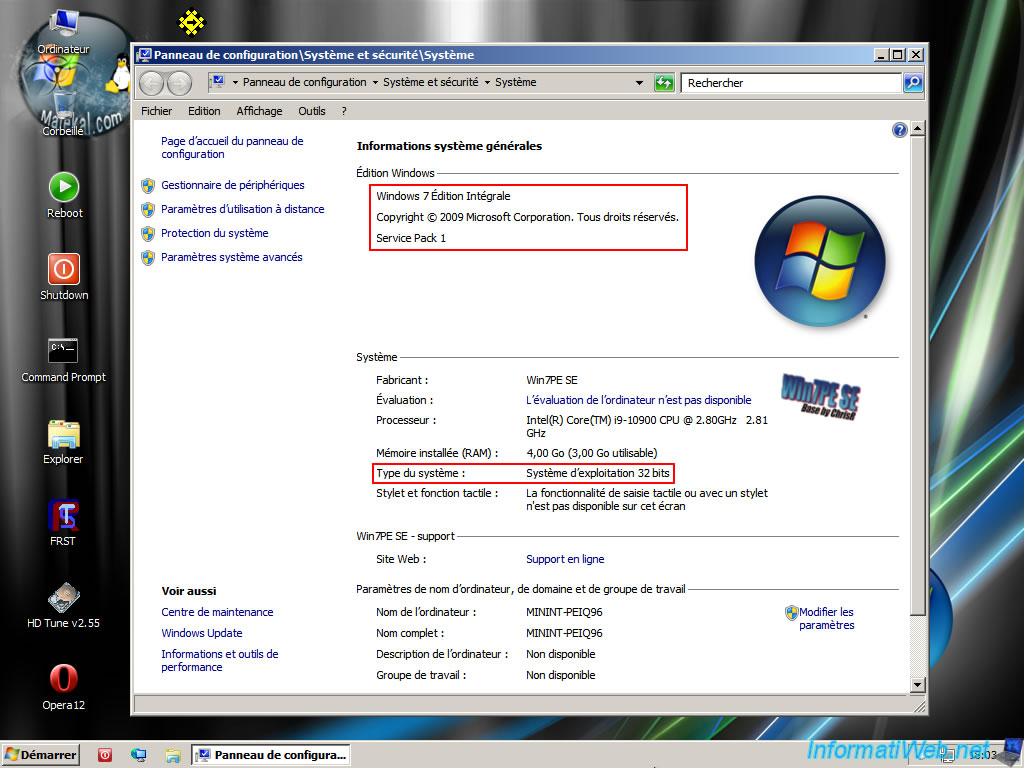
1.1. Programs available on the Malekal Live CD based on Win7PESE
To see all the programs and tools available on the Win7PESE-based Malekal Live CD, open the start menu and click : All Programs.
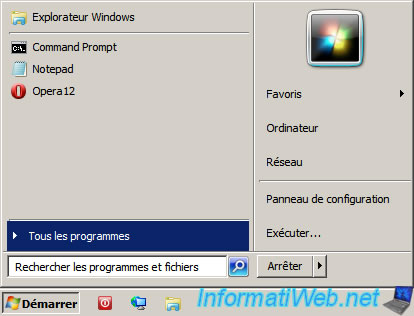
In this "All Programs" menu, you will first find an "Explorer" shortcut to open the file explorer, as well as a "Shutdown" shortcut to shut down your computer.
Then, you will also find different program categories :
- Accessories : command prompt, scanning tool and notepad.
- Computer Management : shortcuts to various common Windows 7 consoles and settings.
- Data Recovery : data recovery.
- File Tasks : file management.
- FRST : troubleshoot malware issues.
- HD Tasks : alter hard drive MBR.
- HDD Tools : diagnostic tool for hard drives.
- Malwarebytes : anti-malware
- Network : web browser and network configuration tool.
- OTLPE : diagnostic tool.
- RogueKiller : tool to remove malware.
- System Tools : tools to repair Windows, as well as to perform other system information.
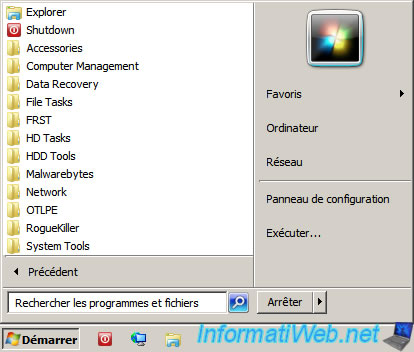
1.1.1. Accessories
In the "Accessories" category of the start menu, you will find the programs :
- Command Prompt : Windows 7 command prompt (cmd.exe).
- ImagingDevices : a Windows 7 scanning tool.
- Notepad : Windows 7 notepad.
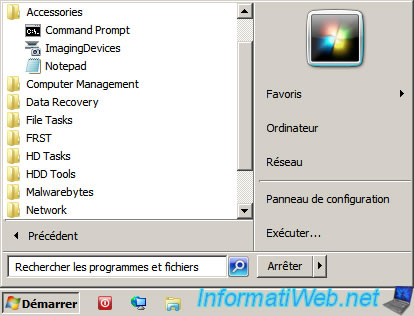
Command Prompt is the Windows 7 Command Prompt.
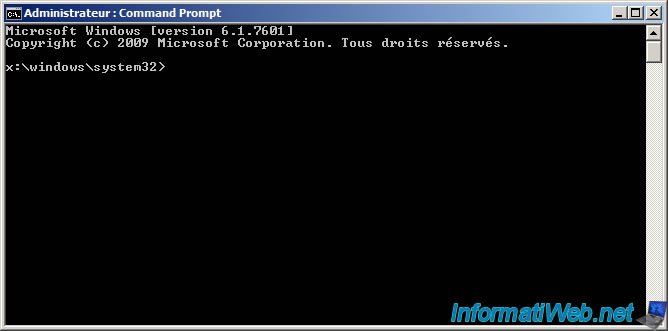
ImagingDevices corresponds to the "Scanners and cameras" tool of Windows 7 and allows you to scan documents with a scanner.
Note that installing the desired scanner or camera driver will probably be required.
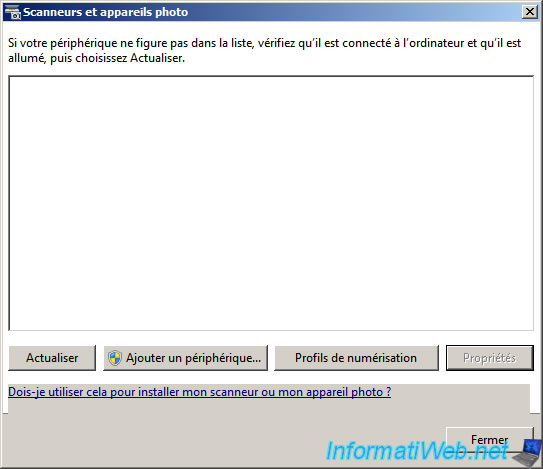
Notepad corresponds to Notepad in Windows 7.
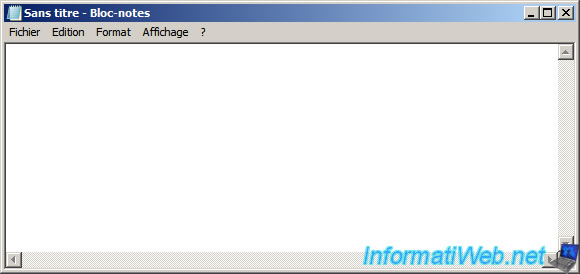
1.1.2. Computer Management
In the "Computer Management" category of the start menu, you will find the consoles :
- Computer Management : the "Computer Management" console used to manage the local disks, as well as the peripherals.
This can allow you to install missing drivers that you would need from this live CD. - Date and Time : the "Date and Time" console allowing you to temporarily modify the date, time and time zone of the live CD and to synchronize the clock from a time server if necessary.
- Device Manager : the "Device Manager" console allowing you to install the missing drivers you would need to access the network, the Internet or special storage devices, such as RAID controllers which would not be recognized by default.
Note that the drivers can be installed by launching the installer of the desired driver from the live CD or by supplying the ".sys", ".inf", ... files of the driver to the device manager. - Hardware Wizard : Windows 7's "Add Hardware" wizard to automatically or manually add many types of hardware.
- Internet Options : opens Internet Options (usually accessible from Internet Explorer).
- Mouse : to access mouse settings.
- Regional and Language Options : allows you to set the regional settings (language / country).
This is very useful for changing the layout of the keyboard used so that it fully matches the characters on your keyboard. This then makes it very easy to type special characters. - Shared Folders : allows you to manage shared folders under Windows PE.
- System Properties : displays Windows system properties.
- Drivers :
- Dpinst Gui choose folder : enables fast driver installation with driver packs and the "Driver Package Installer (DPInst)" tool.
- Driver from Win7 Host OS : allows you to attempt to install the drivers in the live CD from the "C:\Windows\System32\DriverStore\FileRepository" folder of your Windows 7 installation.
- Driver Packs Install : allows you to attempt to install the drivers from the "DriverPacks" folder of the "Win7PESE" Windows PE environment you are on.
- PnpUtil All : automatically installs Plug-and-Play device drivers.
- PnpUtil Net : same, but only for Plug-and-Play network drivers.
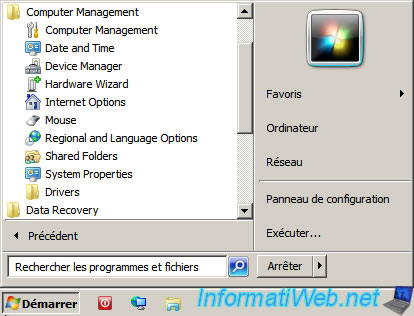
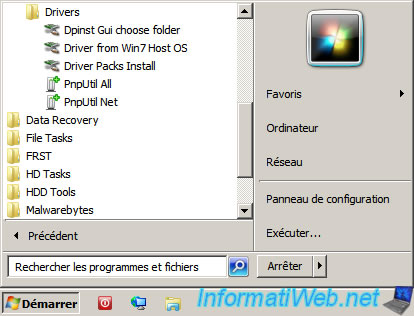
With the "Computer Management" console, you will be able to :
- System Tools -> Shared Folders : manage shared folders in this Windows PE environment.
- Device Manager : manage your computer's devices and attempt to install missing drivers that you actually need.
- Disk Management : manage your computer's disks and their partitions (if needed).
- Services and Applications : primarily used to manage Windows services in the Windows PE environment.
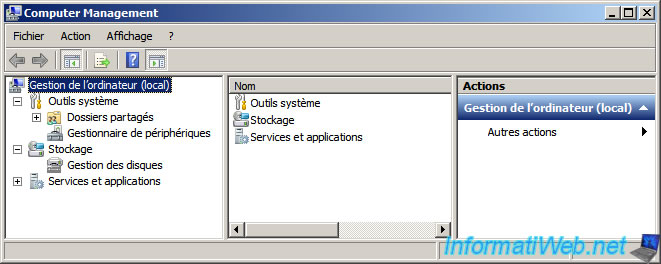
Of course, by default, many drivers will be missing.
But, generally, this will not prevent you from using this live CD.
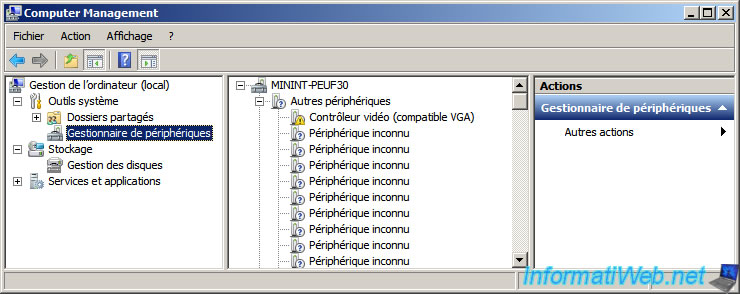
As mentioned earlier, the "Disk Management" console will allow you to manage disks and their partitions.
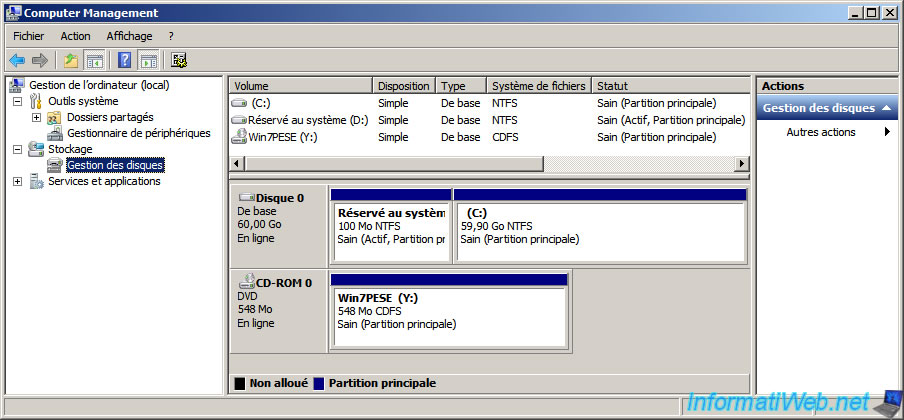
1.1.3. Data Recovery (data / partition recovery)
In the "Data Recovery" category of the start menu, you will find the "TestDisk" program.
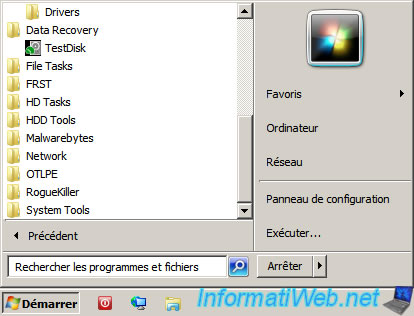
Thanks to the "TestDisk" program, you will be able to repair the partition table of a hard disk to recover a lost, deleted or corrupt (RAW) partition.
To learn how to use this program, refer to our tutorials :
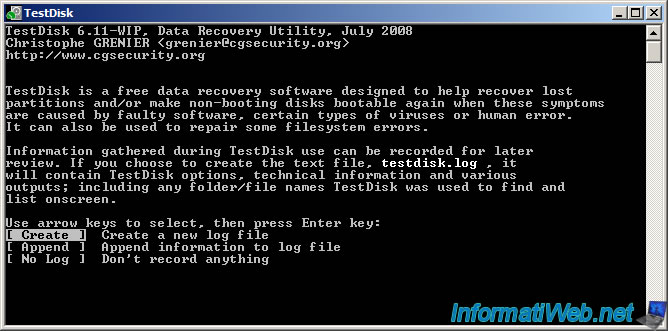
Share this tutorial
To see also
-

Live CD 1/6/2025
Malekal Live CD - Presentation of the live CD (Win10PESE v1607) features
-

Live CD 1/13/2025
Malekal Live CD - Presentation of the live CD (Win10PESE v1709) features
-

Live CD 12/30/2024
Malekal Live CD - Presentation of the live CD (Win8PESE) features
-

Live CD 1/16/2025
Malekal Live USB - Presentation of the live USB 2024 (Win11) features

You must be logged in to post a comment