Presentation of Malekal Live CD (Win7PESE) features
- Live CD
- Malekal Live CD
- 23 December 2024 at 08:59 UTC
-

- 3/5
1.1.9. Network (network and internet)
In the "Network" category of the start menu, you will find the programs :
- Opera12 : Opera 12 web browser.
- PENetwork : the tool to configure the network easily on this Windows PE environment.
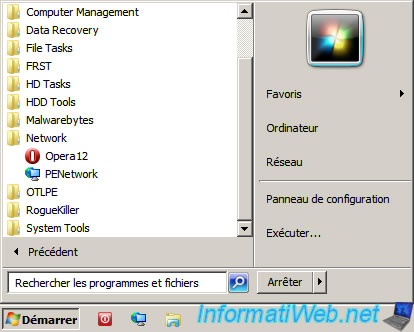
Thanks to Opera, you will be able to access the Internet and download your favorite tools if necessary.
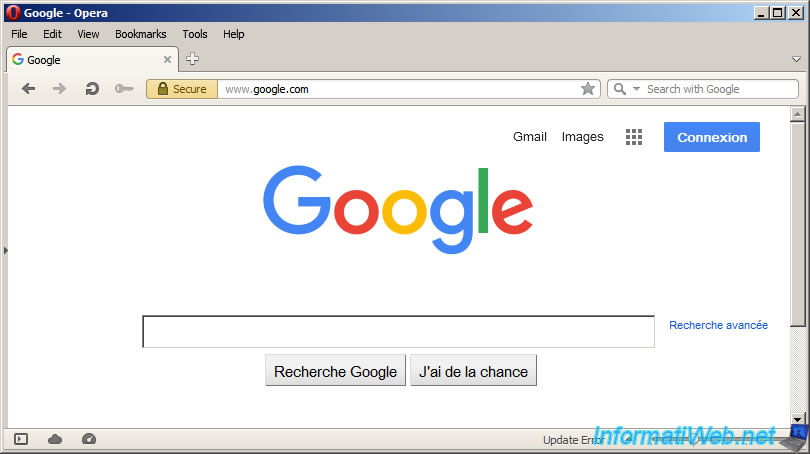
However, you may no longer be able to access certain sites from this web browser (even if they are still online).
Indeed, this version of Opera doesn't support new versions of SSL / TLS.
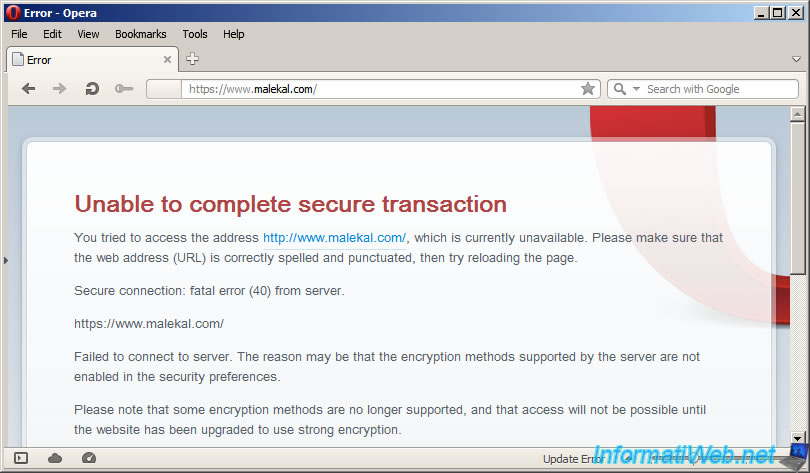
The PE Network Manager program will allow you to :
- Properties : set the network configuration to use.
By default, an IP address is automatically retrieved from the DHCP server of your Box / router.
But, you can also choose to use a static IP address and custom gateway and DNS information, if you wish. - Computer : configure the name of the computer, the name of the workgroup in which it must be and the DNS suffix to be used (in the case of a corporate network with an Active Directory domain, for example).
- Sharing : manage shared folders in this Windows PE environment.
- Network Drives : connect / disconnect network drives for network shares created on other computers / servers in your network.
- Profiles : use another PE Network profile than the one used by default.
- Other : configure various settings for PE Network Manager, including the language used by this program.
- About : know the version of PE Network Manager and the name of the author.
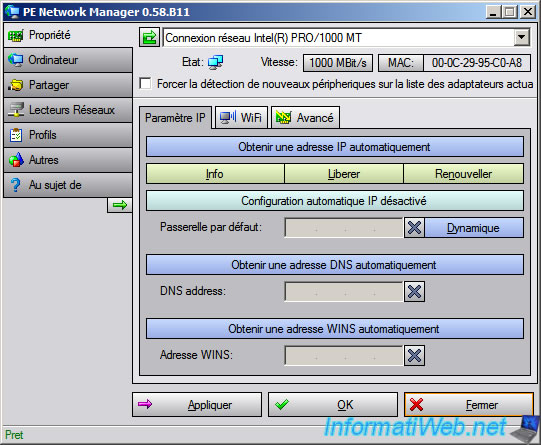
To solve the problem of accessing websites with Opera, just search "ftp firefox" on Google.
Then, click on the 1st result displayed by Google.
This is the site whose domain name is "ftp.mozilla.org".
Note : the latest version of Google Chrome doesn't work on this live CD. Google Chrome will not launch.
For Opera, their site will offer you to download an old version of their web browser, but no site will load in Opera on this live CD.
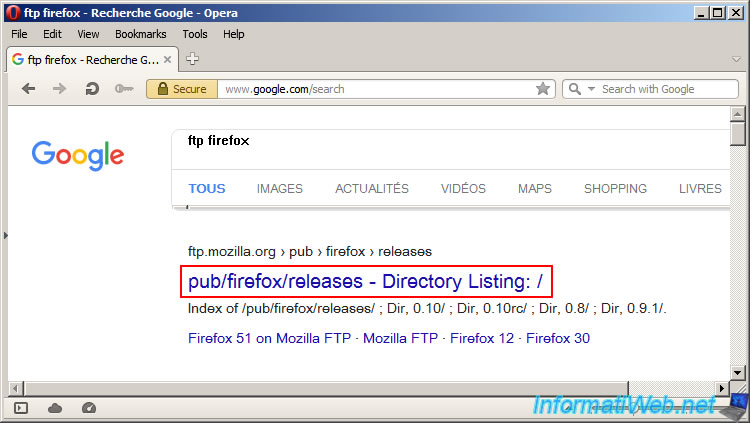
On the "https://ftp.mozilla.org/pub/firefox/releases/" page that appears, you will find a list of all Mozilla Firefox versions that currently exist.
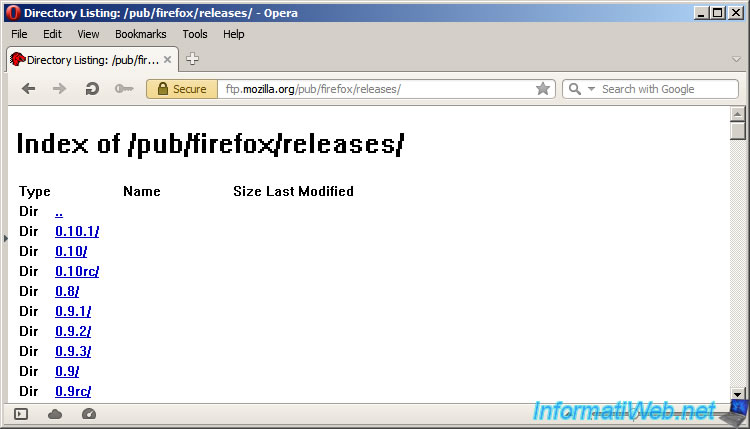
After several tests performed on this live CD, we found that the latest version of Mozilla Firefox working properly on this live CD is version 62.0.
Note: use the shortcut "CTRL + F" to search for version "62.0" faster.
Warning : newer versions of Mozilla Firefox will not work on this live CD.
Either Mozilla Firefox won't launch (showing only the "Mozilla Crash Reporter" window or showing errors about missing "d3d11.dll" file and XPCOM module) or websites will be clearly unreadable due to a display bug.
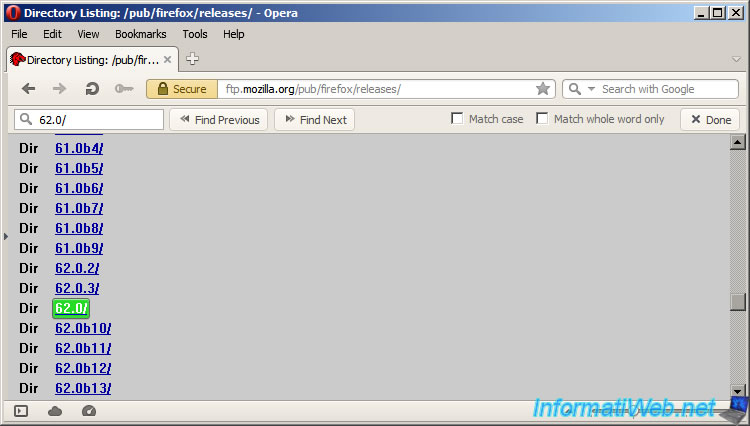
Since this live CD is based on a Windows PE environment in 32-bit version (x86), download the "win32" version of this version of Firefox.
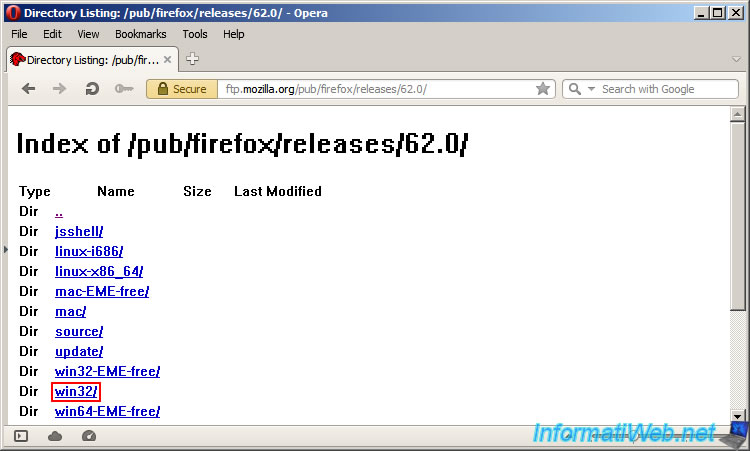
Choose your language from the list.
For English, choose "en-US".
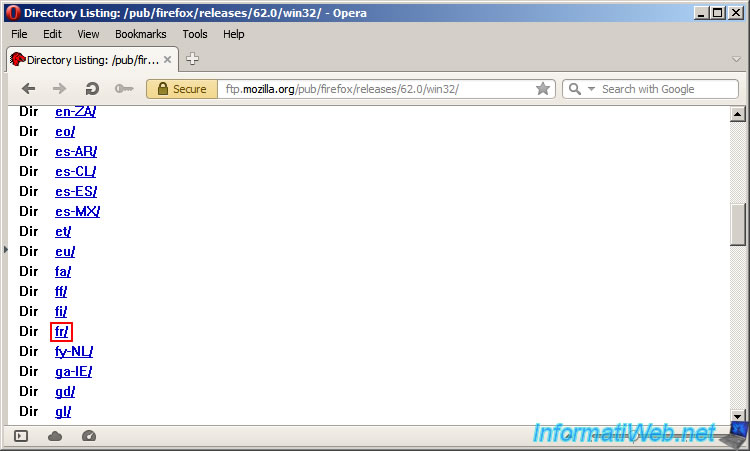
Download the "Firefox Setup 62.0.exe" file to download the full Mozilla Firefox installer.
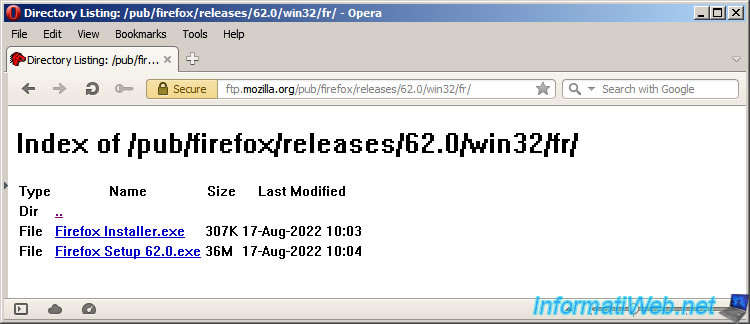
Click Run.
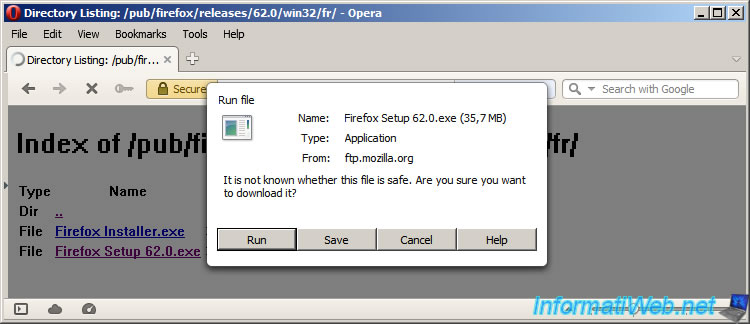
Once the file is downloaded, it will be launched automatically and you will see an "Extracting" window appear.
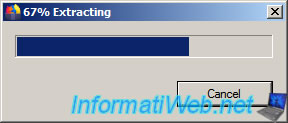
Click Next.

Choose : Custom.
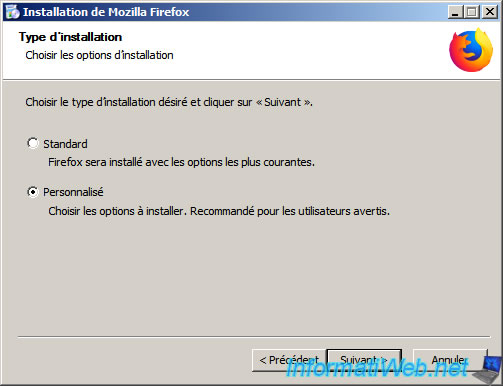
By default, Mozilla Firefox will want to install itself in the "Program Files" folder of the "X" partition (which corresponds to the "Boot (X:)" partition of the Windows PE environment where you are).
However, the size of this partition is much too small and the Windows PE environment may not work properly if you use all the remaining space.
So, click on : Browse.
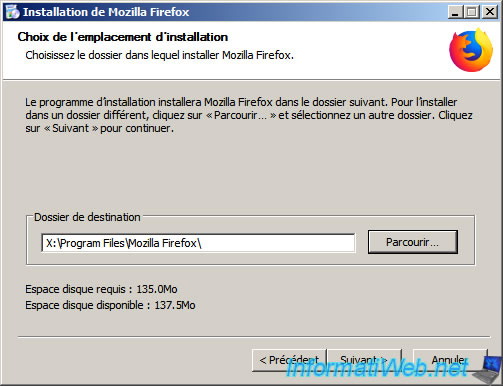
Select a physical hard drive partition and click "Create New Folder".
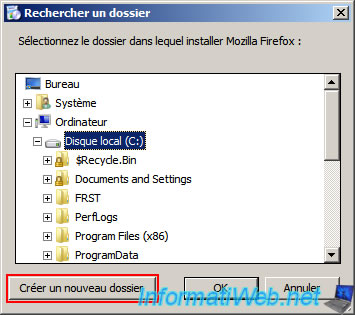
Name this folder whatever you want.
For example : WEBTEMP.
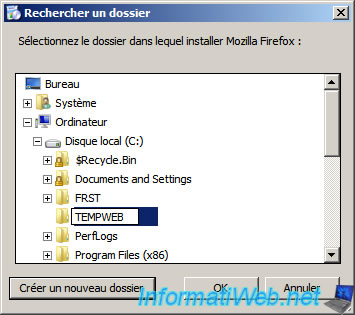
Then, select this folder and click OK.
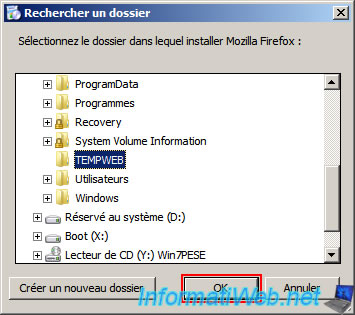
The new path appears.
Click on : Next.
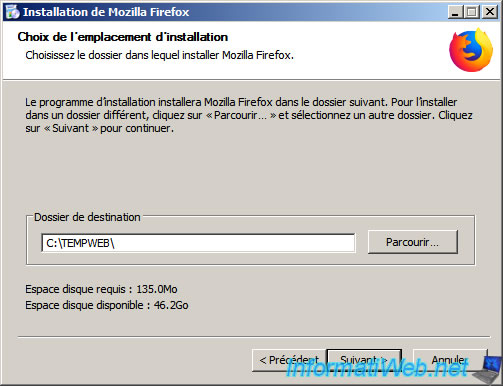
Uncheck "Install Maintenance Service" as you will NOT need to update Firefox.
This will also help avoid potential launch issues.
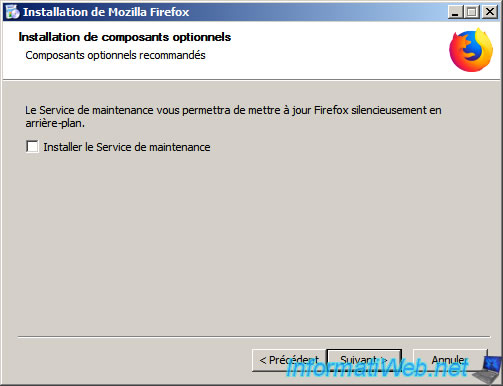
Uncheck "In the Programs folder of the Start menu" since you won't need these shortcuts.
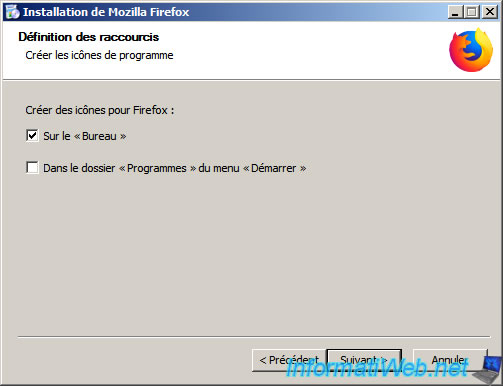
Click Install.
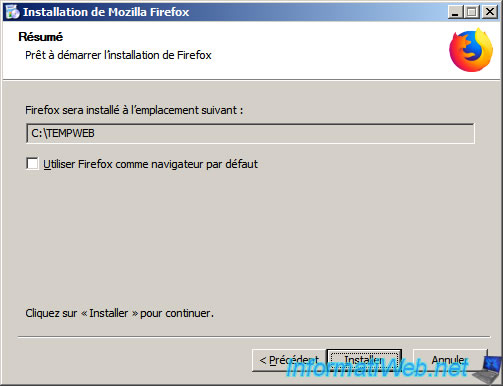
Click Finish.
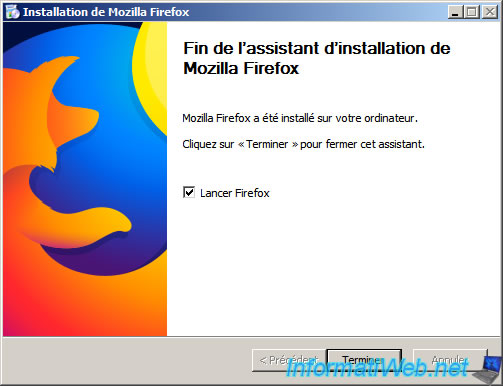
As you can see, secure websites (HTTPS) that didn't work before now work again from Firefox.
This will allow you to download and use your favorite tools from this live CD.
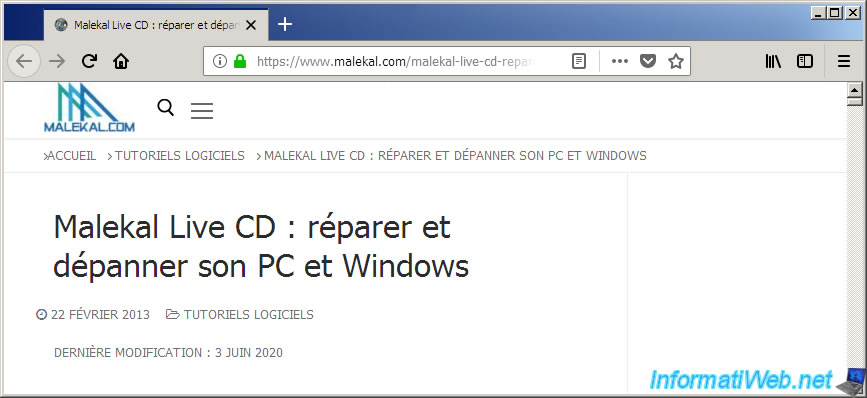
Before shutting down your computer, remember to delete the folder where you installed Mozilla Firefox.
Note : you could also uninstall it from the control panel of the Windows PE environment where you are.
However, anything created outside of this folder is currently in your computer's RAM and will therefore be automatically erased when your computer is shut down or restarted.
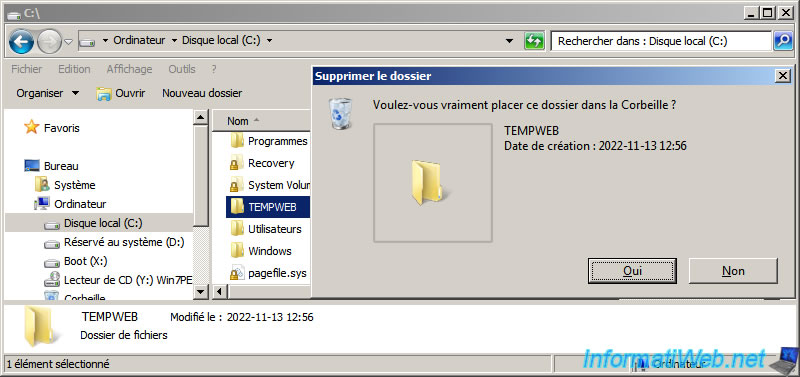
1.1.10. OTLPE
In the "OTLPE" category of the start menu, you will find the "OTLPE" program which is a diagnostic tool.
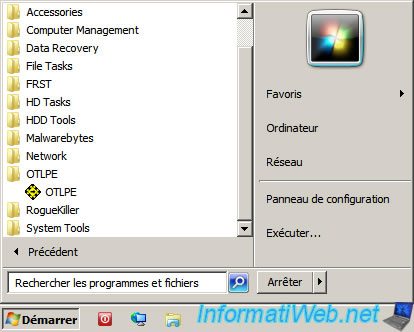
Share this tutorial
To see also
-

Live CD 1/6/2025
Malekal Live CD - Presentation of the live CD (Win10PESE v1607) features
-

Live CD 1/13/2025
Malekal Live CD - Presentation of the live CD (Win10PESE v1709) features
-

Live CD 12/30/2024
Malekal Live CD - Presentation of the live CD (Win8PESE) features
-

Live CD 1/16/2025
Malekal Live USB - Presentation of the live USB 2024 (Win11) features
No comment