Presentation of Malekal Live CD (Win10PESE v1709) features
- Live CD
- Malekal Live CD
- 13 January 2025 at 14:33 UTC
-

- 6/6
2. Offline Password Reset
If your computer is configured to boot in LEGACY BIOS mode, you have the option to see this boot menu.
Otherwise, you will not have access to it.
The "Offline Password Reset" option allows you to use a DOS program to reset an account password.
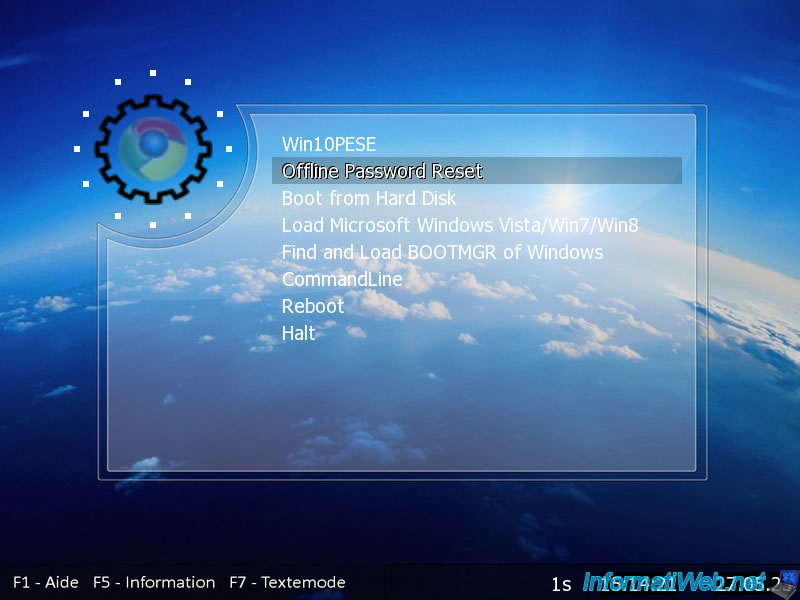
The "Windows Reset Password / Registry Editor / Boot CD" screen will appear.
Just press Enter.
Note: if this doesn't work in your case, then use this "Offline Password Reset" option again, specify "boot nodrivers" and press Enter.
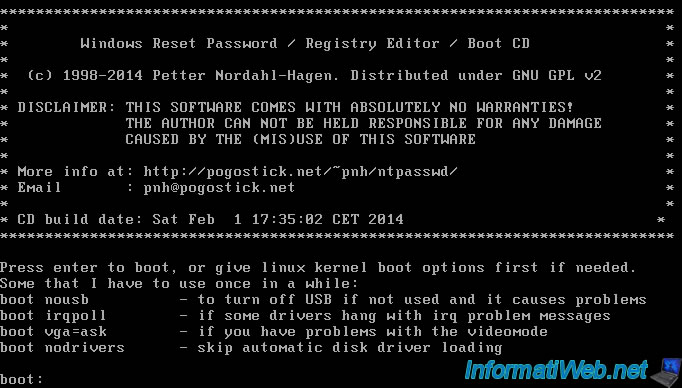
Then, the startup of this tool will occur.

3. Boot from Hard Disk
The "Boot from Hard Disk" option allows you to boot from the 1st local hard disk to boot into your operating system.
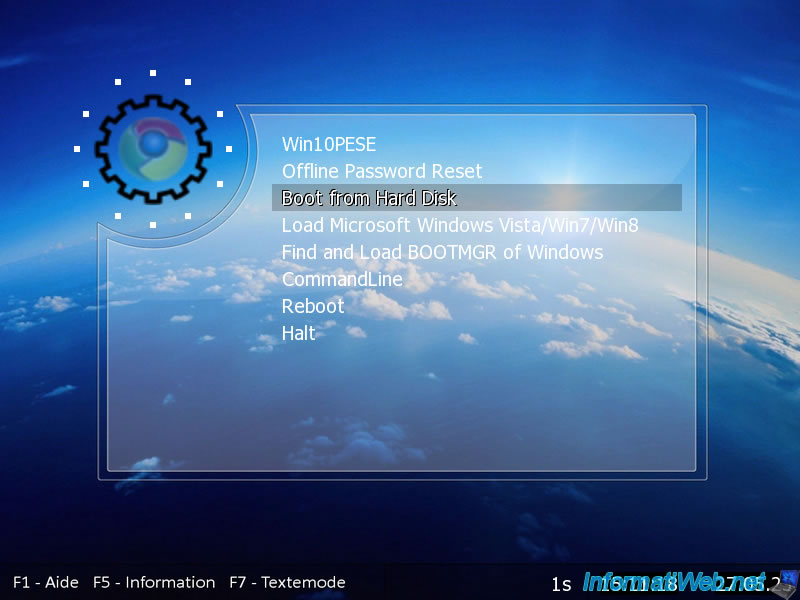
As expected, the Windows logo will appear.
Important : this only works if Windows was also installed in LEGACY BIOS mode.
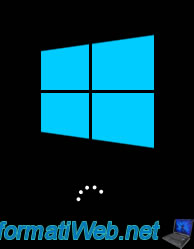
4. Load Microsoft Windows Vista/Win7/Win8
Allows you to boot into your local Windows installation, but the technique used is slightly different from the previous one.
This time, the live CD tries to boot using the "bootmgr" file on the 1st partition of your 1st hard drive.
This allows you to boot into Windows, even if the MBR does not correctly indicate where Windows is installed.
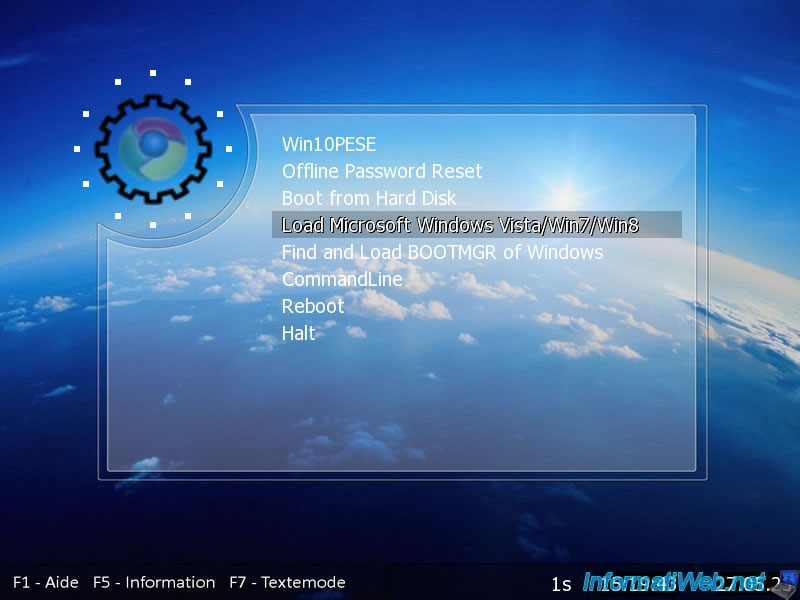
As expected, Windows starts.
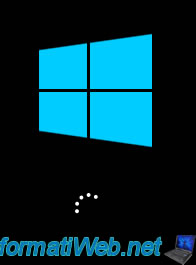
5. Find and Load BOOTMGR of Windows
As with the other 2 options mentioned above, this allows you to boot into your local Windows installation.
The only difference is that the live CD will look for the "bootmgr" file on your local hard drives to boot into Windows.
This allows you to bypass an incorrect MBR.
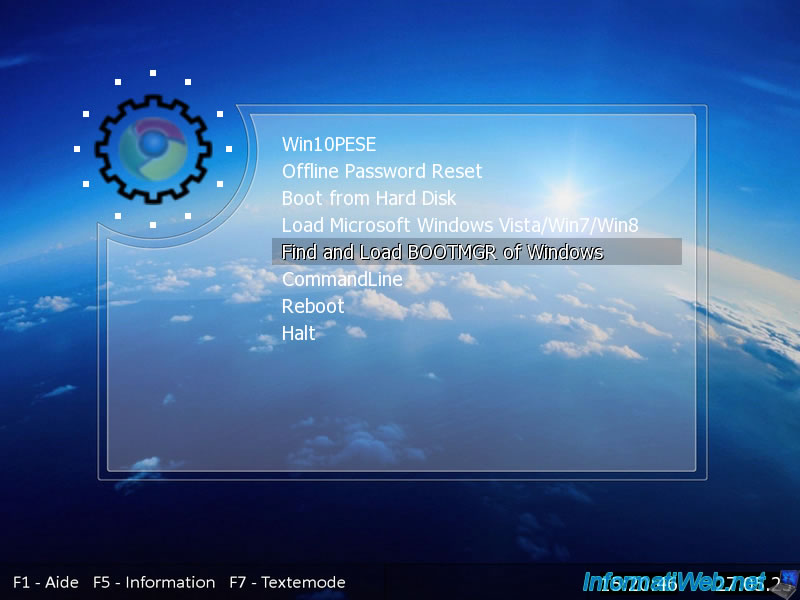
As expected, your computer boots into your local Windows installation.

6. CommandLine
Allows access to the GRUB4DOS command line (a boot manager widely used by bootable CDs).
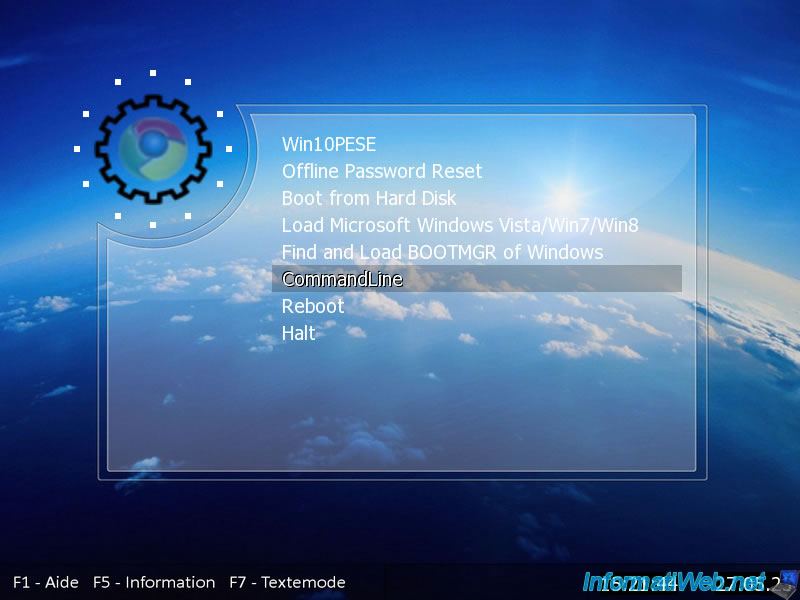
The "grub>" prompt will appear.
Important : to access the boot menu via GRUB4DOS, press "Esc" and press the "Down" arrow repeatedly until the GRUB4DOS boot menu appears.
This will prevent it from automatically booting to the default option.

The boot menu of this live CD appears via GRUB4DOS.
As you can see, the available options are the same.
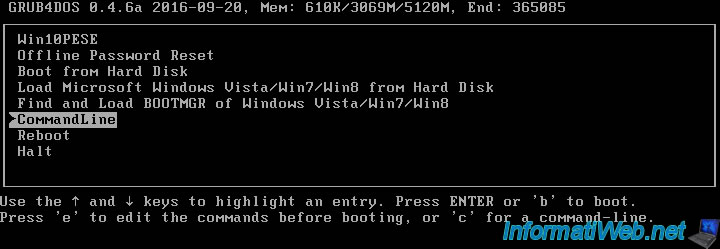
The only difference is that you will be able to select an option and change it if you wish by pressing the "e" key.
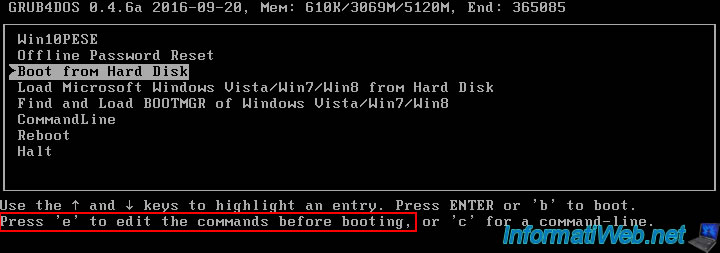
As you can see, the "Boot from Hard Disk" option will automatically boot from your 1st hard drive (where your operating system is usually located).
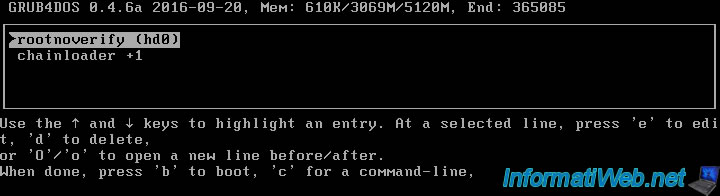
The "Load Microsoft Windows Vista/Win7/Win8" option allows you to boot into the Windows "bootmgr" boot manager (Vista to 11) located on the first partition of your first hard drive.
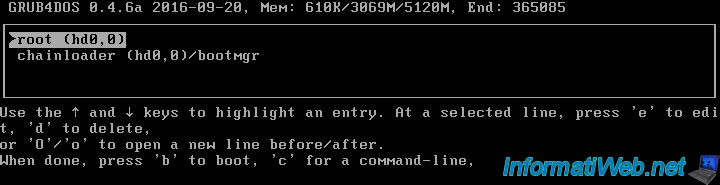
The "Find and Load BOOTMGR of Windows" option will search all your hard drives (ignoring floppy disks and CD/DVDs) for the Windows "bootmgr" file to attempt to boot into your local Windows installation again.
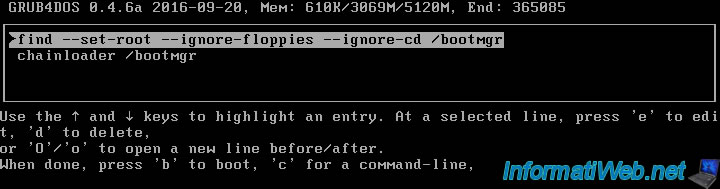
7. Reboot / Halt
Finally, the "Reboot" and "Halt" options allow you to restart or shut down your computer respectively.
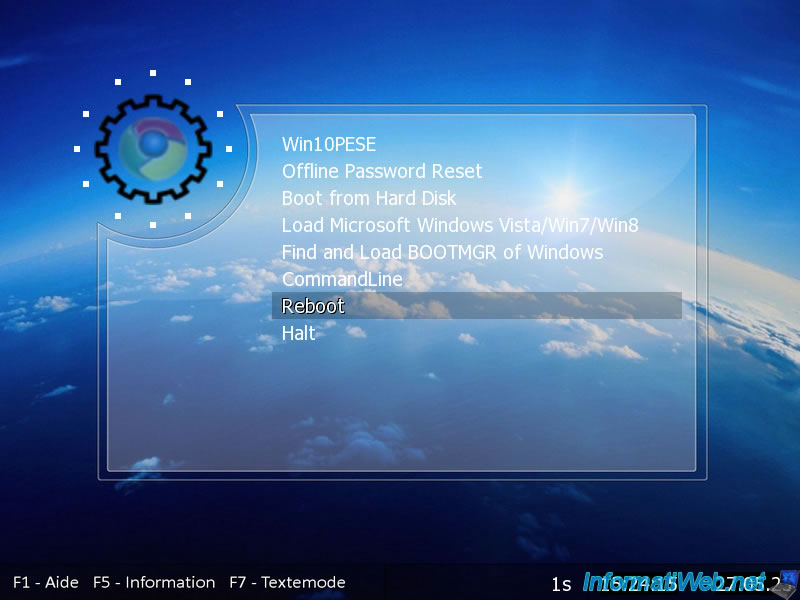
Share this tutorial
To see also
-

Live CD 1/6/2025
Malekal Live CD - Presentation of the live CD (Win10PESE v1607) features
-

Live CD 12/23/2024
Malekal Live CD - Presentation of the live CD (Win7PESE) features
-

Live CD 12/30/2024
Malekal Live CD - Presentation of the live CD (Win8PESE) features
-

Live CD 1/16/2025
Malekal Live USB - Presentation of the live USB 2024 (Win11) features
No comment