Create a Windows 7 / 10 / Win RE multiboot with the possibility to boot on live CDs
- MultiBoot
- Windows 10, Windows 7, Syslinux
- 28 May 2017 at 14:24 UTC
-

- 6/6
8. Protection of syslinux system files
Now that our syslinux multiboot is working properly, we will protect it a minimum.
To do this, start a command prompt as an administrator.
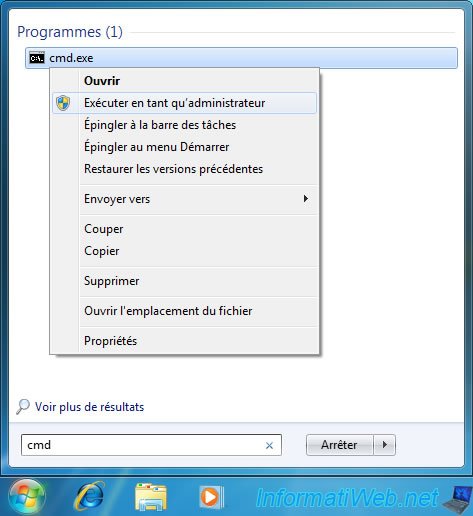
Then, type these commands :
Batch
cd /d C:\ ATTRIB +R +S +H chain.c32 ATTRIB +R +S +H memdisk ATTRIB +R +S +H menu.c32 ATTRIB +R +S +H reboot.c32 ATTRIB +R +S +H vesamenu.c32
These commands will add 3 attributes for syslinux files :
- R means read-only : prevents modification of these files
- S means system : so Windows know that these are system files
- H means hidden : allow you to hide these files
Note that using system + hidden attributes doesn't display these files, even when a user simply displays hidden files.
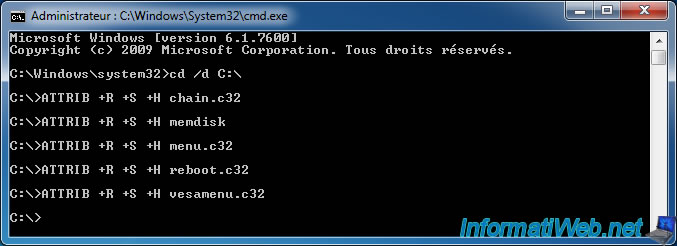
If you then use the "ATTRIB" command, you will see that the modified files have the 3 attributes added previously.
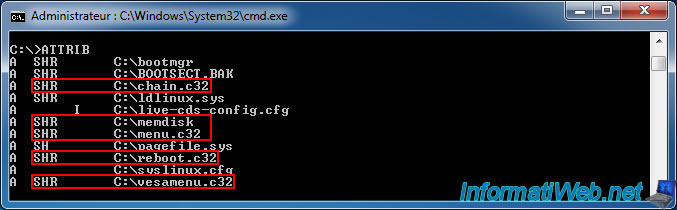
On Windows, you will notice that the icons of the modified files have a slight transparency compared to the others files.
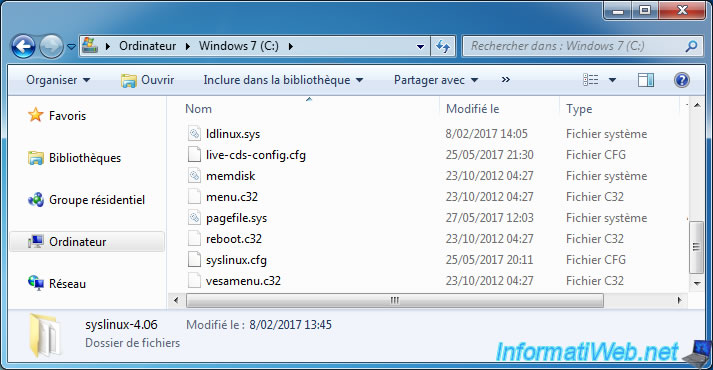
To avoid deleting these files by mistake, we recommend that you hide the hidden files (with "S" attribute), as well as the protected files of the system ("S + H" attributes).
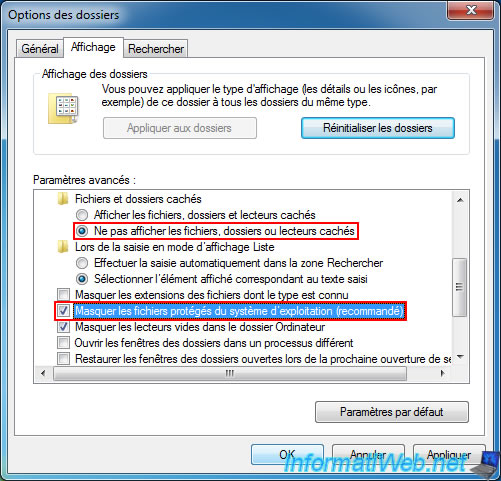
Now, Windows will only display your 2 configuration files.
Warning : if the syslinux.cfg file is deleted, your computer will not restart under Windows.
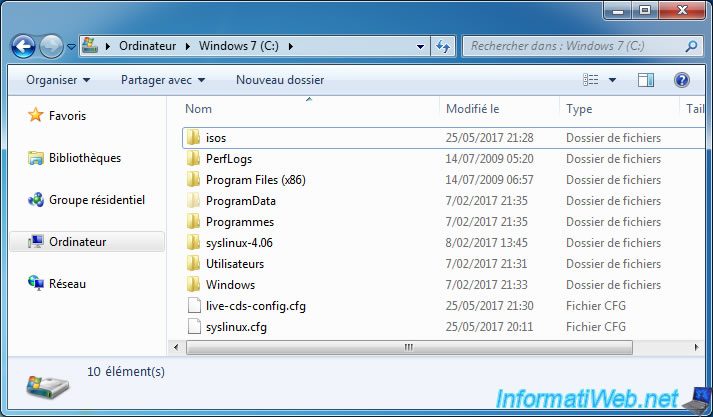
Finally, we will also hide the partition "Windows RE", because its access under Windows is useless.
Warning : this partition is required to start on the Windows RE environments that we have added to this partition, but its access from Windows is unnecessary.
So, we recommend that you hide it to prevent a virus from altering the data on it.

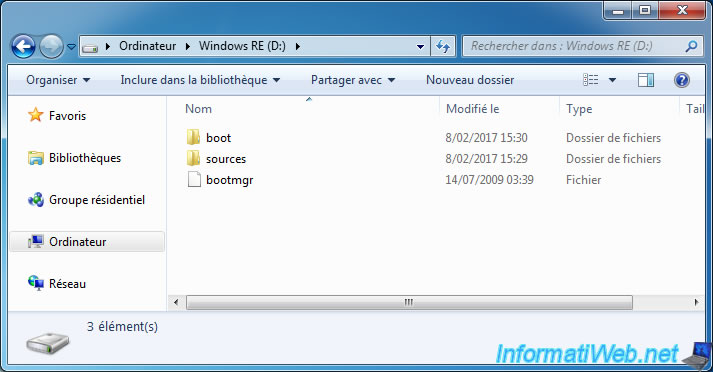
Go to the start menu and right-click "Manage" on Computer.
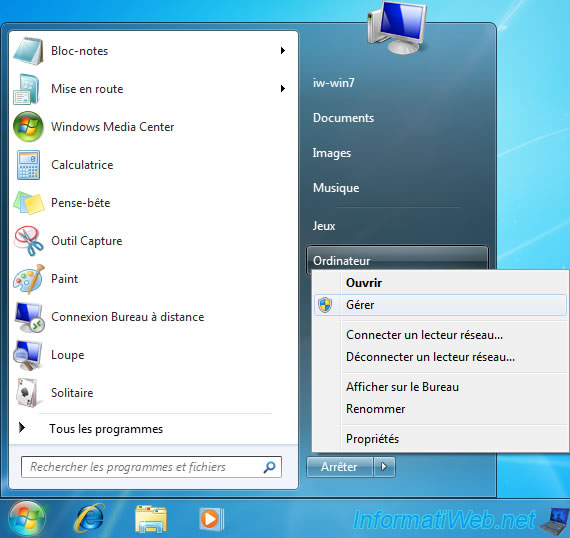
Then, right-click on the "Windows RE" partition and click "Change Drive Letter and Paths".
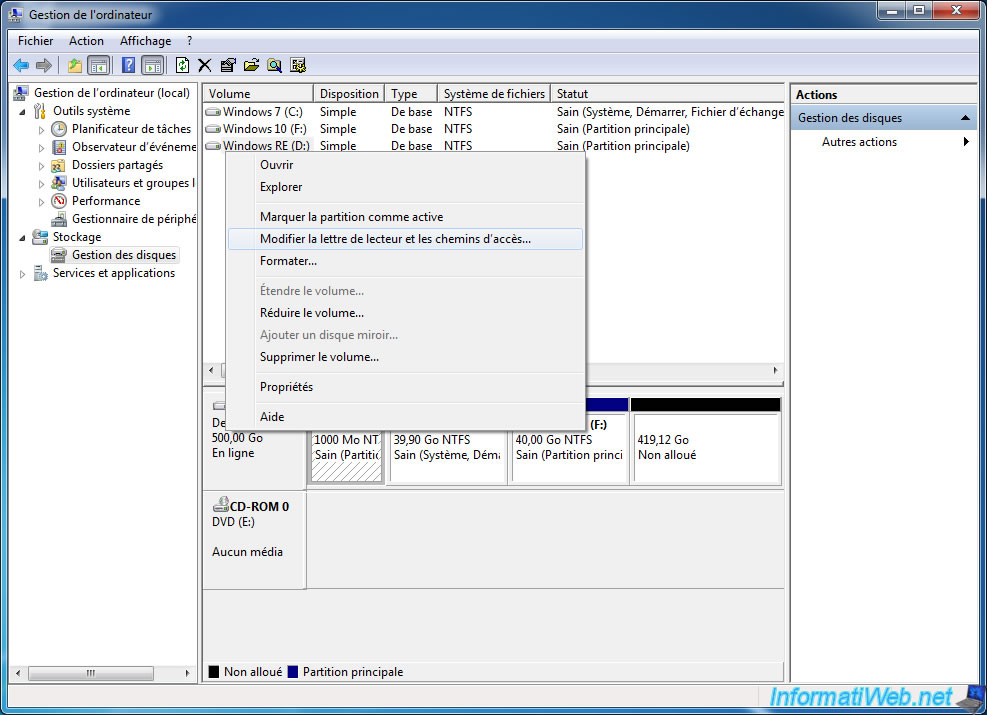
Select the letter displayed and click "Remove".

Confirm the deletion of this drive letter.
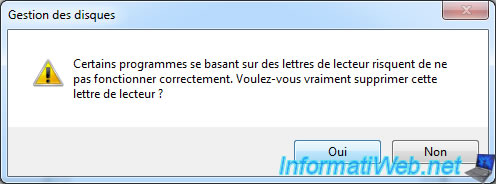
Now this partition no longer has a drive letter.
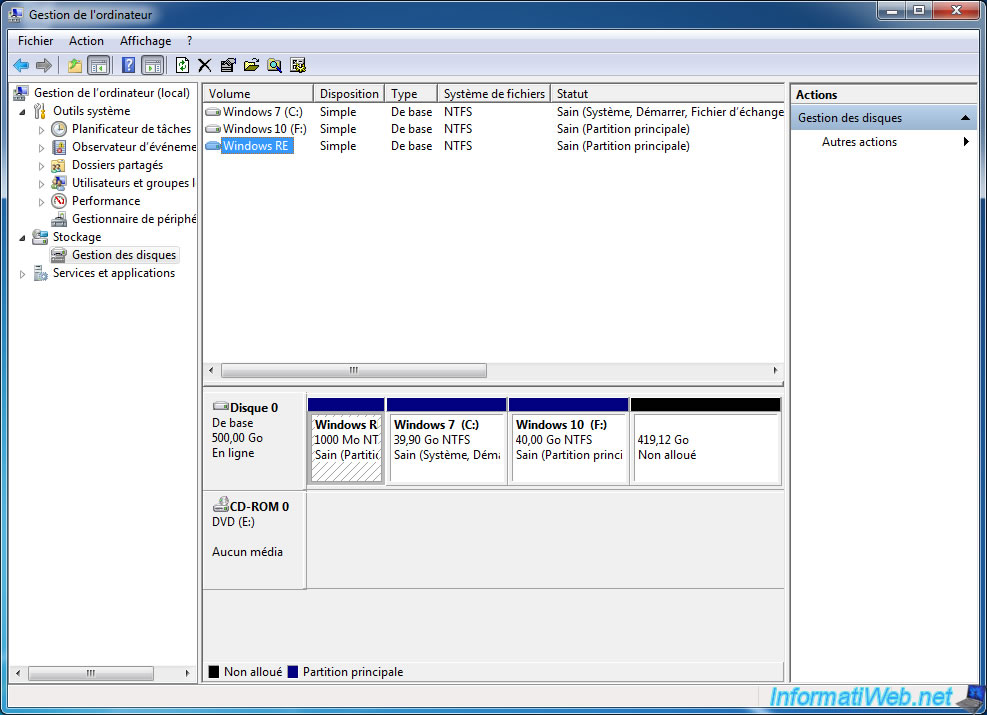
Windows will no longer display it in Computer.

Don't forget to also hide this partition under Windows 10.
To do this, open the file explorer and click on "This PC" in the left column.
Then, go to the "Computer" tab and click "Manage".
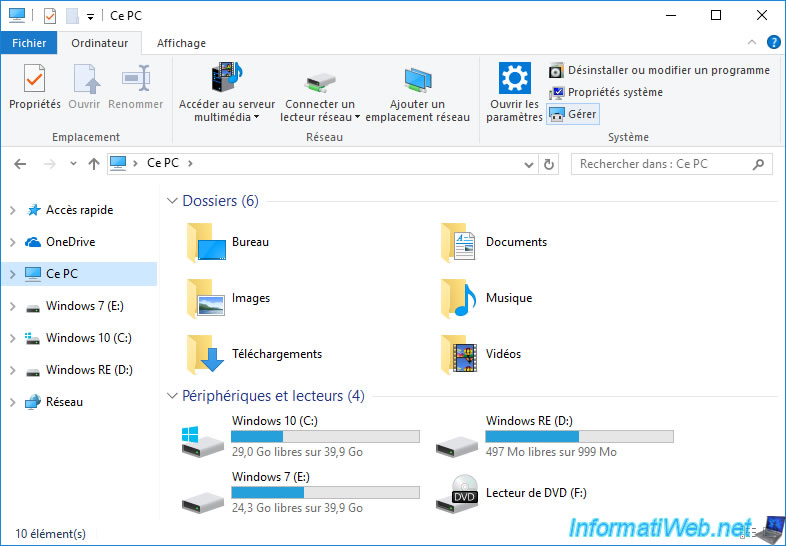
Delete the letter as before.
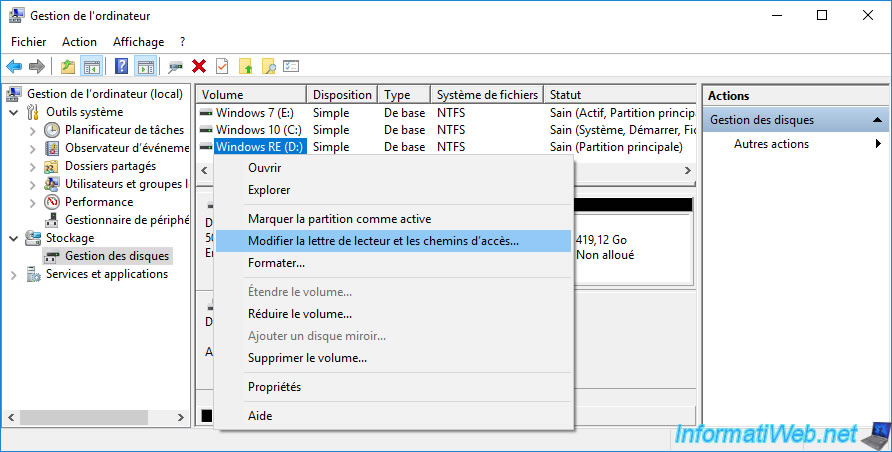
The partition no longer has a drive letter.
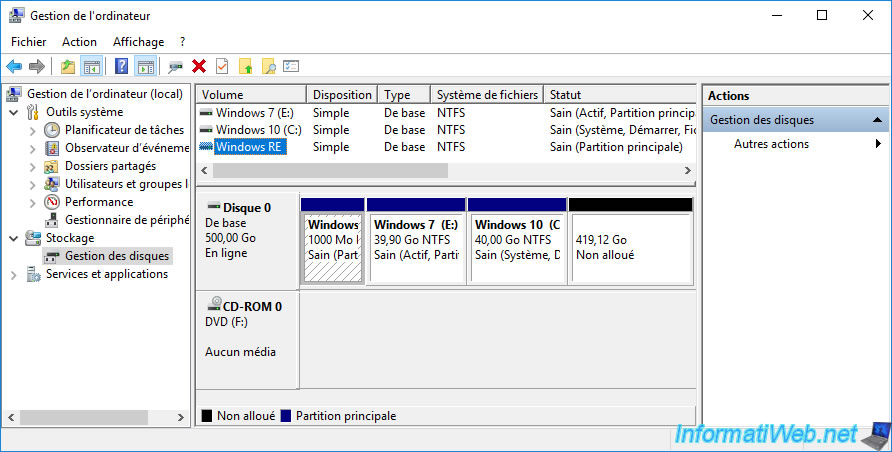
And the Windows RE partition will also disappear under Windows 10.
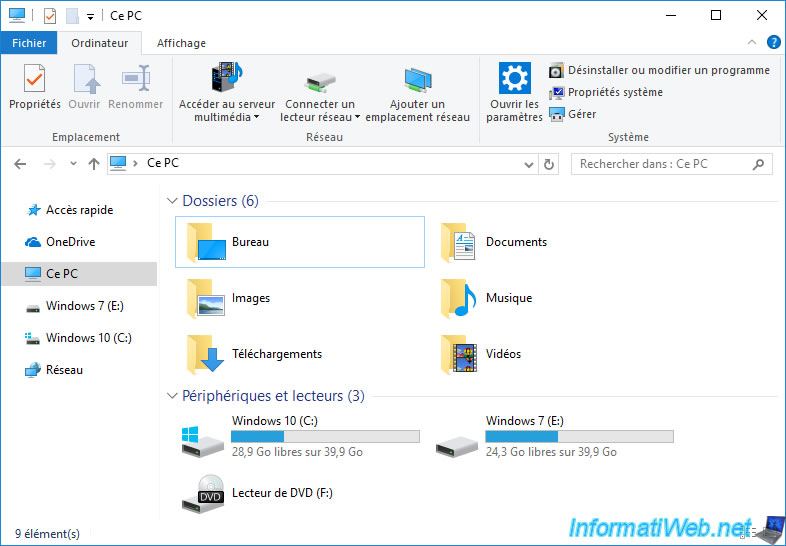
9. Final test of the multiboot
Although syslinux files are hidden under Windows, your multiboot will continue to work properly.
Select Windows RE and press Enter.
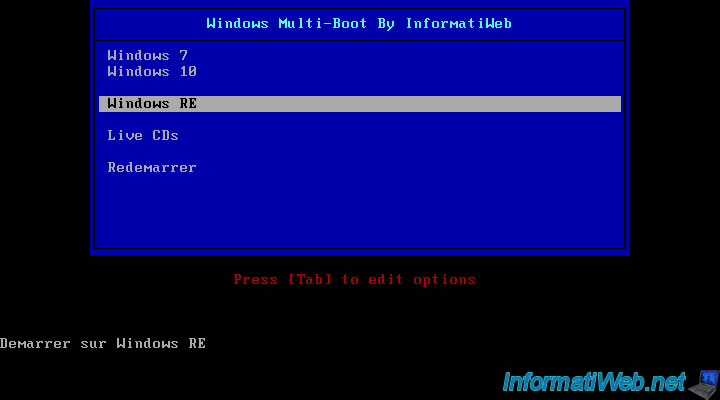
As you can see, syslinux is still able to boot on our Windows RE partition even though it's no longer accessible under Windows.
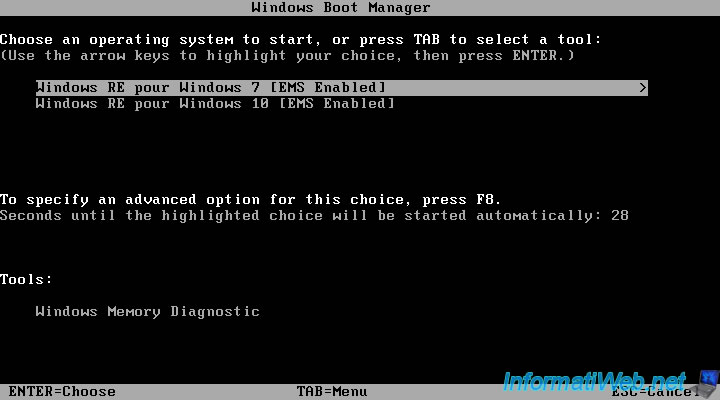
The Windows RE environment of Windows 7 starts.


Share this tutorial
To see also
-

MultiBoot 6/3/2024
VHD/VHDX multiboot with Windows 7 and Windows 8.1
-

Windows 5/16/2025
Windows 11 / 10 - Enable Windows Photo Viewer
-

Windows 5/22/2025
Windows 11 / 10 / 8.1 / 8 / 7 - Add a mirror disk to a software RAID 1
-

Windows 12/4/2015
Windows Vista / 7 - System restore
No comment