Create a Windows 7 / 10 / Win RE multiboot with the possibility to boot on live CDs
- MultiBoot
- Windows 10, Windows 7, Syslinux
- 28 May 2017 at 14:24 UTC
-

- 5/6
7. Optional : add live CDs in ISO format
To begin, create a "isos" folder at the root of the "C" partition where Windows 7 is installed.
Then, add the iso files of live CDs you want to use from your multiboot.
In our case, we added :
- the "Ultimate Boot CD" live CD which allows you to test your hardware and perform various repairs on your computer.
- the "Hiren's BootCD" live CD which allows to boot on a mini XP and to use many utilities Windows or DOS.
- the Malekal live CD (available in 3 versions), which allows you especially to disinfect your computer and to launch anti-malware analysis.
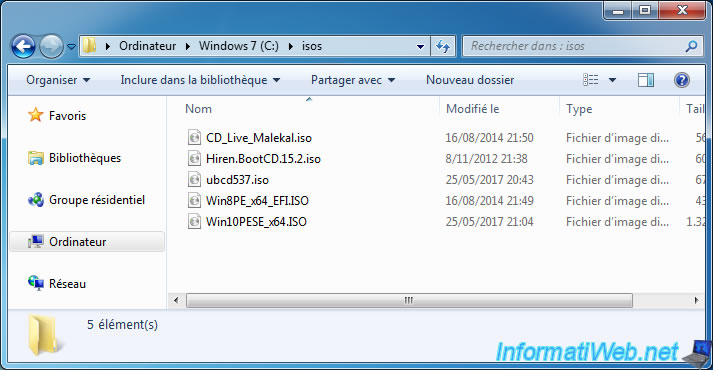
By flexibility, we will create a 2nd configuration file for the launch of live CDs.
To do this, launch the notepad program as an administrator and paste this inside :
Plain Text
TIMEOUT 300 PROMPT 0 DEFAULT menu.c32 MENU TITLE Windows Multi-Boot - Live CDs ONTIMEOUT 2 LABEL 1 MENU LABEL .. TEXT HELP Return to main menu ENDTEXT CONFIG /syslinux.cfg LABEL 2 MENU LABEL Hiren Boot CD v15.2 TEXT HELP Boot on the live CD : Hiren Boot CD v15.2 ENDTEXT LINUX memdisk INITRD /isos/Hiren.BootCD.15.2.iso APPEND iso raw LABEL 3 MENU LABEL Ultimate Boot CD v5.3.2 TEXT HELP Boot on the live CD : Ultimate Boot CD v5.3.2 ENDTEXT LINUX memdisk INITRD /isos/ubcd532.iso APPEND iso raw LABEL 4 MENU LABEL Malekal Live CD (Based on Win7PESE) TEXT HELP Boot on the live CD of Malekal in Windows 7 PE version. This live CD contains security softwares. ENDTEXT LINUX memdisk INITRD /isos/CD_Live_Malekal.iso APPEND iso raw LABEL 5 MENU LABEL Malekal Live CD (Based on Win8PESE) TEXT HELP Boot on the live CD of Malekal in Windows 8 PE version. This live CD contains security softwares. Included : Support for EFI BIOS. ENDTEXT LINUX memdisk INITRD /isos/Win8PE_x64_EFI.ISO APPEND iso raw LABEL 6 MENU LABEL Malekal Live CD (Based on Win10PESE) TEXT HELP Boot on the live CD of Malekal in Windows 10 PE version. This live CD contains security softwares. ENDTEXT LINUX memdisk INITRD /isos/Win10PESE_x64.ISO APPEND iso raw
Save this file as "live-cds-config.cfg" and store it in the root of the "C" partition.
Warning : to save this file with the ".cfg" extension, you must select the "All files (*. *)" option in the bottom list.
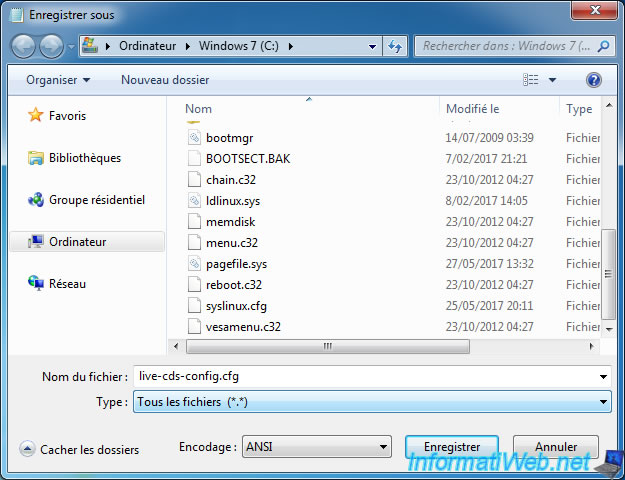
As you can see, this file has the ".cfg" extension.
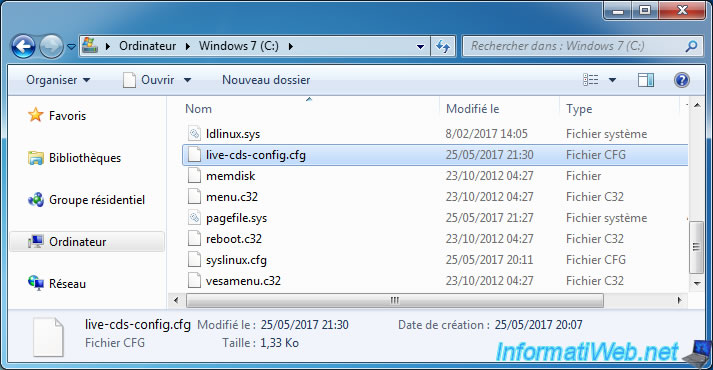
To access the live CDs menu, you will need to add an entry to the main menu (syslinux.cfg) :
Plain Text
LABEL 5 MENU LABEL Live CDs TEXT HELP Boot on a live CD ENDTEXT # The configuration is carried out in this external file CONFIG /live-cds-config.cfg
When you restart your computer, you will see a new option : Live CDs
Select it and press Enter.
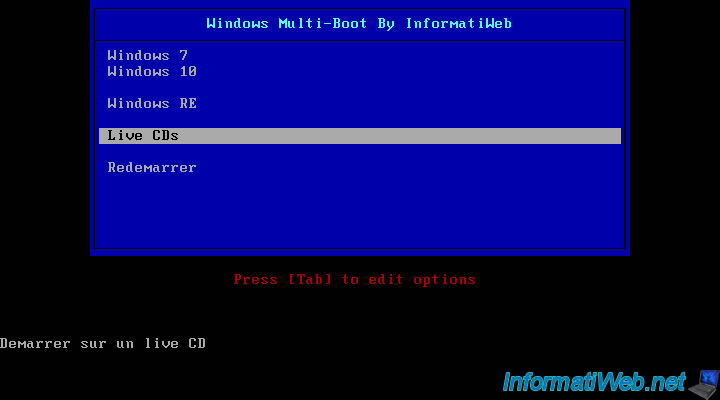
Now, you have access to the list of live CDs configured in this file : live-cds-config.cfg
Note : the ".." option allows you to return to the main menu (with these options : Windows 7, Windows 10, ...).
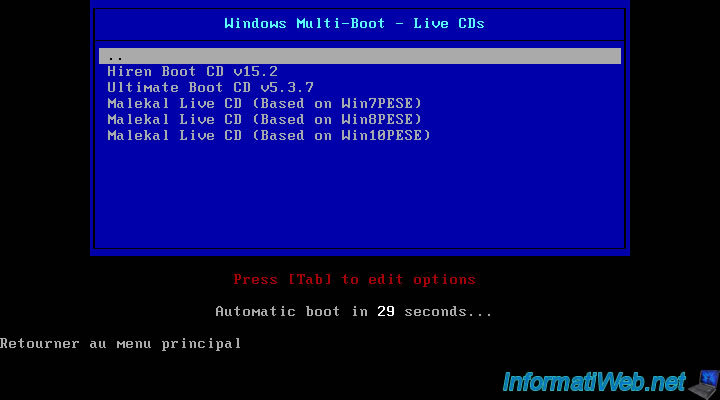
Select the live CD on which you want to boot and press Enter.
Then, wait for syslinux to load the live CD into the RAM of your computer.
The loading time depends on the performance of your computer and the size of the live CD.
Note that the number of "." will increase according to the progress of this loading.
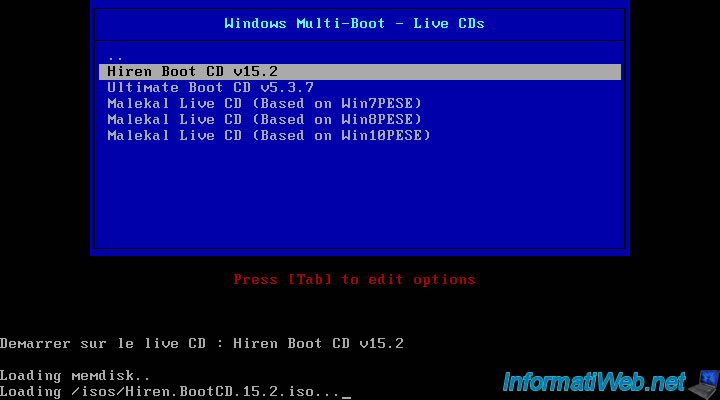
After loading, the computer will start on the previously selected live CD.
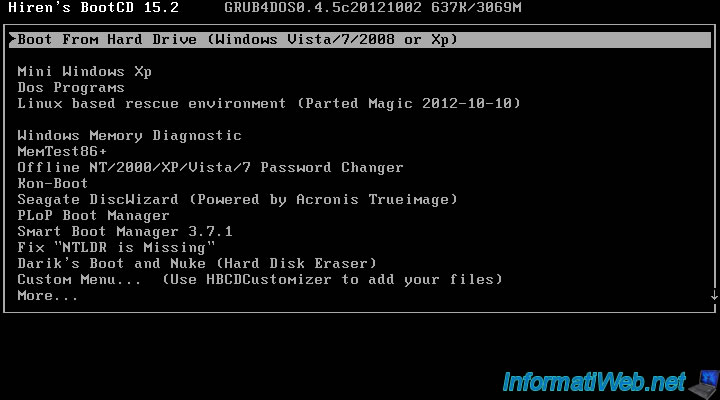
Share this tutorial
To see also
-
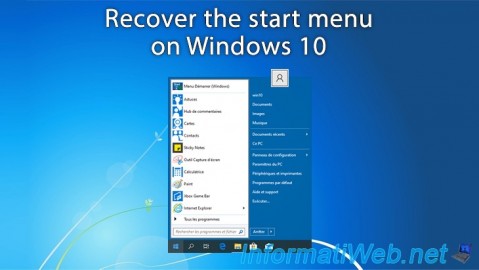
Windows 5/8/2023
Windows 10 - Recover the start menu
-

Windows 10/28/2024
Windows 10 - Use a Bluetooth headset
-

Windows 3/20/2023
Windows 10 / 11 - Enable ransomware protection
-

Windows 4/11/2022
Windows 7 - Delete an old network profile
No comment