Create a Windows 7 / 10 / Win RE multiboot with the possibility to boot on live CDs
- MultiBoot
- Windows 10, Windows 7, Syslinux
- 28 May 2017 at 14:24 UTC
-

- 4/6
6.3. Fix for Windows 7 boot
When you try to boot on Windows 7, you will see that a boot menu may have appeared.
This problem is caused by the automatic repair done by Windows RE.
However, this problem can be corrected quickly.
For now, select "Windows 7" and press Enter.
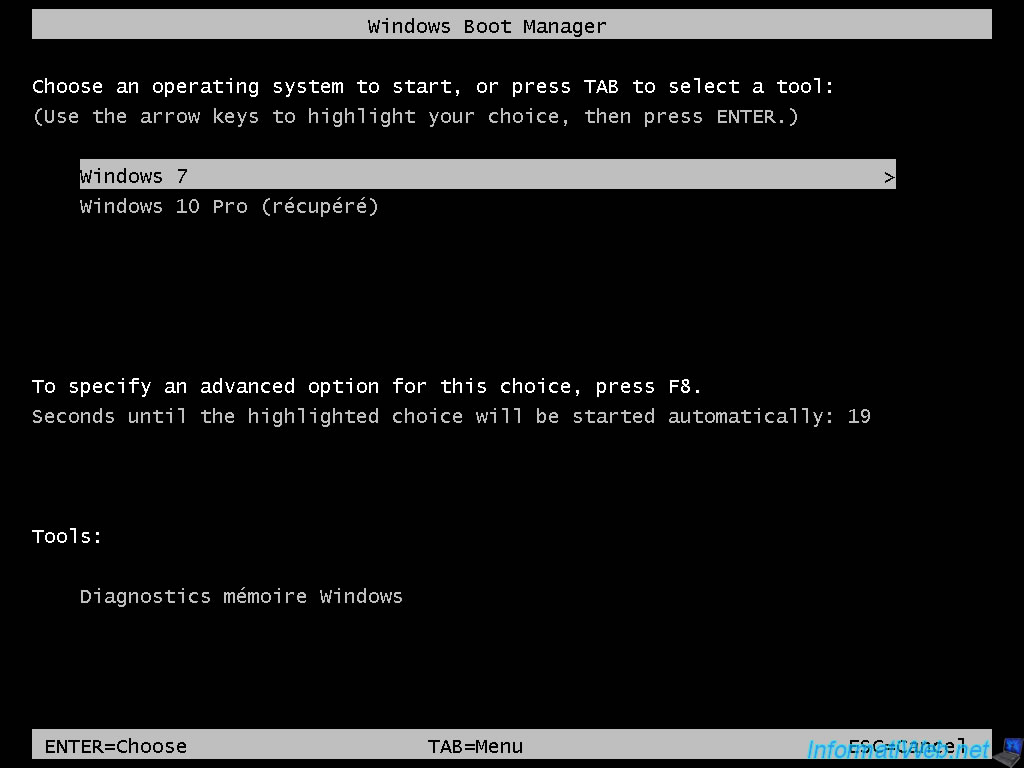
Then, go to the start menu of Windows 7, right click on Computer and click on "Advanced system settings".
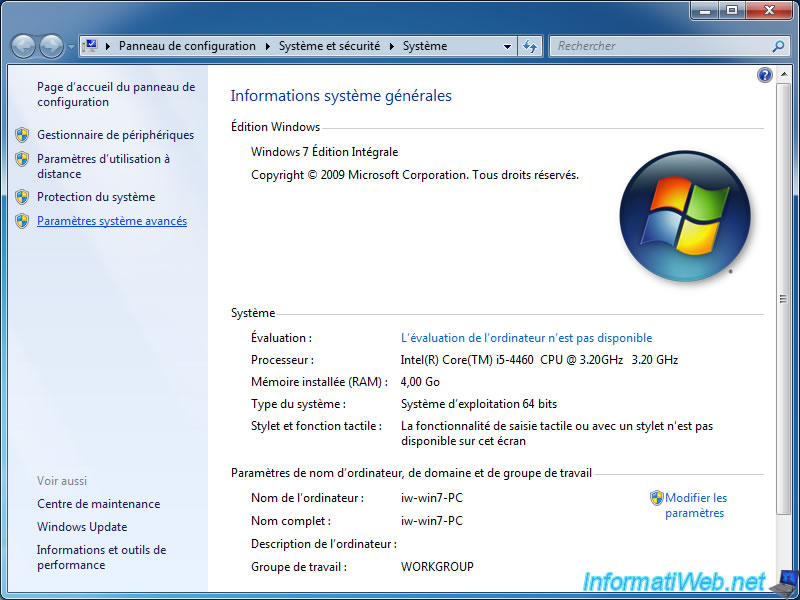
Then, in the "Advanced" tab, click the "Settings" button in the "Startup and Recovery" section.
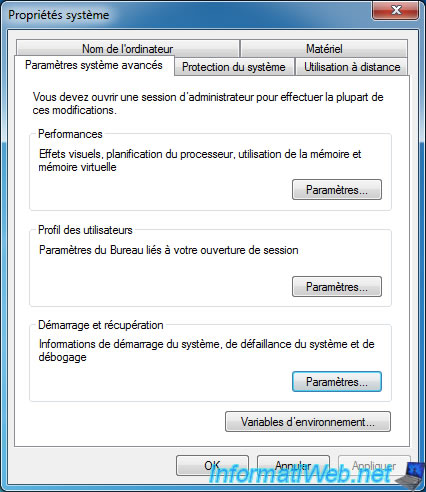
If you open the list displayed at the top of the window, you will see that it contains the options "Windows 7" and "Windows 10".
To boot to Windows 7 by preventing Windows RE from creating this problem again, we recommend that you select "Windows 7" as the default operating system, and then uncheck the "Time to display list of operating systems: .." box.
Thus, Windows 7 will start automatically when choosing Windows 7 in the syslinux menu and the additional boot menu will be gone.
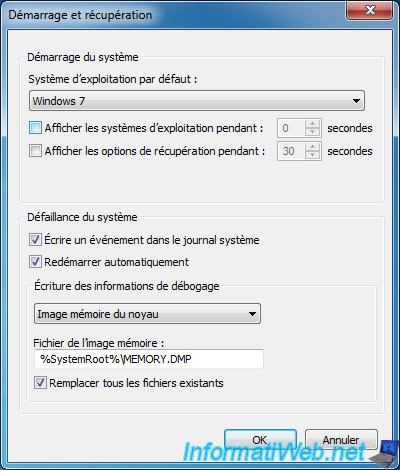
6.4. Add the Win RE of Windows 10
For now, the Windows RE environment of Windows 7 allows you to repair Windows 7 and Windows 10.
However, it's best to repair each version of Windows with its dedicated repair environment.
On Windows 10, the Windows RE environment is also located in the "Recovery" folder located at the root of the Windows 10 partition.
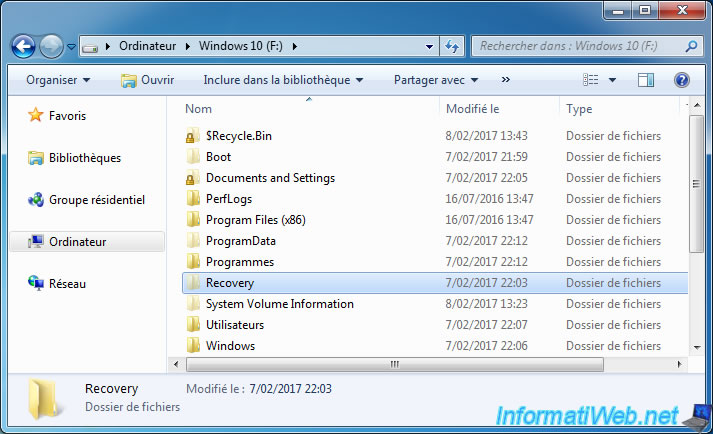
As before, you will need to add the "Full Control" right for this folder for your user account to access it.
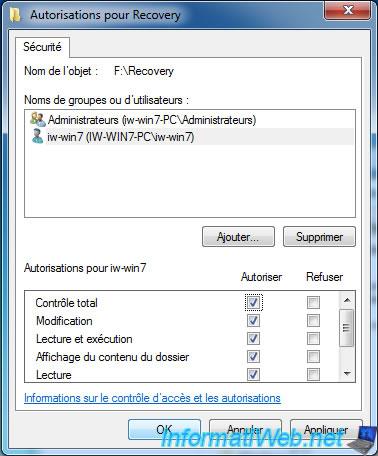
In the "Recovery\WindowsRE" folder, you will find the "Winre.wim" file.
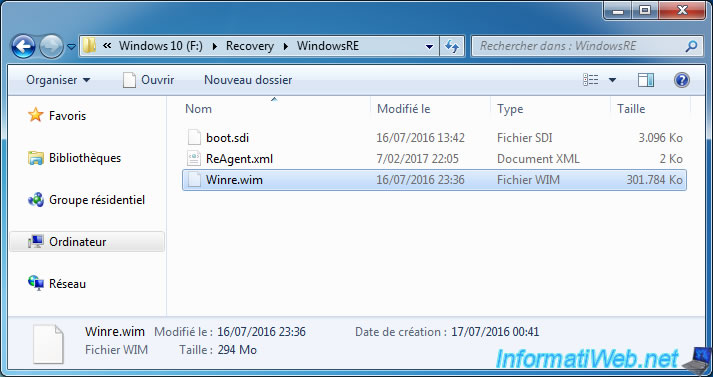
Copy this file to the "sources" folder of our Windows RE partition and rename it to "winre_win10.wim".
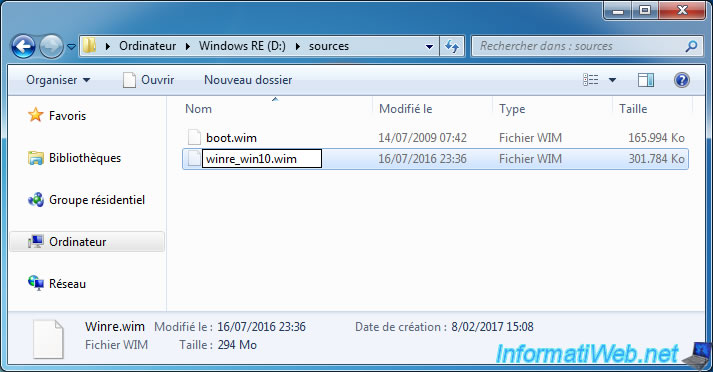
Confirm the file name change by clicking Yes.

Now, our "sources" folder contains 2 files :
- boot.wim : the Windows RE environment of Windows 7
- winre_win10.wim : the Windows RE environment of Windows 10
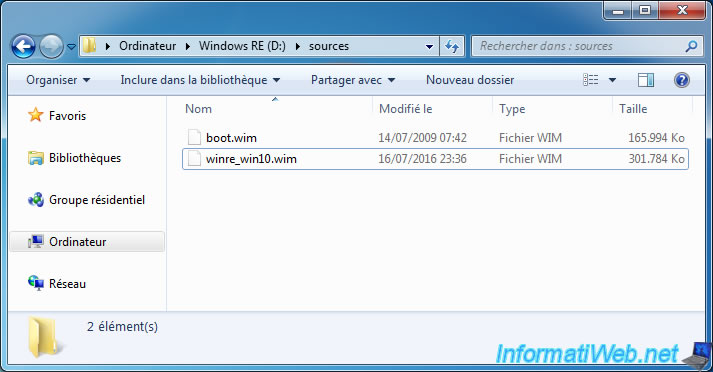
Now, to be able to boot also on the Win RE of Windows 10, we simply add an option in the startup menu of Microsoft.
For the moment, the startup menu of our Windows RE partition is configured to boot automatically on the "boot.wim" file.
This file is actually the "winre.wim" file of Windows 7.
Since there is only one option in this boot menu, the Microsoft Startup menu does not appear and the computer chooses to boot to this boot.wim file by default.
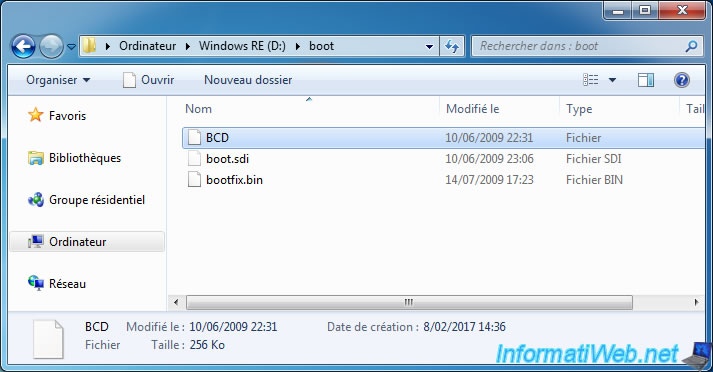
To be able to boot also on the Win RE of Windows 10, it's therefore enough to add an entry in this Microsoft startup menu.
To do this, first create a copy of the default entry of this startup menu.
To do this, run a command prompt (cmd) as an administrator and move to the "boot" folder of our "Windows RE" partition.
Batch
cd /d D:\boot
Then, use this command :
Batch
bcdedit /store bcd /copy {default} /d "Windows RE for Windows 10"
Executing this command will display a message like this :
Plain Text
The entry was successfully copied to {xxxxxxxx-xxxx-xxxx-xxxx-xxxxxxxxxxxx}.
To be able to configure the new entry of this start menu, you will need this identifier : xxxxxxxx-xxxx-xxxx-xxxx-xxxxxxxxxxxx
Note that this ID is different for each computer.
Then, configure the new entry to boot on the "winre_win10.wim" file.
To do this, use these commands using the identifier retrieved previously :
Batch
bcdedit /store bcd /set {xxxxxxxx-xxxx-xxxx-xxxx-xxxxxxxxxxxx} device ramdisk=[boot]\sources\winre_win10.wim,{7619dcc8-fafe-11d9-b411-000476eba25f}
bcdedit /store bcd /set {xxxxxxxx-xxxx-xxxx-xxxx-xxxxxxxxxxxx} osdevice ramdisk=[boot]\sources\winre_win10.wim,{7619dcc8-fafe-11d9-b411-000476eba25f}
Note : the "7619dcc8-fafe-11d9-b411-000476eba25f" identifier is a Windows Vista identifier and is identical on all Windows Vista and Seven PCs.
Finally, rename the default entry (the one to start on the boot.wim file) to "Windows RE for Windows 7".
To do this, use this command :
Batch
bcdedit /store bcd /set {default} description "Windows RE for Windows 7"
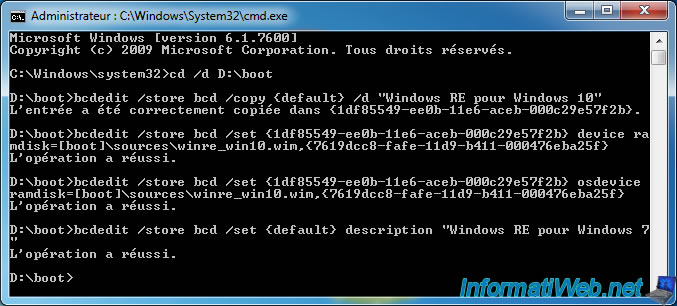
6.5. Test of the Win RE of Windows 10
Restart your computer and select the "Windows RE" option from your syslinux menu.
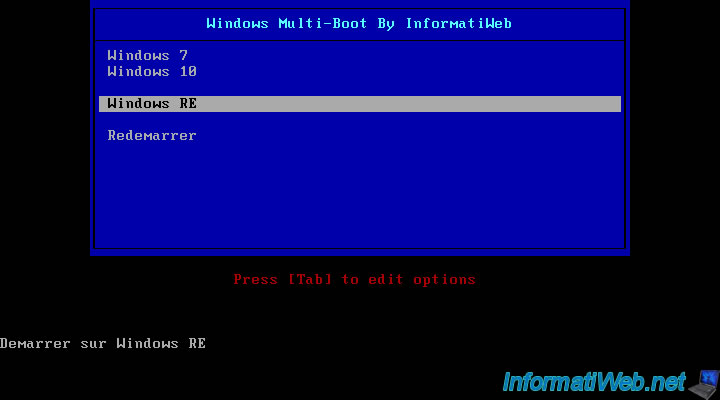
Now, you arrive on the Microsoft Startup menu of our Windows RE partition.
As you can see, you now have the choice between the two versions of Windows RE.
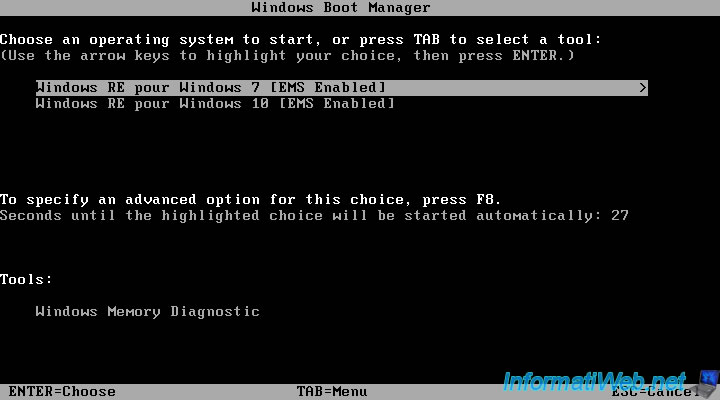
If you select the "Windows RE for Windows 7" option, your computer will boot on the boot.wim file of our Windows RE partition and the Windows RE of Windows 7 will be displayed.
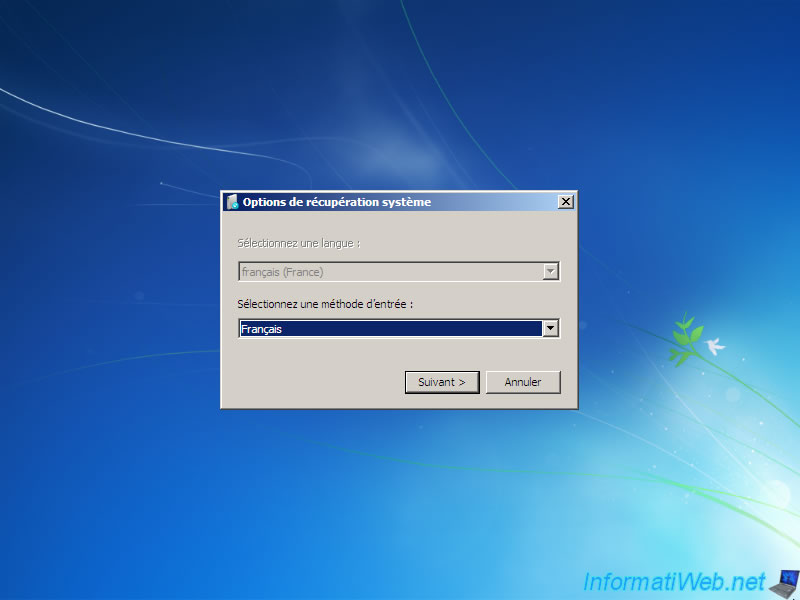
If you select the option "Windows RE for Windows 10", your computer will start on the winre_win10.wim file of our Windows RE partition and the Windows RE of Windows 10 will be displayed.
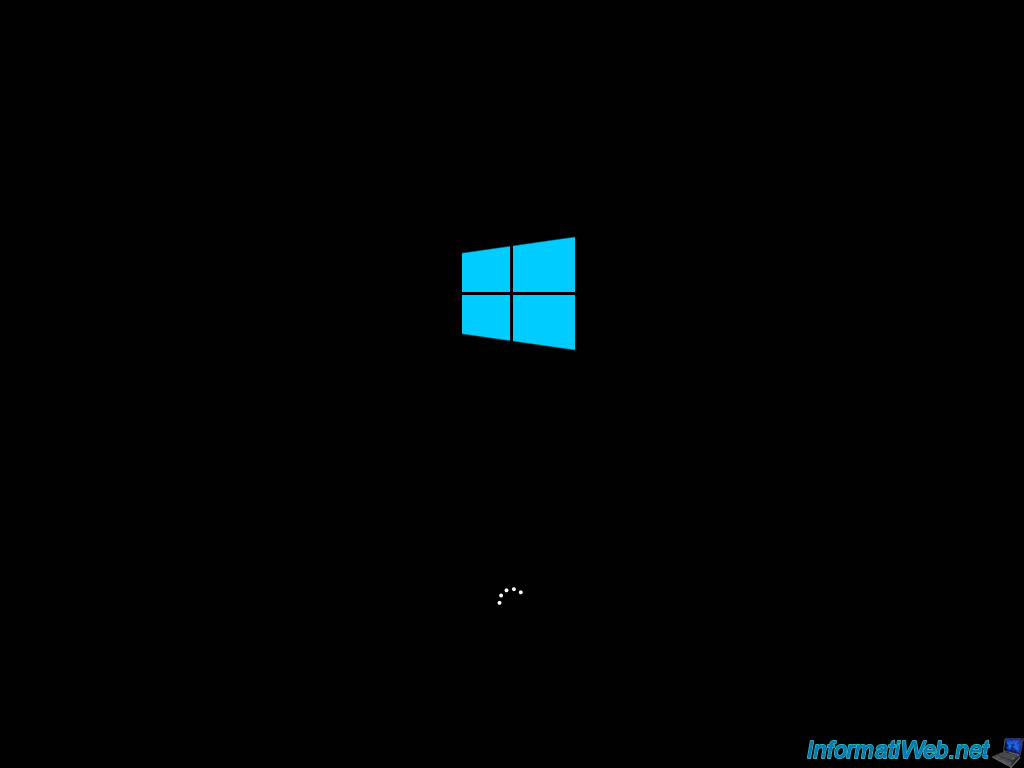
For the Windows 10 version of Windows RE, you will need to select the language of your keyboard.
If the desired language is not in the list, click "See more keyboard layouts".
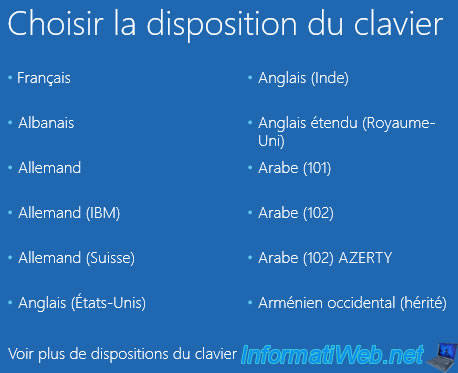
In our case, we chose the "Belgian (Comma)" option.
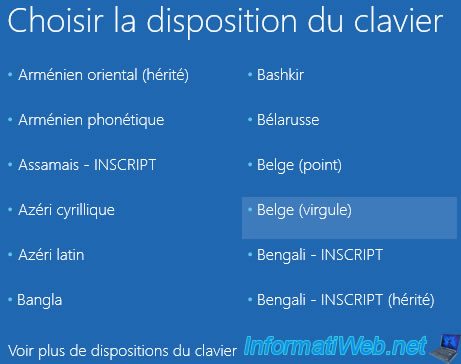
After the repair performed by the Windows RE of Windows 7, the Windows RE of Windows 10 will also run smoothly.
Click Troubleshooting.
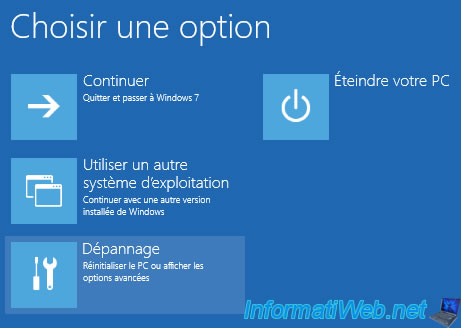
Now, you can also repair or restore Windows using the tools available.
For more information about these options, please refer to our tutorials :

Share this tutorial
To see also
-
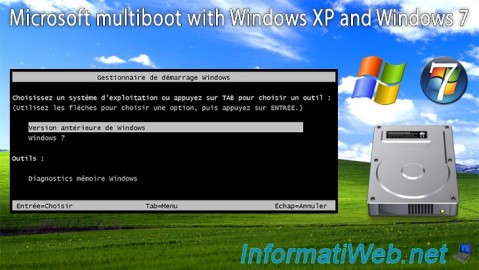
MultiBoot 3/11/2024
Microsoft multiboot with Windows XP and Windows 7
-

Windows 3/22/2022
Upgrade from Windows 10 to Windows 11 (not compatible hardware / official method)
-

Windows 4/10/2025
Windows 11 / 10 / 8.1 / 8 - Change a physical disk of a storage space (software RAID)
-

Windows 7/29/2014
Windows Vista to 11 - Partitioning your hard drive
No comment