- Windows
- Windows 7
- 09 April 2021 at 08:52 UTC
-

- 1/2
If you have recovered a Windows 7 computer or laptop that is in a language other than your native language, you can easily change the language of it if the installed edition is : Ultimate or Enterprise.
Indeed, for these 2 editions of Windows 7, Microsoft allows you to download a language pack (also called : MUI pack) to translate Windows 7 into your language.
- Ultimate and Enterprise editions only
- Download and install a language pack (MUI pack) via Windows Update
- Download and install a language pack (MUI pack) manually
- Change the language of the Windows 7 interface
- Change the keyboard language used by default
1. Ultimate and Enterprise editions only
Important : the change of language via the MUI packs provided by Microsoft is only possible with the Ultimate and Enterprise editions.
And this option is only displayed with these 2 editions.
On the Internet, you will find several sites showing you how to do it also with other editions of Windows 7 (such as : Home Basic and Home Premium).
However, this is not supported by Microsoft and can even corrupt the activation of Windows 7 (even if it's activated with a legally obtained license).
Indeed, as you can see on the Microsoft forum, the WAT (Windows Activation Technology) tool integrated in Windows 7 checks that the system files (including the MUI versions thereof) have not been modified.
By installing a MUI pack that is not supported by your edition of Windows 7, WAT will therefore detect this unauthorized modification and Windows 7 will therefore no longer be activated. Your version may even be detected as a "pirate" version.
Source : Windows 7 became not genuine recently
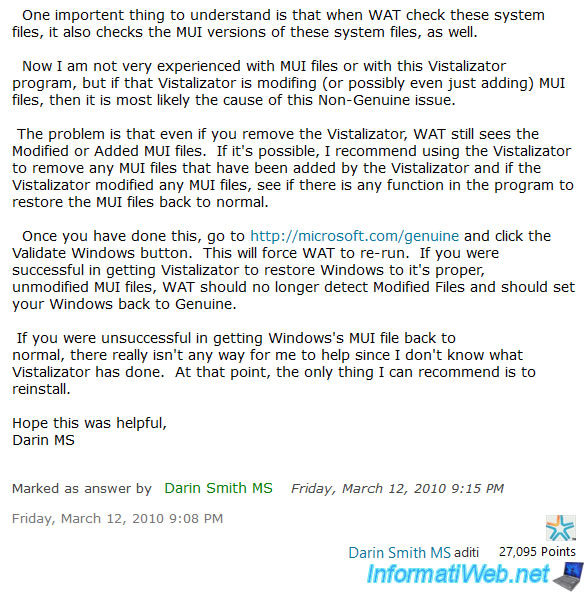
2. Download and install a language pack (MUI pack) via Windows Update
2.1. Download and install a language pack (MUI pack) on Windows 7 (Ultimate or Enterprise)
For this tutorial, we have find a DVD of Windows 7 Ultimate in English (which is not our native language).
Open the Windows 7 Control Panel and click on : Clock, Language, and Region.
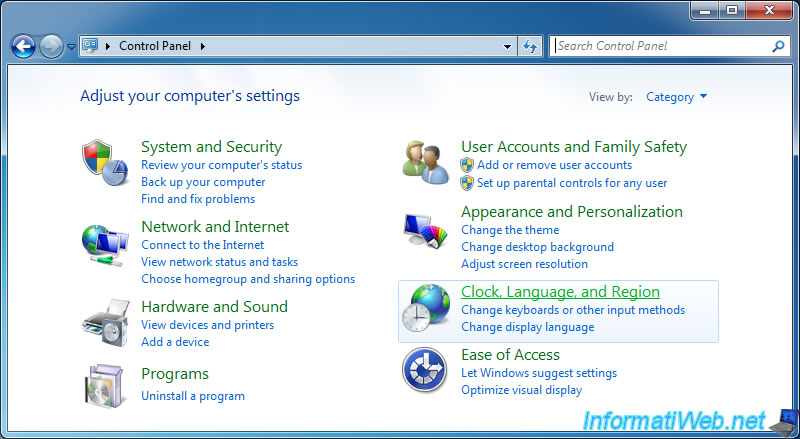
Then, click on the "Install or uninstall display languages" link.
Note : as indicated previously, this option is only available with the "Ultimate" and "Enterprise" editions of Windows 7.
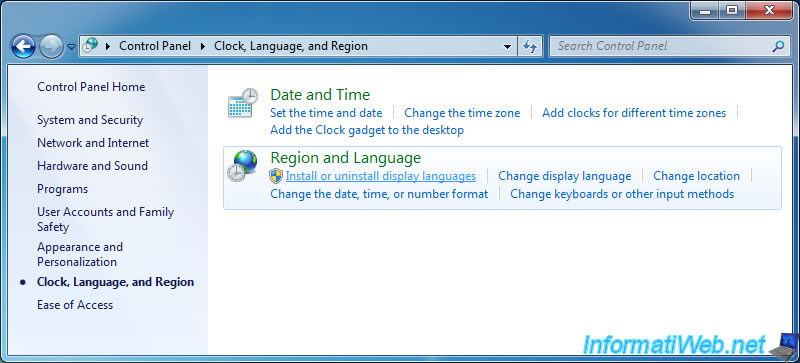
Click : Install display languages.
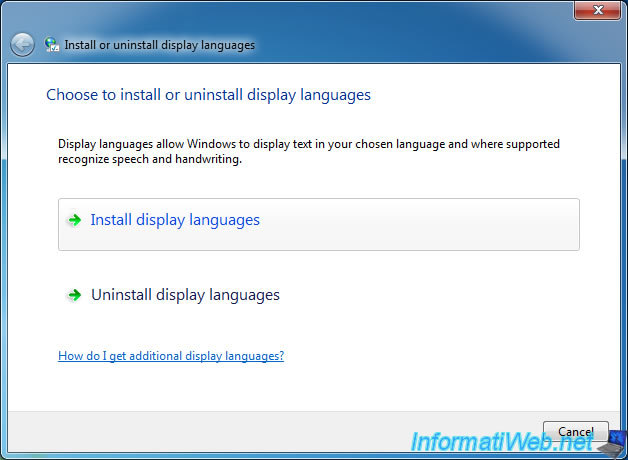
As you can see, you can download the language packs from Windows Update or install them manually.
In our case, we click on : Launch Windows Update.
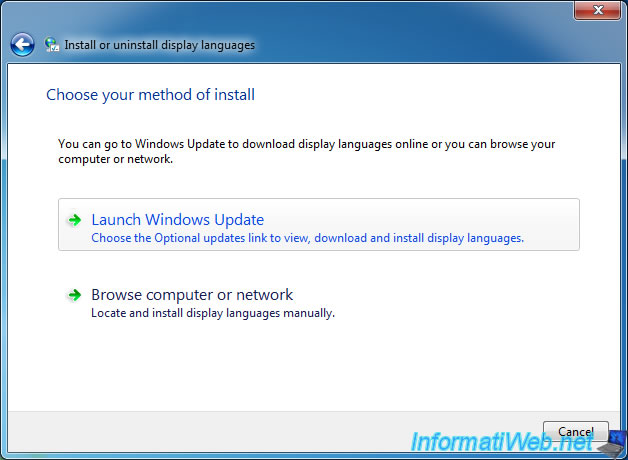
This button will direct you to the Windows Update component of Windows 7.
Click on "Check for updates" to start checking for Windows 7 updates.
Note that language packs are provided as optional Windows updates.
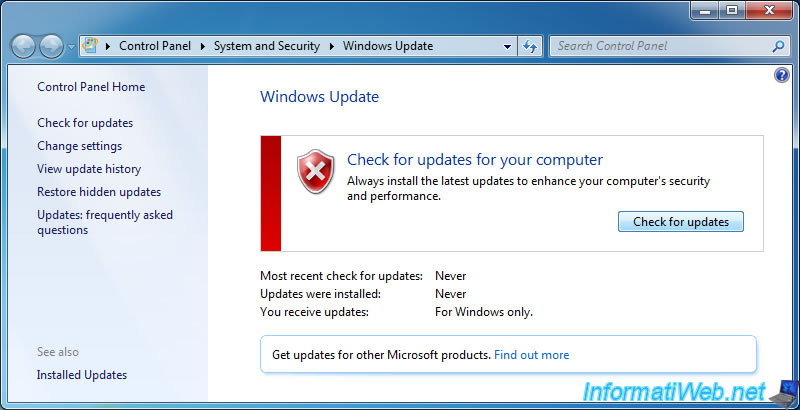
Wait while checking for updates.
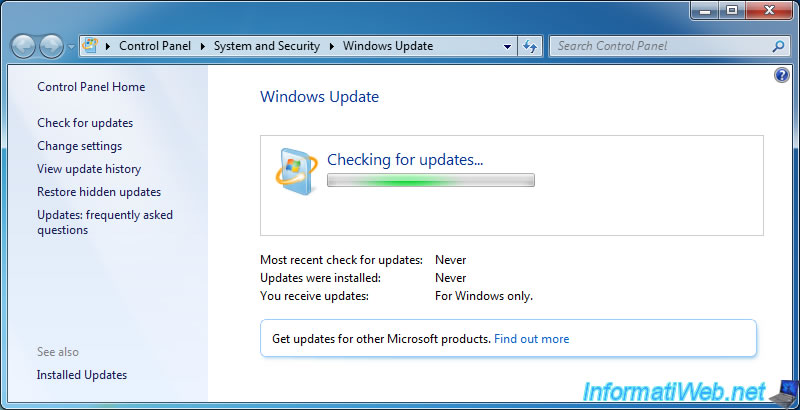
In our case, Windows Update detected 41 optional updates.
Click on the link : xx optional updates are available.
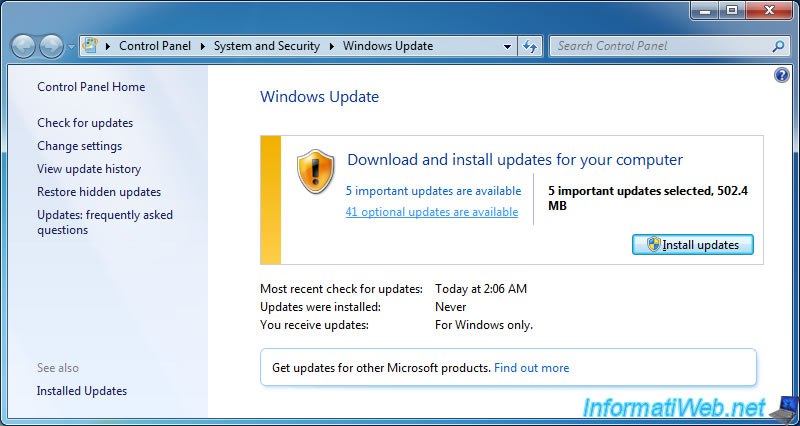
In the "Optional (xx)" section, locate the language pack corresponding to the language you want to install and check it.
In our case, we are going to install the "French" language, so we check the "French Language Pack - Windows 7 Service Pack 1 for x64-based Systems (KB2483139)" box.
Then, we click on OK.
Note : you can uncheck all other Windows updates to install only the language pack if you want.
Unchecked updates will be displayed again after installing the language pack.
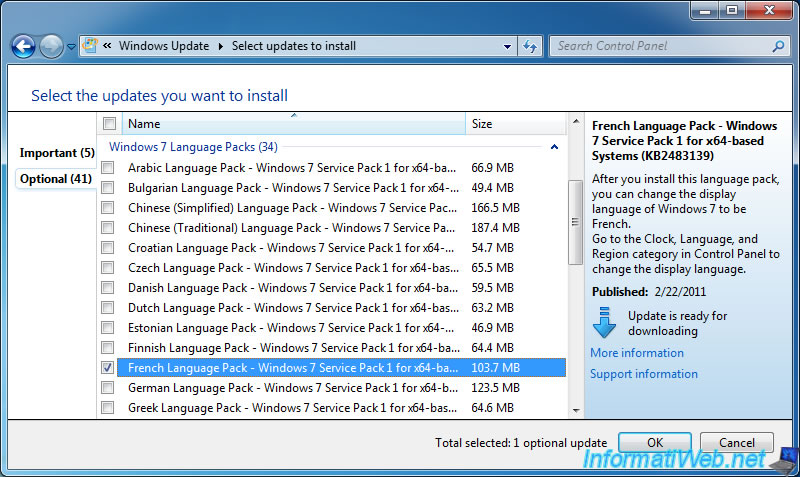
Then, click on : Install updates.
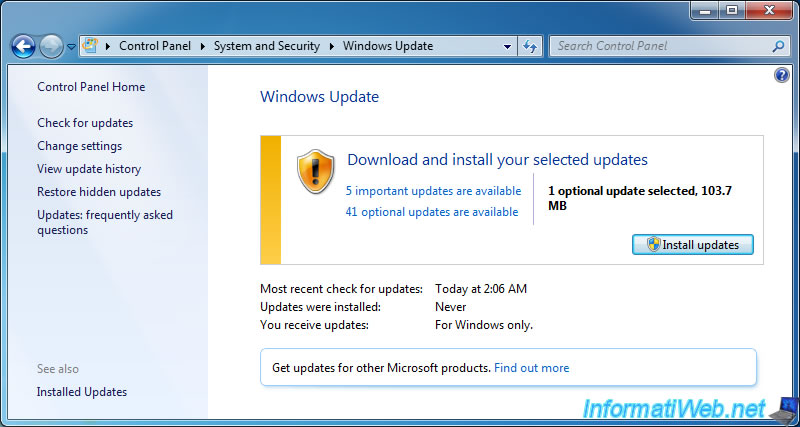
Windows 7 will download and start installing the desired language pack.
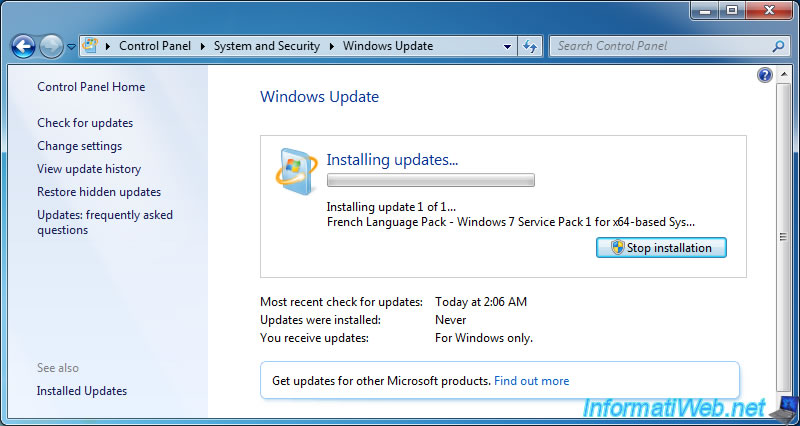
During the installation of the language pack, an "Install or uninstall display languages" window will appear and will show you the installation progress of the desired language pack.
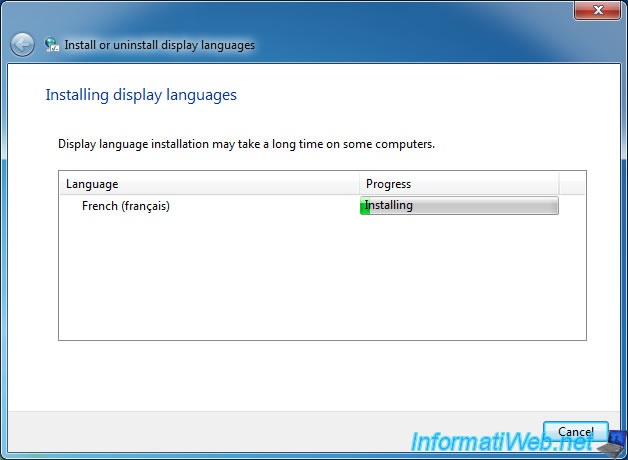
Once the installation is complete, the window will automatically disappear and Windows Update will tell you that all updates have been installed correctly.
Plain Text
The updates were successfully installed.
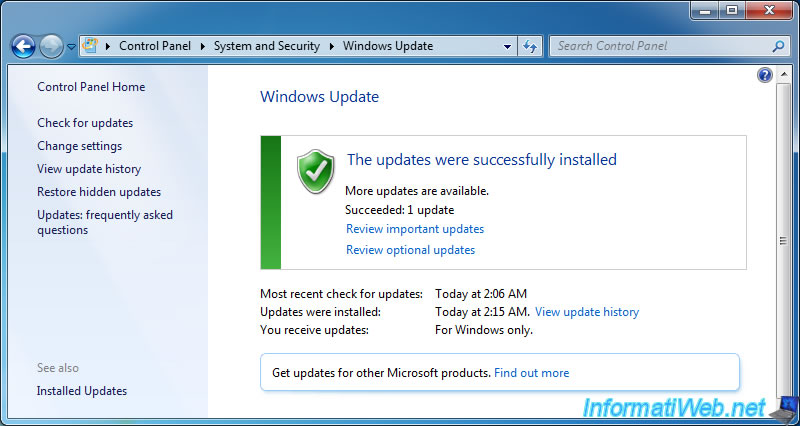
2.2. Hide other language packs in Windows Update
By default, Windows Update displays all the language packs that exist on Microsoft's server.
However, you usually only need one language.
So, here's how to hide other languages to prevent Windows Update from continuing to offer them to you.
To get started, click on : Review optional updates.
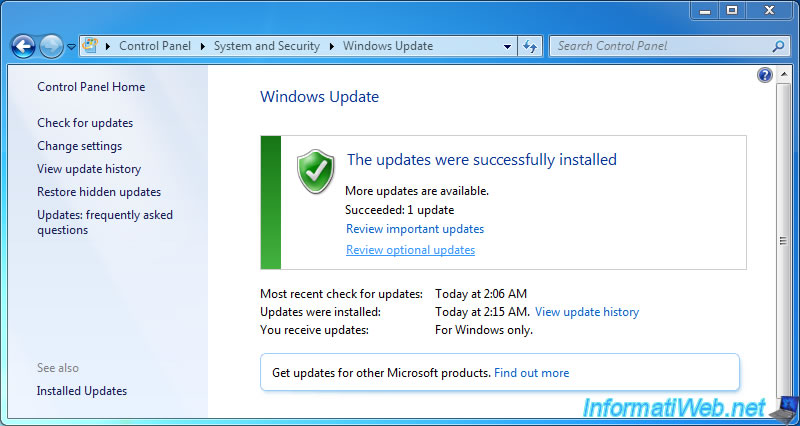
Click on the line "Windows 7 Language Packs (xx)" to select all language packs (MUI), then right click on one of them and click on : Hide updates.
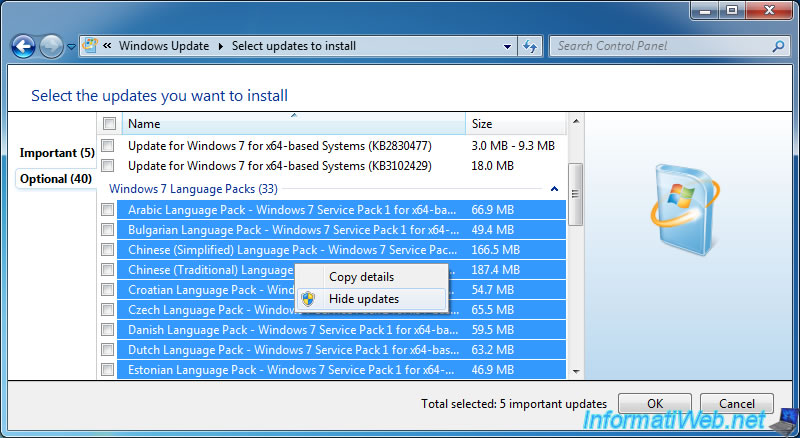
The corresponding lines have been deactivated and are currently displayed in gray.
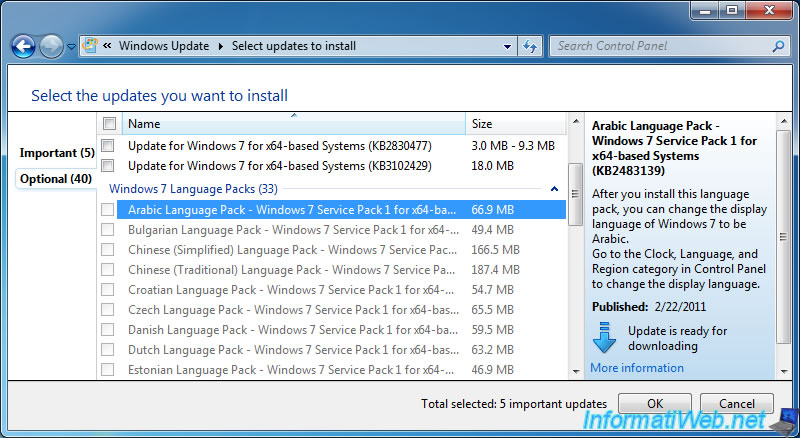
If you close this window and then return to it, you will see that the language packs have disappeared from optional updates.
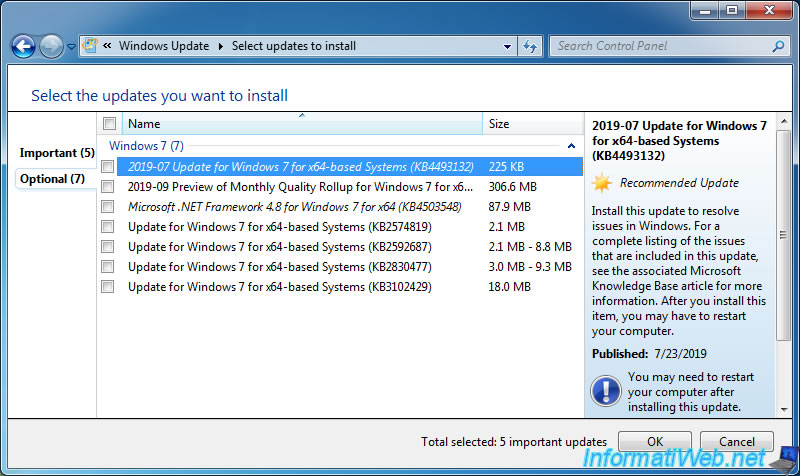
2.3. Restore a hidden language pack
If you later change your mind and want to download an additional language that you just hide, here's how to roll back the associated update.
In the left column, click : Restore hidden updates.
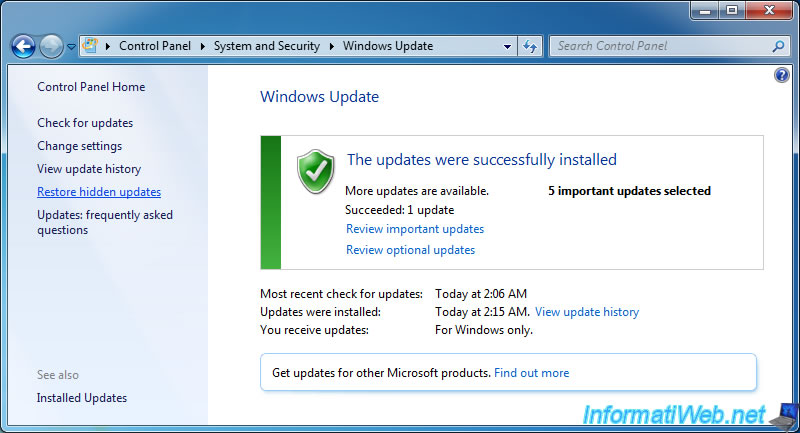
Then, locate the desired language pack (MUI) in the list and check the desired box.
Then, click on Restore.
Now, this update will be available again in Windows Update.
To install it, refer to the above procedure.

Share this tutorial
To see also
-

Windows 4/28/2025
Windows - Manually install Windows in LEGACY BIOS mode (old BIOS / MBR)
-

Windows 2/6/2023
Windows 11 / 10 / 8.1 / 8 / 7 - Disable User Account Control (UAC)
-

Windows 4/4/2013
Windows Vista / 7 - Start in safe mode
-

Windows 11/10/2013
Windows Vista / 7 / 8 - Repair Windows installation by the upgrade process

You must be logged in to post a comment