- Virtualization
- Windows 10, Windows 11
- 26 February 2024 at 13:51 UTC
-

- 1/2
Since Windows 10 v1709, you have the possibility to very easily deploy certain virtual machines from the gallery.
In this case, a virtual hard disk image will be downloaded automatically from the Internet.
- Deploy a virtual machine from the Hyper-V gallery
- Windows 11 setup
- Activate Windows 11
- Pre-installed apps
1. Deploy a virtual machine from the Hyper-V gallery
Currently, you can easily deploy a Windows 11 development environment.
If you select this operating system, you will see that the edition used is "Windows 11 Enterprise" and the size is : 19.64 GB.
Warning : the default language is "en-US".
To configure the name and network of your future virtual machine, click on : More options.
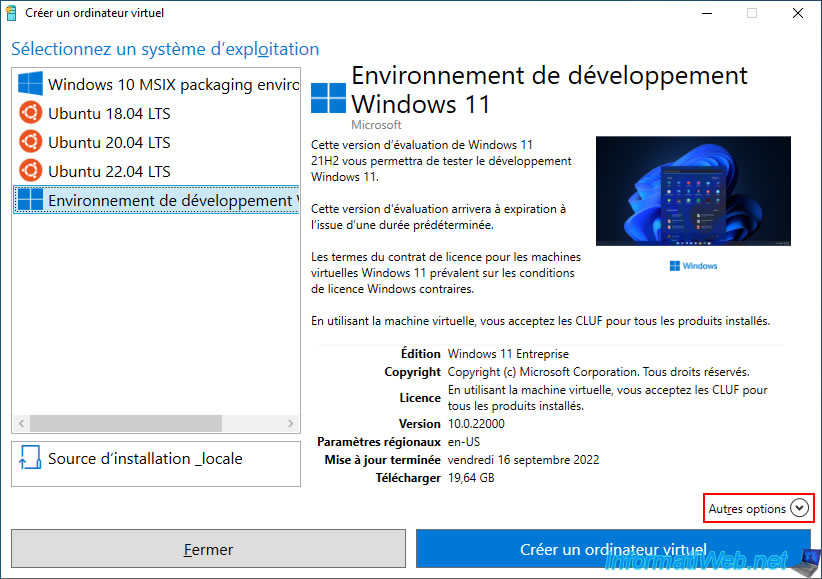
As you can see, by default the name will be : Windows 11 Development Environment.
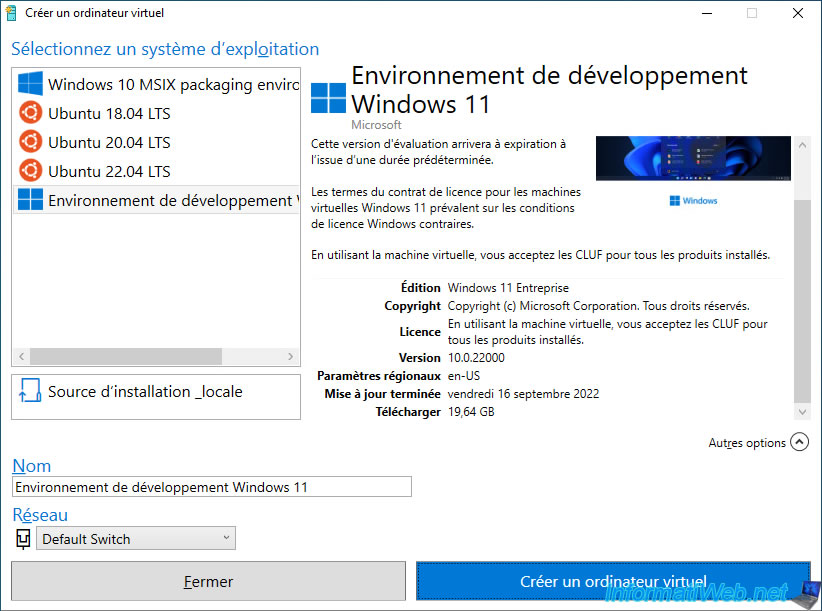
In our case, we will name this virtual machine : Windows 11.
Click : Create Virtual Machine.
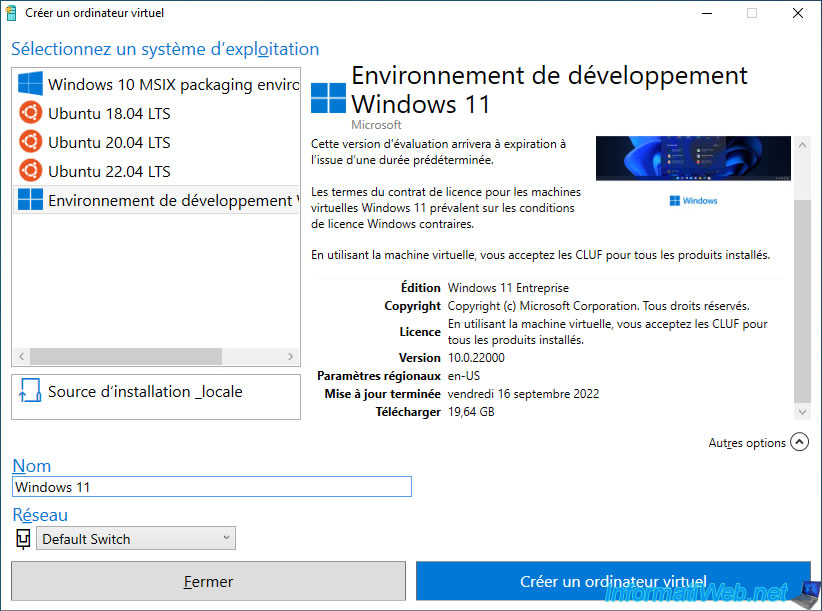
Wait while the "Windows 11 dev environment" image downloads.
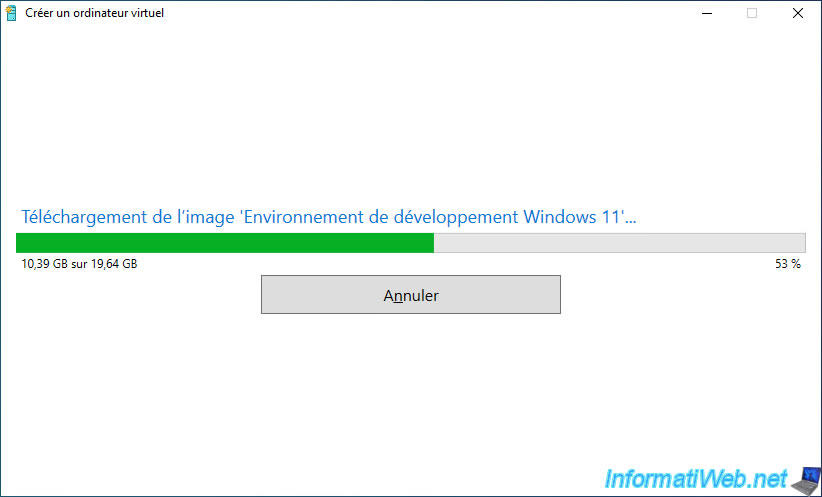
Next, Hyper-V will check the image to make sure it's not corrupted.
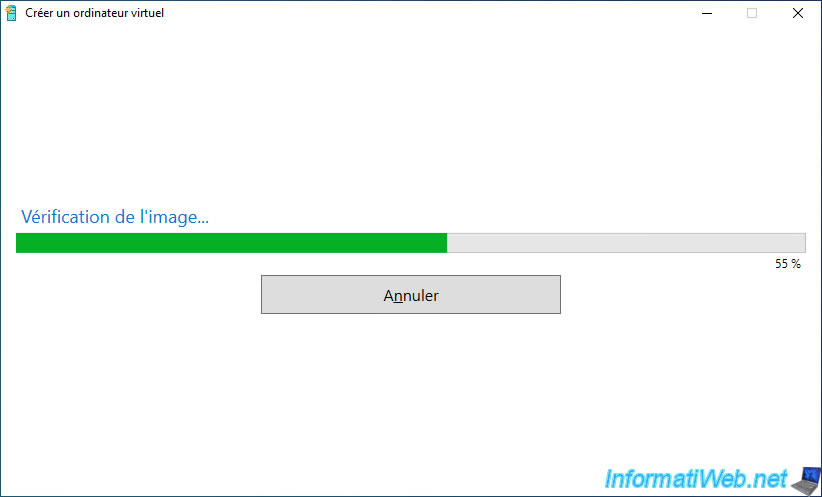
Wait while extracting the disk from the image archive.
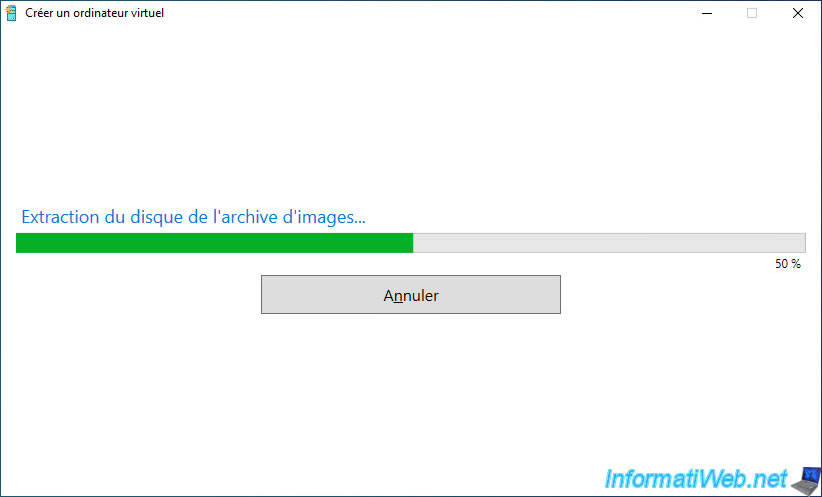
Some additional configurations are done quickly.

Once the virtual machine is downloaded and created from the downloaded disk image, the "Virtual machine created successfully" message will appear.
Warning : even if this allows you to quickly create a virtual machine, the allocation of system resources (RAM / CPU) is not perfect.
Especially since Microsoft has not even taken into account its own prerequisites for Windows 11.
Namely the virtual TPM module which is available under Windows 10 and which is required by Windows 11 for the hardware to be officially supported.
Click on : Edit settings.
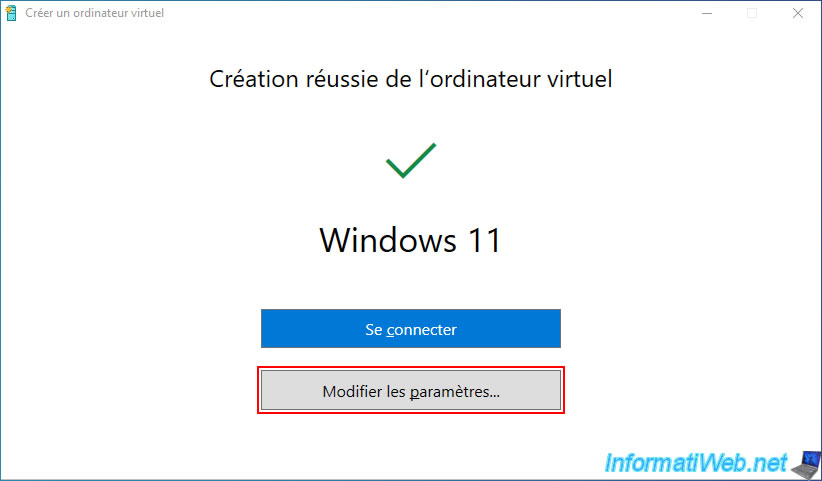
In the "Security" section, you will see that Secure Boot is enabled.
However, you will notice that the TPM module is not enabled while Windows 11 needs it for the hardware to be officially supported and for you to have access to automatic Windows updates.
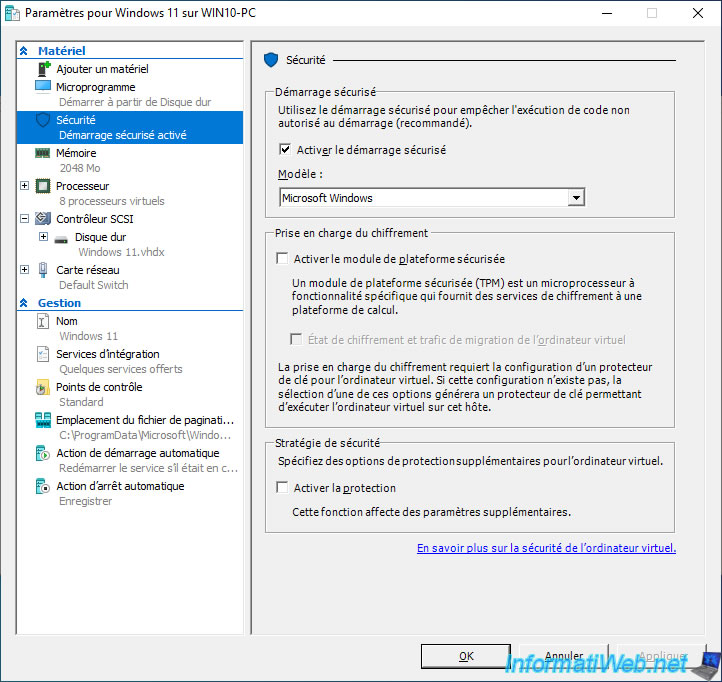
Check the "Enable Trusted Platform Module" box to meet Windows 11 requirements.
Note : this TPM is only available under Hyper-V since Windows 10.
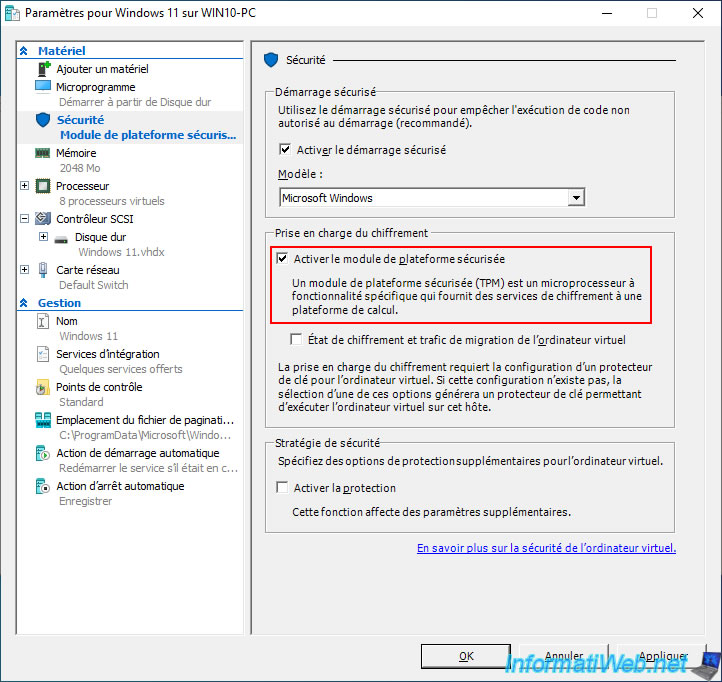
For RAM, you will see that by default, there is 2048MB (2GB) of RAM allocated.
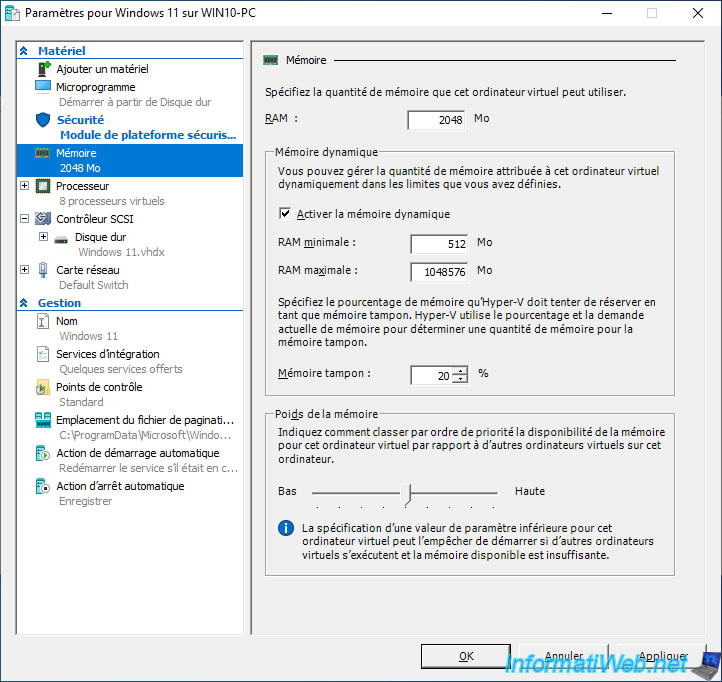
However, the Windows 11 requirement for RAM is 4096 MB (4 GB).
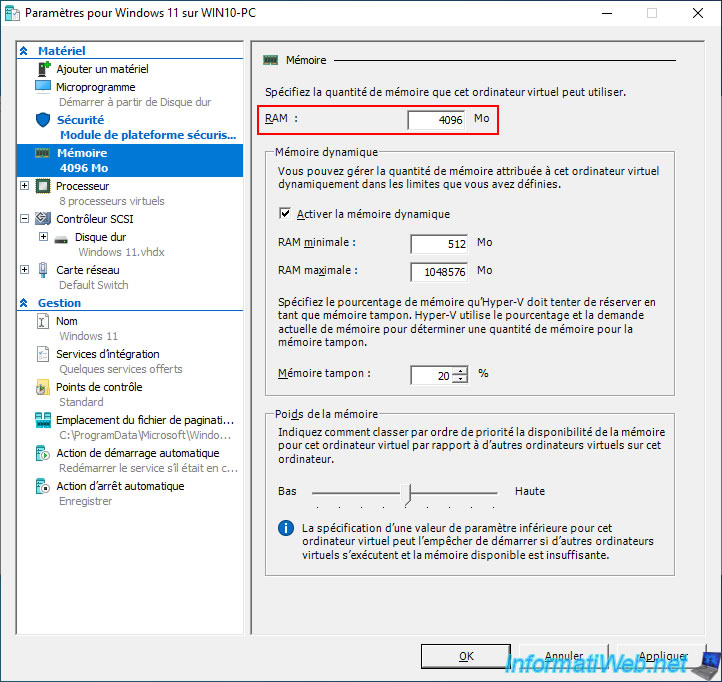
For the number of vCPUs, by default there will be 8.
Click OK.
Note : the minimum for Windows 11 being 2 cores.
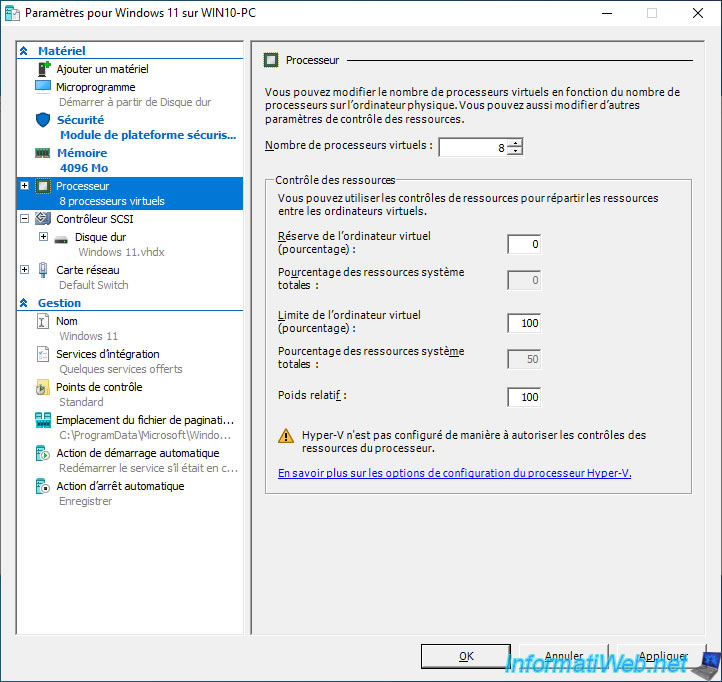
Click on : Connect.
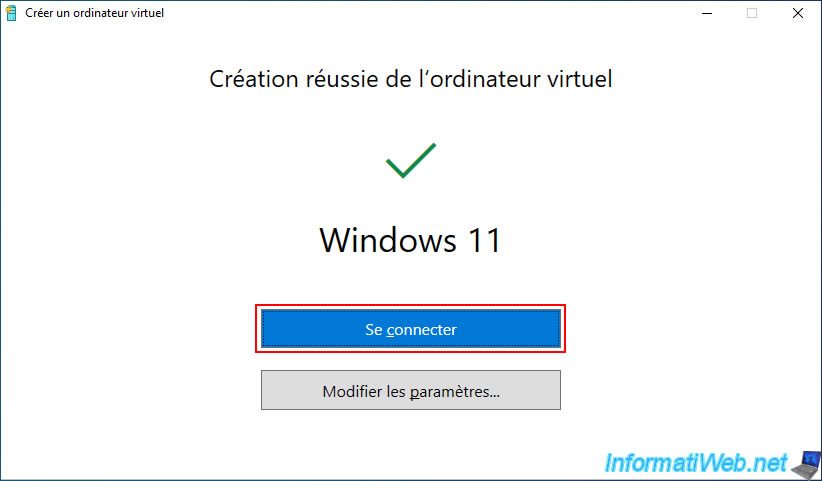
Share this tutorial
To see also
-

Windows 4/19/2022
Windows 11 - Create a local account
-

Windows 2/8/2022
Windows 11 - Formatting and reinstalling
-

Windows 3/27/2025
Windows 11 / 10 / 8.1 / 8 - Expand a three-way mirror storage space (software RAID 11)
-
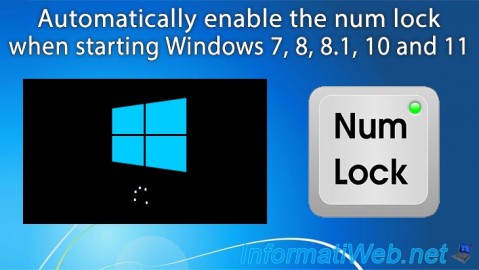
Windows 10/20/2021
Windows 7 / 8 / 8.1 / 10 / 11 - Automatically enable the numeric lock (num lock) on startup

You must be logged in to post a comment