- Windows
- Windows 10
- 06 September 2020 at 09:55 UTC
-

- 1/2
When you want to download the Windows 10 installation DVD, it's highly recommended that you download it from Microsoft's site.
This will prevent you from unpleasant surprises and in particular avoiding starting with a Windows 10 already infected during its installation.
However, if you want to download an old version of Windows 10 (because the new version is problematic for you, or you need it as a developer to test various things), you won't be able to do so directly from the Microsoft's site.
- Download the latest version of Windows 10 from the Microsoft site
- Download an old version of Windows 10 via the Adguard site (obsolete)
- Download an old version of Windows 10 using the old Windows 10 media creation tools
- Download an old version of Windows 10 using Rufus
- Download an old version of Windows 10 using Heidoc
1. Download the latest version of Windows 10 from the Microsoft site
As you can see, Microsoft's site still offers a media creation tool for the latest version of Windows 10 by default.
In this case, Windows 10 version 1909.
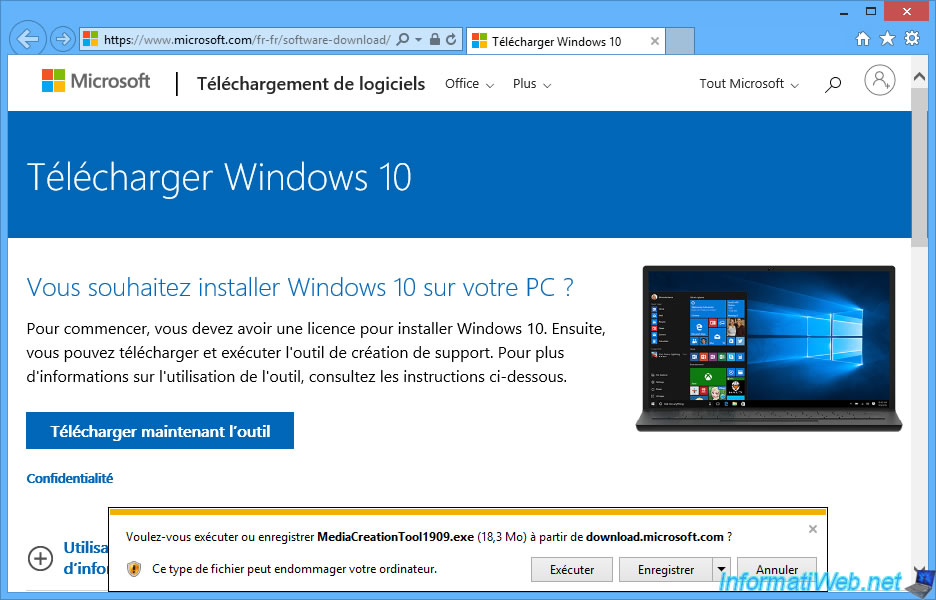
Although Microsoft keeps all older versions of Windows 10 on its servers, these cannot be accessed through direct links or at least not through a standard download link.
You will therefore have to go through a third-party site or software (among those offered below) to obtain an official download link (pointing to a Microsoft server) which will be valid temporarily (for 24 hours) for your IP address.
This link will therefore not be shareable, but you can use it directly to download the old version of Windows 10 you want from Microsoft's servers.
2. Download an old version of Windows 10 via the Adguard site (obsolete)
Adguard is a site that allows you, for example, to download the old versions of Windows 10 since version 1507 (Threshold 1) dating from July 2015 from Microsoft's servers by generating an unique download link valid for you for 24 hours.
To begin, go to the Adguard site and select "Windows (Final)" (to obtain stable versions) in the "Select type" list.
Then, in the "Select version" list, select the version of Windows 10 you want.
Warning : the Adguard site is no longer maintained.
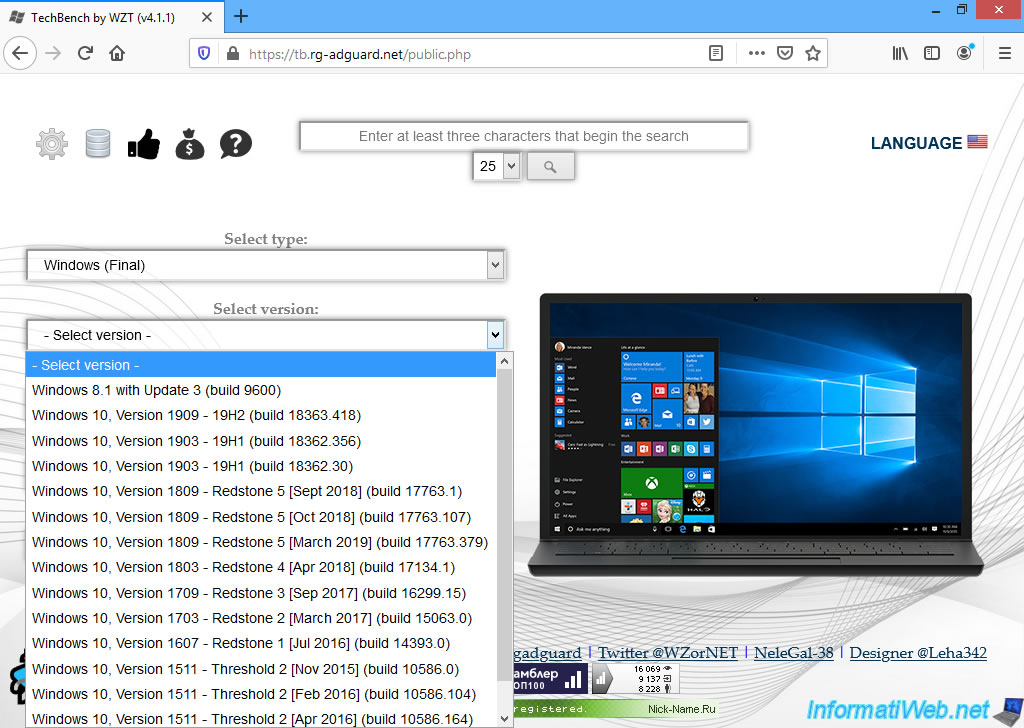
Then, select the desired edition of Windows 10.
You will find, for example, the "Home" and "Professional" editions of Windows 10, as well as DVDs containing only one language (to save space and download time).
In our case, we chose the "Windows 10 Pro + Home" edition.
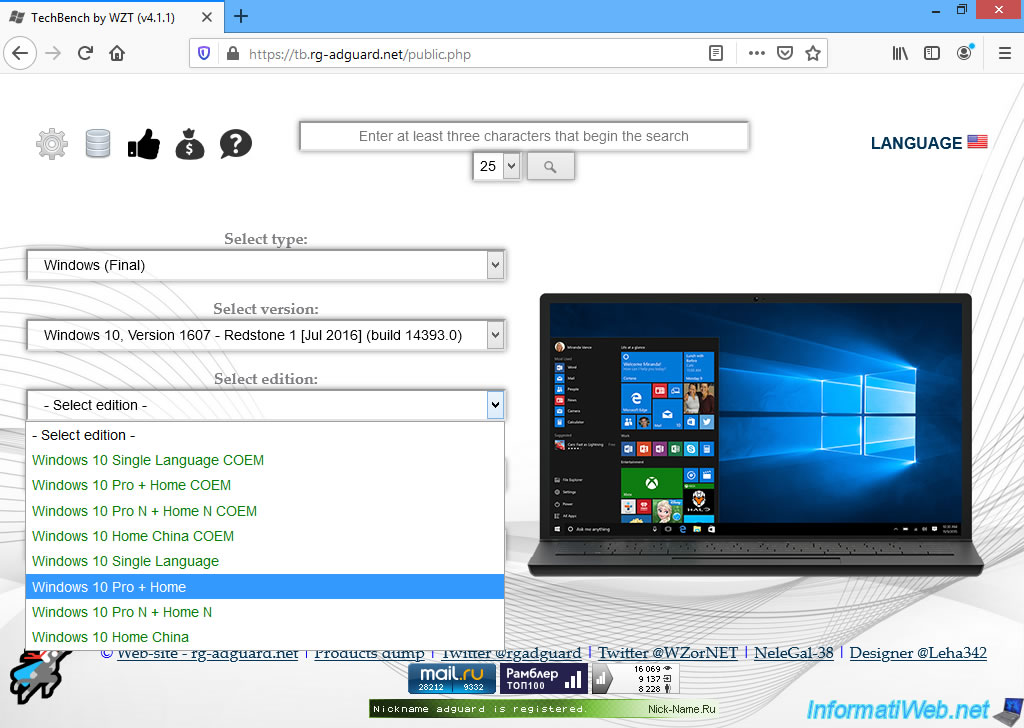
Then, select your language from the long list available, as well as the desired architecture (x86 / x64) in the "Select file" list.
Then, click on the "Download" button that appears.
Note that this download link will be valid for only 24 hours as indicated in the line "Link expire: xx/xx/xx xx:xx:xx MSK".
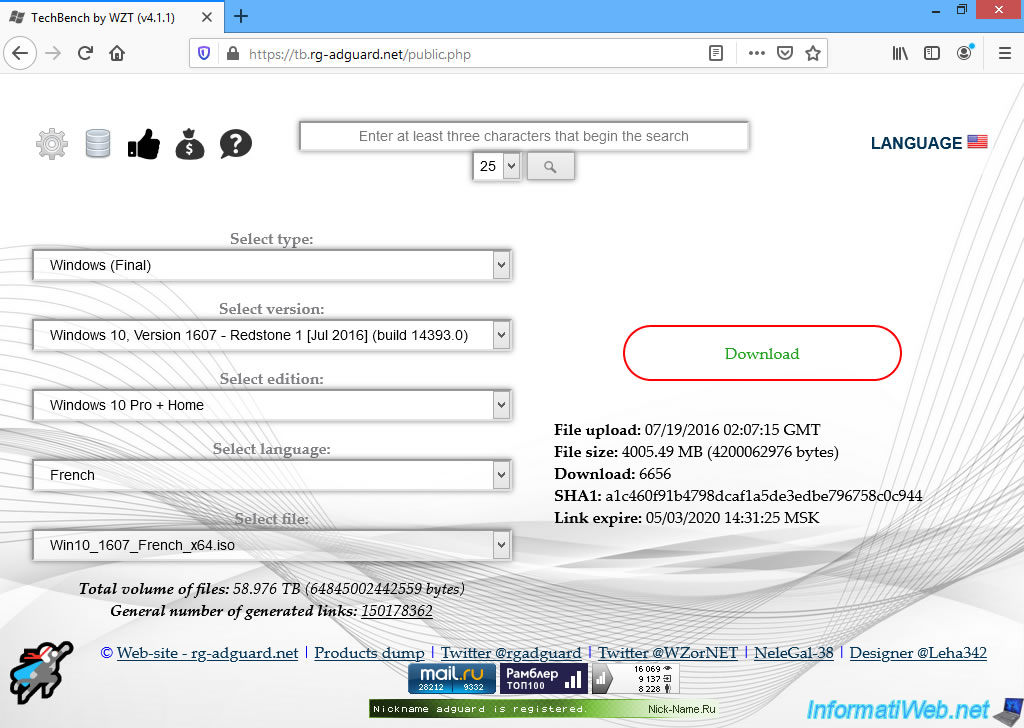
When you have clicked on the "Download" button, you will see that your web browser will download Windows 10 from a Microsoft server : https://software-download.microsoft.com

3. Download an old version of Windows 10 using the old Windows 10 media creation tools
Since Microsoft only provides the latest version of the Windows 10 Media Creation Tool from its official website, you will need to use a script named "Universal MediaCreationTool wrapper" which is available on Github.
Once you arrive on the Github page, click on the "Download ZIP" button at the top right of the page.
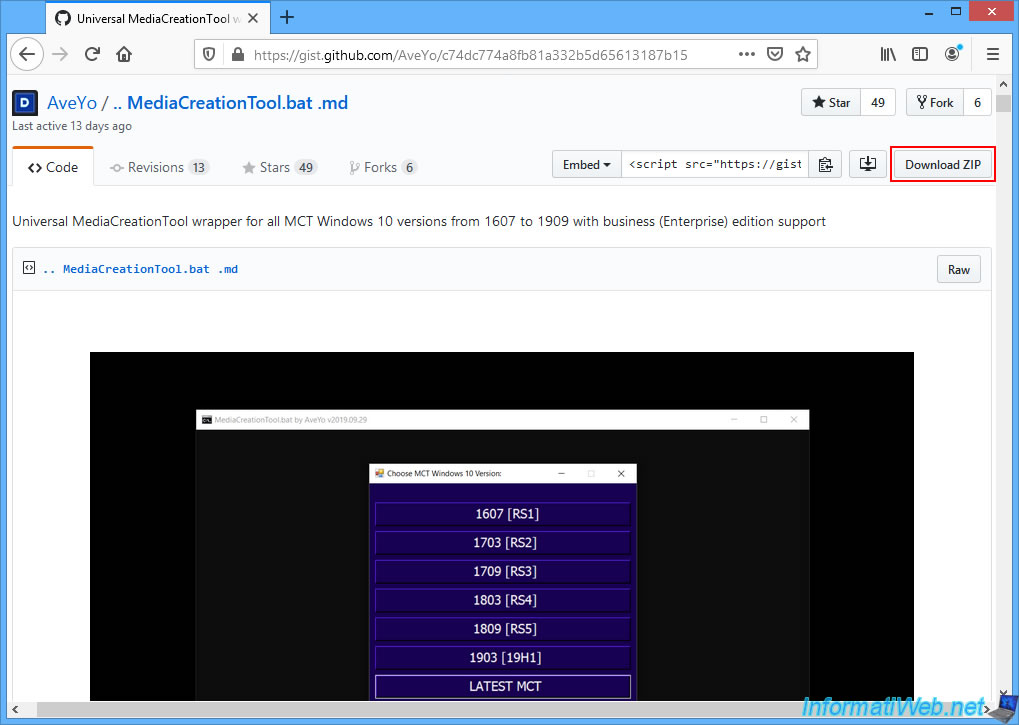
Then, unzip the downloaded zip file and run the "MediaCreationTool.bat" file.
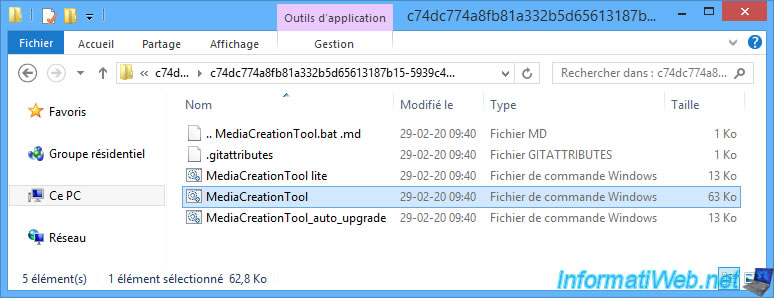
A command prompt will launch.
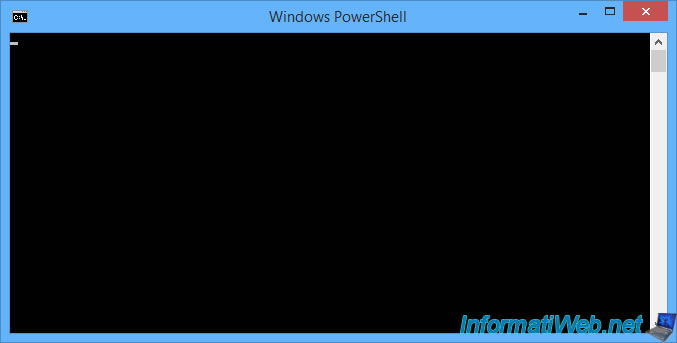
And a purple window "Choose MCT Windows 10 Version" will appear a little later.
Choose the version of Windows 10 you want from the list :
- 1607 [RS1]
- 1703 [RS2]
- 1709 [RS3]
- 1803 [RS4]
- 1809 [RS5]
- 1903 [19H1]
- 1909 [19H2]
- LATEST MCT
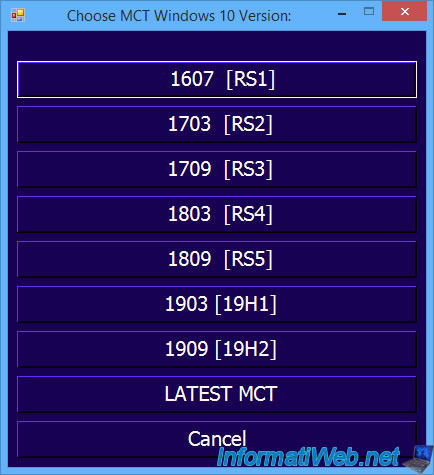
Depending on the version of Windows 10 chosen, this will be displayed in the console (black window) :
Plain Text
Selected MediaCreationTool.exe for Windows 10 Version 1607 Build 14393.0.16.1119-1705 "Windows 10" default MCT choice is usually combined consumer: Pro + Edu + Home "Windows 10 Enterprise" is usually combined business: Pro VL + Edu VL + Ent RS1 and RS2 for business only come as individual idx: Pro VL or Edu VL or Ent If any issuses, run script as Admin / check BITS service! Please wait while preparing products_20170116.cab and MediaCreationTool1607.exe ...

Several files will appear in the Universal MediaCreationTool wrapper folder :
- MediaCreationTool1607.exe
- products.cab
- products.xml
- products_20170116.cab
Note : the name of the files created changes according to the version chosen.
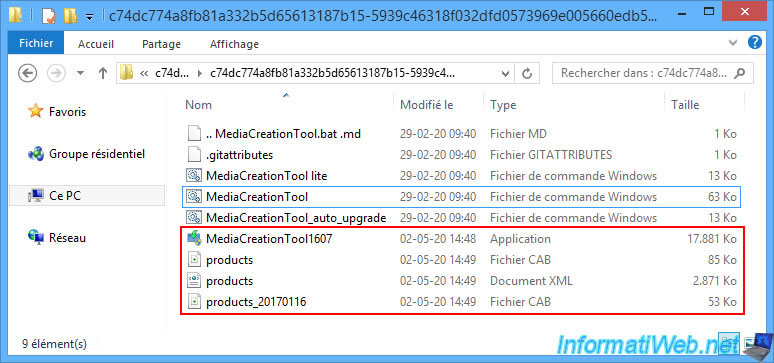
Click Yes.
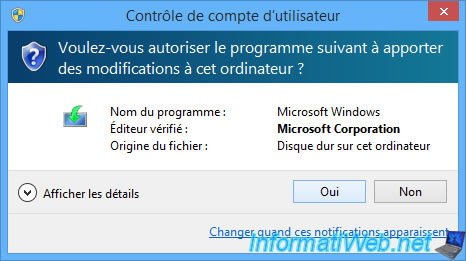
The official Microsoft media creation tool of the desired version appears.
Click on "Accept".
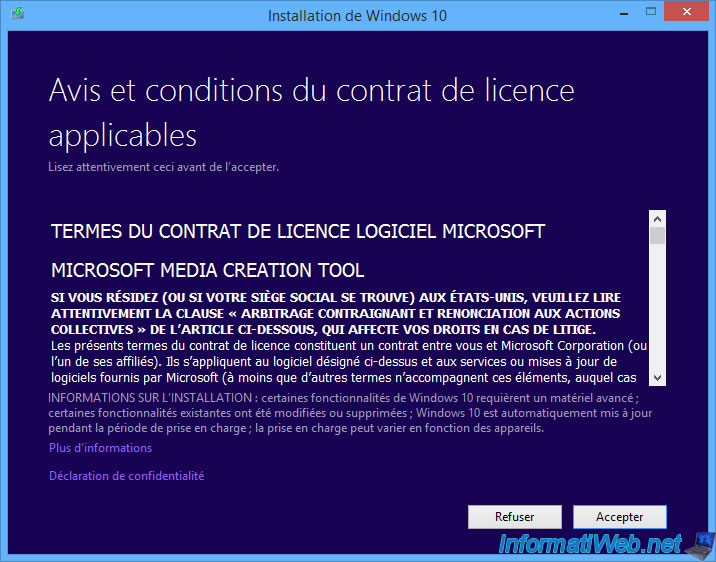
Choose : Create installation media for another PC.
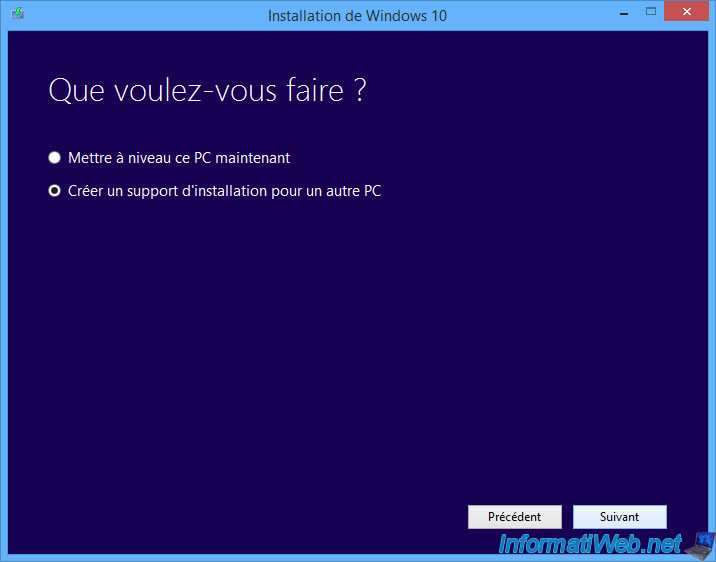
By default, the choice of language, edition and architecture will be selected automatically in relation to the Windows installed on your computer.
To change these choices, simply uncheck the "Use the recommended options for this PC" box and choose whatever you want.
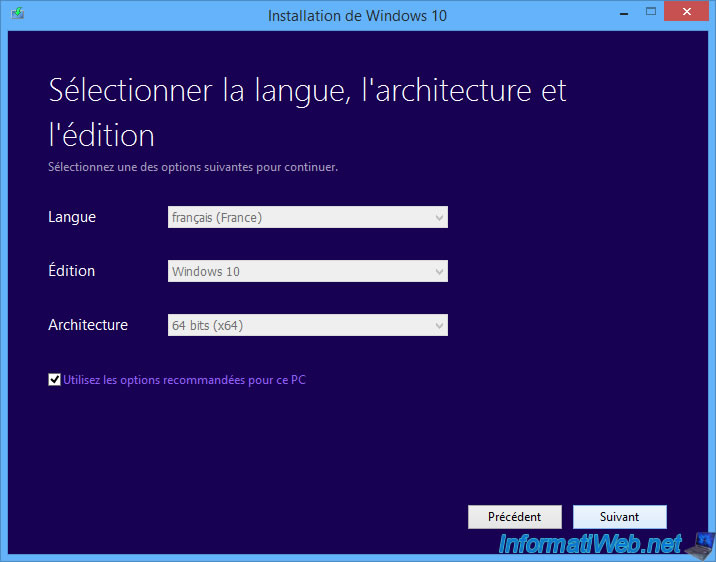
Select : ISO file.
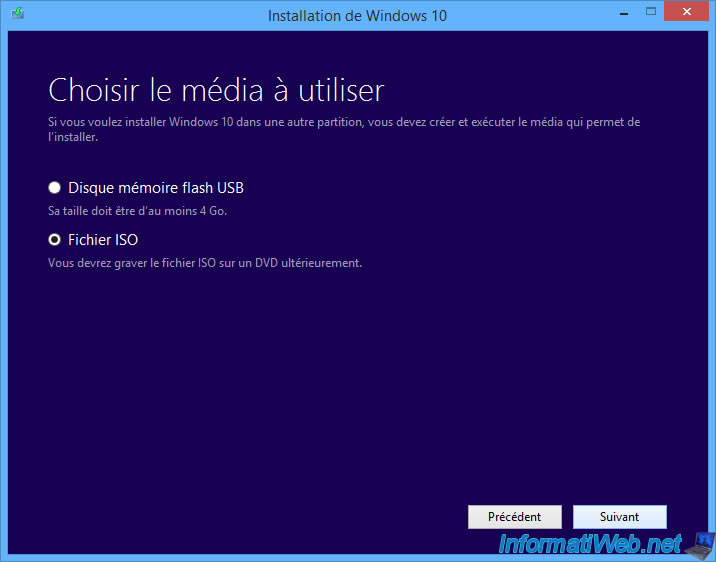
Enter a name that helps you remember the version of Windows 10 you downloaded.
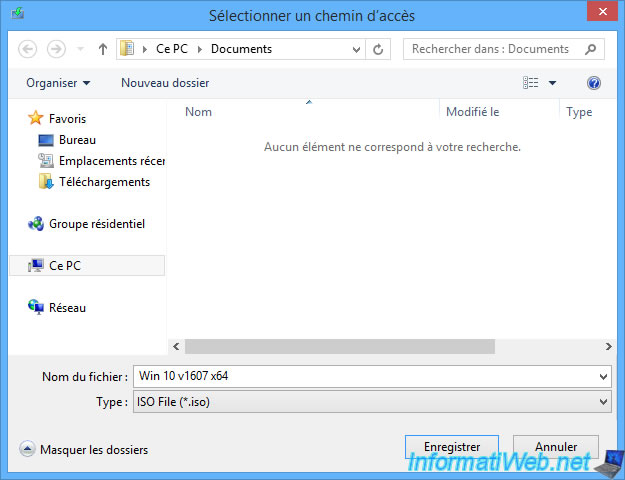
And wait while your Windows 10 iso file is downloaded and created.
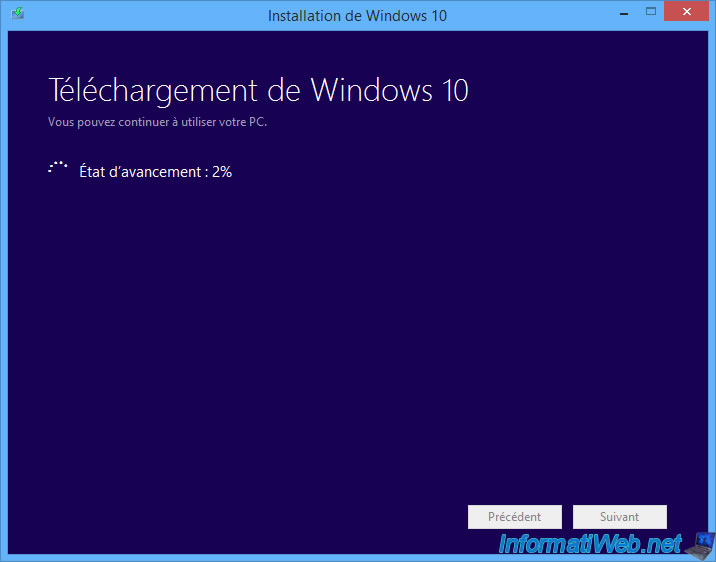
Once the process is complete, you will have your Windows 10 iso file.
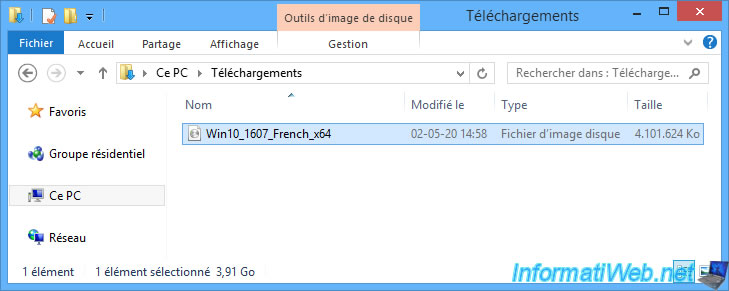
Share this tutorial
To see also
-

Windows 1/2/2023
Windows - Create a bootable USB key to install Windows
-

Virtualization 2/26/2024
Windows 10 / 11 - Deploy a VM on Hyper-V from the gallery
-

Windows 3/20/2025
Windows 11 / 10 / 8.1 / 8 - Expand a two-way mirror storage space (software RAID 1)
-

Windows 5/10/2021
Windows 8 / 8.1 / 10 / 11 - Installation on an USB support
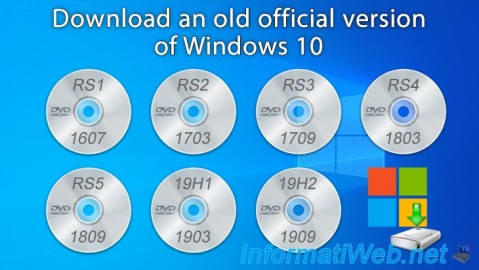
You must be logged in to post a comment