Download an old official version of Windows 10 from Microsoft's servers
- Windows
- Windows 10
- 06 September 2020 at 09:55 UTC
-

- 2/2
4. Download an old version of Windows 10 using Rufus
Although Rufus is mainly used to convert an iso file to a bootable USB drive, it can also be used to download older versions of Windows 10.
However, don't forget to allow checking for online updates the first time you start Rufus, otherwise the "Download" option will not appear in the Rufus interface.
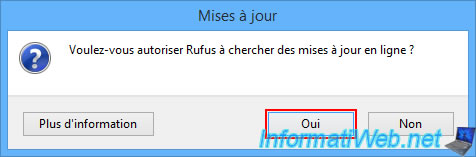
As you can see, the "Select" button has a small arrow that you can click to select "Download".
Note that if you have refused to automatically check for updates by accident, this option will not appear.
In this case, click on the "Settings" icon at the bottom (the 3rd icon from the left).
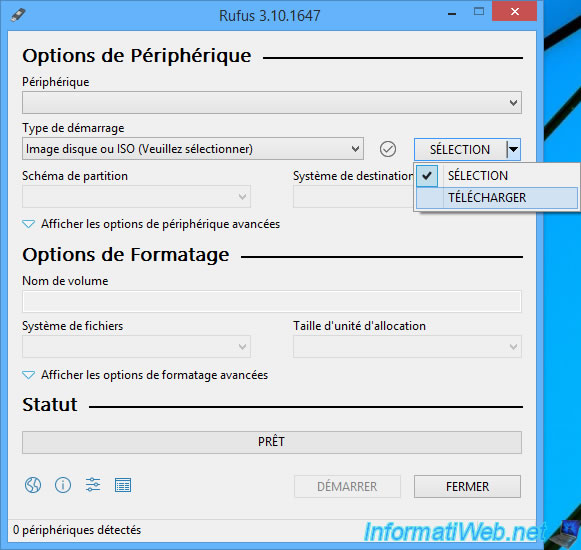
Then, select "Daily (Default)" to check for updates.
Then, click on "Close" and relaunch Rufus if necessary.

Now that the "Download" option is available, click on it.
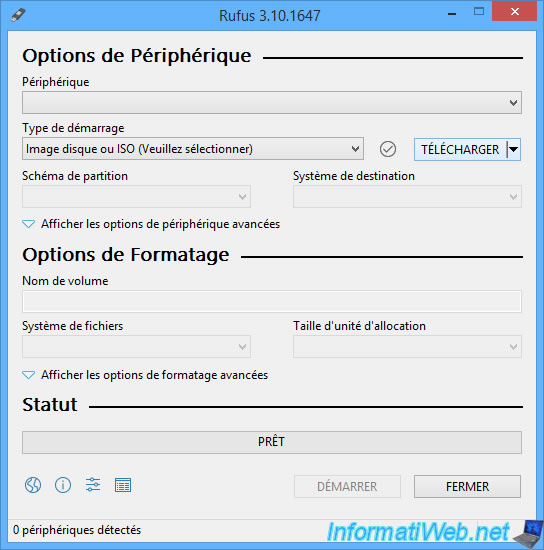
A "Execution of the download script" message appears at the bottom.
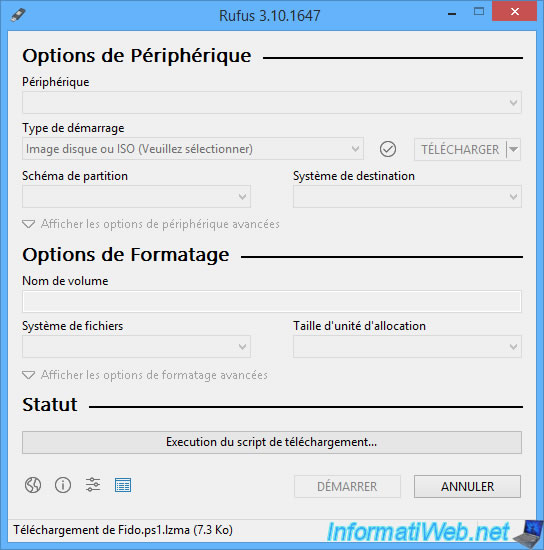
Wait a few seconds and a "Download ISO Image" window will appear.
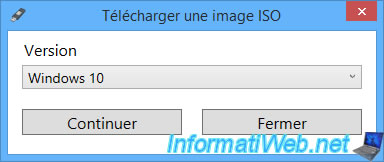
Choose the version of Windows you want to download.
In our case : Windows 10.
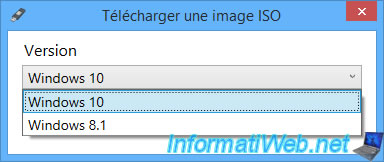
Then, click on Continue.
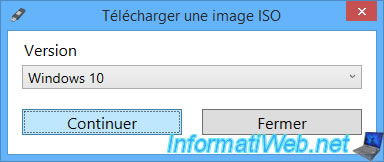
Select the desired release of Windows 10, then click again on "Continue" (same as each time).
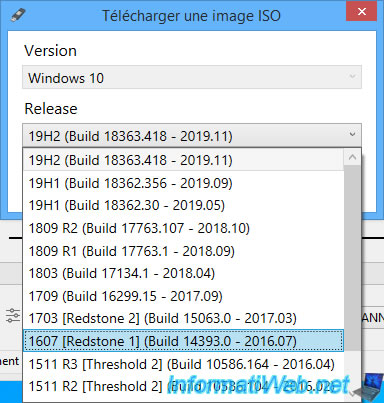
Select the desired edition :
- Windows 10 Home/Pro : Home + Professional
- Windows 10 Home/Pro N : same, but without multimedia features, such as Windows Media Player, ...
- Windows 10 Single Language : iso containing only one language, to get a smaller and faster file to download
- Windows 10 Education : education version of Windows 10
- Windows 10 Education : same, but without multimedia features
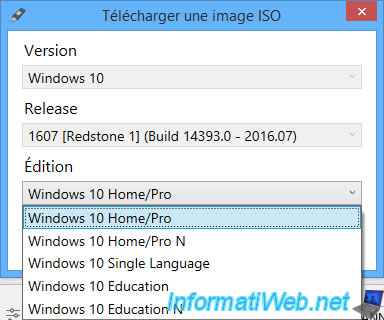
Choose your language from the list.
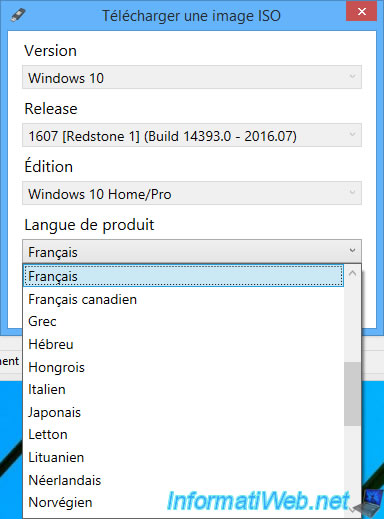
Choose the desired architecture :
- x64 = 64-bit
- x86 = 32-bit
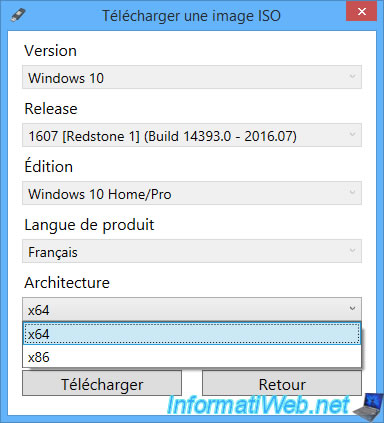
Finally, click on "Download" to download the iso with Rufus.
Note : if you want to check that the iso is downloaded from the Microsoft site, first check the "Download using a browser" box. So, you can easily check the source of the download.
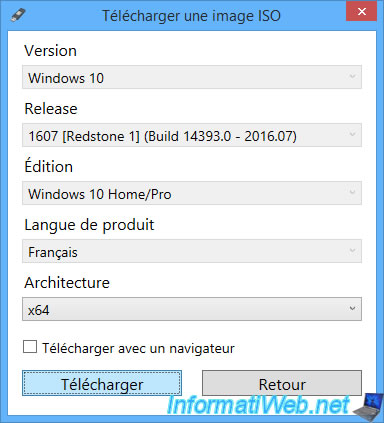
If you have not checked the above box, a "Save as" window will appear.
Enter a name for your iso file and click Save.
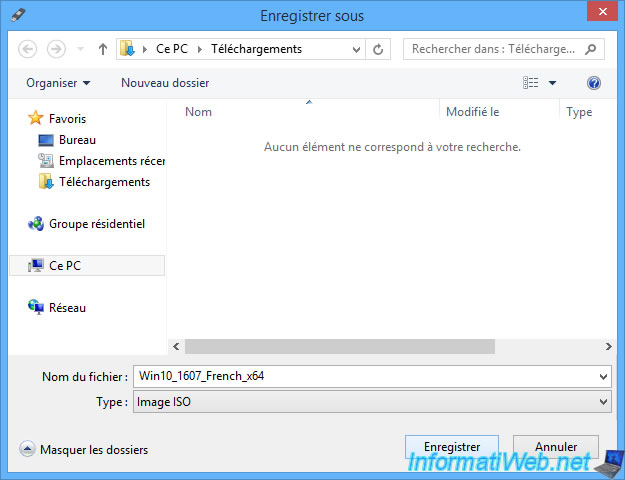
The download is done directly by Rufus.
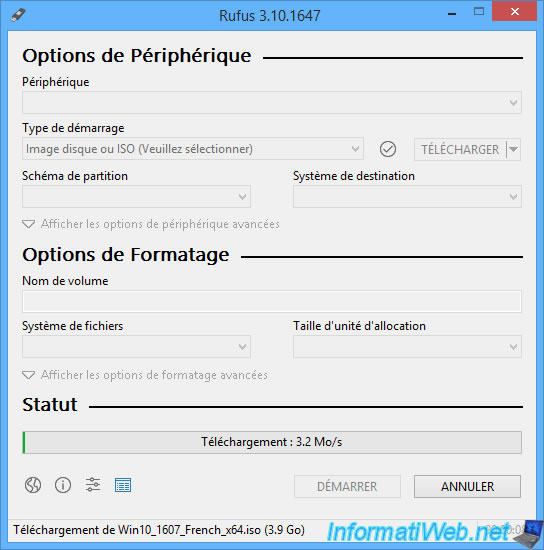
If you had checked the "Download using a browser" box, then a window should briefly open in your default web browser and perhaps start downloading the file automatically.
In any case, you will easily have the possibility to see that the desired iso file will be downloaded from an official Microsoft server : software-download.microsoft.com.
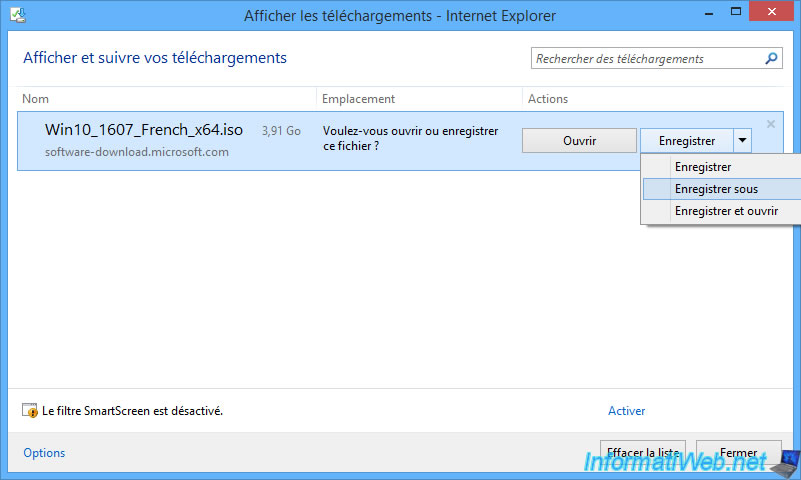
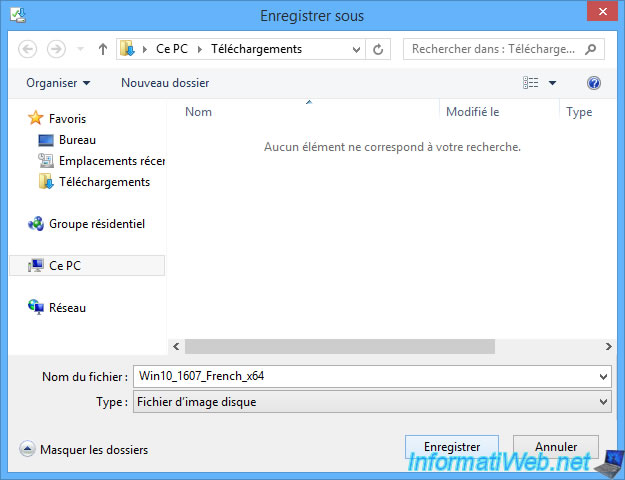
Wait while your iso file is downloaded from your favorite web browser.
Note that you can close Rufus without a problem in this case.
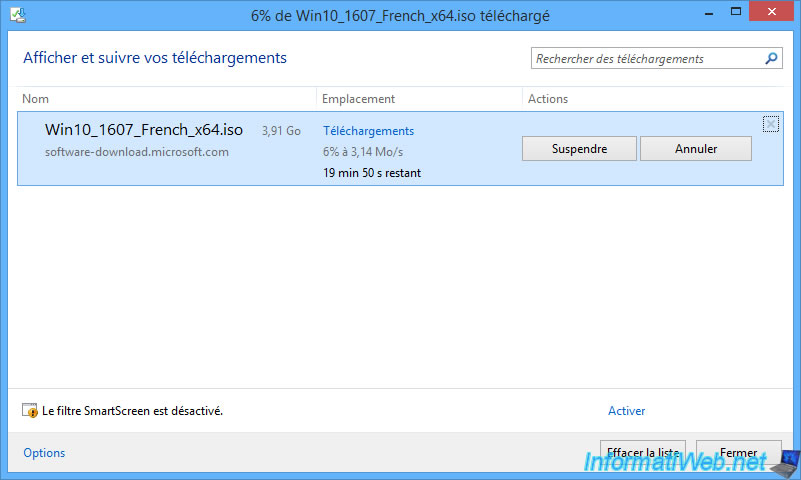
5. Download an old version of Windows 10 using Heidoc
On the Heidoc website, you will find a program called "Microsoft Windows and Office ISO Download Tool" which will allow you to download older versions of Windows 10 from an official Microsoft server.
As always, the generated download link will be valid only for 24 hours from the moment you have selected the desired version of Windows 10.
On the page that appears, click on the "Windows-ISO-Downloader.exe" download link.
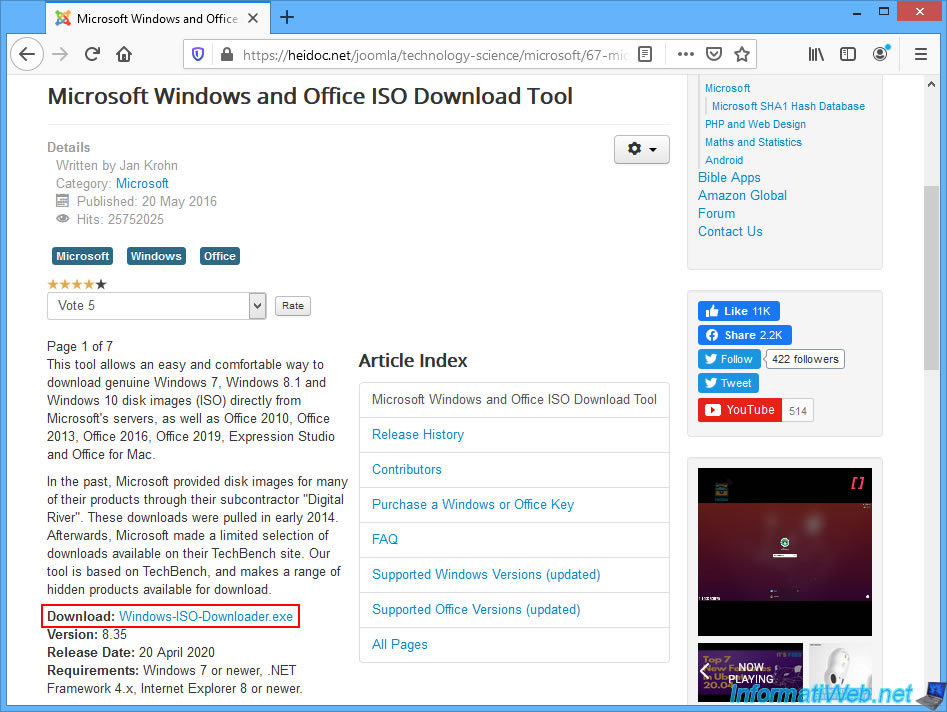
Once the program has downloaded and launched, go to the "Windows" tab on the right and select : Windows 10.
Then, a page will appear on the left and ask you to select an edition.
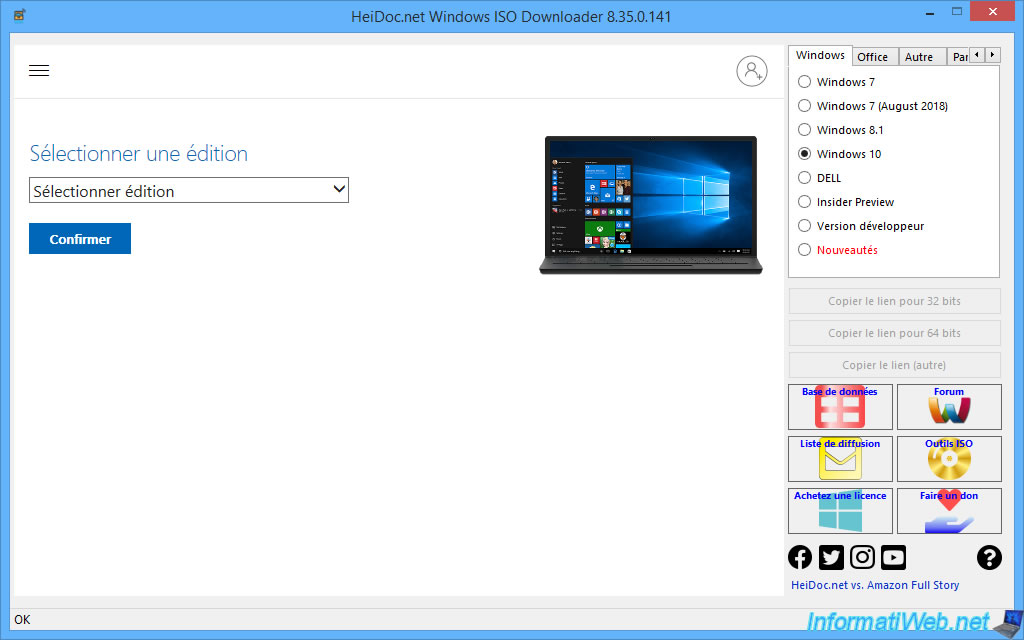
As you can see, you will be able to download the "Home", "Professional", "N edition", ... editions for several versions of Windows 10.
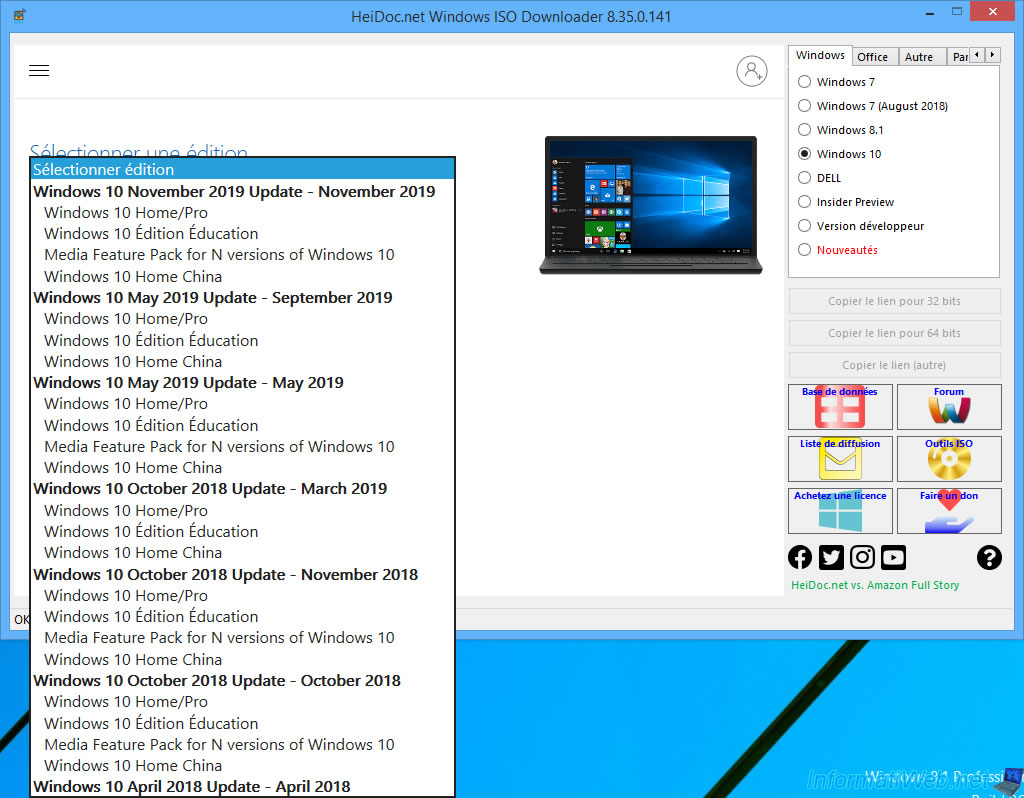
For this tutorial, we are going to download Windows 10 Home/Pro Anniversary Update edition which corresponds to Windows 10 version 1607.
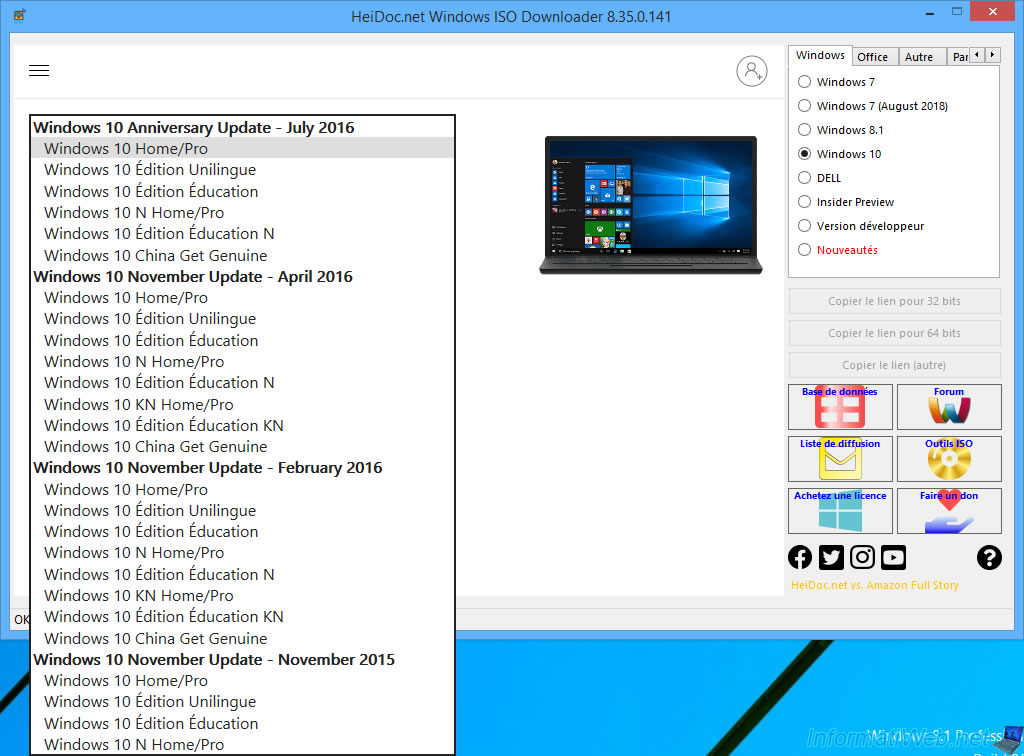
Then, click on the "Confirm" button.
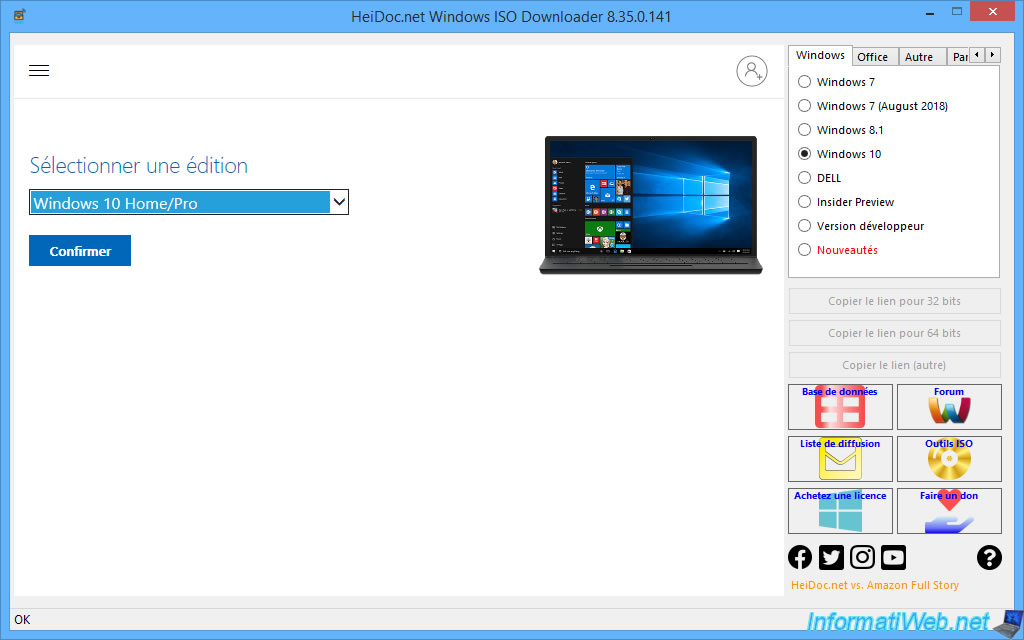
Select your language from the list and click Confirm again.
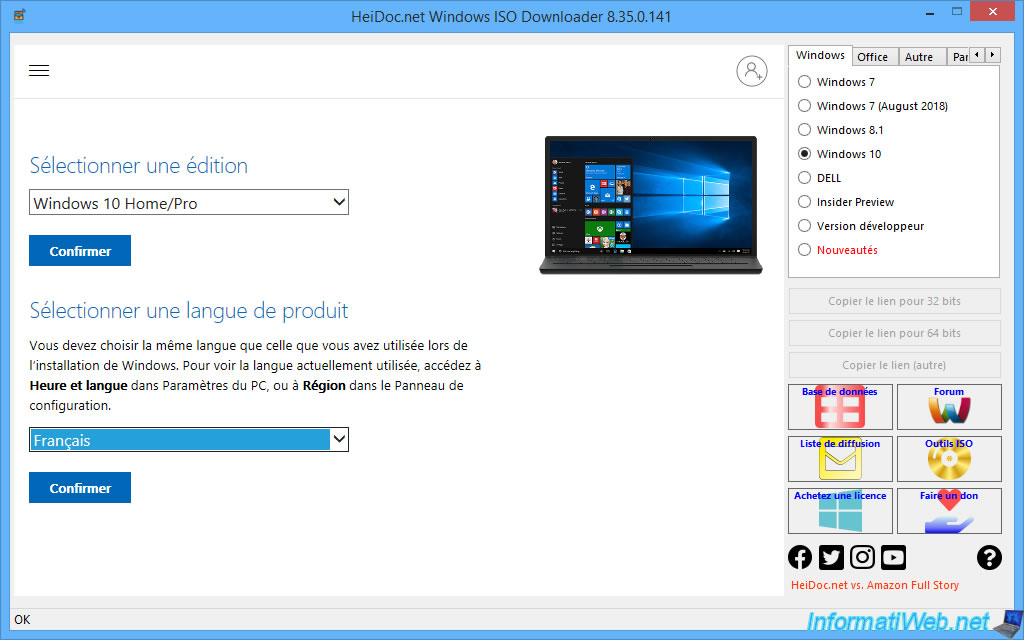
As stated here, the download links provided are only valid for 24 hours.
Click on the download button corresponding to the desired architecture : 32-bit or 64-bit.
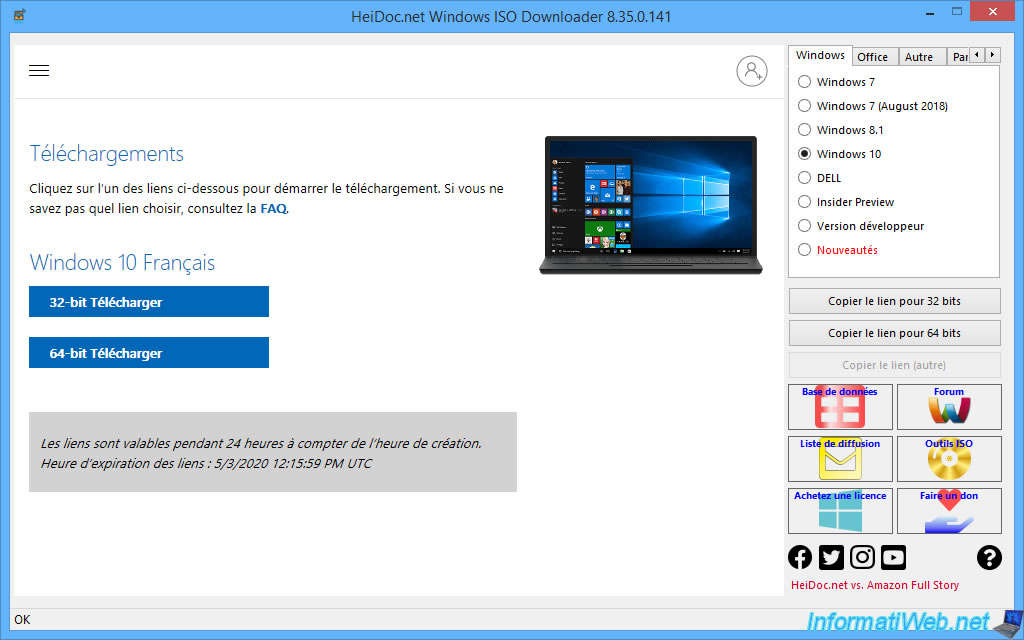
A download window will appear with the name of the iso file.
In our case : Win10_1607_French_x64.iso.
And as you can see, the file will be downloaded from "software-download.microsoft.com".
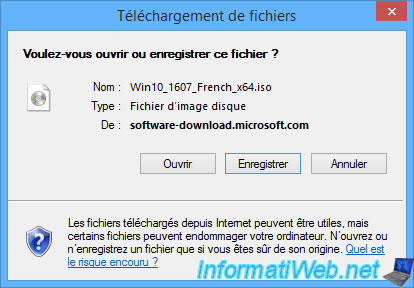
Choose where you want to save this file.
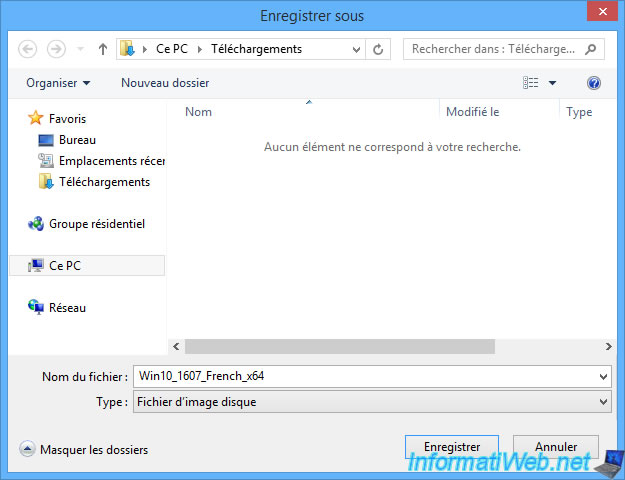
And wait while this iso file is downloaded.

Share this tutorial
To see also
-
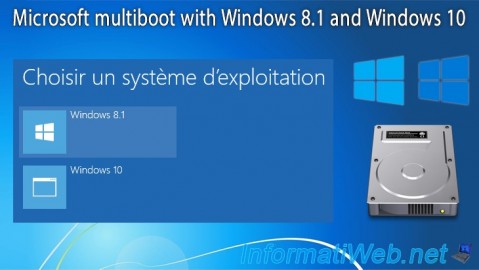
MultiBoot 4/8/2024
Microsoft multiboot with Windows 8.1 and Windows 10
-

Windows 4/27/2022
Prevent standby when closing the laptop lid
-

Windows 1/20/2025
Windows 10 - Disable distribution of updates on the local network
-

Virtualization 2/12/2024
Windows 10 / 11 - Quick creation of VMs on Hyper-V
No comment