- Windows
- Windows 8 / 8.1, Windows 10, Windows 11
- 31 March 2025 at 11:45 UTC
-

- 1/2
With Storage Spaces in Windows 10, you can create very reliable storage using 5 physical disks.
Indeed, Windows allows you to create a "Three-way mirror" type storage space using 5 physical disks. This allows you to keep 3 copies of your data in real time in a completely transparent way.
This type of storage supports a failure of up to 2 physical disks simultaneously before the data is corrupted.
You can therefore lose 2 physical disks (no matter which ones) from your storage pool without losing any data.
To create a "Three-way mirror" type storage space (software RAID 11), refer to step "6.1. Create a three-way mirror storage space (RAID 11)" of our tutorial on creating storage spaces on Windows.
If a physical disk fails, replace it as soon as possible. Although you still have enough time, given the failure of a second physical disk will not cause you to lose data.
Warning : if a second physical disk fails and the first one that failed has still not been replaced, you will have to replace them as soon as possible to rebuild the missing disks on these new disks.
As a reminder, with 2 failed disks with this type of storage space, you do not lose any data.
On the other hand, you will no longer be protected against the failure of an additional disk if you do not replace the 2 defective disks.
So, do not delay.
Tutorial made on Windows 10 version 2104 and also tested with Windows 11 v21H2, 8.1 Pro and 8 Pro.
- Create a three-way mirror storage space (software RAID 11)
- Data accessible during physical disk failure
- Add a new physical disk to your three-way mirror storage space (software RAID 11)
- Rebuild missing disk of three-way mirror storage (software RAID 11)
- Remove the faulty physical disk from a three-way mirror storage (software RAID 11)
1. Create a three-way mirror storage space (software RAID 11)
To create a three-way mirror storage space (software RAID 11) on Windows, you click on the link "Create a new pool and a new storage space".
Note: for the detailed procedure, refer to the tutorial mentioned in the introduction of this tutorial.
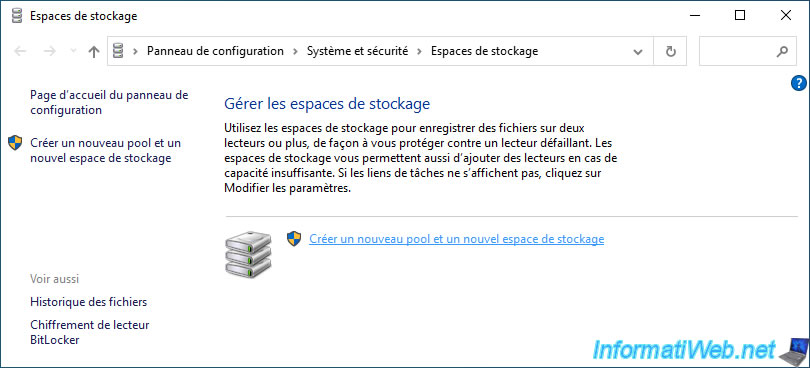
In the "Create storage space" window, you select "Resilience type: Three-way mirror".
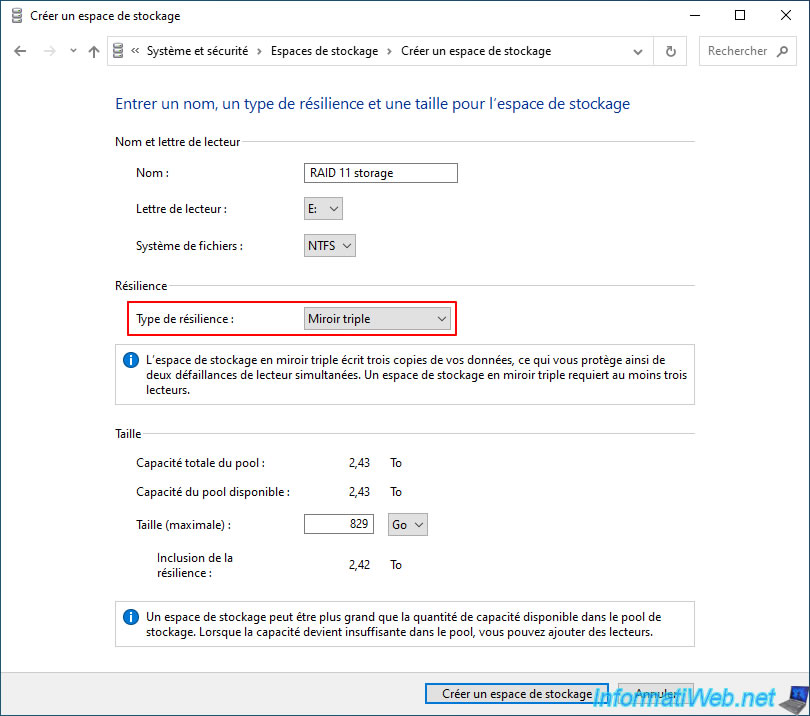
When all your physical disks are good, you will see an "OK" status for your storage space, as well as for the physical disks that are part of your storage pool.
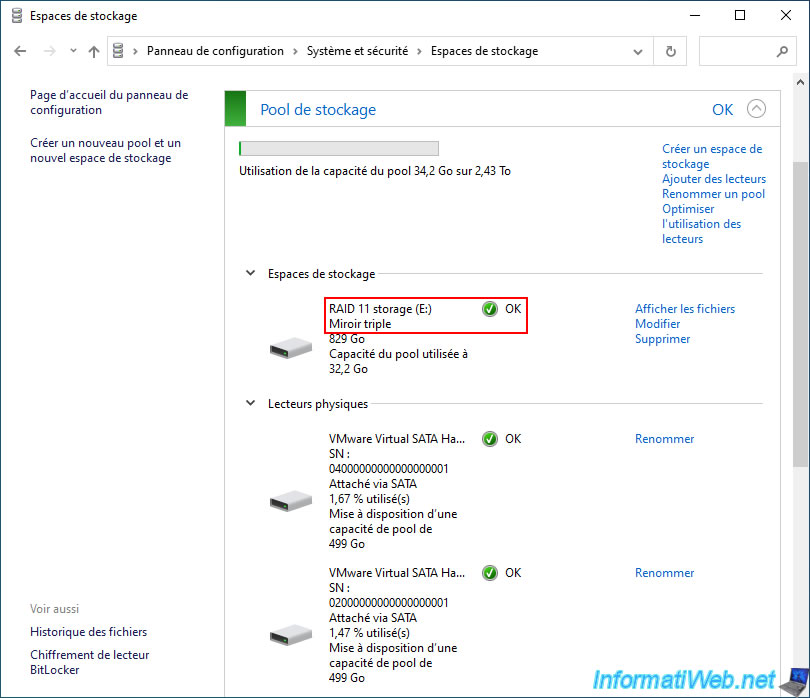
Your "RAID 11 storage" storage is also accessible from the file explorer, as well as its files.
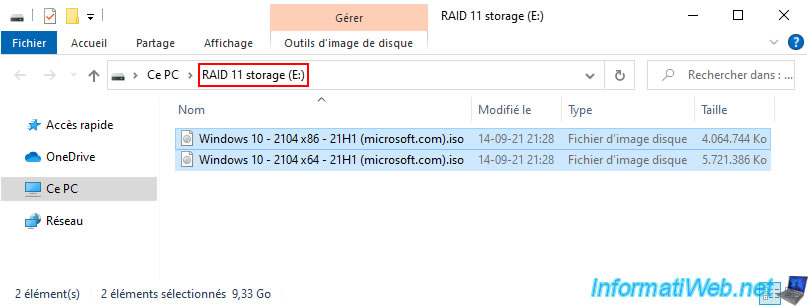
2. Data accessible during physical disk failure
When one or two physical disks in your "Three mirror" storage pool fail:
- your storage pool status changes to "Warning" (hence the square turning orange instead of green).
- your storage pool status changes to "Warning - Reduced Resilience".
This means that fault tolerance of 2 physical disks is no longer ensured.
Note that if only one disk fails, you still have fault tolerance of 1 physical disk until the other is replaced and repaired.
If 2 physical disks fail, you no longer have fault tolerance. However, your data is still intact.
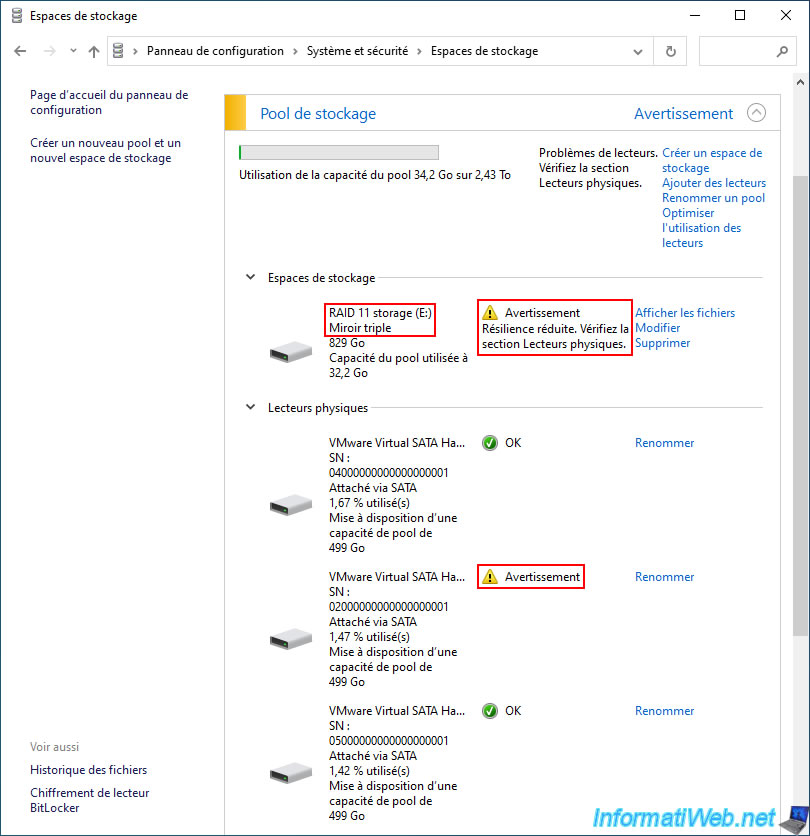
If you go to "This PC" you will see that your "RAID 11 storage" is still there (as no data is lost yet).
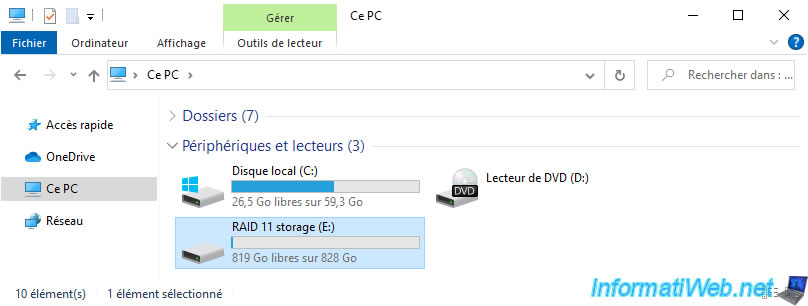
If you try to access the files in this storage, you will see that they appear without any problem.
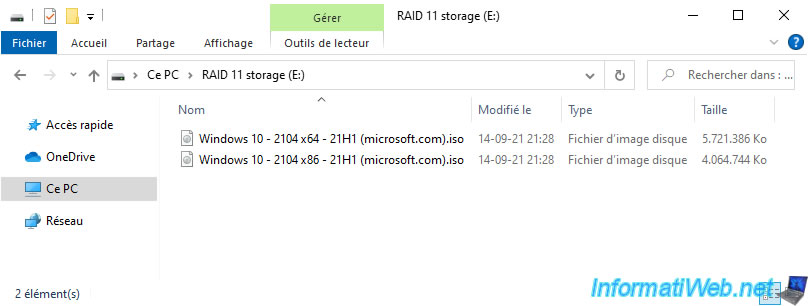
To prove that this data is still fully readable, we copied one of this file to another folder.
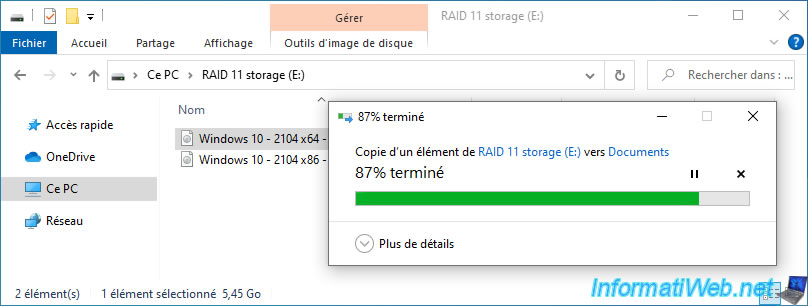
As expected, the desired file has been copied to the desired folder.
So these files are fully available.
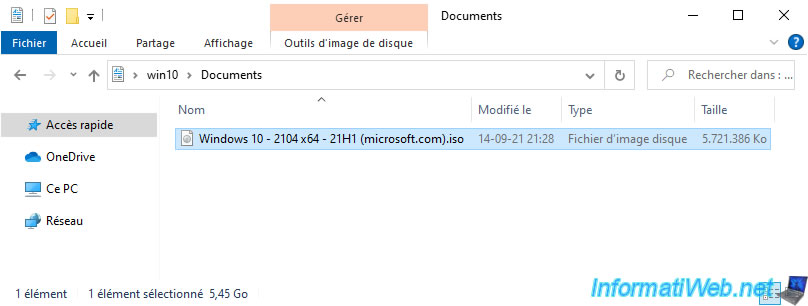
3. Add a new physical disk to your three-way mirror storage space (software RAID 11)
To rebuild the data on the physical disk (physical drive) that has failed, turn off your computer and unplug the physical disk that is no longer working.
Then plug in a new physical disk in its place and turn on your computer again.
In the "Storage pool" section (with the orange square), click the "Add drives" link.
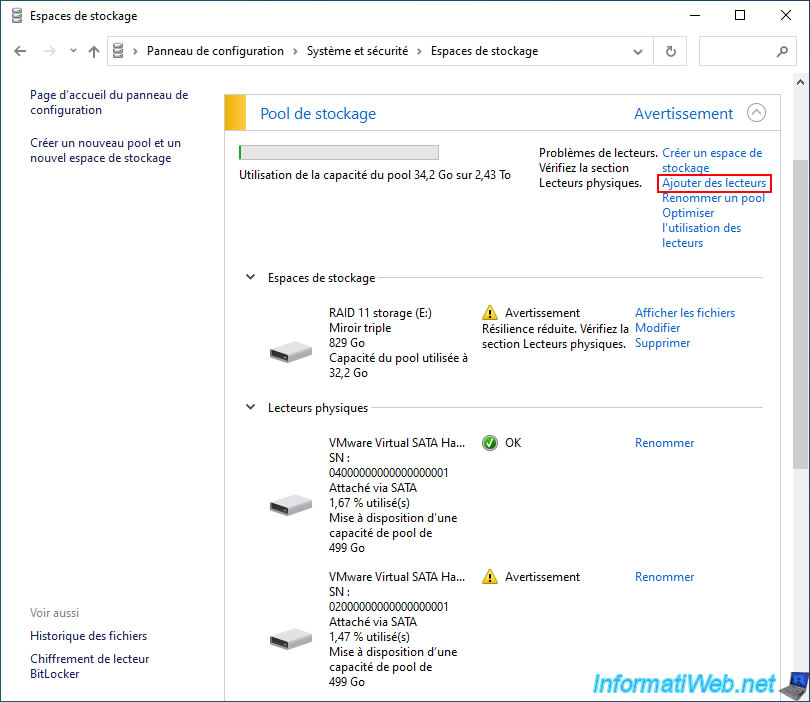
Select the new physical disk you just added to your computer and uncheck the "Optimize drive usage..." box.
This is not relevant in this case.
Then, click the "Add drives" button to add it to your storage pool.
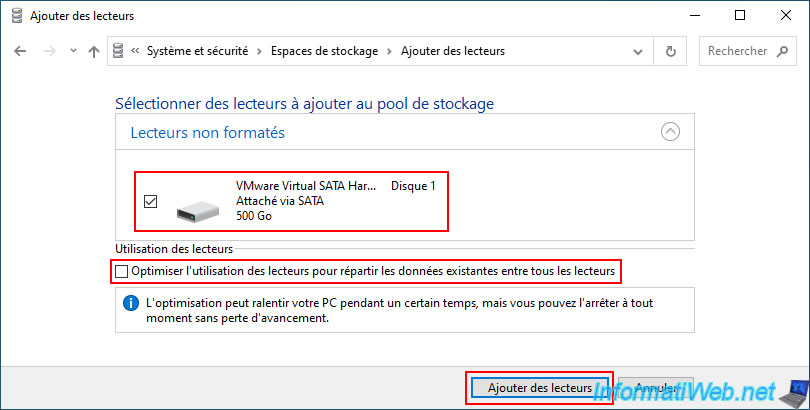
As expected, your new physical disk appears in the list of physical drives in your storage pool with a usage percentage of approximately 0%.
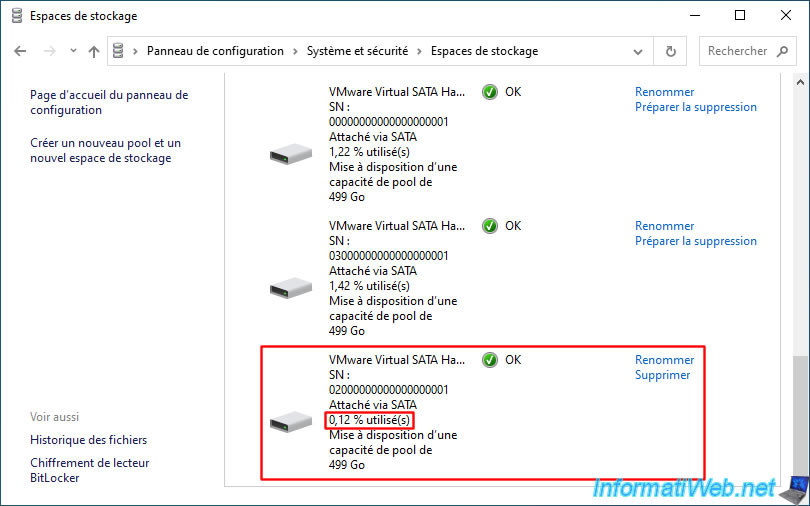
Share this tutorial
To see also
-
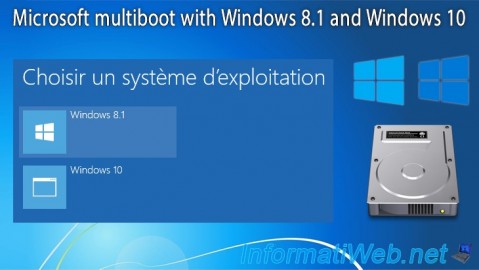
MultiBoot 4/8/2024
Microsoft multiboot with Windows 8.1 and Windows 10
-

MultiBoot 5/28/2017
Multiboot Windows 7 / 10 / Win RE based on syslinux
-

MultiBoot 7/29/2024
VHD/VHDX multiboot - Upgrade Windows 10 to newer version of Win 10
-

Windows 6/26/2023
Windows 11 - Configure default programs

You must be logged in to post a comment