VHD/VHDX multiboot (native boot) with Windows 8.1 and Windows 10
- MultiBoot
- Windows 8 / 8.1, Windows 10
- 17 June 2024 at 13:08 UTC
-

- 8/8
11. Manage the boot menu on Windows 10 (to change the default OS)
To change the operating system (the version of Windows) that will be automatically selected after a certain delay (30 seconds by default) when your computer starts, open File Explorer and right-click "Properties" on " This pc".
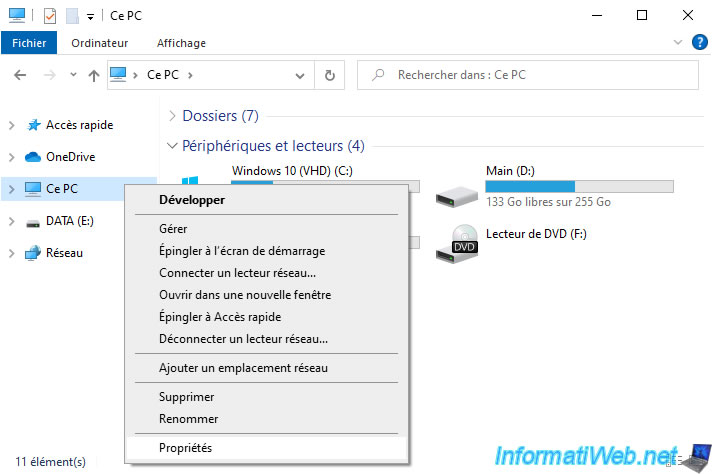
At the bottom of the "Settings" window, click on the link: Advanced system settings.
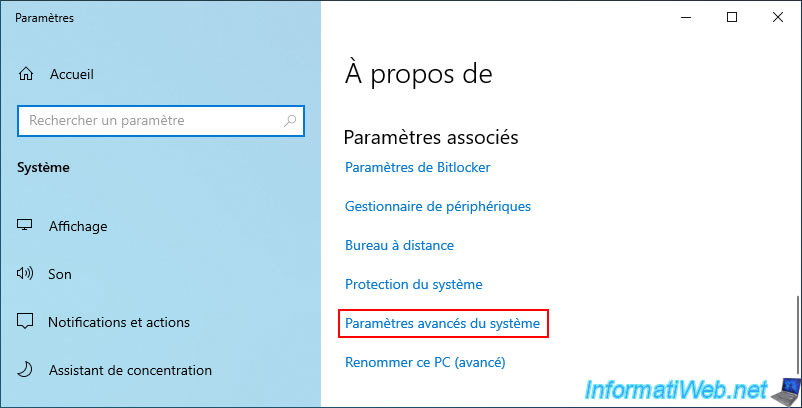
In the "Startup and Recovery" section, click on the button: Settings.
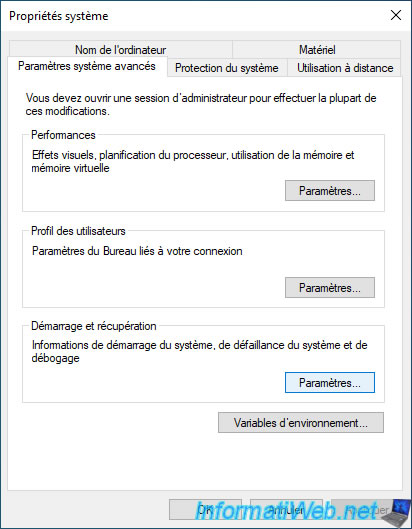
In the "Startup and Recovery" window that appears, you can choose the default operating system on which your computer should start.
You will also be able to adjust the amount of time that this boot menu will remain displayed on each boot.
By default, this delay is 30 seconds.
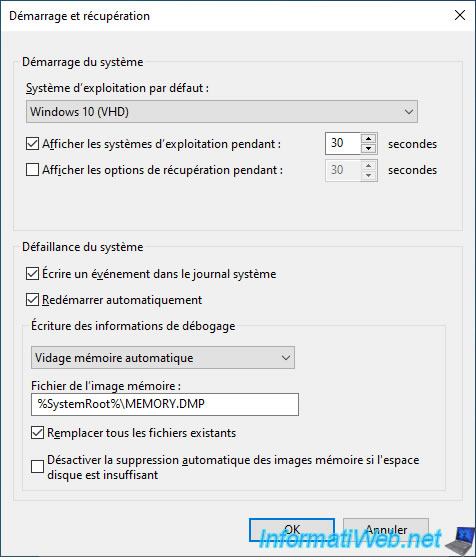
In this case, you will have the choice between:
- Windows 10 (VHD)
- Windows 8.1 (VHD)
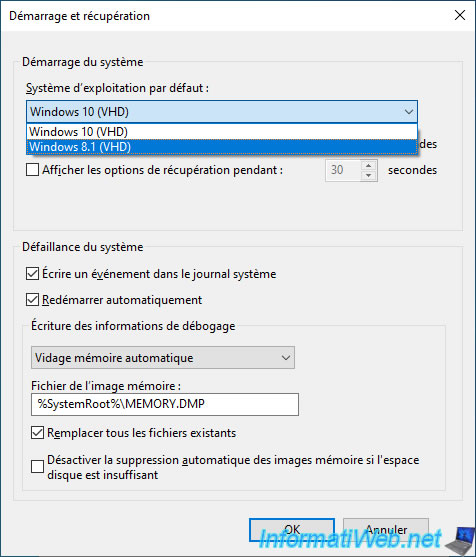
To automatically boot into Windows 8.1 (if you do nothing when the boot menu appears), choose "Windows 8.1 (VHD)" and click OK.
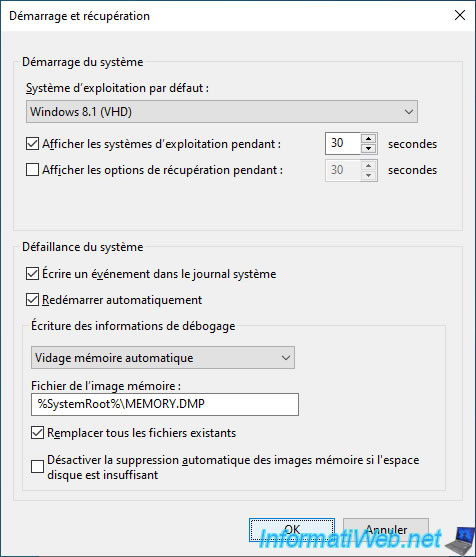
Then, restart your computer and you will see that the 1st boot option will be "Windows 8.1 (VHD)".
If you do nothing for 30 seconds, this operating system will be selected automatically.

You are now on Windows 8.1.
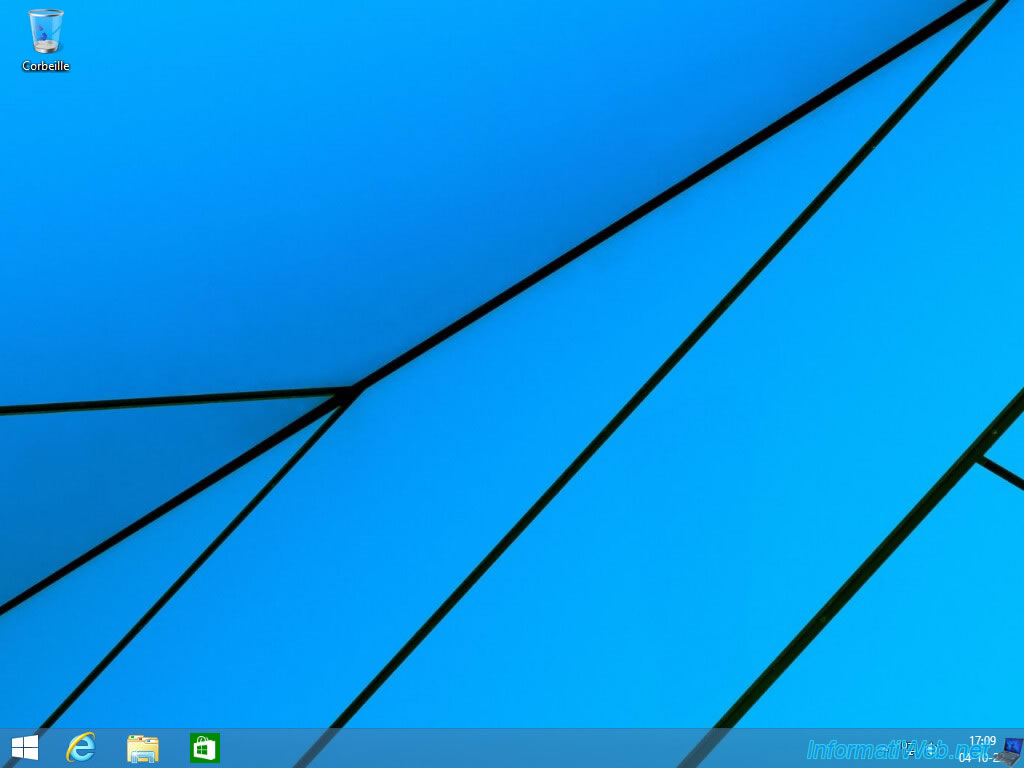
12. Manage the boot menu on Windows 8.1 (to change the default OS)
To change the boot option to be selected by default in Windows 8.1, open File Explorer and right-click "Properties" on "This PC".
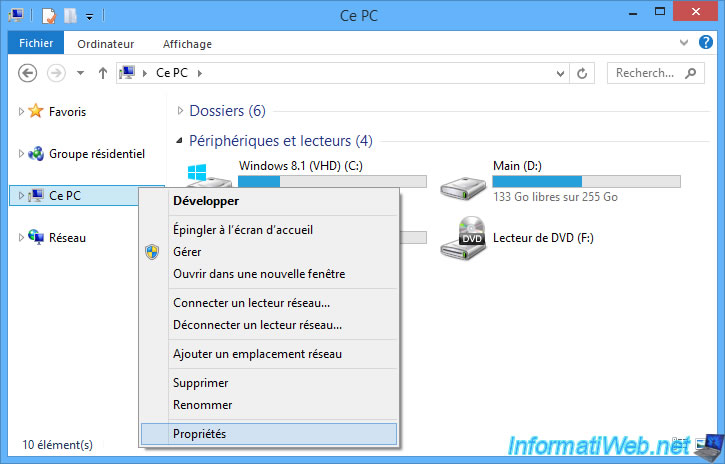
Next, in the Windows 8.1 system properties window, click: Advanced system settings.
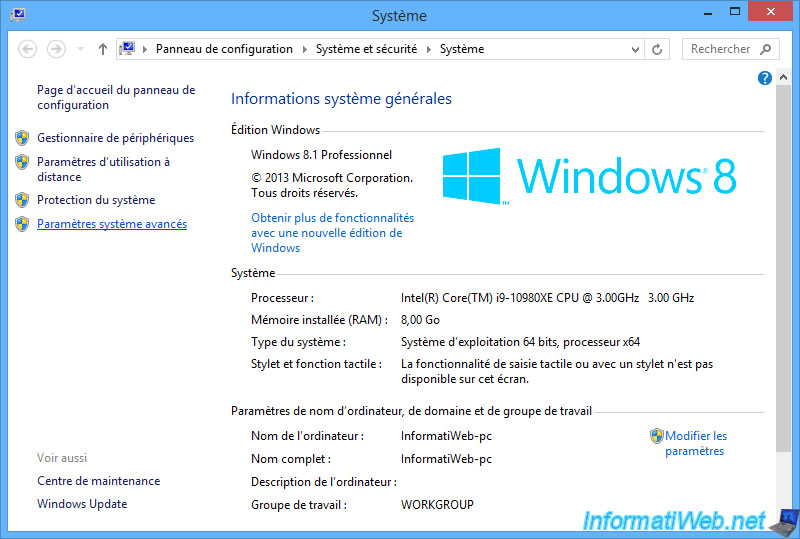
Click on the "Settings" button in the "Startup and Recovery" section.
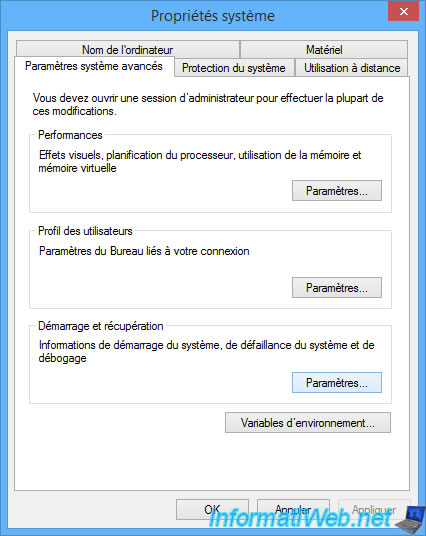
Again, you have the possibility to choose the operating system (the version of Windows) to use by default, as well as to change the time during which the boot menu will remain displayed.
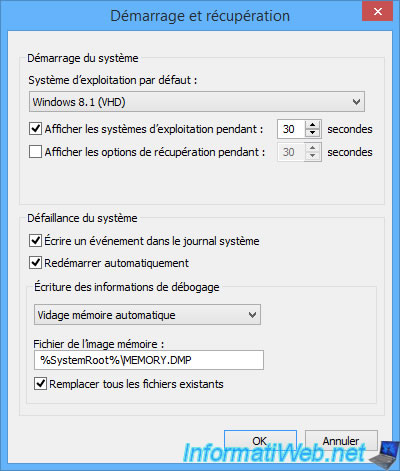
Again, you can choose to start automatically as:
- Windows 10 (VHD)
- Windows 8.1 (VHD)
For the example, we select "Windows 10 (VHD)" and click OK.
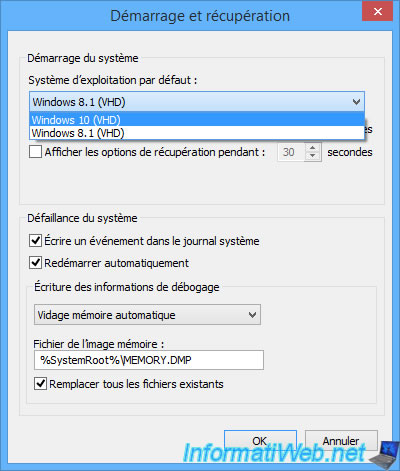
On startup, you will notice that the "Windows 10 (VHD)" option is now displayed 1st in the boot menu.
If you do nothing for 30 seconds, this version of Windows will be selected.

You are now on Windows 10.
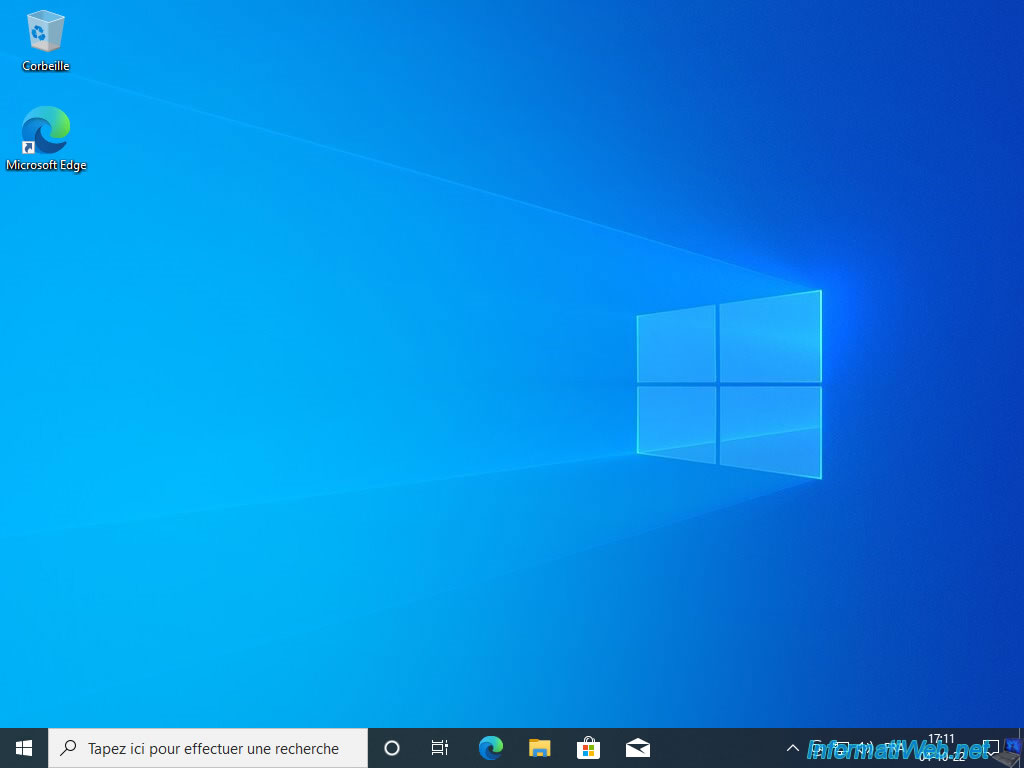
Note that this tutorial is based on Microsoft's official walkthrough: Boot to a virtual hard disk: Add a VHDX or VHD to the boot menu | Microsoft Learn.
Share this tutorial
To see also
-

Windows 5/20/2016
Control a computer remotely (Win 7 to 11)
-
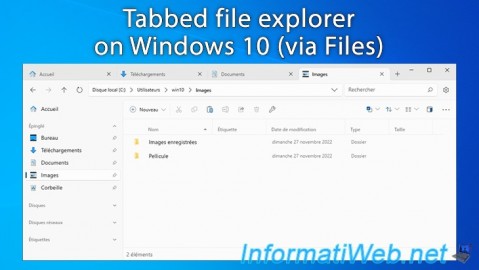
Windows 2/3/2025
Windows 10 - Tabbed file explorer (via Files)
-

Windows 3/24/2025
Windows 11 / 10 / 8.1 / 8 - Repair a two-way mirror storage space (software RAID 1)
-

Windows 2/6/2023
Windows 11 / 10 / 8.1 / 8 / 7 - Disable User Account Control (UAC)
No comment