- Windows
- Windows 8 / 8.1
- 29 July 2021 at 09:18 UTC
-

- 1/2
On Windows 8 and 8.1, there are 2 techniques to reinstall Windows in case of problem or slowness with it :
- Refresh your PC : which allows you to reinstall only Windows 8 or 8.1 without touching the documents and applications installed from the Windows Store.
This technique allows you to recover a high-performance PC without losing your data, your applications installed from the Windows Store and your Windows settings. - Reset your PC : which allows you to completely reinstall your computer with a new installation of Windows 8 or 8.1.
This solution is more radical, but allows you to start from scratch without having to go through the BIOS configuration to boot on the installation DVD of Windows 8 or 8.1.
But be careful, resetting the PC will delete all your data (documents, images, ...), installed applications, Windows settings, ...
In this tutorial, we will show you how to reset your PC in different ways.
- Reset your PC from Windows 8 or 8.1
- Reset your PC from the recovery drive
- Reset your PC from the Windows 8 or 8.1 installation DVD
- Resetting your PC
1. Reset your PC from Windows 8 or 8.1
To reset your PC from Windows 8 or 8.1, place your cursor at the bottom right of the screen and click on : Settings.
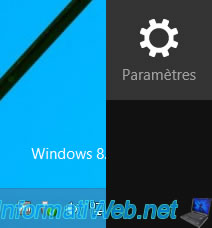
Then, click on : Change PC settings.

In the "Recovery" section, click on the "Get started" button of the "Remove everything and reinstall Windows" section.
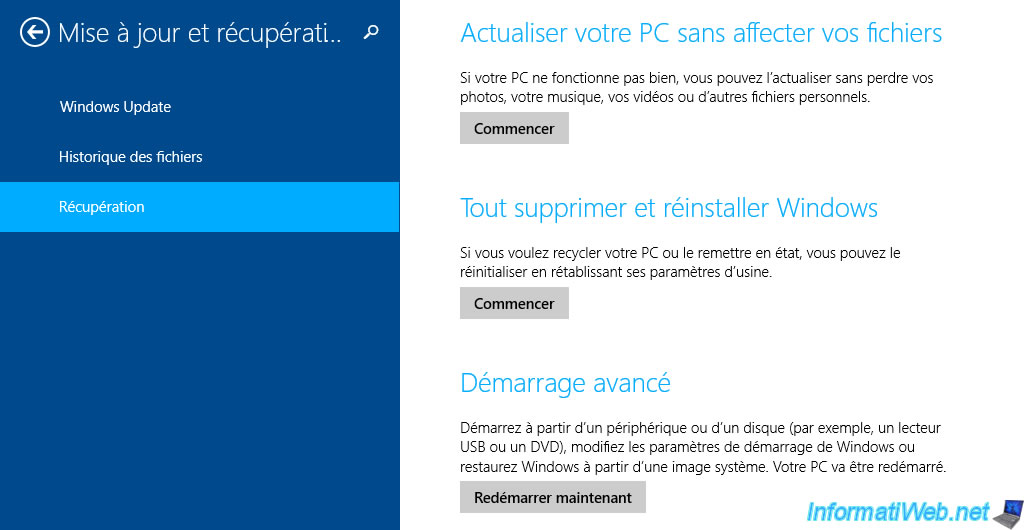
A "Preparing" message will appear.
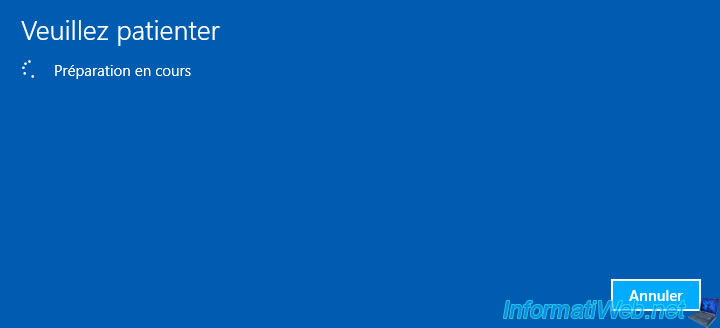
Insert the Windows 8 or 8.1 installation DVD into your CD/DVD drive if this message appears :
Plain Text
Some files are missing. Your Windows installation or recovery media will provide these files.
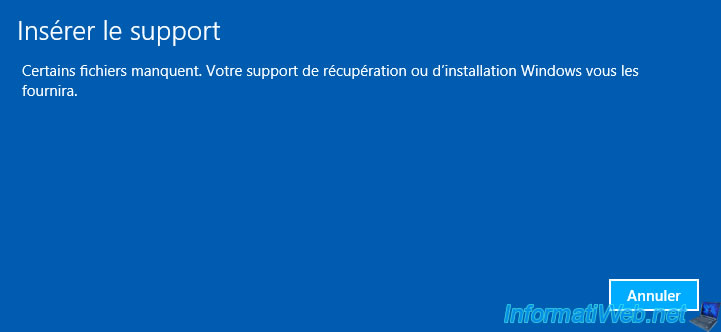
As specified by Windows, when you reset your PC :
- all your personal files and apps will be deleted
- your PC settings will be replaced by their default values
Click on Next.
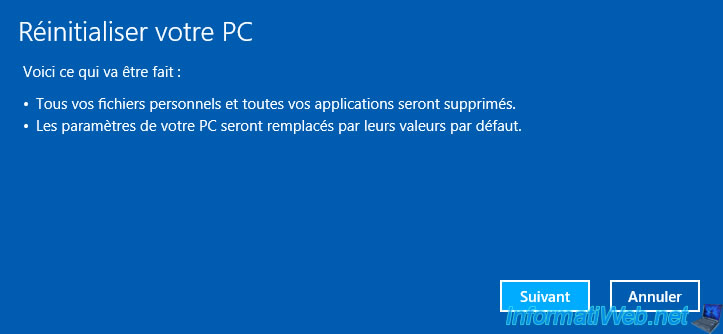
If you want to keep this computer, click "Just delete my files".

Then, click on "Reset".
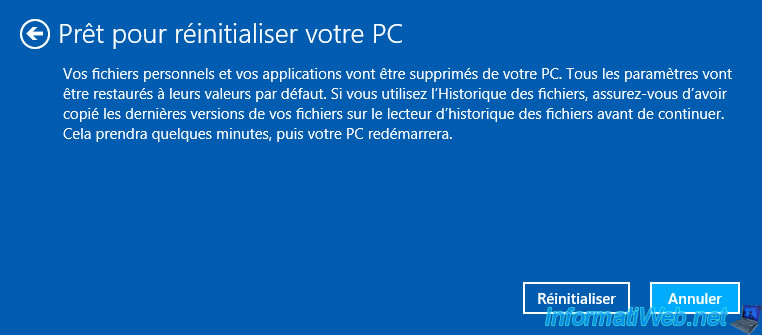
2. Reset your PC from the recovery drive
If you have created a recovery drive from Windows 8 or 8.1, you can boot to it to reset your PC.
This is useful if Windows 8 or 8.1 no longer starts, for example.
Once you have started on it, choose the language of your keyboard.
If needed, click "See more keyboard layouts" if you can't find yours here.

Click on "Troubleshoot".

Then, on "Reset your PC".


When you want to reset your PC from the recovery drive, you might get an error.
Plain Text
Unable to reset your PC. A required drive partition is missing.

If so, follow the "Resolve common errors with the recovery drive" procedure to resolve the problem.
Then, click again on : Troubleshoot -> Reset your PC.
Now, Windows 8 or 8.1 will be displayed. Click on it.
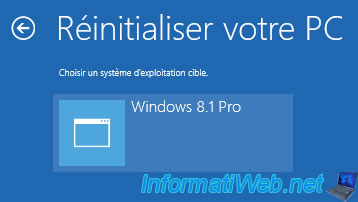
Wait.

If this message appears, insert your Windows 8 or 8.1 installation DVD.
Plain Text
Insert your Windows installation or recovery media to continue.

Once the DVD is inserted, the wizard will go to the next step.
As stated, all your files, apps, and settings will be deleted.
Click on Next.
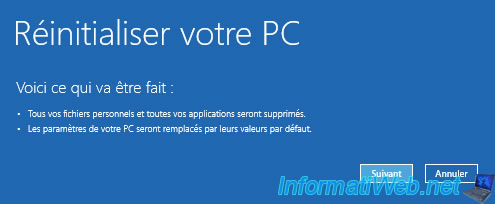
Click : Only the drive where Windows is installed.

Then, on : Delete my files.
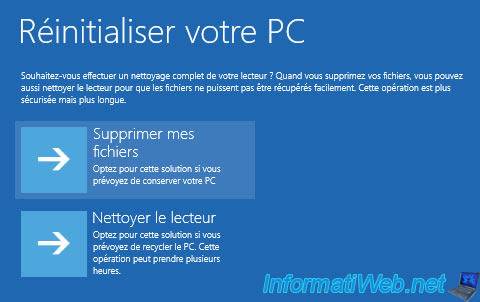
And finally, on : Reset.
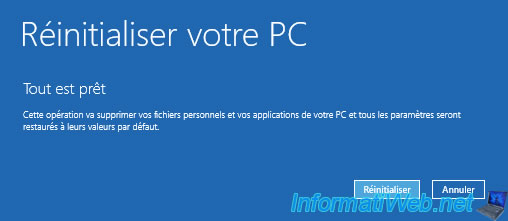
Share this tutorial
To see also
-

Windows 6/7/2022
Delete a recalcitrant file
-

Windows 9/5/2022
Windows - Install the drivers from the device manager
-

Windows 2/12/2021
Windows - Test your RAM easily
-

Windows 5/10/2021
Windows 8 / 8.1 / 10 / 11 - Installation on an USB support
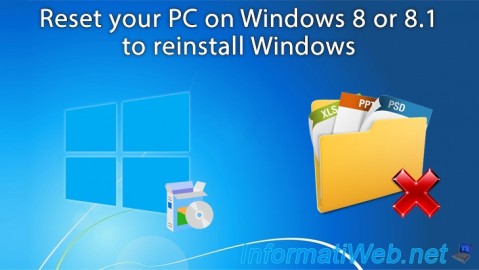
You must be logged in to post a comment