Create a recovery drive on Windows 8 or 8.1
- Windows
- Windows 8 / 8.1
- 07 July 2021 at 14:00 UTC
-

- 2/2
3. Resolve common errors with the recovery drive
3.1. The drive where Windows is installed is locked
If you try to refresh your PC on Windows 8 / 8.1 by booting from the recovery drive, you will most likely receive this error :
Plain Text
The drive where Windows is installed is locked. Unlock the drive, then try again.

3.2. A required drive partition is missing
If you attempt to reset your Windows 8 / 8.1 PC from your recovery drive, you will likely see this :
Plain Text
Unable to reset your PC. A required drive partition is missing.

3.3. Solution to refresh or reset your PC from recovery drive
When you boot from your recovery drive, you will probably notice that the "Continue" option to boot to the installed operating system (Windows 8 / 8.1) is not present.
Also, if you want to refresh or reset your PC on Windows 8 / 8.1, you will get errors.
To fix this problem, click on "Cancel" below the displayed error, return to the menu base and click on Troubleshoot.

Then, click on: Advanced options.

Launch the command prompt.

And type these commands (in this order) :
Batch
bootrec /fixmbr bootrec /fixboot bootrec /rebuildbcd
Confirm the addition of the detected Windows installation to the startup list by pressing "o", then press Enter.
Now, your recovery drive will work fine.
Close this command prompt.
Source : forum de Microsoft

Now, the "Continue" option is displayed. Click on "Troubleshoot" and use the feature that didn't work before.
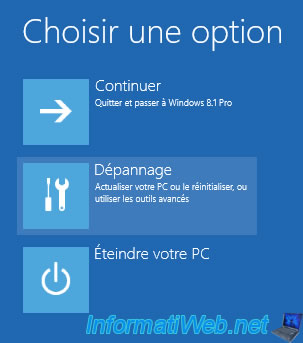
Share this tutorial
To see also
-
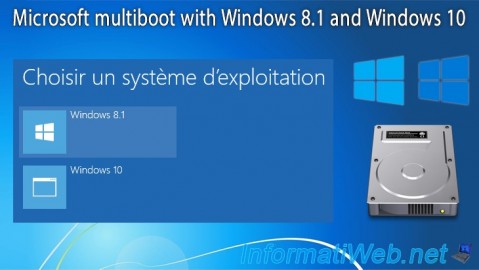
MultiBoot 4/8/2024
Microsoft multiboot with Windows 8.1 and Windows 10
-
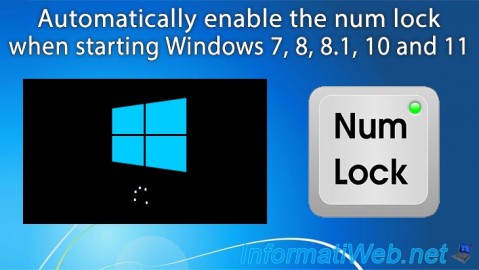
Windows 10/20/2021
Windows 7 / 8 / 8.1 / 10 / 11 - Automatically enable the numeric lock (num lock) on startup
-

Windows 5/24/2022
Windows 7 / 8 / 8.1 / 10 / 11 - Disable automatic sleep
-

Windows 9/14/2021
Windows 8 / 8.1 - Configure default programs
No comment