- Windows
- Windows 8 / 8.1
- 07 July 2021 at 14:00 UTC
-

- 1/2
When you want to repair or reinstall Windows 8 / 8.1, you can use the Windows installation DVD.
However, if you have a laptop, you probably don't have this installation DVD.
In this case, you have 3 possibilities :
- download the Windows 8 / 8.1 installation DVD from the Microsoft site if your serial number allows it. Warning : this does not work for OEM licenses (what is the case of laptops).
- borrow the DVD from friend or acquaintance
- create a recovery drive from Windows 8 / 8.1
Once the recovery drive is created, you will be able to boot to it to repair your PC or automatically reinstall Windows 8 / 8.1.
1. Create a recovery drive
To create a recovery drive, search for "recovery" and click on the "Create a recovery drive" option.
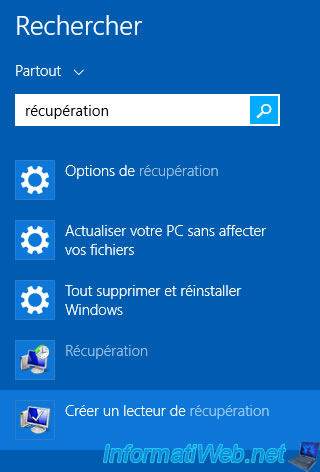
The "Recovery drive" window appears.
Plug in a blank USB drive that you will use to create a recovery drive.
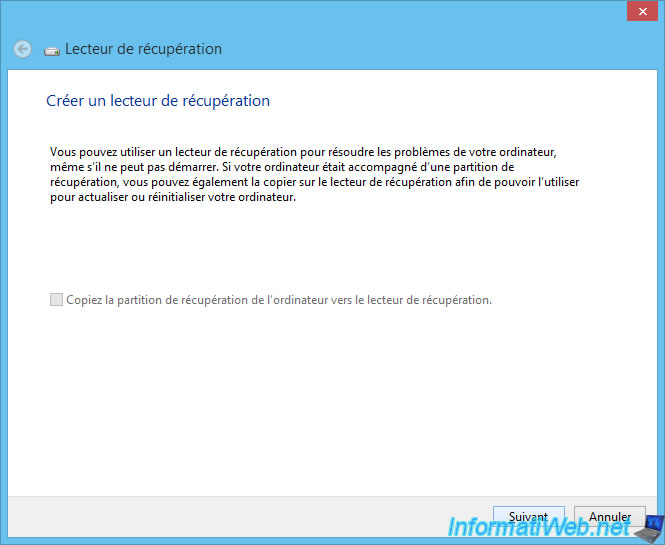
Select your USB drive and click Next.
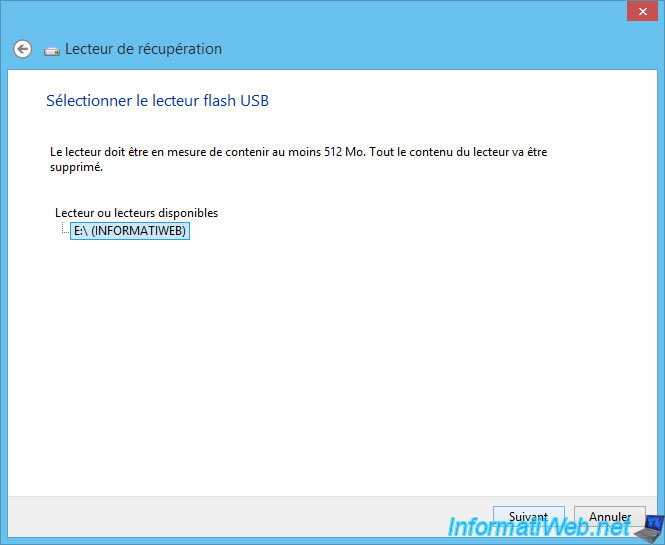
As specified by the wizard, all content on your USB drive will be deleted.
Click on Create.
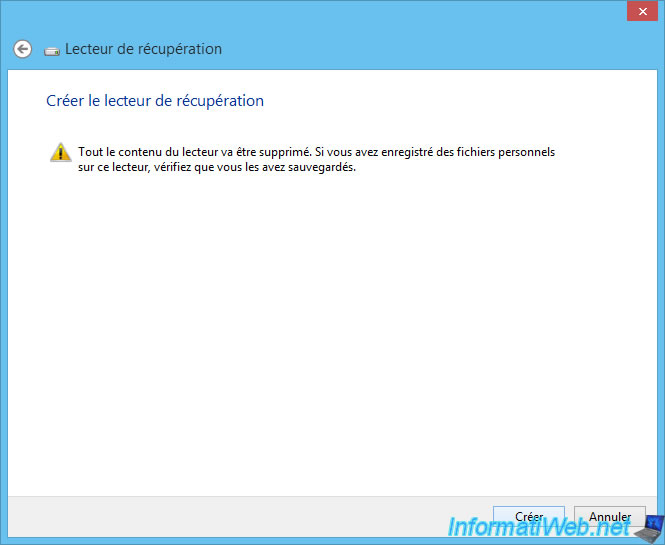
Wait while your USB key is formatted.
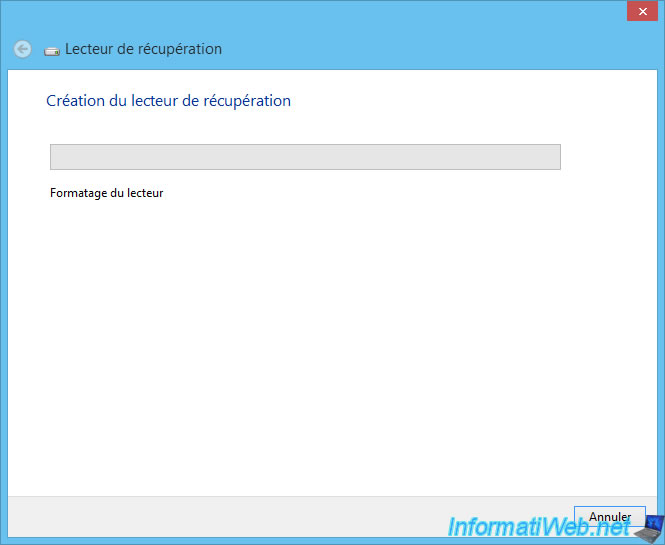
The wizard copies the utilities.
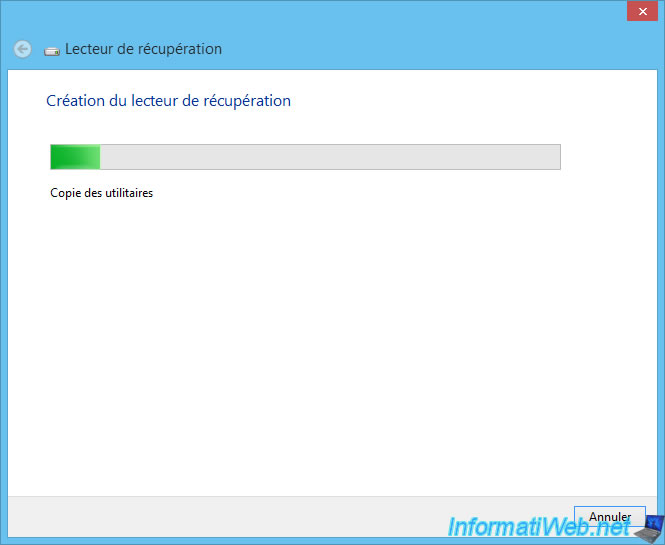
The recovery drive has been created.
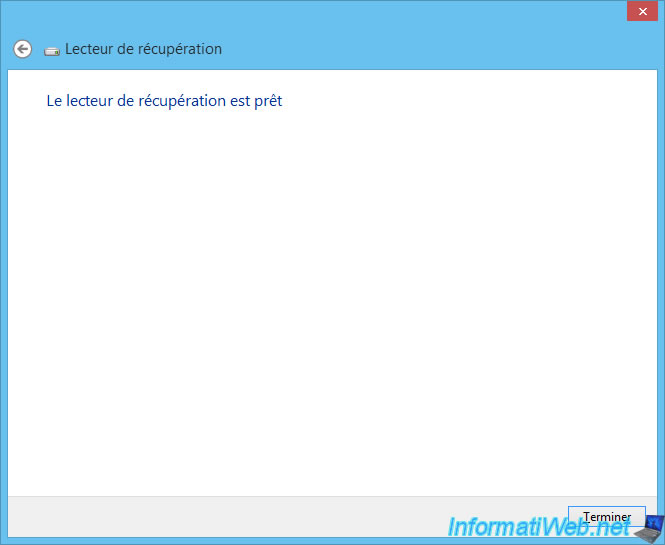
If you look on your USB drive, you will see that the content is similar to that of the Windows 8 / 8.1 installation DVD.
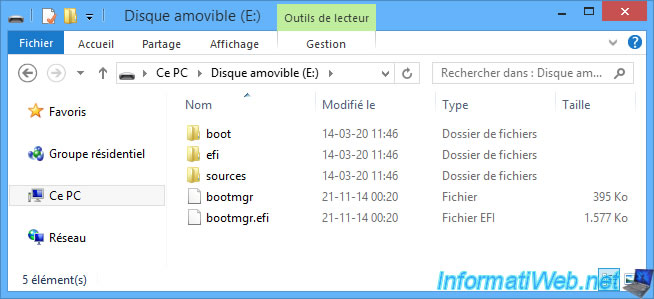
This recovery drive takes around 275MB.
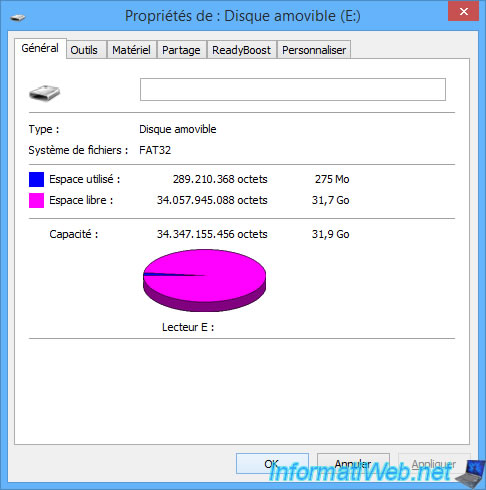
2. Boot to recovery drive
To boot to your recovery drive, configure your computer's BIOS to boot to your USB drive.

Once you've booted into your recovery drive, you'll need to select your keyboard language.

Click on Troubleshoot.
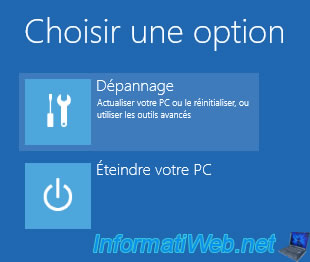
Once you have clicked on "Troubleshoot", you will be able to :
- refresh your PC : to partially reinstall Windows 8 / 8.1 without erasing user data, applications installed from the Windows Store, ...
- reset your PC : to completely reinstall Windows 8 / 8.1 and thus restore your computer to factory settings, with the applications pre-installed by your computer manufacturer, if applicable.
To repair your computer, click on : Advanced options.

In the advanced options, you will have access to the following options :
- System Restore : to restore your computer to a previous state (using a restore point created previously, automatically or manually)
- System Image Recovery : to restore your computer using a previously created system image
- Startup Repair : to try to fix your computer startup automatically
- Command Prompt : to perform repairs and/or modifications on the Windows 8 / 8.1 installed on your hard drive

Share this tutorial
To see also
-

Windows 10/3/2022
Windows - Create a sandbox to isolate a process
-

Windows 4/28/2025
Windows - Manually install Windows in LEGACY BIOS mode (old BIOS / MBR)
-

Windows 5/2/2025
Windows - Manually install Windows in UEFI mode (GPT)
-

Windows 7/5/2021
Windows 8 / 8.1 - Create a backup system image

You must be logged in to post a comment