- Windows
- Windows 8 / 8.1
- 20 July 2021 at 13:05 UTC
-

- 1/2
When your computer on Windows 8 or 8.1 becomes slow or Windows becomes unstable, you have the option of restoring its performance by refreshing your PC.
In other words, you will be able to reinstall Windows without touching your personal data and applications installed from the Windows Store.
1. Refresh your PC from Windows
To refresh your PC from Windows, place your cursor at the bottom right of the screen and click Settings.
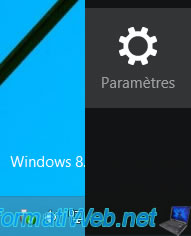
Then, on : Change PC settings.

In the PC settings, go to the "Update and recovery" section.
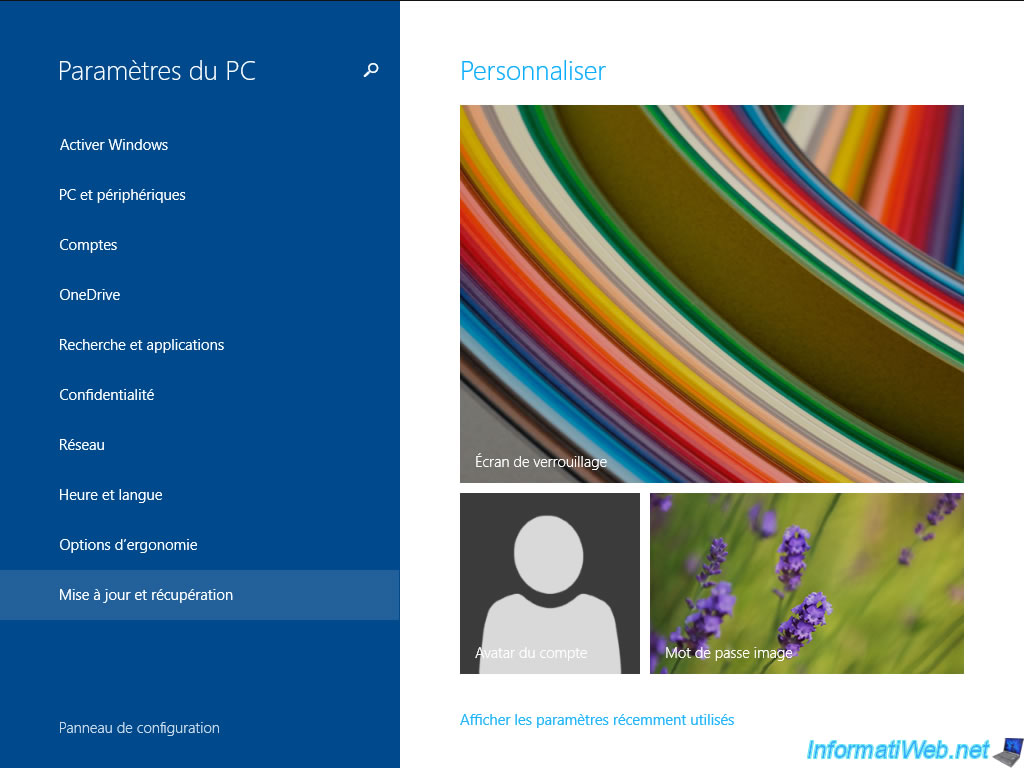
Click on the "Start" button in the "Refresh your PC without affecting your files" section.
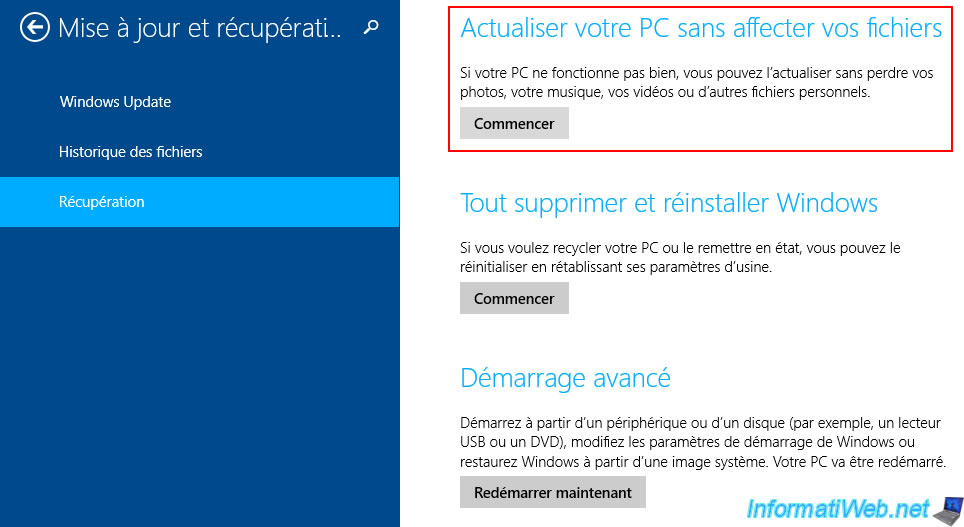
A message "Please wait. Preparing" will appear in the middle of the screen.
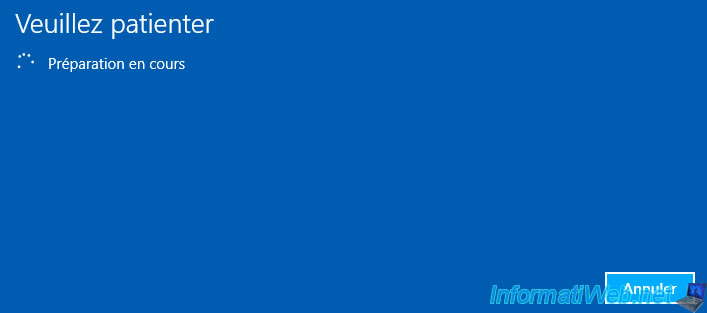
If this message appears, insert the Windows 8 / 8.1 installation DVD (depending on your version of Windows).
Plain Text
Some files are missing. Your Windows installation or recovery media will provide these files.
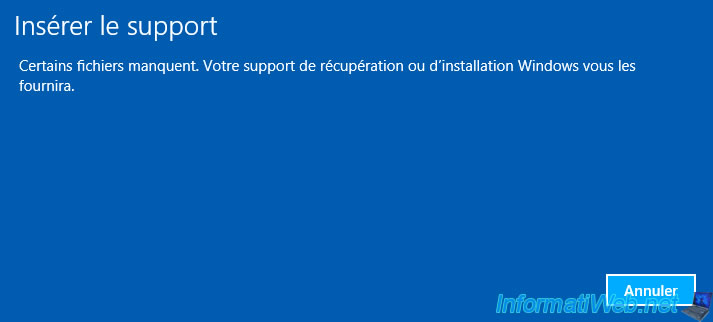
As noted, the refresh will preserve files, personalization settings, and apps from the Windows Store.
But, the other apps and settings will be deleted.

Before the refresh, Windows will tell you which apps need to be reinstalled.

Click on Refresh.
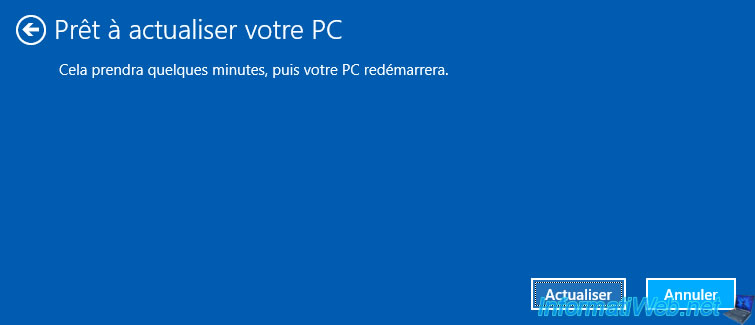
2. Refresh your PC from the recovery drive
If you booted from the recovery drive, you will need to select your keyboard language.
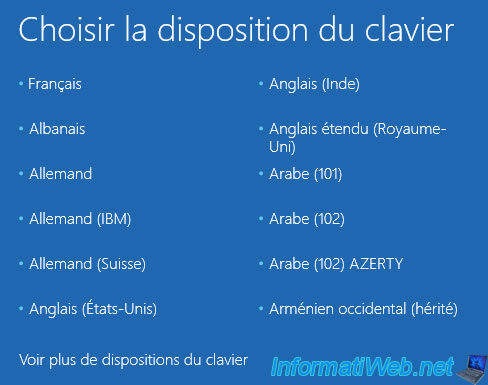
If your keyboard language is not in the list, click "See more keyboard layouts" until you find yours.
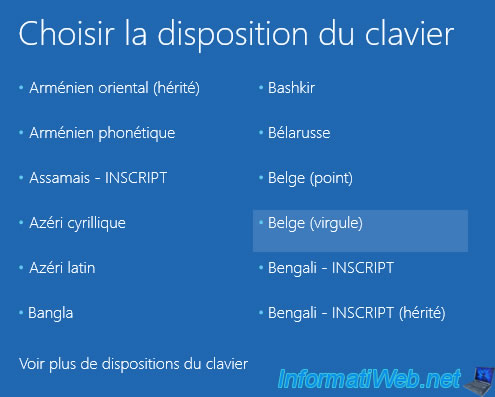
Click on : Troubleshooting.

Click on : Refresh your PC.

If this error message appears, follow this to resolve the issue : Resolve common errors with the recovery drive
Plain Text
The drive where Windows is installed is locked. Unlock the drive and try again.

Once the above error is resolved, you will be able to choose the target operating system.
In our case, our installation of Windows 8.1 Pro.

Wait.

If the "Insert your Windows installation or recovery media to continue" message appears, insert the Windows installation DVD.
Note : although this message could be misinterpreted, it does not ask you to use the system recovery drive, but a media containing the Windows installation files.
This is because the system recovery drive contains only the repair tools.

If you don't insert the correct media, the "The media inserted is not valid. Try again" message will be displayed.

Once the Windows installation DVD is inserted into your CD/DVD drive, click Next.

Then, click on : Restore performance.
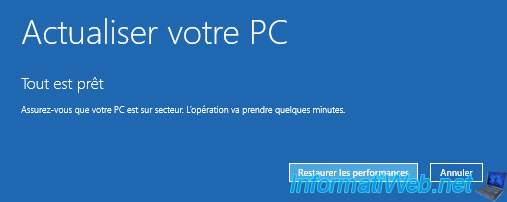
Share this tutorial
To see also
-

Windows 1/29/2021
Enable God mode on Windows
-

MultiBoot 6/17/2024
VHD/VHDX multiboot with Windows 8.1 and Windows 10
-

Windows 10/21/2024
Windows 8 - Use a Bluetooth headset
-
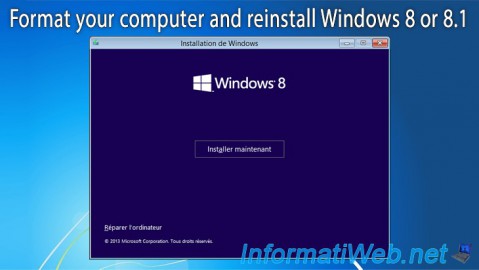
Windows 12/29/2015
Windows 8 / 8.1 - Formatting and reinstalling
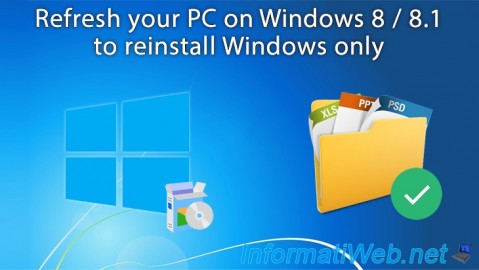
You must be logged in to post a comment