Completely remove adwares and clean your web browsers
- Security
- Mozilla Firefox, Google Chrome, AdwCleaner
- 18 December 2012 at 15:45 UTC
-

- 2/4
3. Clean the Web browser : Mozilla Firefox
3.a. Add-ons
To begin, we will remove toolbars and other add-ons that are there. To do this, click on the Firefox button (orange in normal navigation and purple in incognito navigation) and click on "Add-ons".
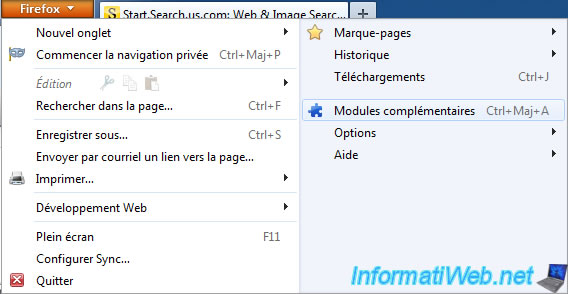
To remove them, nothing more simple. Just click on the "Remove" or "Disable" if the "Delete" button doesn't exist.
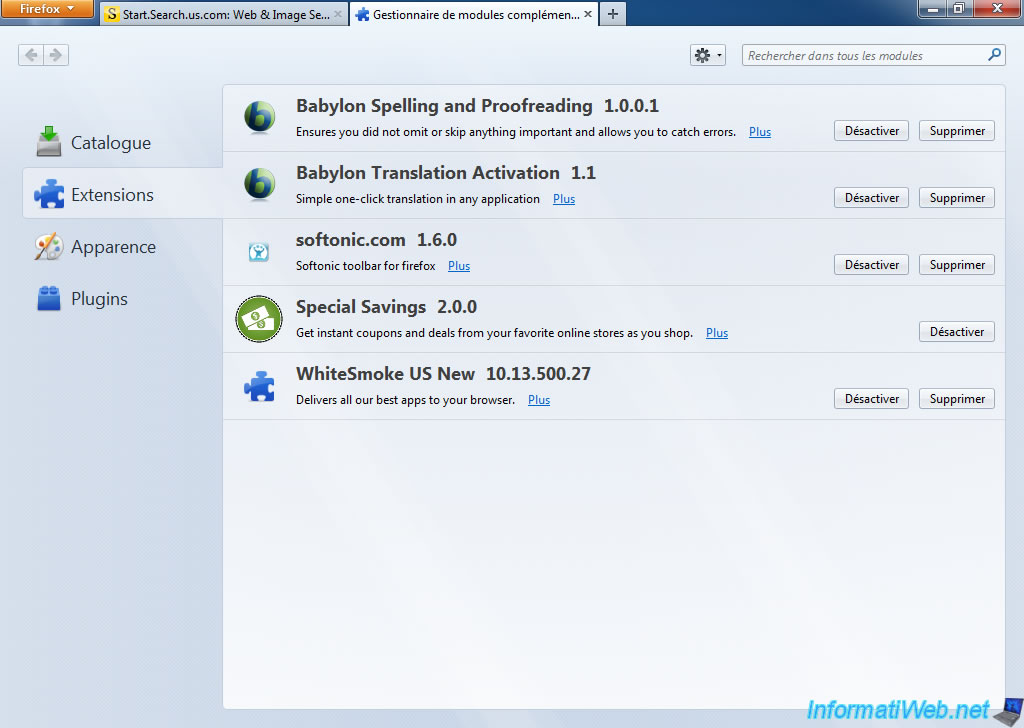
For some modules, it is possible that you get a message like this. Read the message to know which button to click. In this instance, click the "No" button to restore the original configuration.
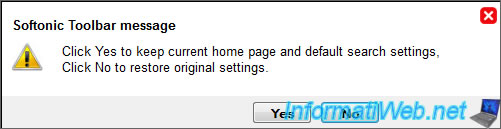
Once deleted modules, simply click "Restart Now". This will restart the Firefox Web browser.
As you can see below, a module could not be deleted and we therefore disabled. To completely remove these extensions, it will have to go through the registry. We will explain this case a little further.
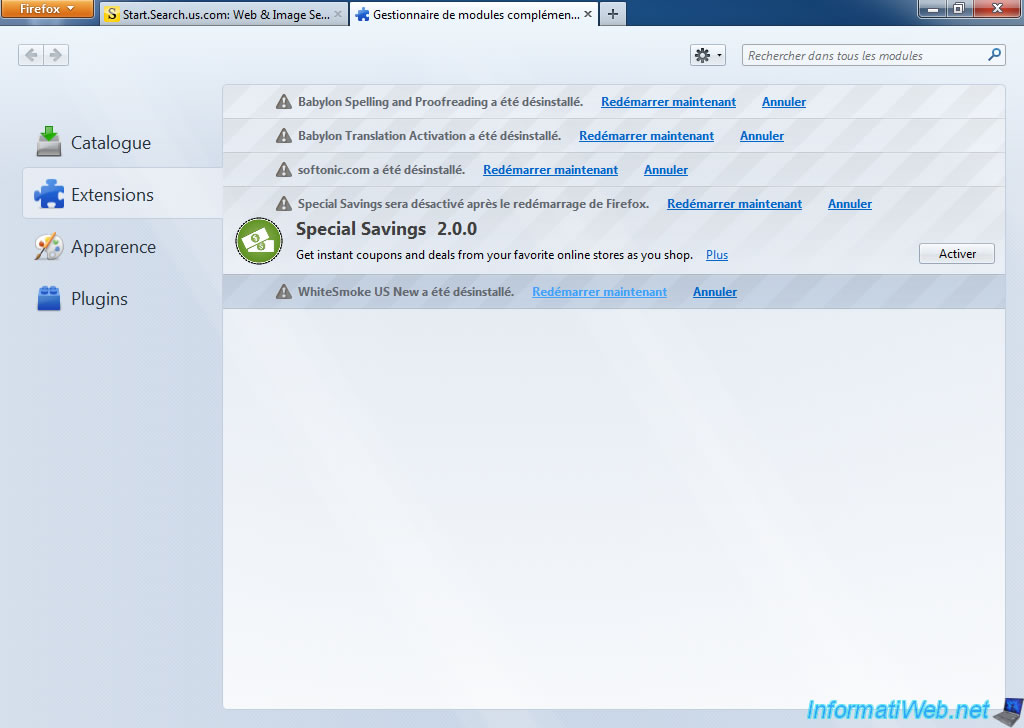
3.b. Homepage
Then we will restore the browser home page. To do this, click on "Firefox" -> "Options".
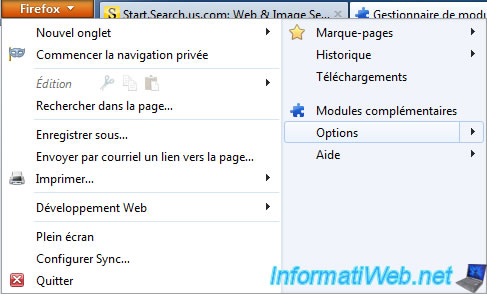
Click "Restore default settings". Then you can pretty much set your preferred website in home page by typing its address : http://www.informatiweb.net.
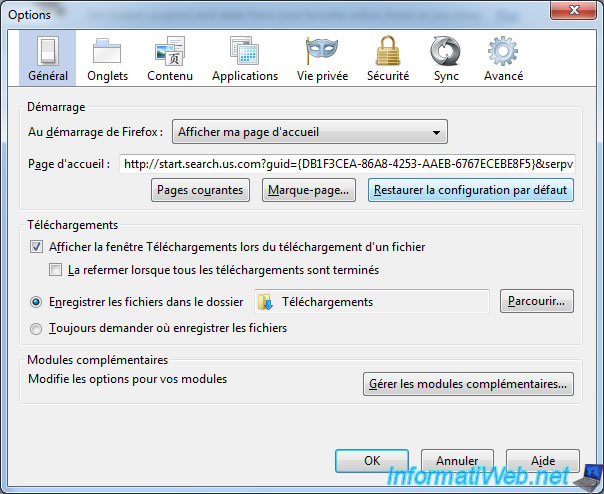
Click "OK" to apply the changes.
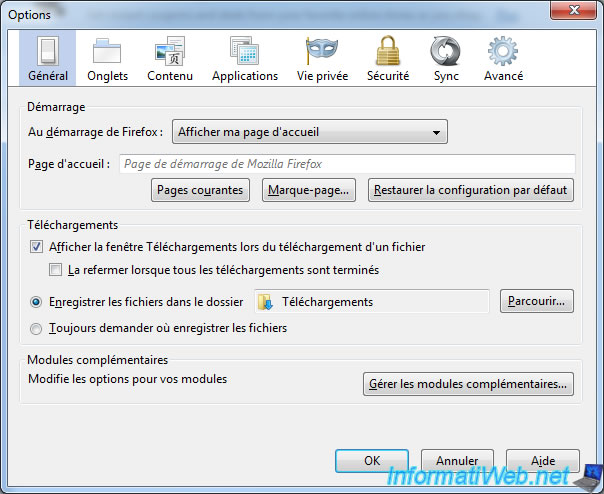
3.c. Search engines
Click the little down arrow and click on "Manage search engines".
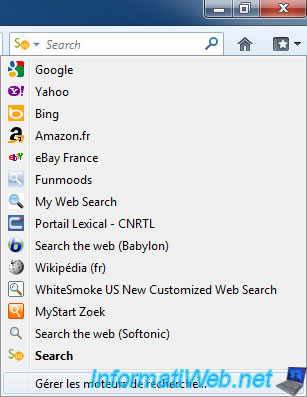
Select a search engine to delete and click "Delete".
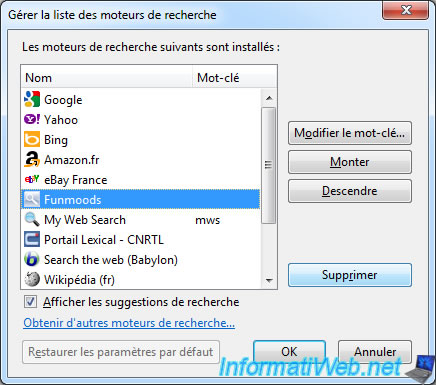
Once the search engines side removed, click "OK".
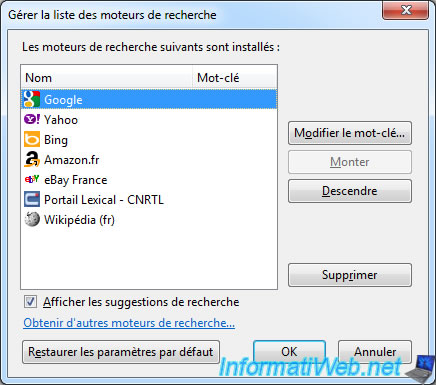
Then, to change the default search engine, click on the little arrow and then click the desired search engine (immediate effect).
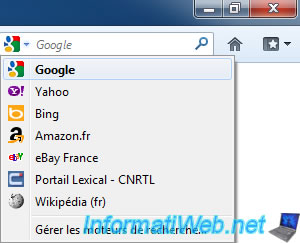
For some parameters and others know that it's possible to enter the configuration of Firefox. Caution : Don't do anything inside. Firefox also warns you that changing advanced settings can damage the stability of the browser.
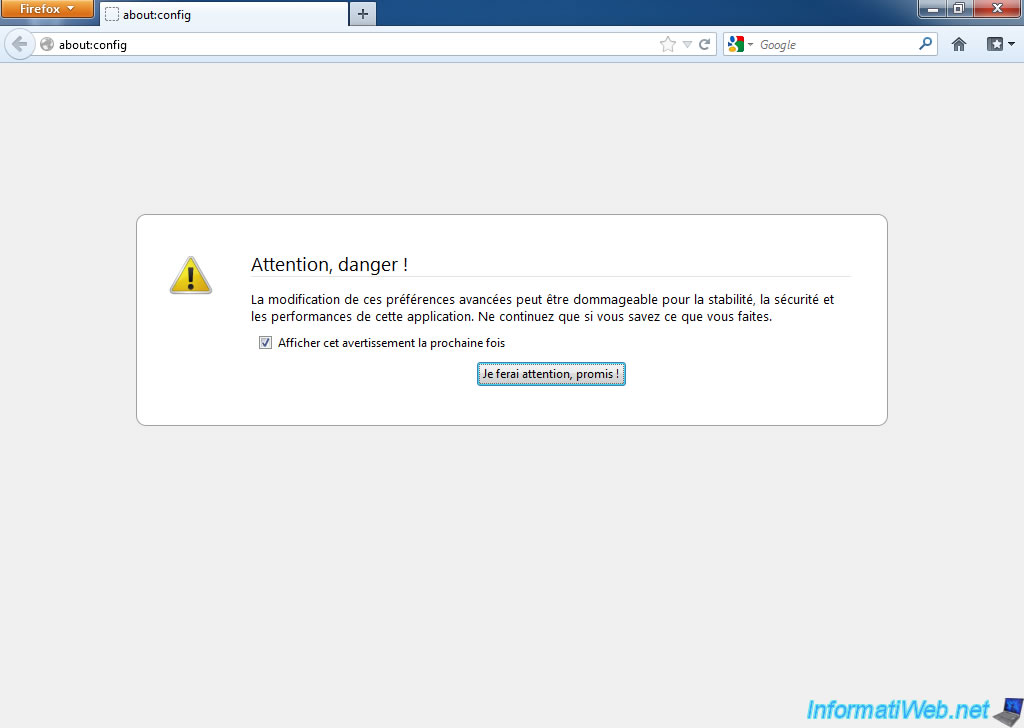
3.d. Reset profile
If necessary, you can reset the Firefox profile.
CAUTION : Before you reset your profile remember to save your bookmarks (equivalent to Favorites in Internet Explorer). To do this, click on : Firefox -> Bookmarks -> Import and Backup. Also note the names of the add-ons you have installed in order to reinstall them later.
3.d.1. Automatic method
Go to Firefox -> Help -> Troubleshooting Information.
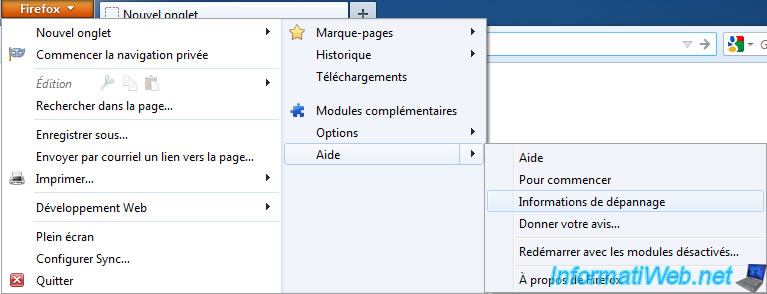
Click "Reset Firefox".
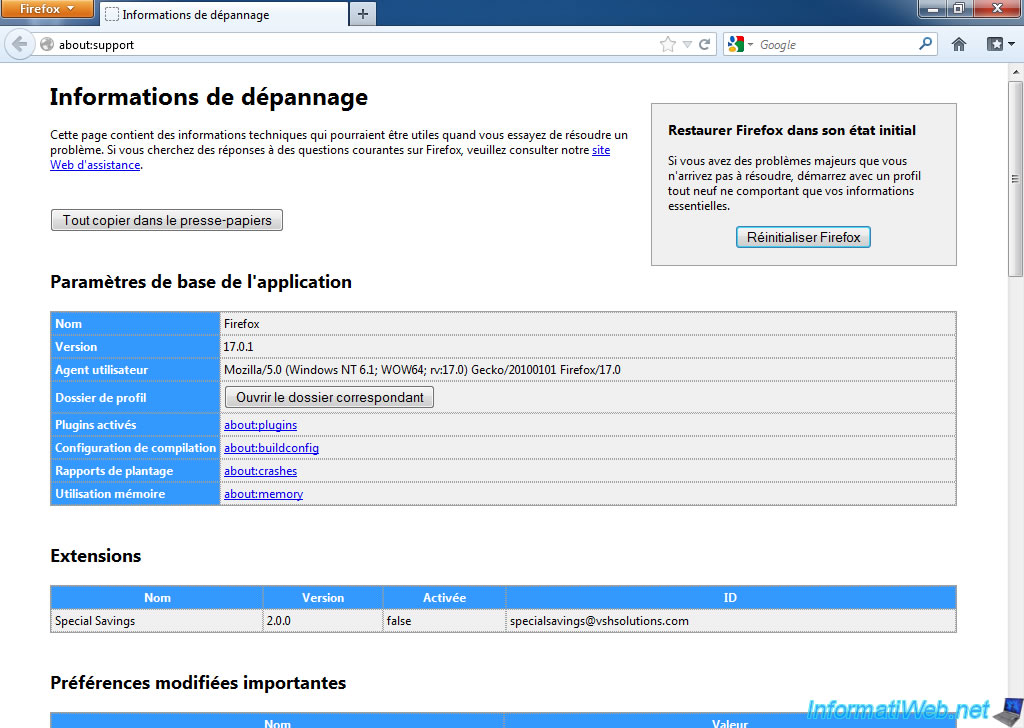
With the automatic method, Firefox keeps :
- History and bookmarks
- Saved Passwords
- Saved Form Data
- Cookies
Note : Remember to save anyway, for safety, your bookmarks before clicking "Reset Firefox".
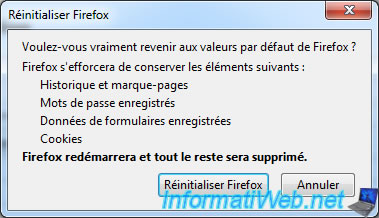
Click "Finish".
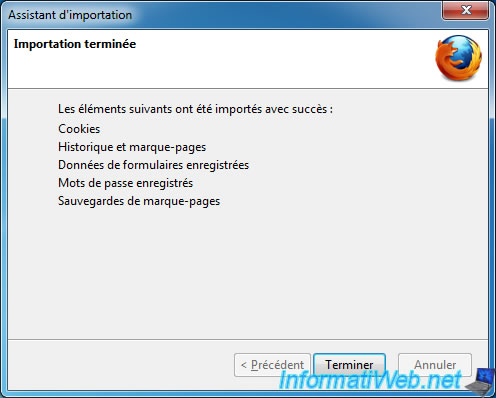
3.d.2. Manual method
Edit the shortcut for Firefox and add-on behind the "". Firefox will thus open the profile manager instead of the browser.
Click "Create a Profile".

Click "Next".
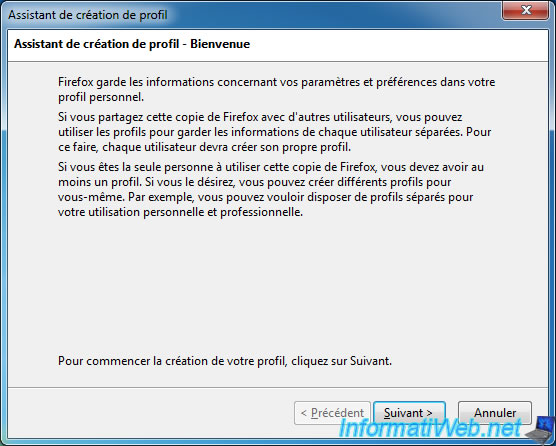
Enter a name if you want or leave it default. Then click "Finish".
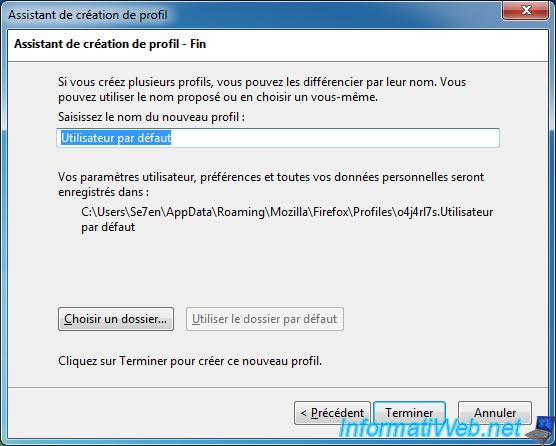
Then select the old profile and click "Delete Profile ...".

Click "Delete Files" to clear the remains of unwanted add-ons.
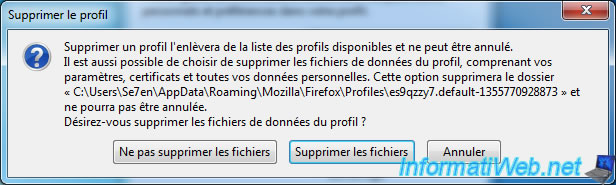
3.e. Remove traces so carefully (by the registry)
We will remove the last registry keys on Firefox extensions that was off instead of deleting them.
To do this, go to the start menu and type "regedit" and press ENTER.
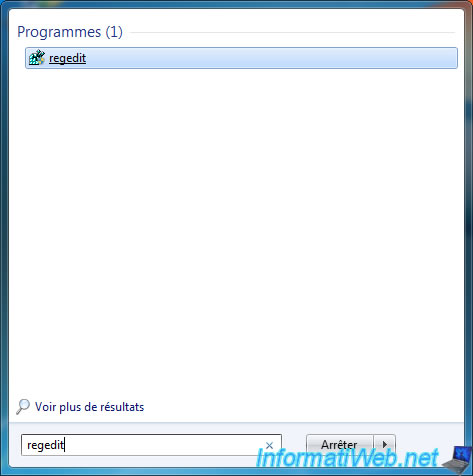
Click "Yes".

Then go to one of the following keys, depending on your version of Firefox :
- HKEY_CURRENT_USER\Software\Mozilla\Firefox\Extensions
- HKEY_CURRENT_USER\Software\Mozilla\Mozilla Firefox xx.x.x\extensions
You can see in this key, the extension that we couldn't remove and the folder where are these files. Right-click on the line in question and click "Edit." Open a "Windows Explorer" (to explore the files) and copy the folder address in the address bar of Windows Explorer.
Then, remove the key. This has the effect to disappear Firefox extension, and thus prevent him from using it.
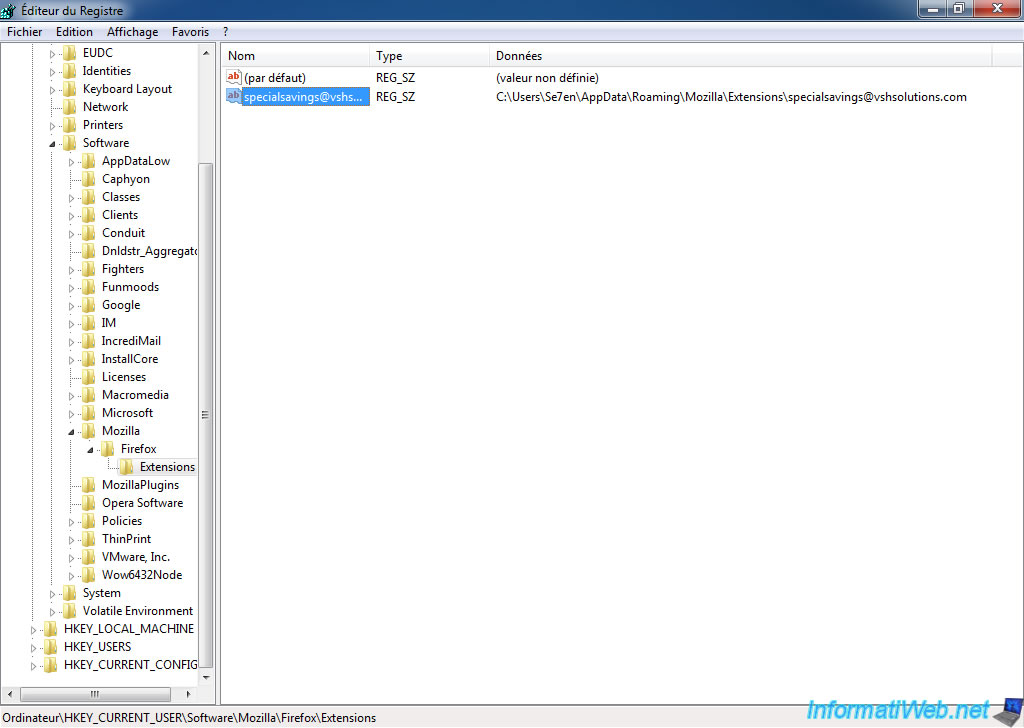
Also delete the folder associated with this extension.
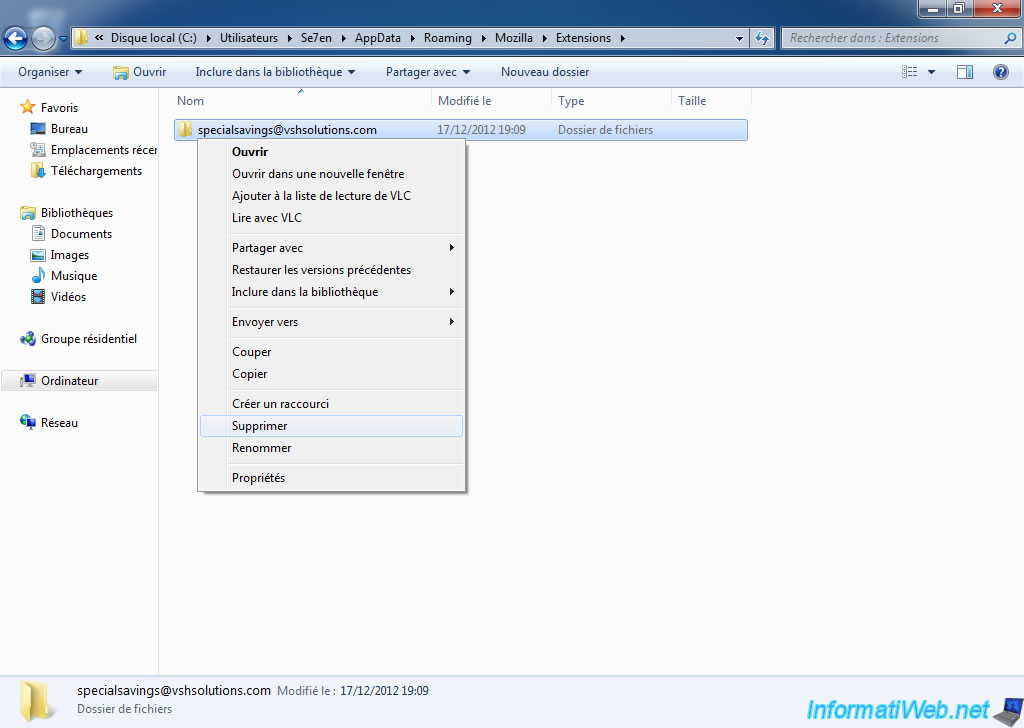
Share this tutorial
To see also
-

Security 6/26/2015
Automatically uncheck adwares with Unchecky
-

Security 6/24/2014
Remove adwares with AdwCleaner
-
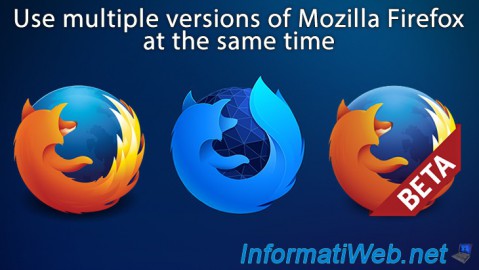
Others 10/4/2008
Use multiple versions of Mozilla Firefox at the same time
No comment