- Security
- AdwCleaner, Google Chrome, Mozilla Firefox
- 24 June 2014 at 13:14 UTC
-

- 1/2
In this tutorial, we'll explain how to completely remove adware, toolbars, ... very simply.
Info : For those looking for our old tutorial (which is very popular at this day) on the removal of adware, refer to the tutorial "Completely remove adware and clean your Web browsers".
To prove that the program used works very well, we created a virtual machine on which we have installed a lot of adware and other non-recommended software. (Don't do this !) None Anti-virus was installed on the virtual machine so that the tutorial is as realistic as possible. That said, you should always install an antivirus on your computer. The firewall is built into Windows or it can be installed on Windows XP by installing at least SP2. Knowing that SP3 is the latest service pack updates provided by Microsoft but the support was arrested on 8 April 2014.
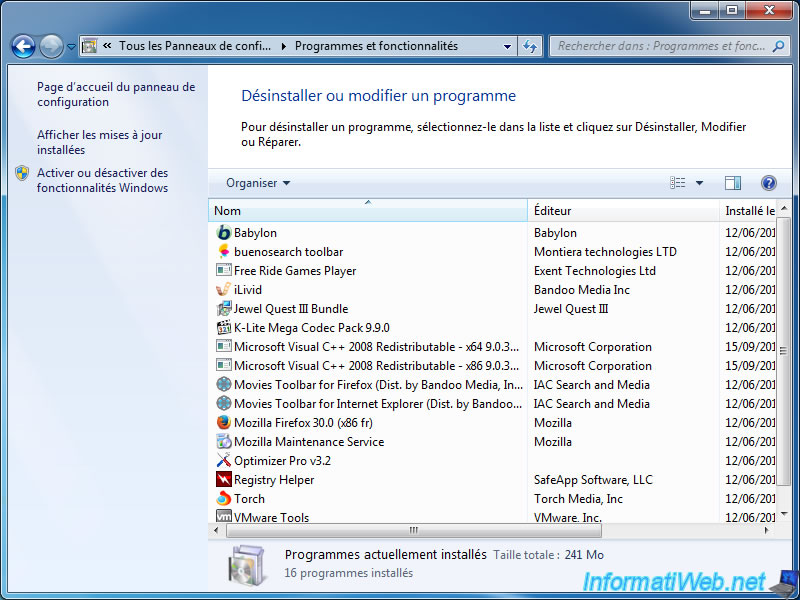
The software we use is called "AdwCleaner" and was created by Xplode (General Team Changelog).
- Removing adwares with AdwCleaner
- Remove files created by AdwCleaner (optional)
- Removing the remaining files with Malwarebytes Anti-Malware
- Bonus : Anti-virus scan to remove any viruses that are still on your computer
- Bonus : Delete temporary files created by these adware
1. Removing adwares with AdwCleaner
To begin, download and run AdwCleaner. (This program doesn't need to be installed)
Accept the terms of use.
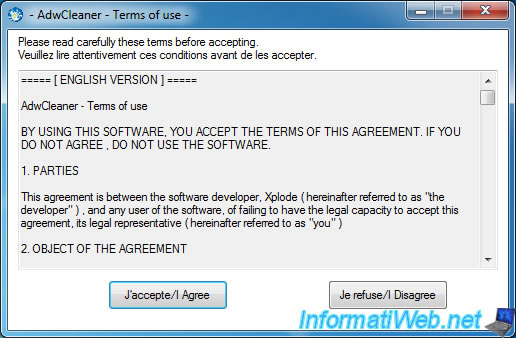
Then, click "Scan".
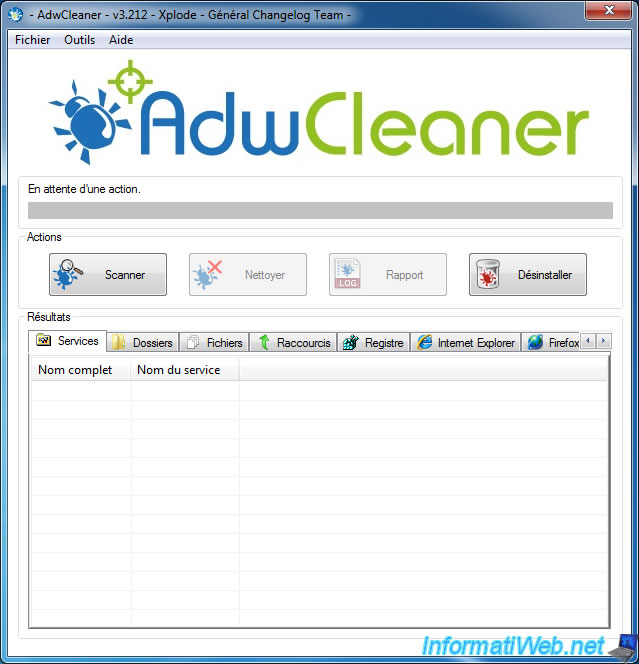
The program scans your computer for adware installed on your computer.
Note : As you can see, the program looks services (programs that run in the background), folders, files, registry keys and even data that have been added to your web browsers by these adware (also known as : PUP).
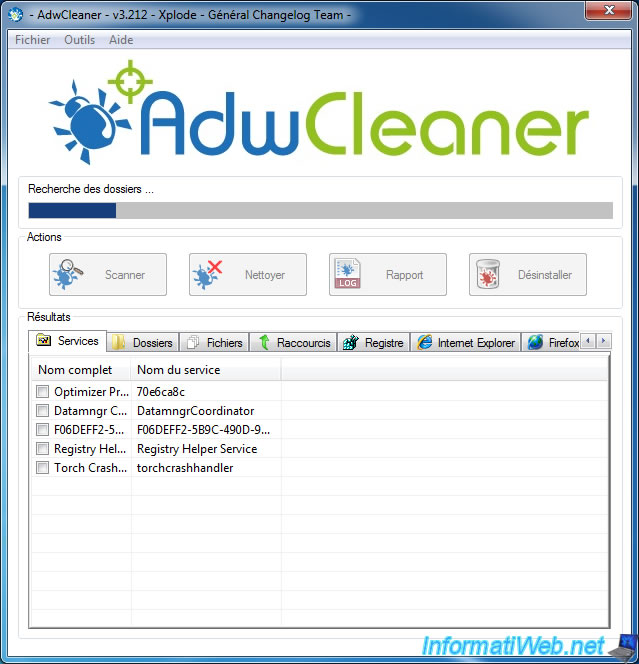
Once the scan is complete, click "Clean" to remove these adware from your computer.
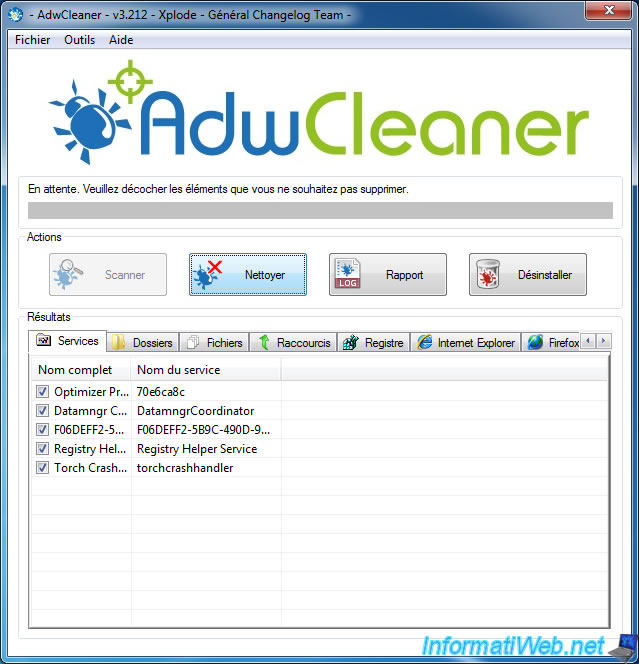
The program removes adware from your computer.
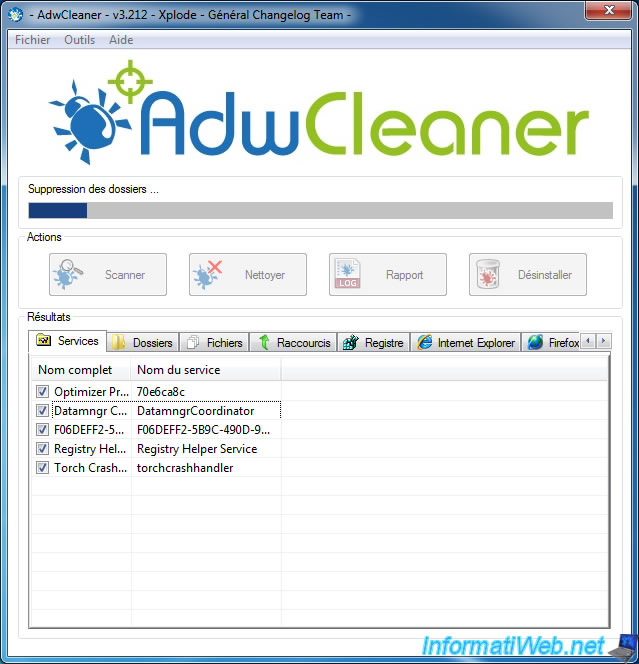
At the end of the cleanup, the program will display this window. Read it completely to avoid installing adware in the future.
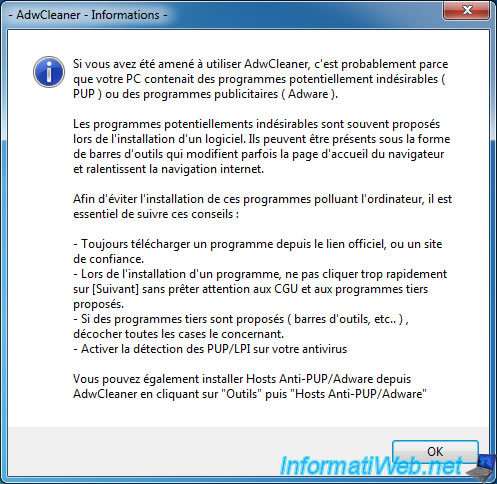
Finally, AdwCleaner ask you to restart your computer. Click "OK".
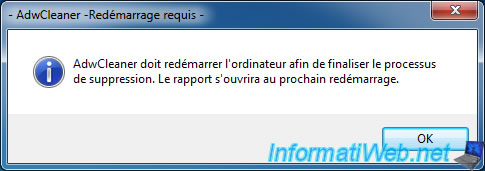
After restarting, the report will automatically open by the program.
When someone helps you on a forum, it's interesting to communicate this report.
Note : This report is in the "C:\AdwCleaner" folder.
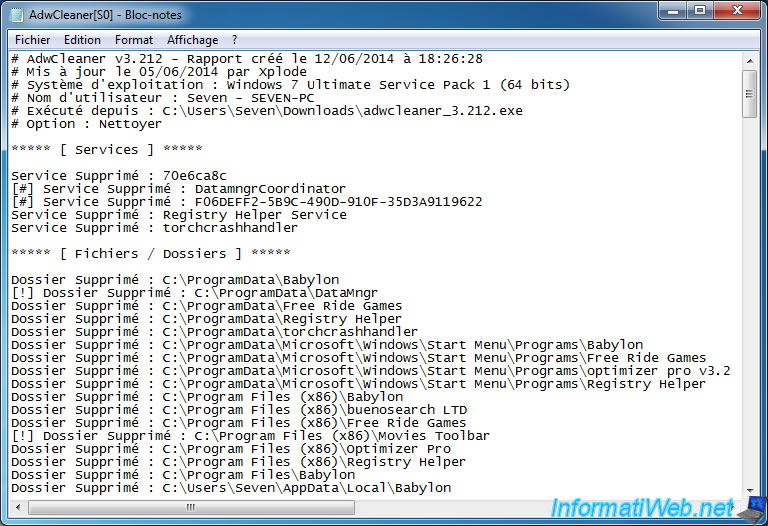
Now, if you go to "Control Panel -> Add / Remove Programs (or Programs and Features in Win. Vista, 7 and 8)," you will notice that adware disappeared.
However, as you can see, there are still some traces on your computer.
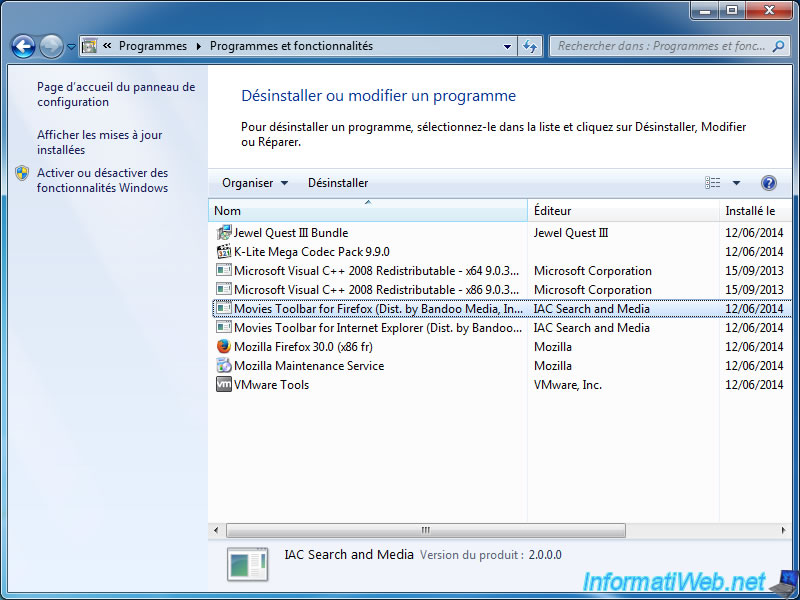
And in our case, it also remains a toolbar in "Mozilla Firefox".
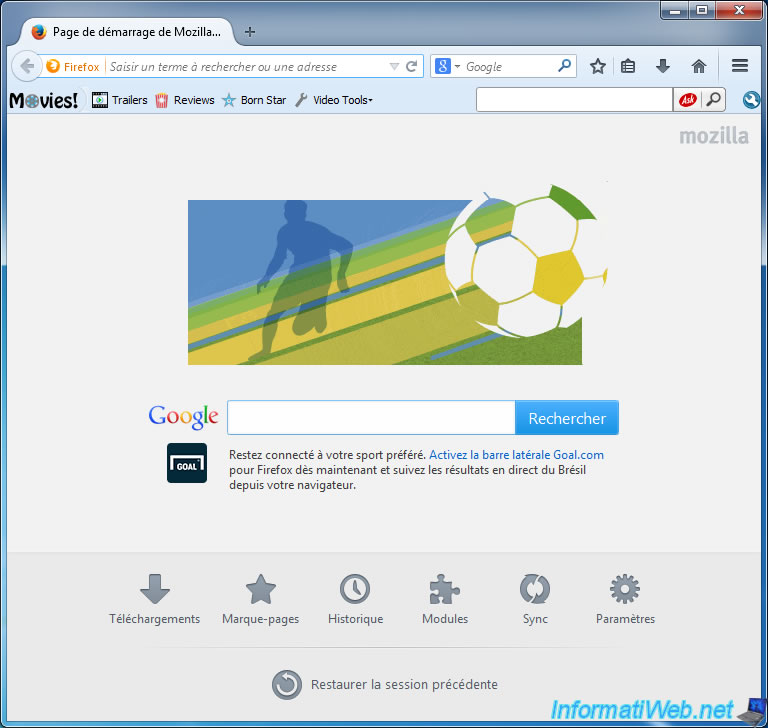
2. Remove files created by AdwCleaner (optional)
As you can see by going into the "C" partition, an "AdwCleaner" folder was created at the root of this partition.
If you want to delete this folder and the rest of the information generated by this program, you can just launch it and click "Uninstall".
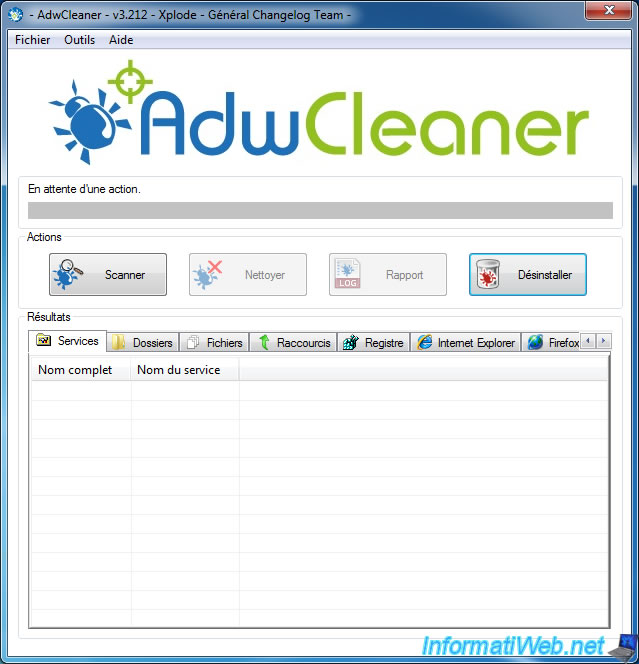
Then, click Yes to start the uninstallation of this program.
Warning: The report created by the program will also be deleted. Remember to save it to another location if you need to send it to someone who would help you on a forum.
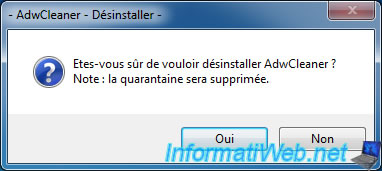
Wait a few seconds and the folder and the program will disappear from the hard drive.
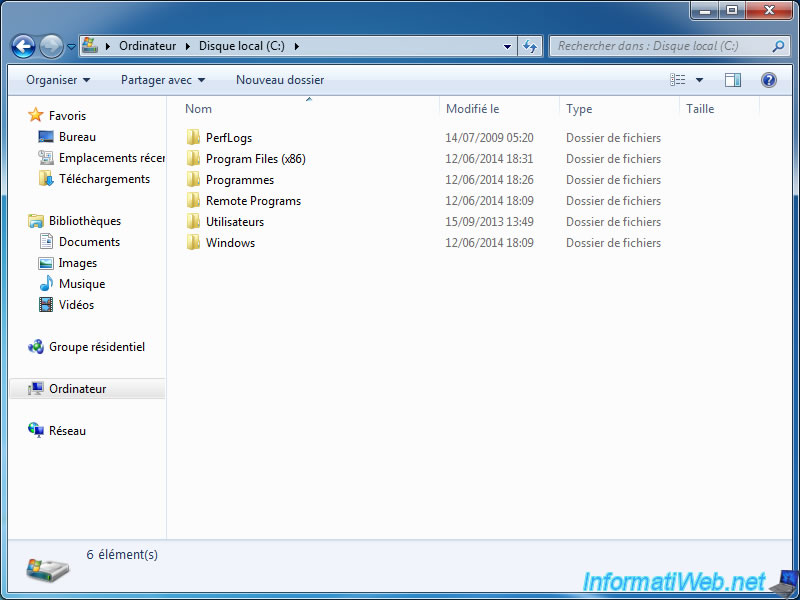
Share this tutorial
To see also
-

Security 6/26/2015
Automatically uncheck adwares with Unchecky
-

Security 12/18/2012
Delete adwares and clean your web browsers
-
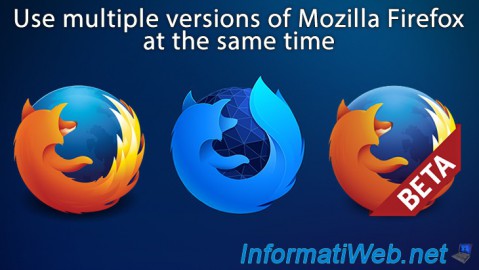
Others 10/4/2008
Use multiple versions of Mozilla Firefox at the same time

You must be logged in to post a comment