Remove adwares quickly with AdwCleaner
- Security
- AdwCleaner, Google Chrome, Mozilla Firefox
- 24 June 2014 at 13:14 UTC
-

- 2/2
3. Removing the remaining files with Malwarebytes Anti-Malware
As we indicated at the end of section 1, a toolbar is always present in our web browser and some uninstall key are always present.
To remove them, we will use Malwarebytes Anti-Malware that removes malware and adware (PUP).
Download Malwarebytes Anti-Malware, install it and run it. Wait until the update is done then click on the "Fix Now" button (or Scan now if you have already used the program before).
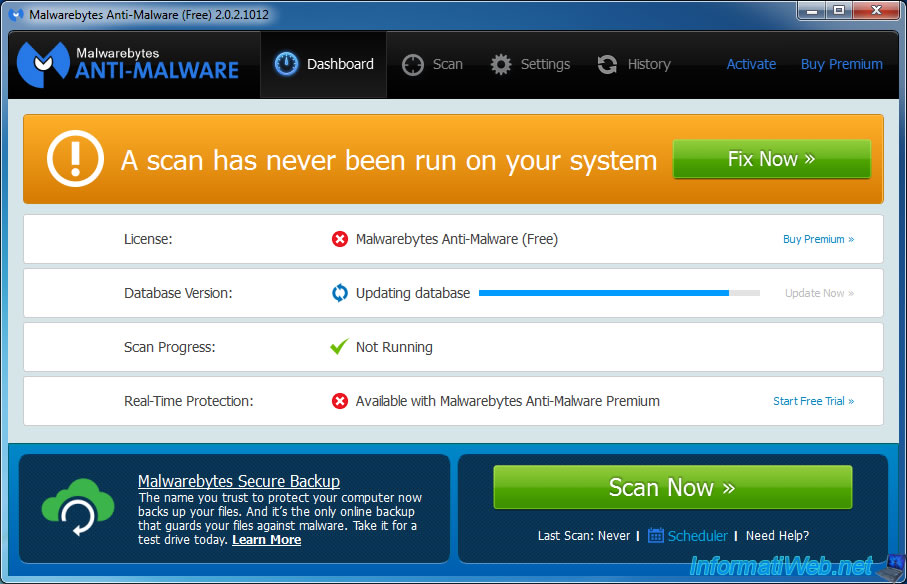
Malwarebytes Anti-Malware will scan your computer for adware and malware.
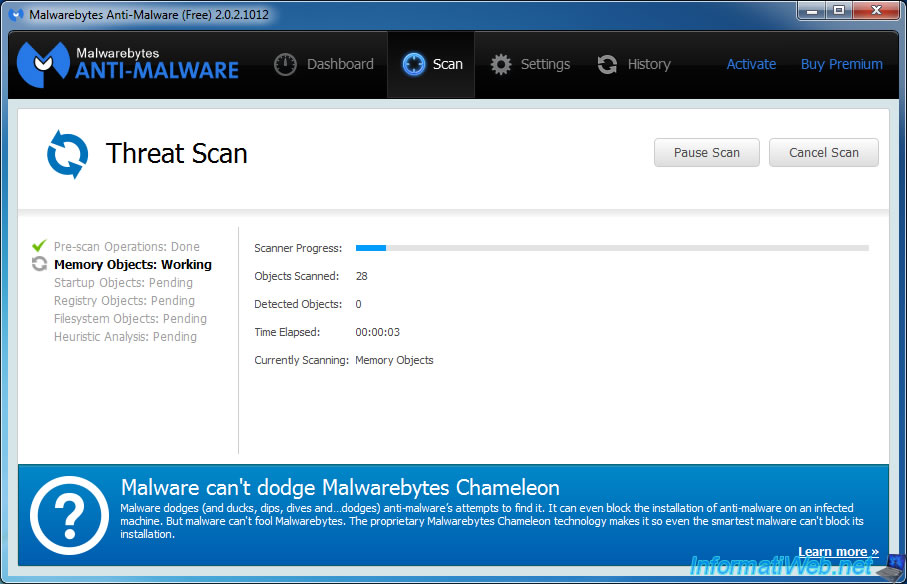
And probably detect multiple potentially dangerous elements. The fragments that remain after the removal done by AdwCleaner.
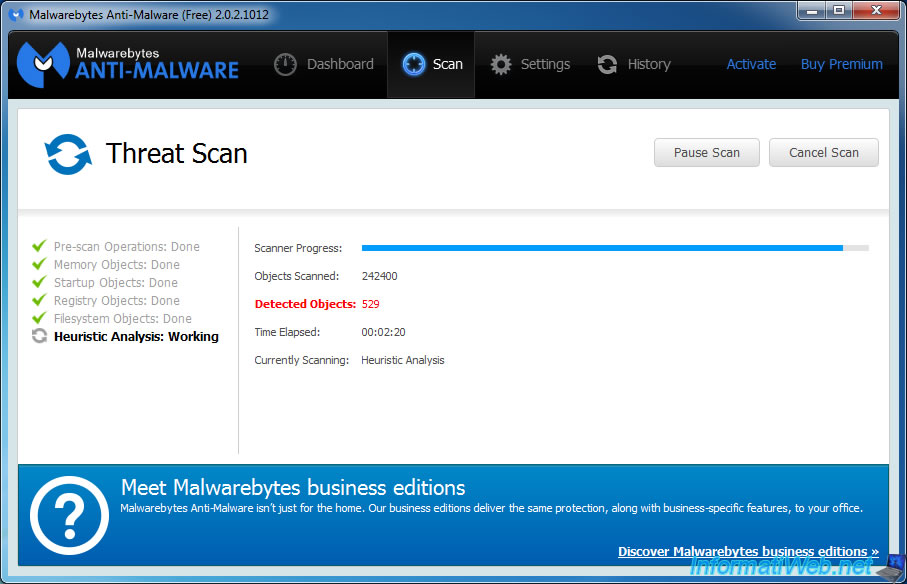
In our case, Malwarebytes Anti-Malware has detected 538 items. If you look in the first column, you will notice that they are PUP (potentially dangerous programs). In other words : adware.
Click on the "Apply Actions" button.

The items have been deleted but you may need to restart your computer to remove the remaining elements.
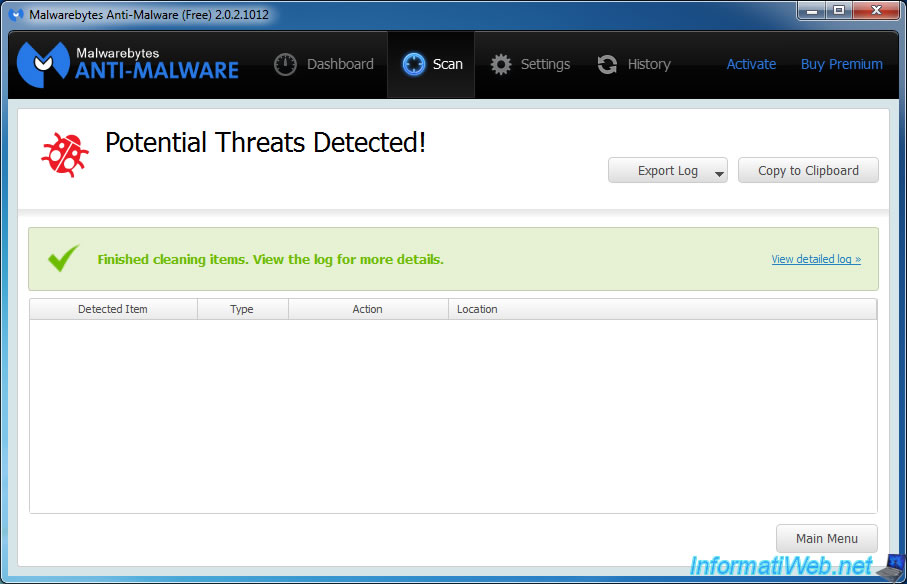
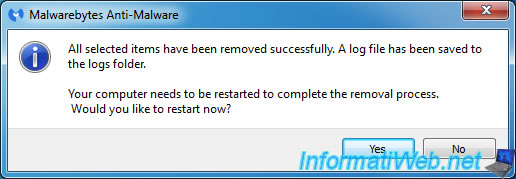
Upon restart, the remaining uninstallation keys are disappeared and the toolbar and the remaining extensions have also disappeared from "Mozilla Firefox".
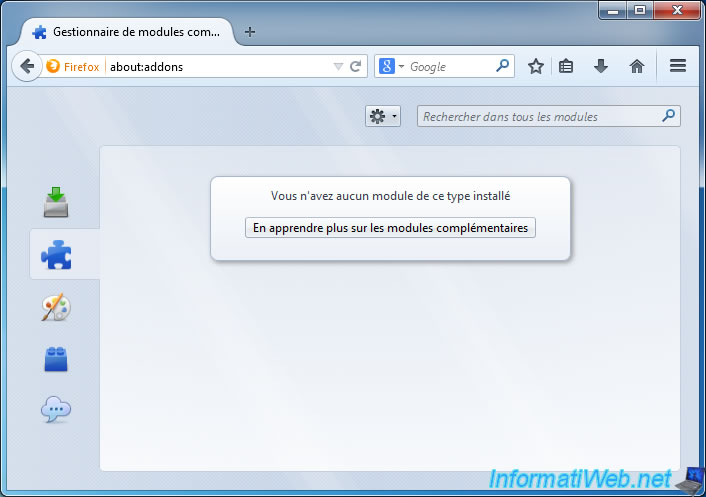
Now, all adware have disappeared from your computer. If you still have an extension, a search engine ... despite these scans, please refer to our tutorial "Completely remove adware and clean your Web browsers" to learn how to delete them.
4. Bonus : Anti-virus scan to remove any viruses that are still on your computer
If you want to go deep, we suggest you do a scan with your anti-virus.
5. Bonus : Delete temporary files created by these adware
And finally, read our short tutorial "Clean Windows safely" to remove the rest of the temporary files created by these adware.
Share this tutorial
To see also
-

Security 6/26/2015
Automatically uncheck adwares with Unchecky
-

Security 12/18/2012
Delete adwares and clean your web browsers
-
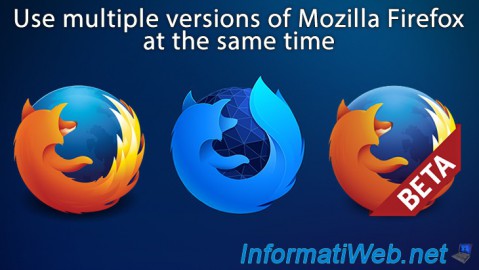
Others 10/4/2008
Use multiple versions of Mozilla Firefox at the same time
No comment