Secure your Internet connection by using VPN servers
- Security
- 05 June 2016 at 12:42 UTC
-

- 2/3
2. Hide My Ass
When looking for an known and reliable VPN, you will turn inevitably to Hide My Ass which is the best known VPN and has VPN servers worldwide (as you will see later in this tutorial).
Hide My Ass is paid too, but you will get better performance, a support (live and by email), a professional service, ...
2.1. Dashboard
To begin, in the Dashboard tab, you must enter your "Hide My Ass" (or HMA) credentials to use their "HMA! Pro VPN" program.
In the "Quick VPN location change" list, you can select the VPN that you want.
Note that the full list of VPN provided by Hide My Ass is in the "Country selection" tab.
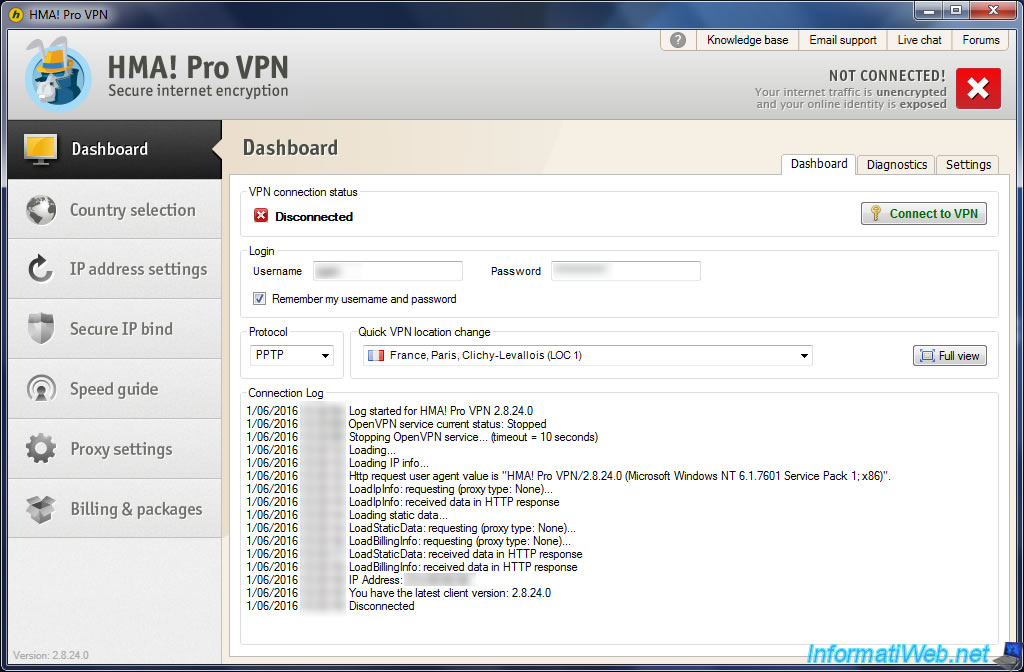
As you can see, HMA offers 2 VPN protocols :
- OpenVPN : This is a free program that HMA Pro VPN can use to connect to Hide My Ass servers
- PPTP : it is a point to point tunneling protocol created by Microsoft
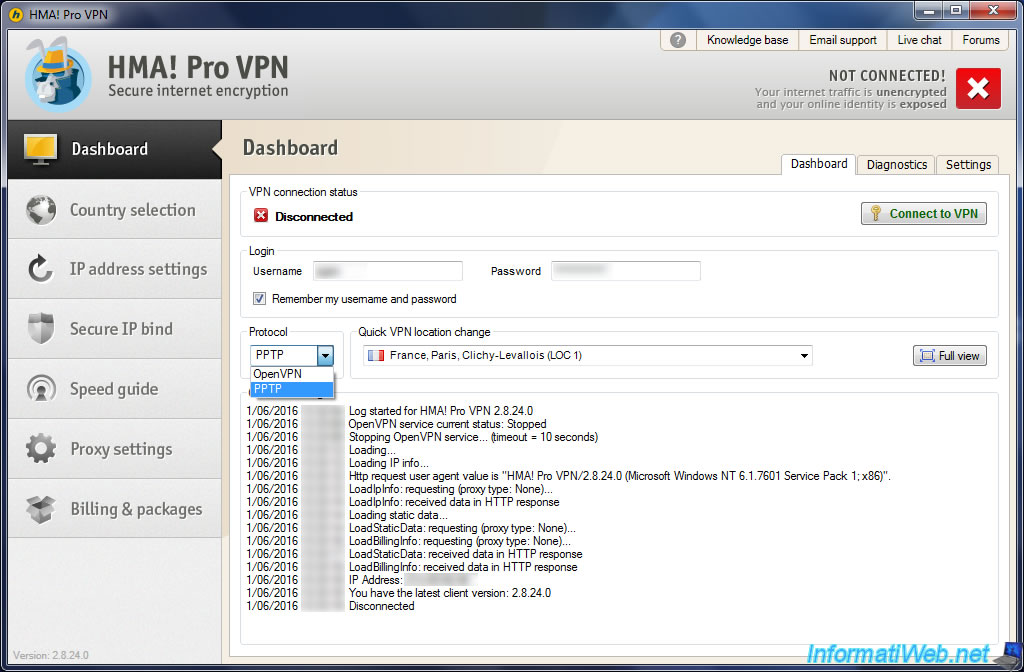
In the small tab "Diagnostics" present at top right, you can find the HMA! Pro VPN connection history.
This is useful in case of problems and/or when you contact the Hide My Ass support.
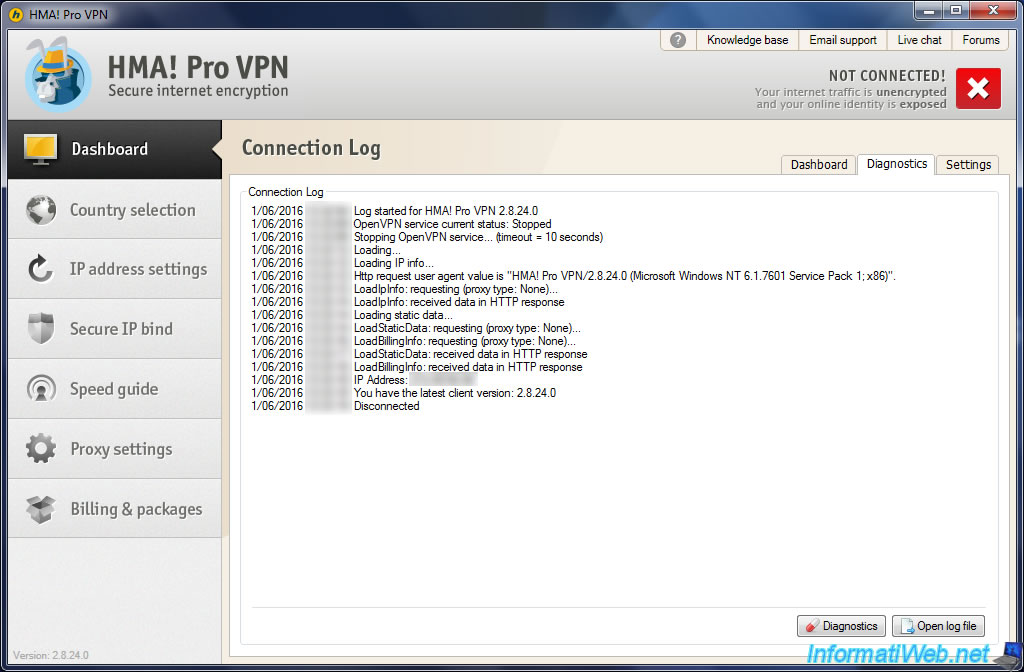
In the small tab "Diagnostics" present at top right , you will find several options.
The startup options (Launch options) :
- Auto-connect after launch ... : allows you to automatically connect to a VPN server at program launch.
- Launch on operating system startup : allows you to start HMA! Pro VPN on Windows startup.
- Start minimized : the program will start, but only its icon will appear next to time.
Enable Load Balancing allows you to connect to the VPN server least used for the same city for better performance.
The "Load-balance within" allows you to do a load balancing based on the city, the country, ...
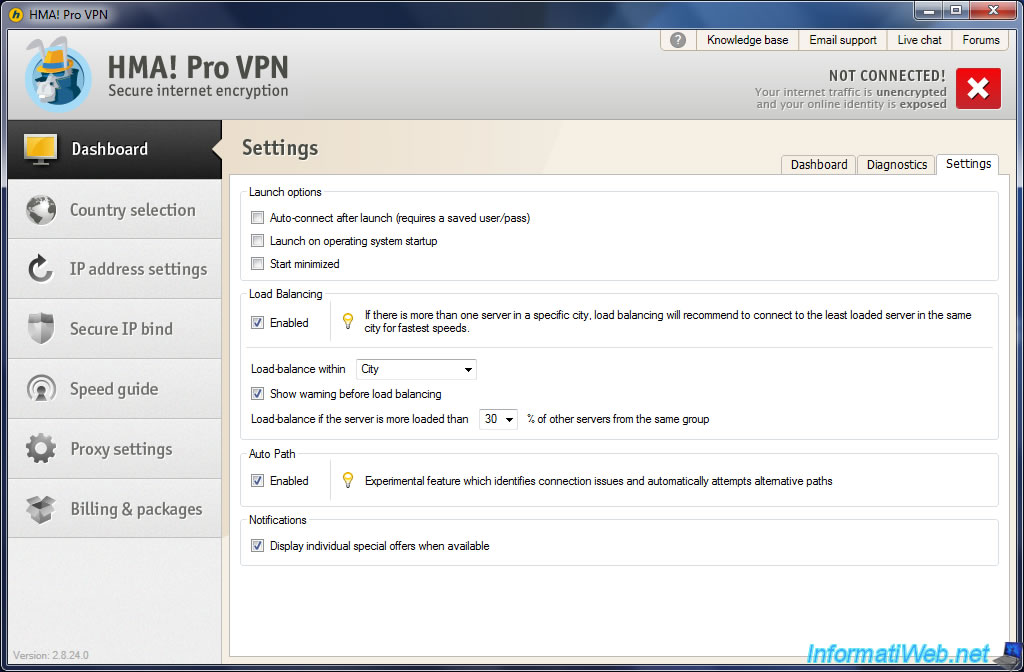
Notice that a new network connection "HMAVPN" will have appeared in the Windows settings.
This network connection is used by the program to establish the VPN connection between your computer and the desired VPN server.
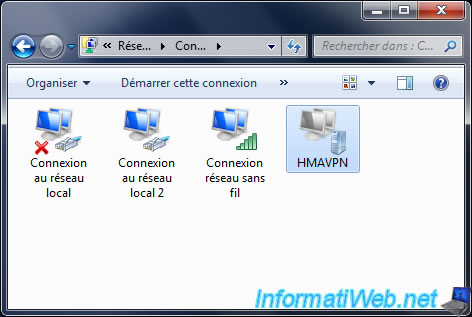
2.2. Country Selection
As you can see, Hide My Ass offers many VPN servers worldwide.
Indeed, these VPN servers are located in different cities of these countries :
- Australia
- Belgium
- Canada
- Finland
- Germany
- Greece
- Ireland
- Italy
- Luxembourg
- Netherlands
- Spain
- Russia
- Switzerland
- United Kingdom (UK)
- United States (USA)
- but also : Afghanistan, Albania, Andorra, Belarus, Bosnia, Bulgaria, China, Croatia, Cyprus, Czech Republic, Denmark, Estonia, Georgia, Gibraltar, Hungary, India, Japan, Monaco, Poland, Portugal, Romania, Serbia, Slovenia, Turkey, Ukraine, ...
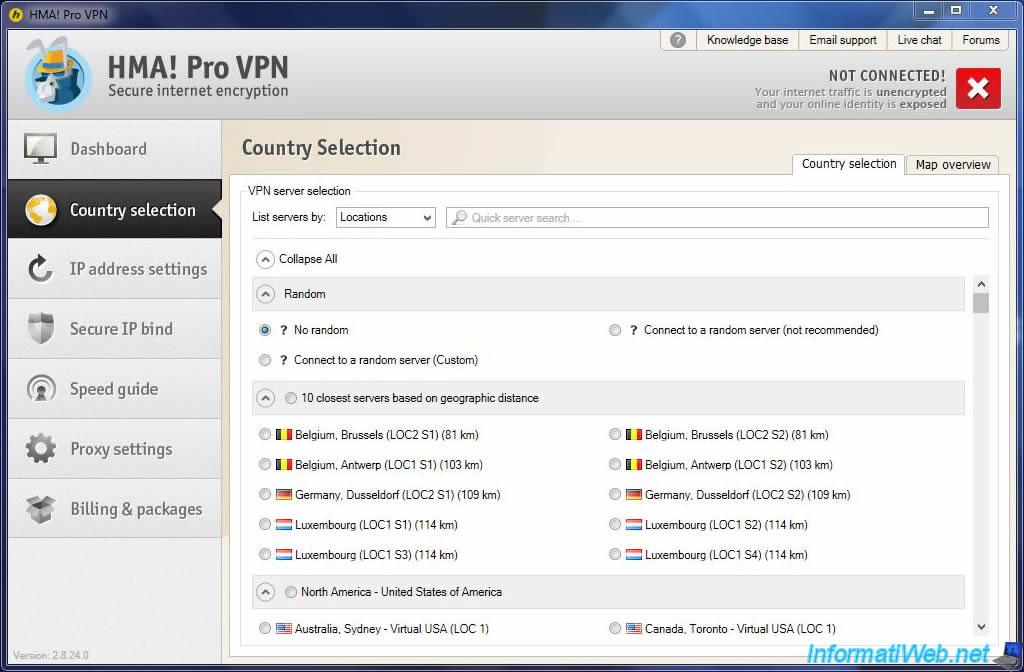
By going to the "Map overview" tab (at top right) you will have a world map with various available VPN servers.
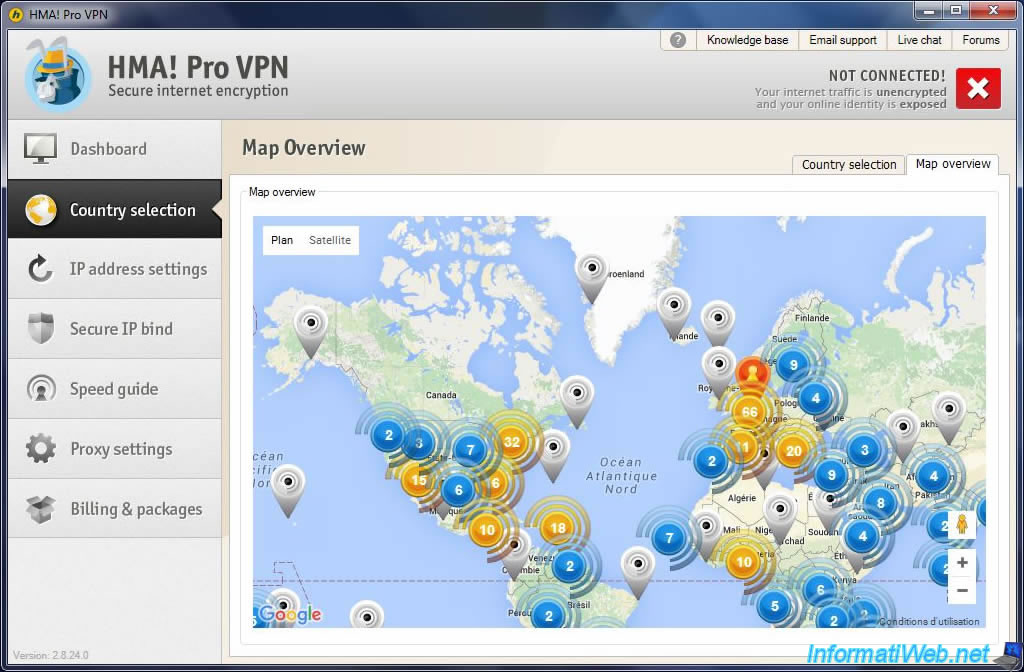
2.3. IP address settings
In the "IP address settings" tab, you will find settings for VPN IP addresses :
- the current IP address provided by Hide My Ass (if you are connected to one of their VPN servers)
- the ability to automatically change your IP address every X minutes.
- the ability to check if your IP address has changed. By default, the selected site is the website of Hide My Ass.
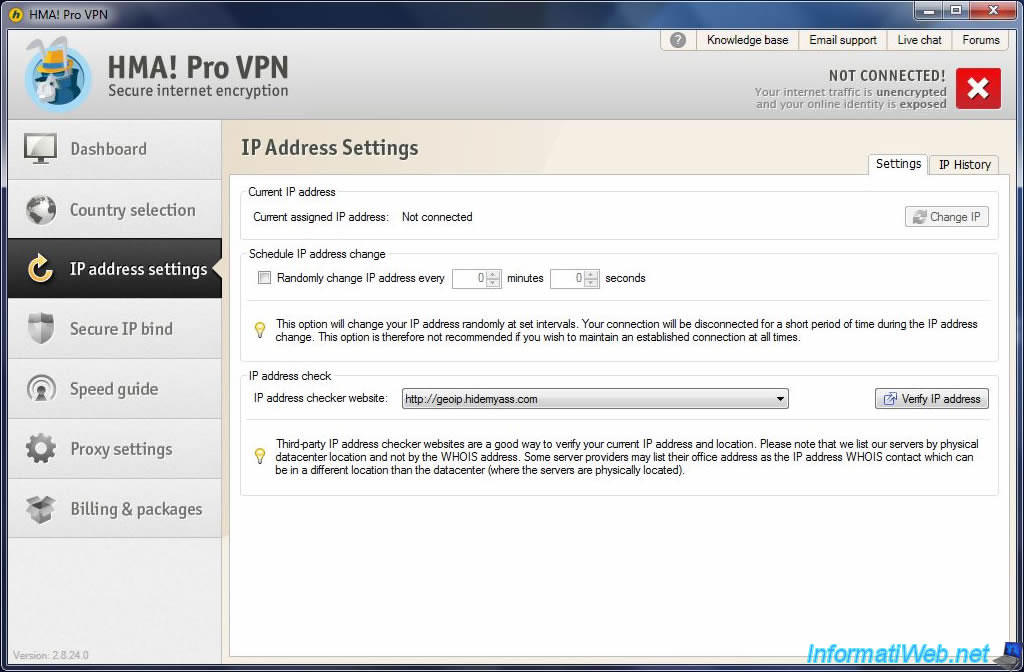
But, if you click on the list, the program will offer you other IP address verification sites.
To verify your IP address, select one of these sites and click on "Verify IP address".
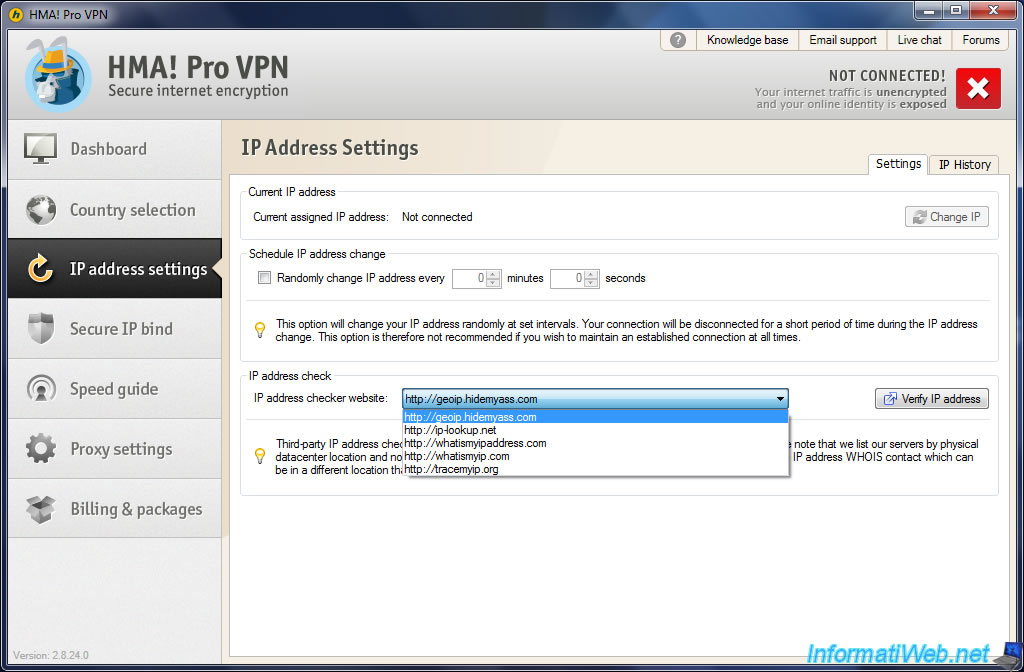
In the "IP history" tab, you have the ability to enable or disable the history of IP addresses used with HMA! Pro VPN.
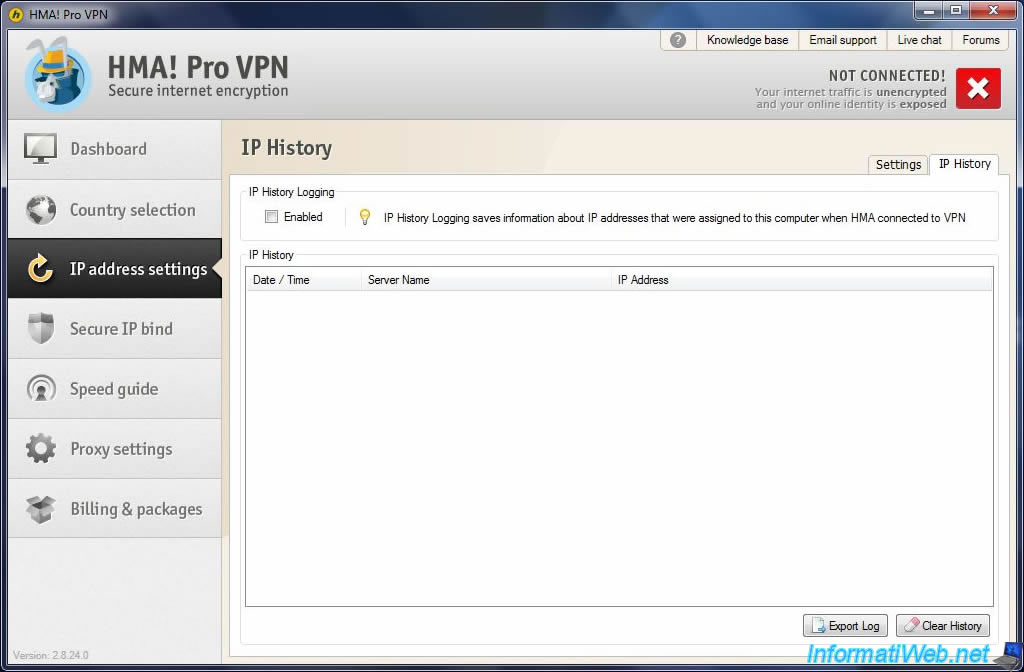
2.4. Secure IP bind
In the "Secure IP bind" tab, you have the option to enable the IP Binding Control.
This feature allows you to be sure that a particular application will be able to connect to the Internet only if HMA! Pro VPN is connected to a VPN server of Hide My Ass.
Otherwise, the selected application will not be able to connect to the Internet.
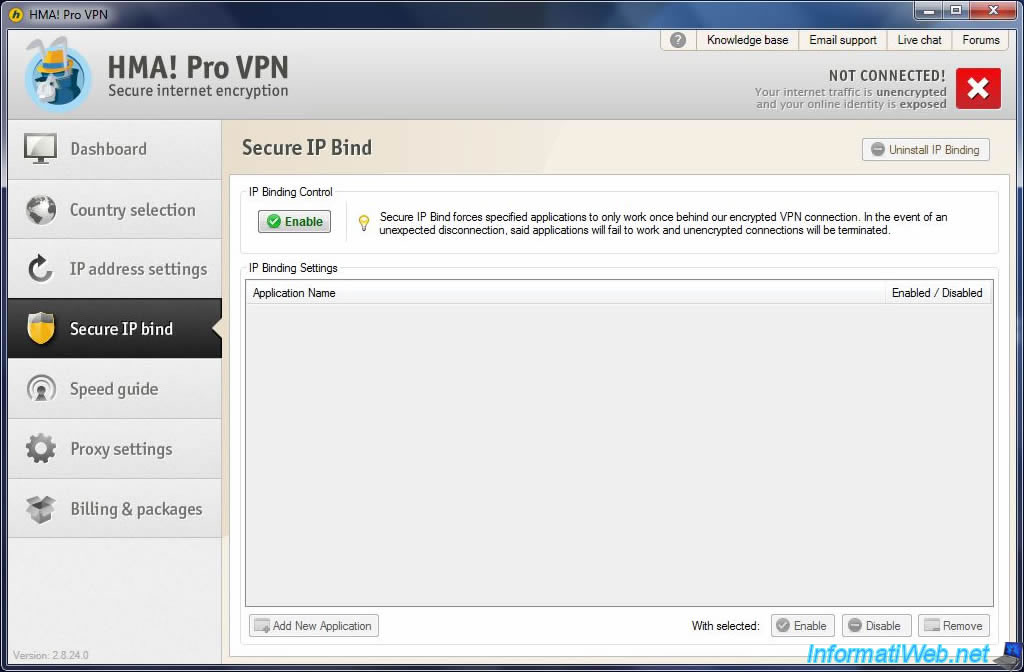
2.5. Speed guide
In "Speed Guide" tab, you'll find the list of VPN servers provided by Hide My Ass and 10 of them will be checked by default.
This is with these 10 servers that you will have the best performance from where you are.
Indeed, more the VPN server is near you, more performances will be better.
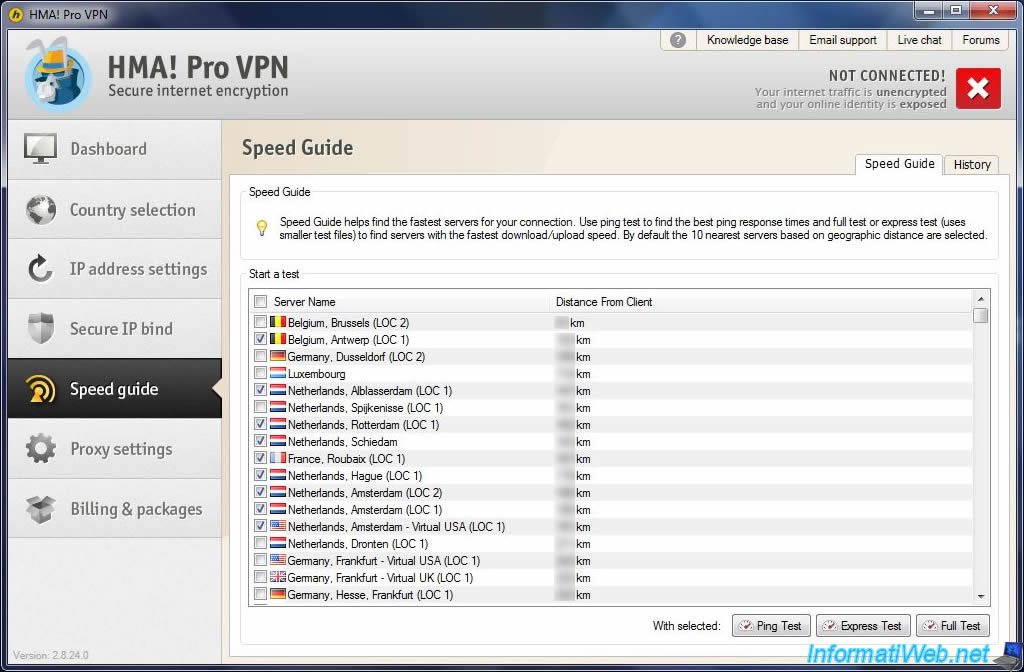
If you make tests using the "Ping Test", "Express Test" or "Full Test" buttons present at bottom of the list of VPN (see image above), you will find the history of these tests in the "History" tab.
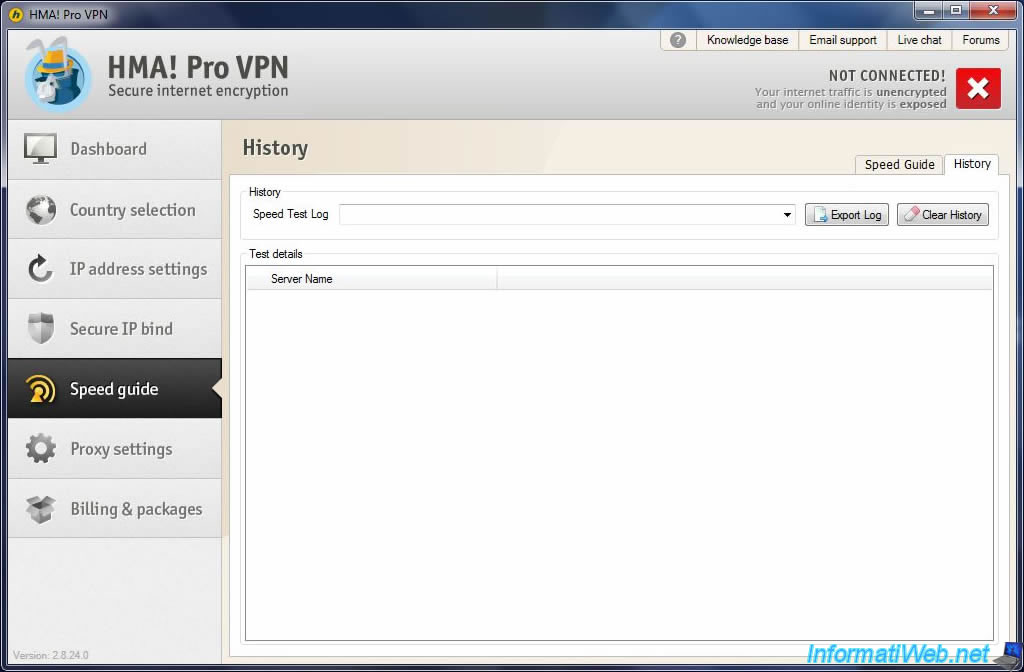
2.6. Proxy Settings
In the "Proxy Settings" tab, you will have 3 options :
- This is the recommended option, because in this case, all your network connection will be encapsulated in the VPN tunnel. There are no risk of data theft, because all data without exception will transit in the secure tunnel (VPN tunnel).
- HTTP proxy connection : data are sent to a server that acts as an intermediary. This is what you can use with Internet Explorer, Mozilla Firefox, ... The advantage of a proxy is that you can use it with the applications you want, and let other applications use the normal connection. So, there will be a risk of data theft if you choose this option. However, the remote website will see the proxy IP address and not the one provided by your ISP (Internet Service Provider).
- SOCKS proxy connection :it is a network protocol that can be used for connection through a proxy.
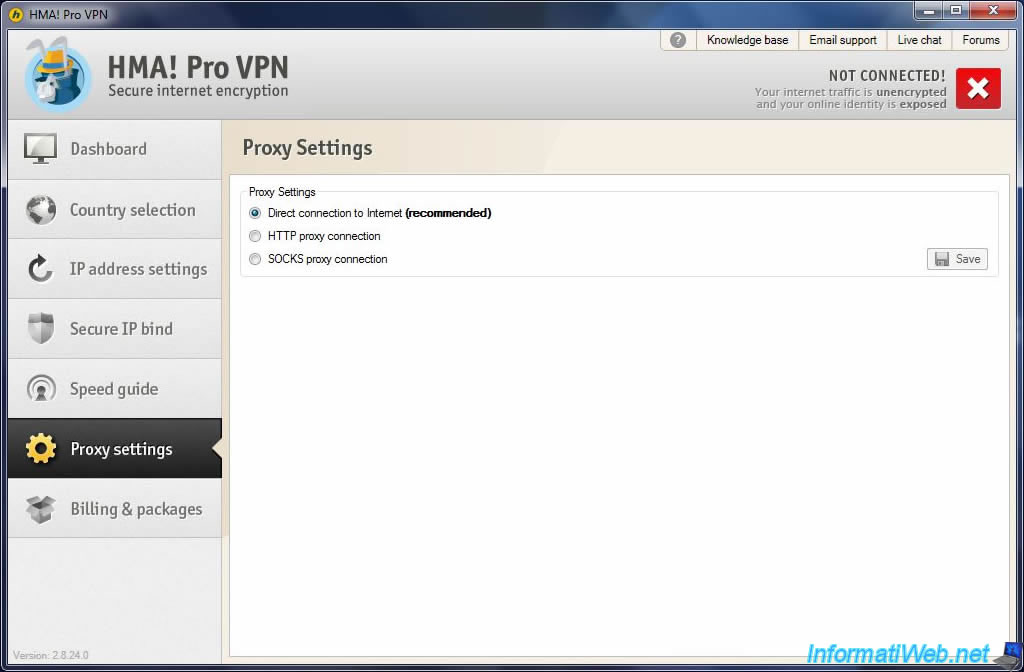
2.7. Billing & packages
In the "Billing & Packages" tab, you will find information about your "Hide My Ass" account.
Including : your username and the type of subscription you have chosen (Billing cycle).
As you can see, Hide My Ass costs :
- 11,52$ for 1 month
- 49,99$ for 6 months
- 78,66$ for 12 months
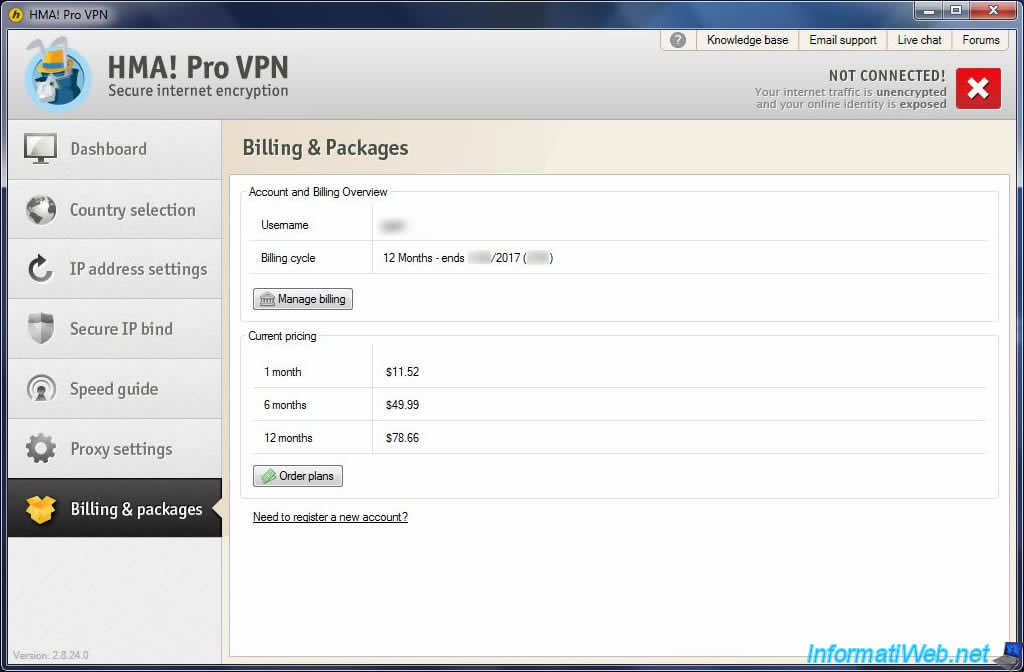
2.8. Connection to Hide My Ass VPN servers
Now that you have seen the features offered by Hide My Ass, here's how you can connect to their VPN servers.
To begin, select the VPN server in the "Quick VPN location change" list and click on the "Connect to VPN" button.
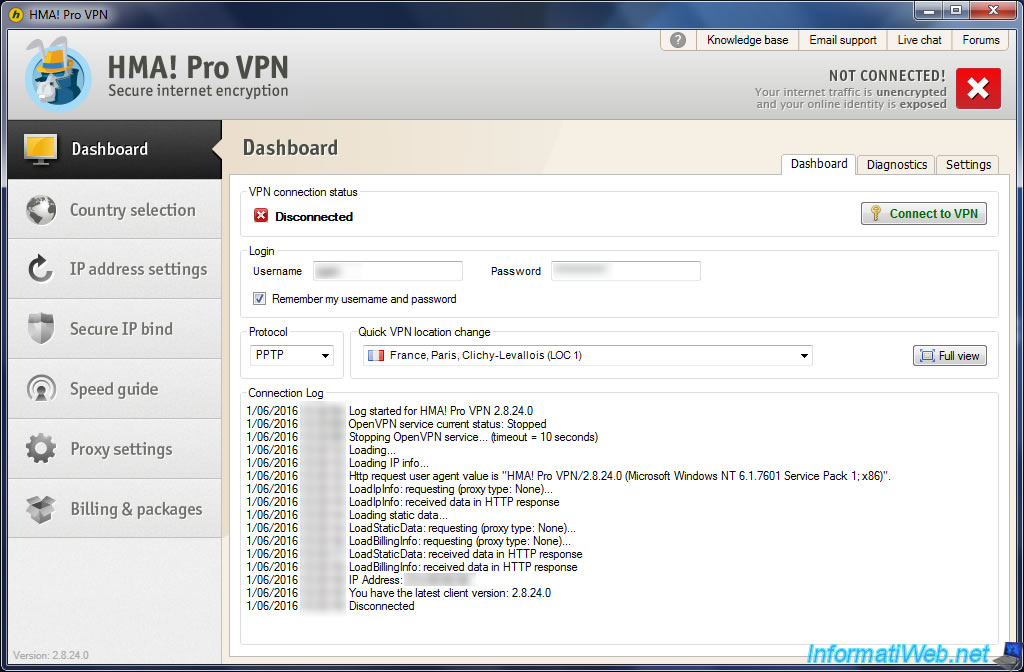
Wait during the connection to the remote VPN server.
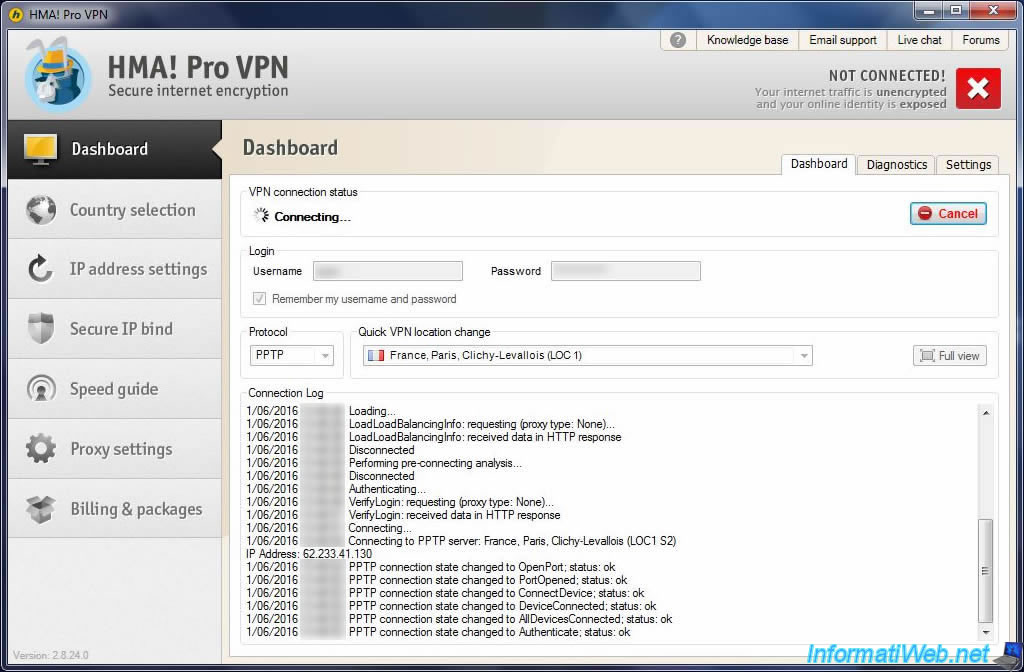
Once connected, the "CONNECTED" status will appear at the top right.
Now, your network/Internet connection is encrypted between your computer and the VPN server of Hide My Ass. This means that even if you are connected to a public wireless network, a hacker will not be able to steal confidential data.
Then, as you can see on the image below, HMA! Pro VPN shows you :
- your original IP address and the country in which you reside : Original IP address / Original ISP location
- your new IP address and the country in which websites will think you are : Your new IP address / Your new ISP location
You are therefore protected against hackers who would be on the same network as you, but you are also anonymous for sites where you go.
That said, be aware that Hide My Ass keeps a history of all network connections and VPN sessions of their users.
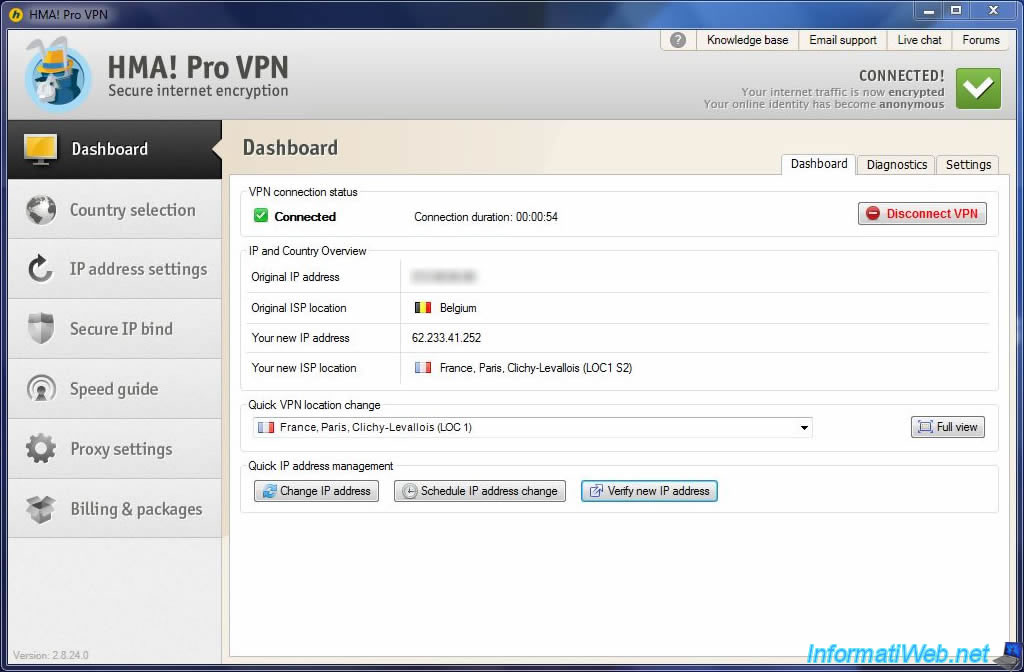
When you are connected to one of their VPN servers, you can check your IP address by clicking on the "Verify new IP address".
As you can see, this site sees the VPN server IP address that we use, and not our true IP address.
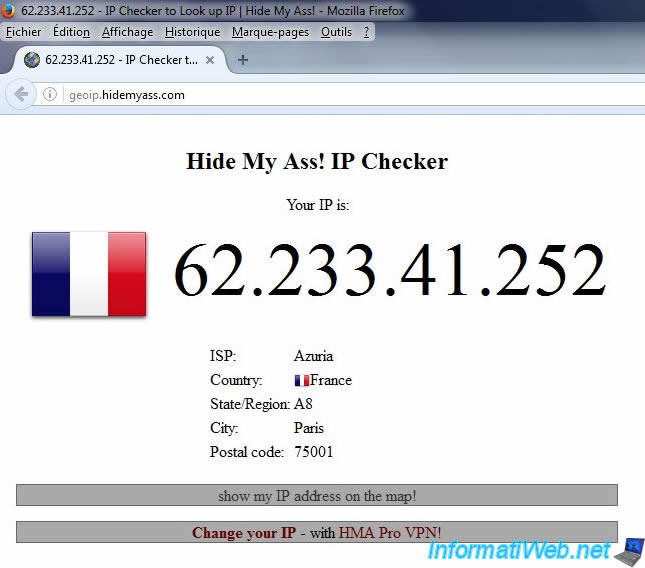
If you check with another site, such as the "mon-ip.com" site, you will see that he also sees the VPN IP address and not our true IP address.
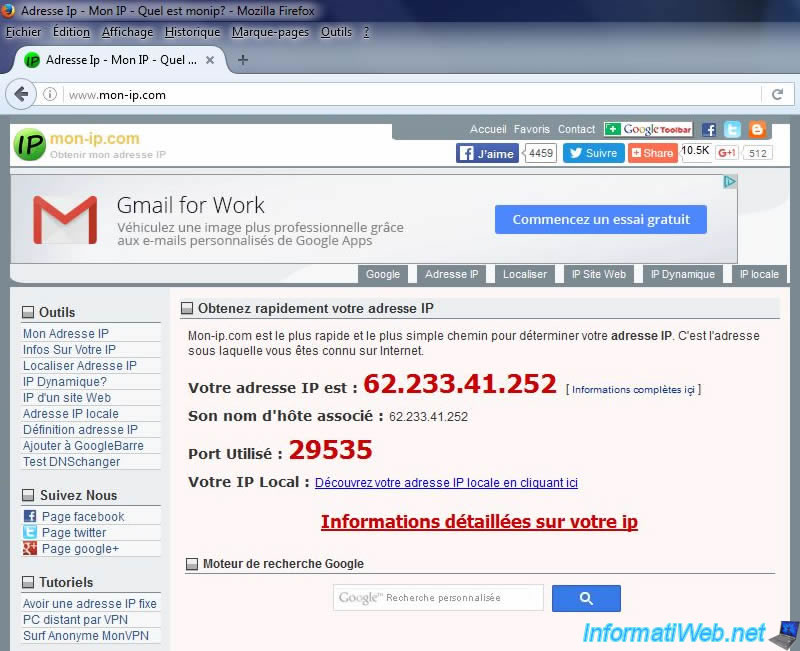
Finally, to disconnect you from the VPN server, just click on the "Disconnect VPN" button.
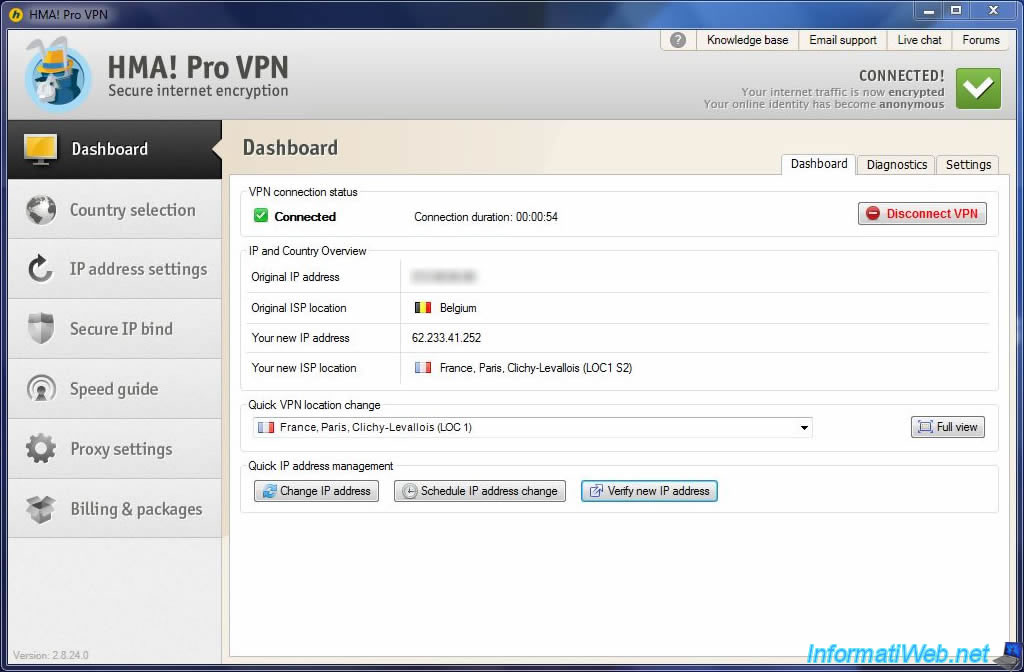
Now, our network connection is no longer encrypted and the websites will see our true IP address.
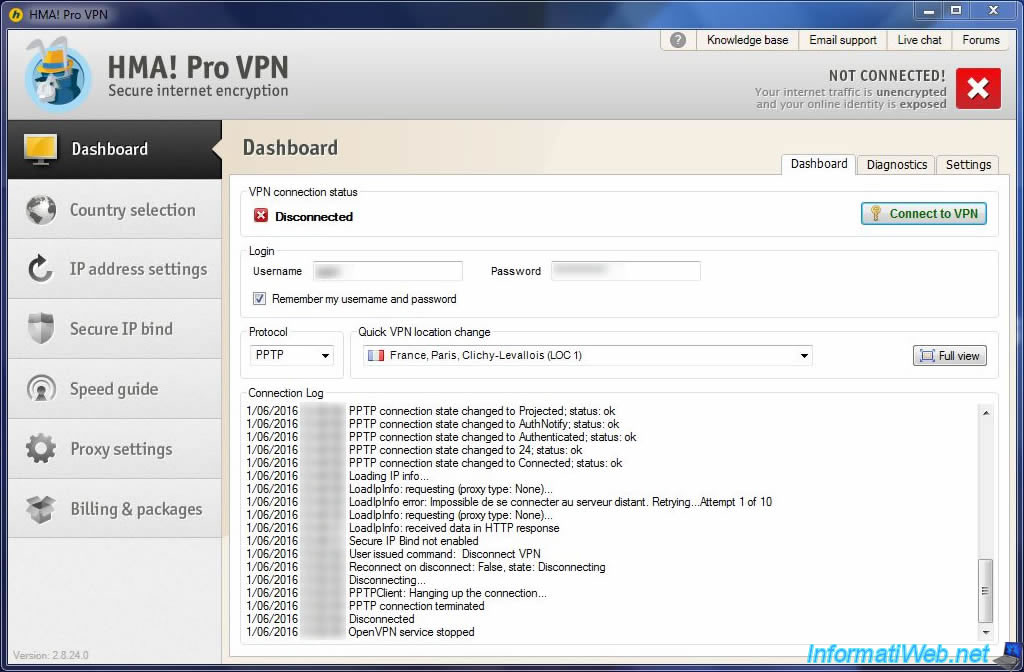
Share this tutorial
To see also
-

Security 12/18/2012
Delete adwares and clean your web browsers
-

Security 2/29/2016
Malwarebytes Anti-Malware - The best anti-malware
-

Security 3/12/2016
Protect yourself against viruses, hackers, ...
-

Security 5/22/2014
TrueCrypt - Encrypt your data securely
No comment