- Virtualization
- 06 November 2020 at 19:25 UTC
-

When you use a virtual machine created with VirtualBox, you can pass USB devices to it (such as external hard drives or USB keys, for example) in a few clicks.
Although it's not as stable as with VMware Workstation Pro.
1. Connect a USB key to a virtual machine
To pass an USB key to a virtual machine, plug it into the host PC.
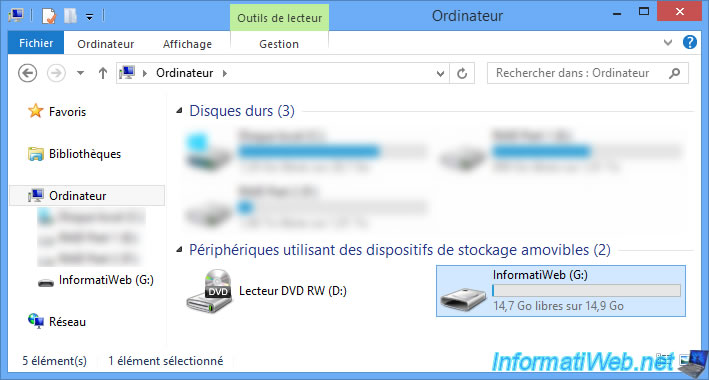
As you can see, we have created a test file on this USB key from the host PC which is on Windows 8.
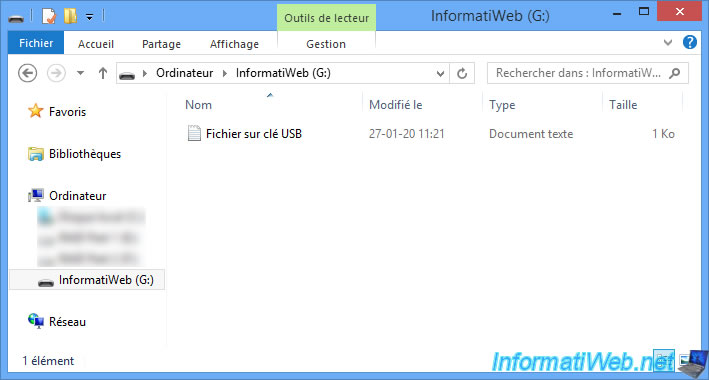
Then, select your virtual machine in VirtualBox and click on Configuration.
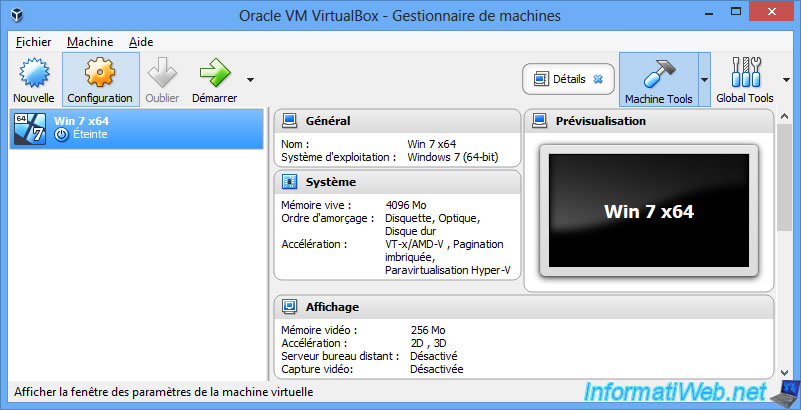
In the "USB" section, see which version of USB controller your VirtualBox virtual machine uses.
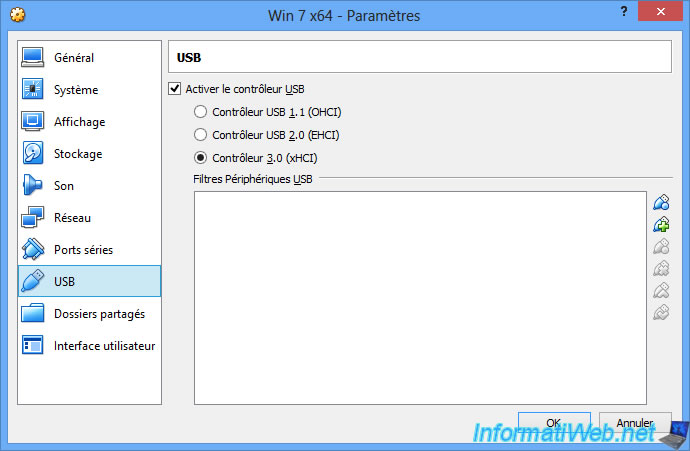
Indeed, if you connect an USB 3.0 key on an USB 3.0 port on your physical PC (host PC) and your virtual machine uses a USB 2.0 controller, you will not be able to pass this USB key to it.
In this case, this error will be displayed :
Plain Text
Failed to create a proxy device for the USB device. (Error: VERR_PDM_NO_USB_PORTS).
Result Code : E_FAIL (0x80004005)
Component : ConsoleWrap
Interface : IConsole {872da645-4a9b-1727-bee2-5585105b9eed}
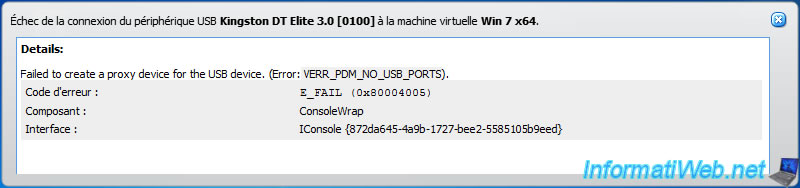
The most stable, even if it's less practical, is to add the desired USB key in the "USB" section of your virtual machine configuration.
Thus, the USB key is reserved by this virtual machine.
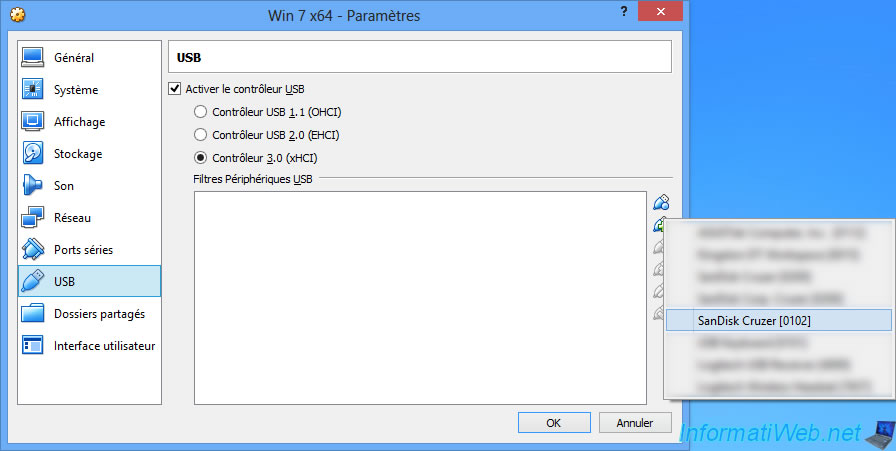
Otherwise, you can start the virtual machine and click on : Devices -> USB -> [Name of your USB key].
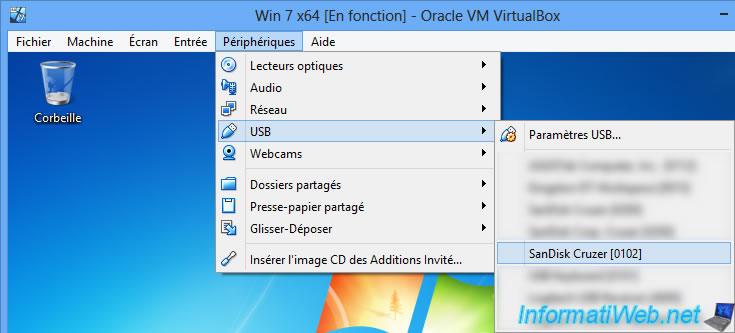
The USB key appears in the virtual machine.
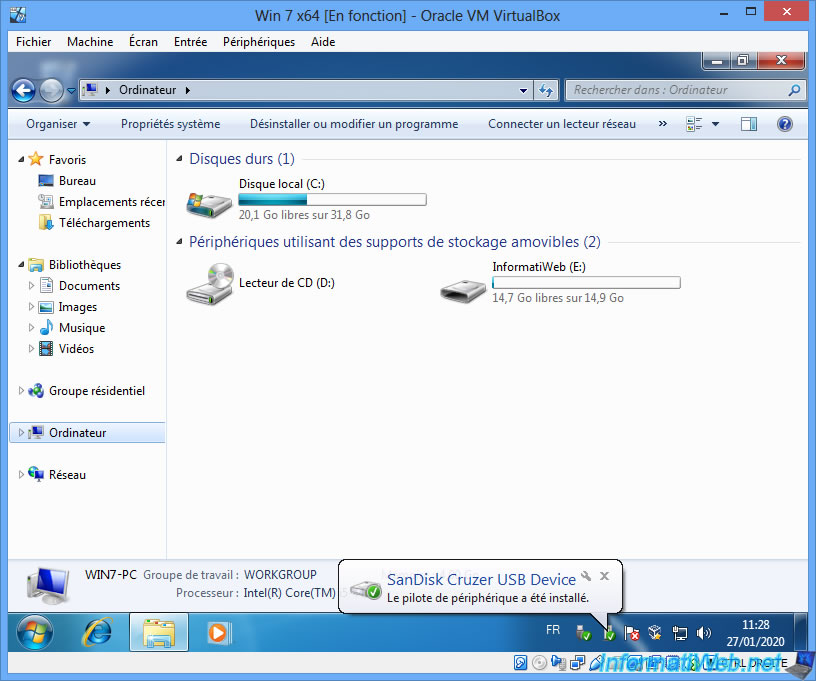
And as expected, we find our test file.
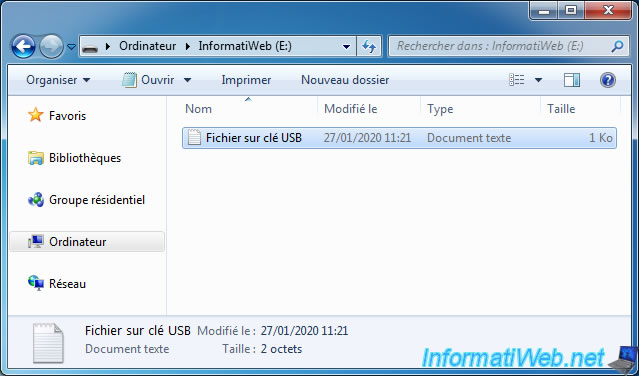
2. USB device is busy
The big problem with VirtualBox is that connecting an USB device to a virtual machine is not always that easy.
As usual, you plug your USB key into your physical computer (on an USB port compatible with your virtual machine).
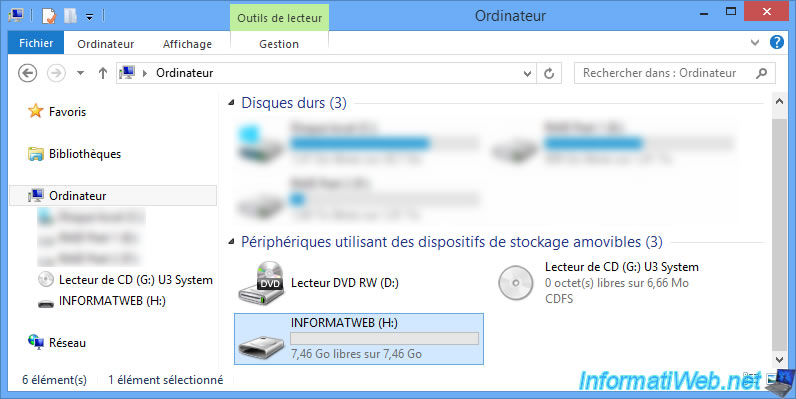
You try to connect it to your virtual machine.
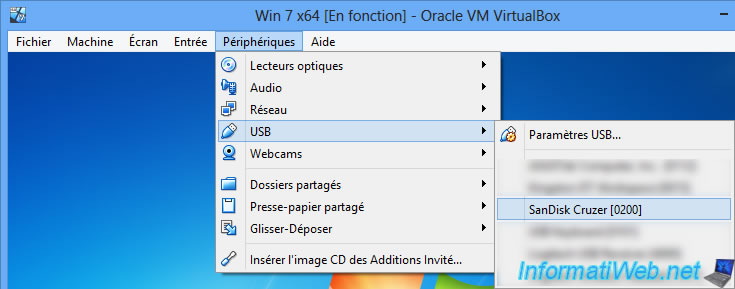
And no luck, this error message appears :
Plain Text
Failed to attach the USB device [USB key name] [xxxx] to the virtual machine [VM name]
USB device '[Nom de la clé USB]' with UUID {xxxxx-xxxxx-....} is busy with a previous request. Please try again later.
Result Code : E_INVALIDARG (0x80070057)
Component : HostUSBDeviceWrap
Interface : IHostUSBDevice {c19073dd-cc7b-431b-98b2-951fda8eab89}
Callee : IConsole {872da645-4a9b-1727-bee2-5585105b9eed}
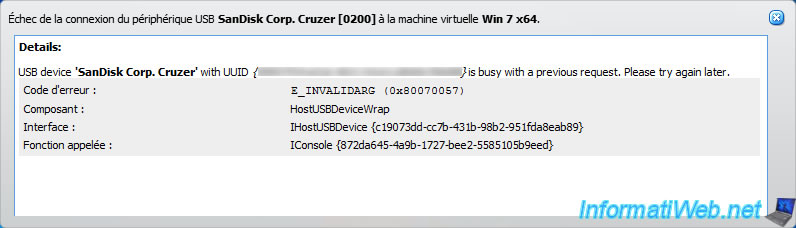
Add "USB Device Filters" in your VM settings, using the "+" icon on the right, then click OK.
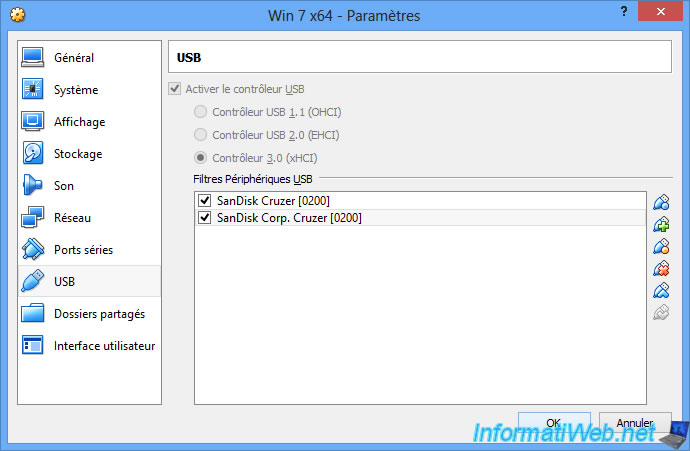
Now, try to connect it.
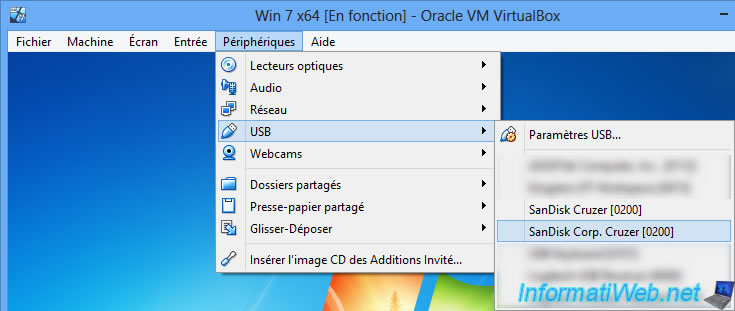
And technically, it will work.
Note that VirtualBox is not very stable for this feature.
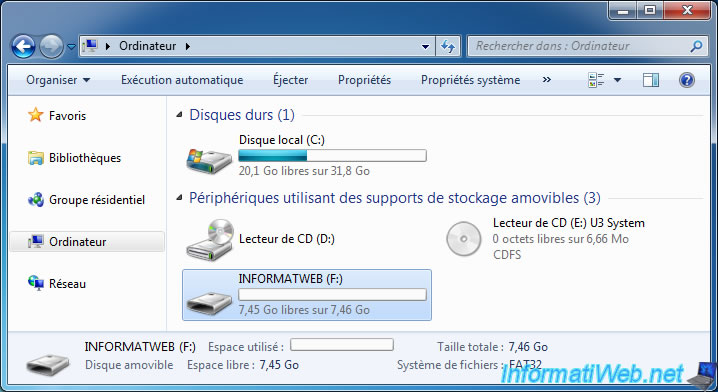
Share this tutorial
To see also
-

Virtualization 8/30/2019
Hyper-V - Coexistence with VirtualBox or VMware Workstation
-

Virtualization 8/25/2018
VirtualBox - Clone a virtual machine (VM)
-

Virtualization 7/22/2018
VirtualBox - Configure settings of your VMs
-

Virtualization 8/18/2018
VirtualBox - Create snapshots of a virtual machine

You must be logged in to post a comment