- Virtualization
- 28 July 2018 at 11:09 UTC
-

- 1/2
With VirtualBox, it's possible to emulate many types of hard drives and make them appear as conventional hard drives or SSDs if you wish.
- SATA controller
- IDE controller
- SCSI controller
- SAS controller
- Floppy drive
- USB controller
- NVMe controller
- VirtIO SCSI controller (since VirtualBox 6.1)
1. SATA controller
To begin, VirtualBox obviously supports SATA connectivity that allows the use of hard drives and CD/DVD drives that can be used under Windows Vista, 7, 8, 8.1 and 10 for example.
As you can see, by default, the type of SATA controller used is AHCI because it offers better performance than the IDE.
Note that, as explained in the VirtualBox manual, the "Use host I/O cache" option can significantly increase the performance of your virtual machine (due to delayed or asynchronous write), but that it's disabled by default for security reasons.
In particular, to avoid data loss.
As you can see next to "Controller: SATA", it's possible to add CD/DVD drives and virtual SATA hard disks.
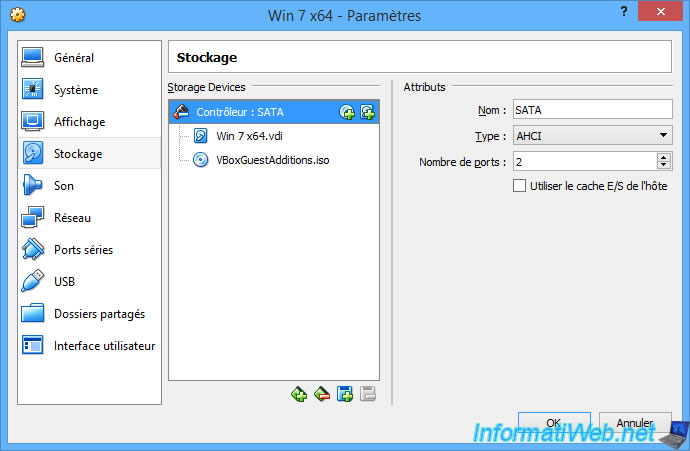
To add a virtual SATA hard disk, click the icon on the right and click : Create a new disk.

Choose the type of hard drive you want.
Note : to use other virtual hard disk formats, click on "Expert Mode" at the bottom.
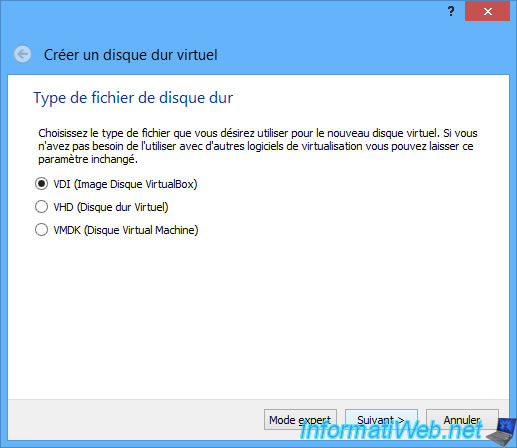
For each virtual SATA hard disk, you will be able to :
- choose which SATA port you want to plug into
- if you want it to be recognized as a Solid State Drive (SSD) or not
- if you want it to be hotplug (to be able to disconnect it from Windows or not)
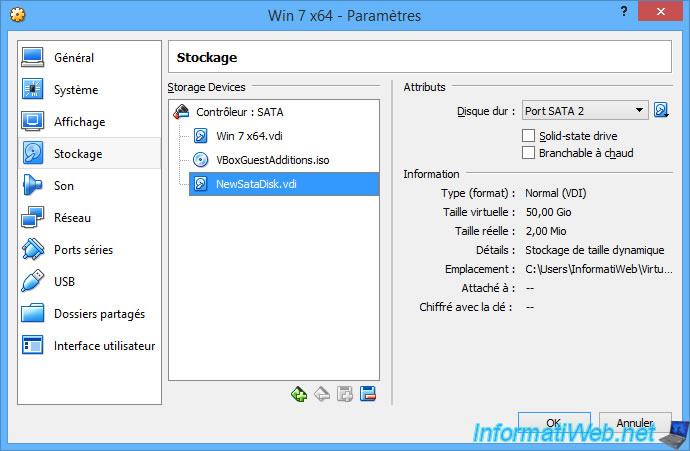
Note that the number of available SATA ports increases depending on the number of SATA devices that you add to your virtual machine.
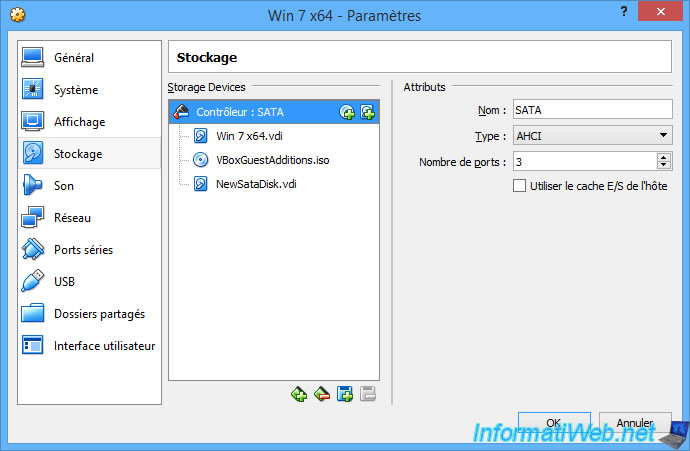
To add a SATA CD/DVD drive, click the left-side icon (representing a small disc), and then click : Choose a disk.

For example, the iso file of Windows 7.
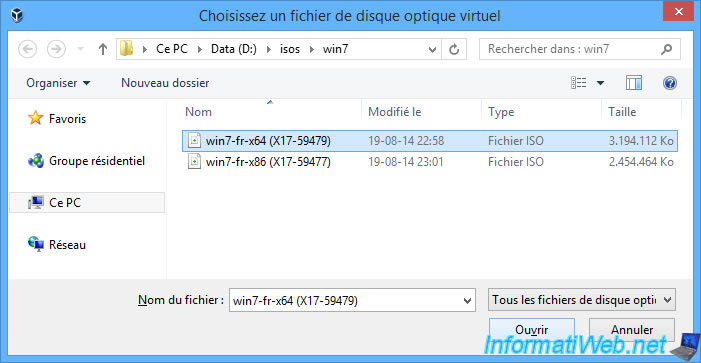
For SATA CD/DVD drives, you can enable the options :
- Live CD/DVD : when this option is checked, the guest operating system will not be able to eject the CD/DVD inserted in this drive.
- Hot-pluggable : allows you to "plug" or "unplug" the CD/DVD drive when Windows is running in the virtual machine
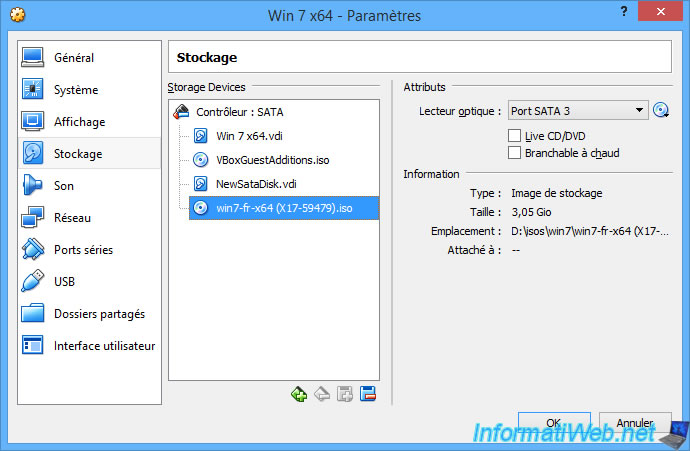
2. IDE controller
If you want to install Windows XP or Windows Server 2003, you will need an IDE controller because SATA is not supported by default by this OS.
In short, to add an IDE controller, click on the + icon at the bottom and click on : Add IDE Controller.
Since VirtualBox 6.1, you can choose a specific type of IDE controller : PIIX4 (by default), PIIX3 or ICH6.
This changes absolutely nothing in terms of performance, but it solves compatibility problems in the event that you wish to export this virtual machine to import it into another virtualization solution.
Source : Oracle® VM VirtualBox - User Manual for Release 6.0 - 5.1. Hard Disk Controllers.
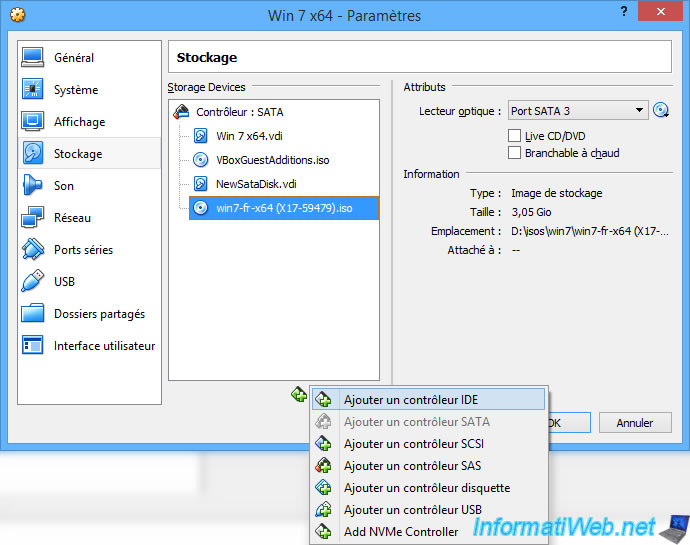
Now we have a SATA controller and an IDE controller.
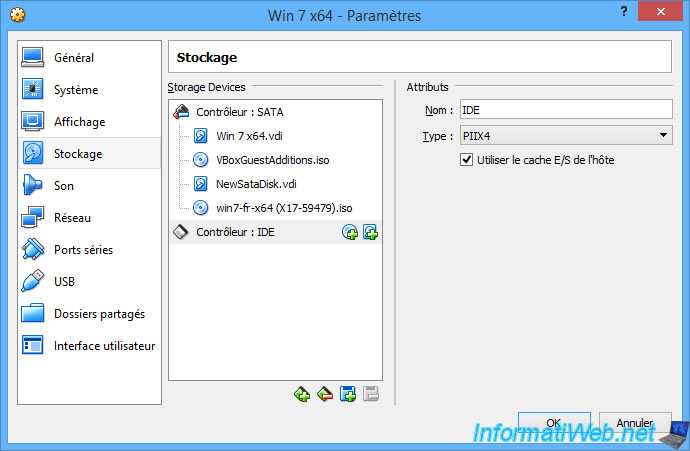
To add an IDE hard drive, the principle is the same.
Click the small hard disk icon (to the right of : IDE Controller), and then click : Create a new disk.

If you have already mounted an old computer, you probably know that the hard drives had to be connected respecting a system of master and slave.
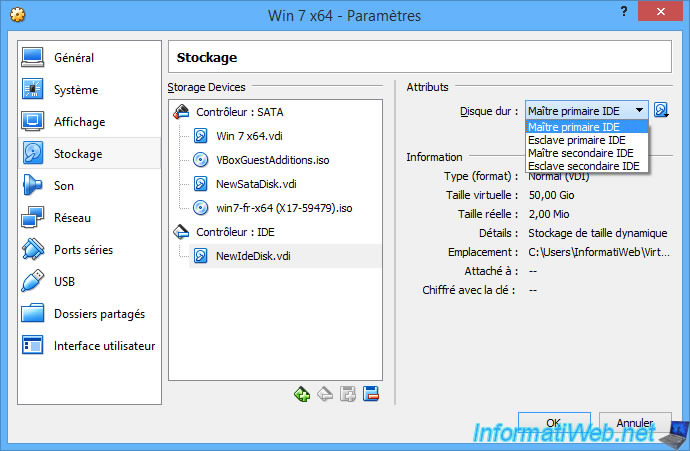
Just for info, it was done through jumpers.
These are small white plastic blocks that had to be plugged in according to :
- the position to use (master / slave)
- the configuration indicated on the hard disk (at the top of the image)

As you may have understood, you can connect up to 4 IDE hard drives.
For their position, you can connect them (in order) by :
- Primary master IDE
- Primary slave IDE
- Secondary master IDE
- Secondary slave IDE
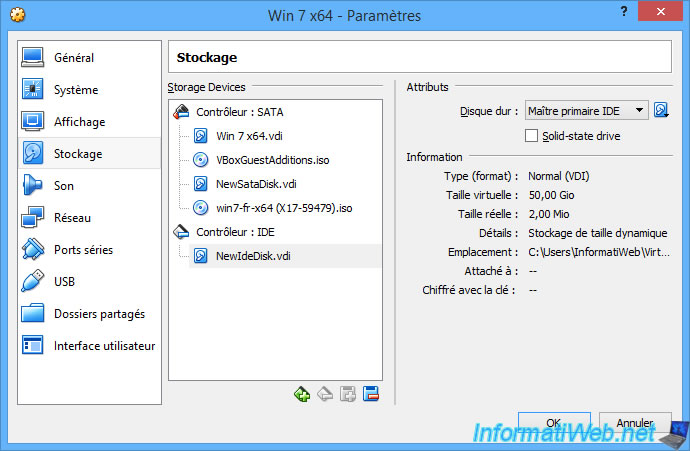
As with the SATA controller, you can also add a CD/DVD drive.
But this time, it will be IDE.

For the CD/DVD drive, you must also respect the master / slave system.
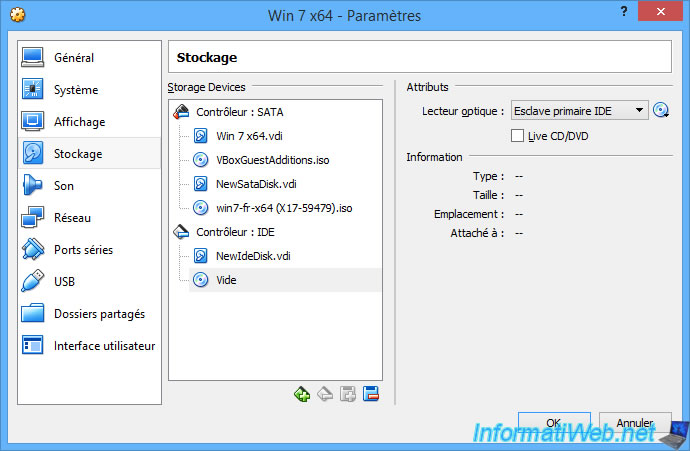
3. SCSI controller
For those who do not know the SCSI, it's a connector type used mainly in professional servers.
In fact, SCSI hard drives cost more, but they are also more reliable and perform better than conventional hard drives that you use in your home computer.
Since VirtualBox 6.1, you will have the choice between 2 types of SCSI controllers : LsiLogic (by default) or BusLogic.
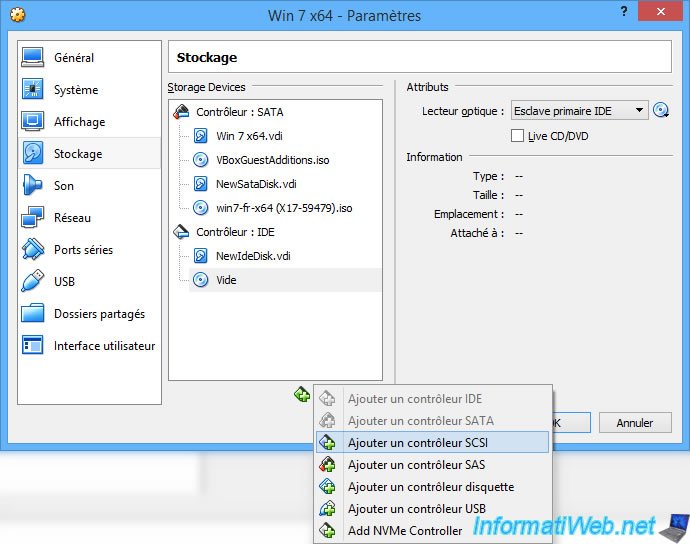
Currently, VirtualBox supports 2 types of SCSI controllers : Lsilogic and BusLogic.
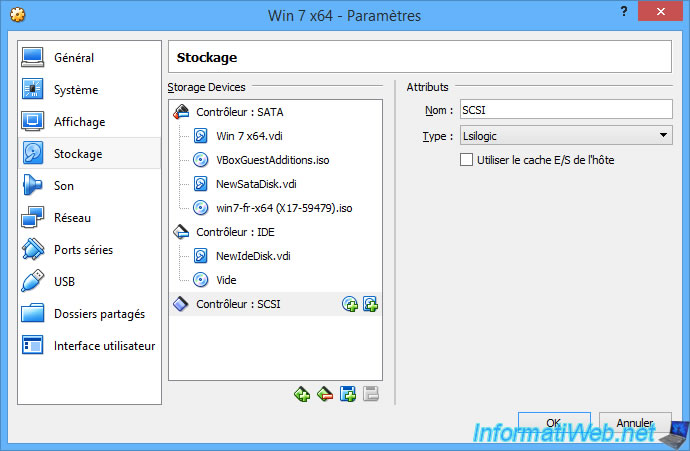
For SCSI hard drives, they will be recognized by the operating system by different SCSI port numbers.
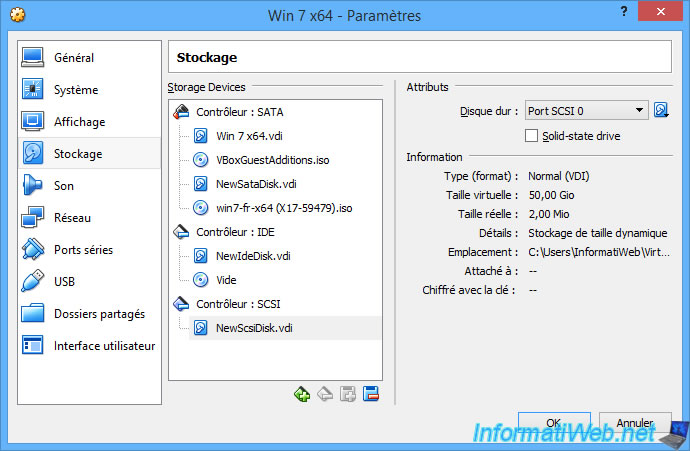
Same for SCSI CD/DVD drives.
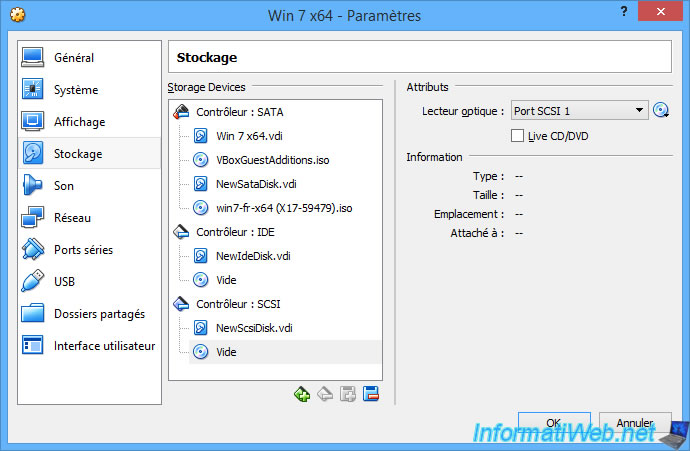
Share this tutorial
To see also
-

Virtualization 8/30/2019
Hyper-V - Coexistence with VirtualBox or VMware Workstation
-

Virtualization 8/25/2018
VirtualBox - Clone a virtual machine (VM)
-

Virtualization 7/22/2018
VirtualBox - Configure settings of your VMs
-

Virtualization 11/6/2020
VirtualBox - Connect an USB key to a VM

You must be logged in to post a comment