- Virtualization
- 26 December 2022 at 09:58 UTC
-

Since version 7 of VirtualBox, you can monitor the use of your computer's resources by your different virtual machines.
To do this, go to : Tools -> Activities.
As you can see, you will be able to monitor :
- Host CPU Load : the use of the physical processor (CPU) (host) by the user (User) and by the kernel (Kernel).
- Host RAM Usage : physical RAM usage (Host) and what is Free.
- Host File System : using the host filesystem.
Below, you will find the list of virtual machines currently started with :
- VM Name : their name.
- CPU Guest : guest CPU usage percentage.
That is, what you would see in the guest OS task manager. - CPU VMM : VMM hypervisor CPU usage.
- RAM Usage/Total : amount of RAM used out of total available.
- RAM % : RAM usage percentage.
- Network Up Rate : rate of use of the network in sending.
- Network Down Rate : ditto, but in reception (download).
- Network Up Total : amount of data sent over the network.
- Network Down Total : amount of data received (downloaded) from the network.
- Disk Read Rate : read disk usage rate.
- Disk Write Rate : same, but in writing.
- Disk Read Total : amount of data that has been read from disk.
- Disk Write Total : same, but for writing.
- VM Exits : number of transitions between the running virtual machine and the hypervisor (VMM).
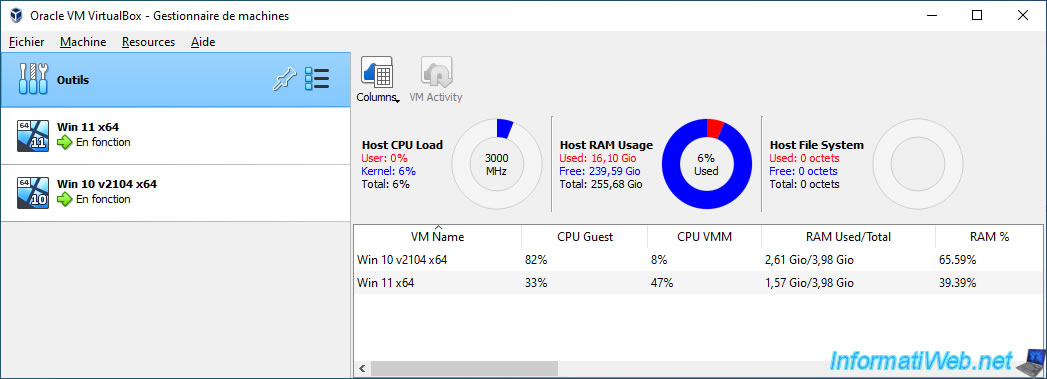
To get more information about resource usage for a specific virtual machine, select the desired virtual machine and click : VM Activity.
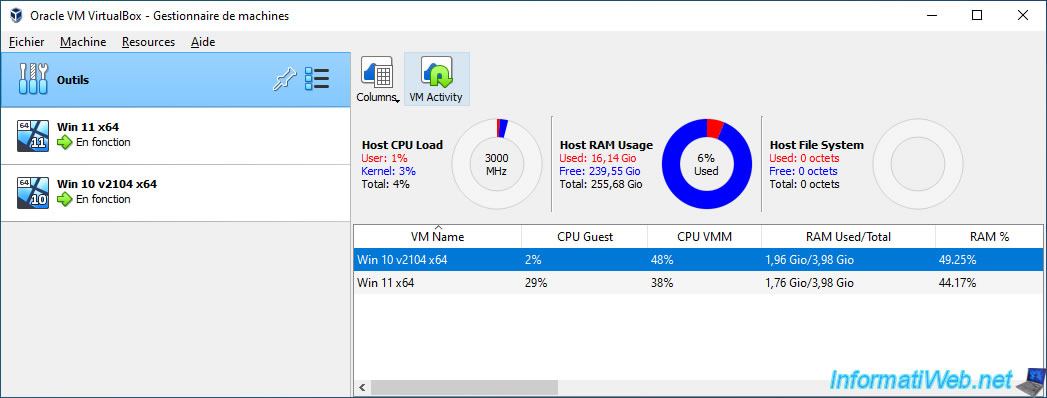
Several graphs will appear to show you :
- CPU Load : guest processor (CPU) utilization (Guest Load) and hypervisor load (VMM Load).
- RAM Usage : guest RAM usage and the amount of total RAM allocated to the VM.
Note : requires the installation of VirtualBox guest additions in the virtual machine. - Network Rate : the use of the network in reception / download (Received) and in sending (Transmitted).
- Disk IO Rate : the use of the hard disk in writing (Written) and in reading (Read).
- VM Exits : number of times a transition between virtual machine (VM) and hypervisor (VMM) is performed.
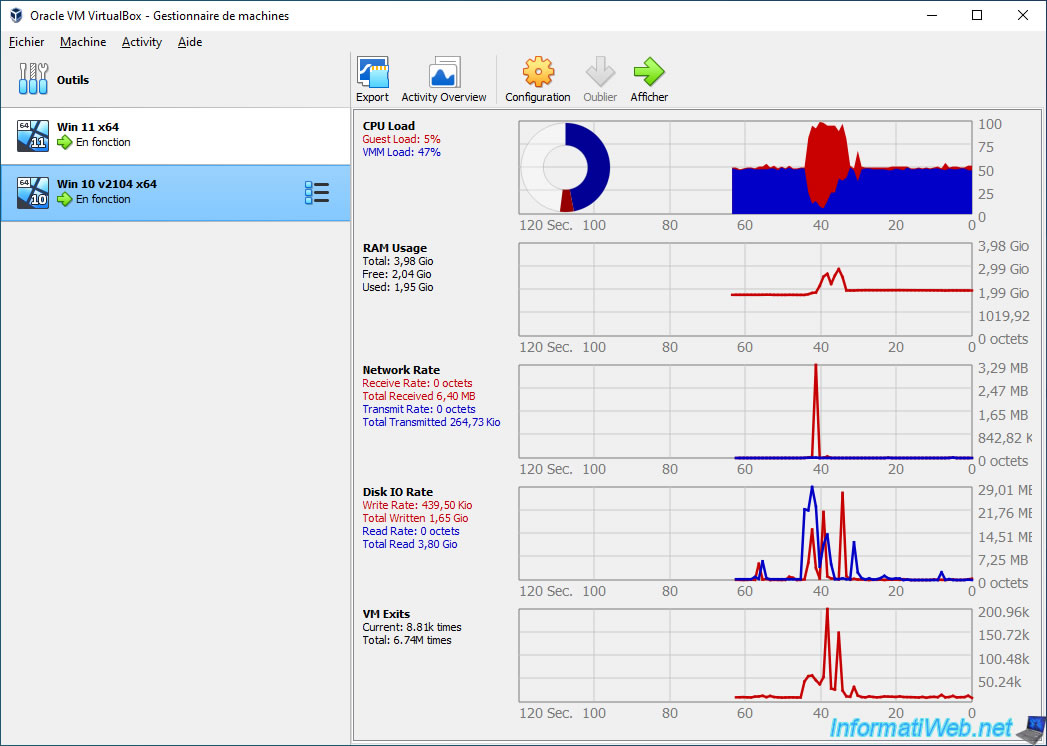
Share this tutorial
To see also
-

Virtualization 8/30/2019
Hyper-V - Coexistence with VirtualBox or VMware Workstation
-

Virtualization 8/25/2018
VirtualBox - Clone a virtual machine (VM)
-

Virtualization 7/22/2018
VirtualBox - Configure settings of your VMs
-

Virtualization 11/6/2020
VirtualBox - Connect an USB key to a VM

You must be logged in to post a comment