- Windows
- 02 December 2024 at 16:04 UTC
-

- 1/3
Usually, when you want to be able to access a service hosted at home from the Internet, you open the necessary ports in the firewall of the remote machine and you redirect the necessary ports in the Box (or router) provided by your ISP (Internet Service Provider).
However, if you are with Proximus (in Belgium in any case), this may not be enough.
In fact, Proximus blocks specific common ports (including ports 80 and 443 used for web servers) directly in its network.
This is of course visible on the Proximus website, as well as in your Proximus account, but nothing is indicated in the Box.
You therefore risk looking for a long time to find out where the problem comes from, when it is simply your ISP which is blocking traffic on certain ports (which is not usual).
For this tutorial, we will take the example of a web server that you would install at home and which you would like to access from the Internet.
- Installing the web server
- Open required ports
- Access the WAMP 3 web server from another computer on the network
- Configure your domain name (at OVH)
- Redirect ports in your Proximus bbox
- Test access to your website from outside (Internet)
- Disable blocking of common ports (80, 443, ...) in your Proximus account
- Retest access to your web server via the Internet
1. Installing the web server
For the web server, we will use WAMP (which we have already talked about in previous tutorials).
It doesn't really matter which version you use. The goal is to prove that port 80 (HTTP) is blocked by default when you are at Proximus and how to resolve this problem.
Note: we left all options at default during installation.
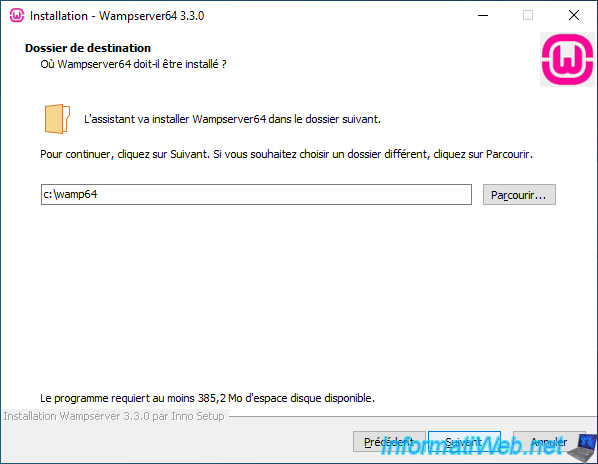
The WAMP web server is installed.
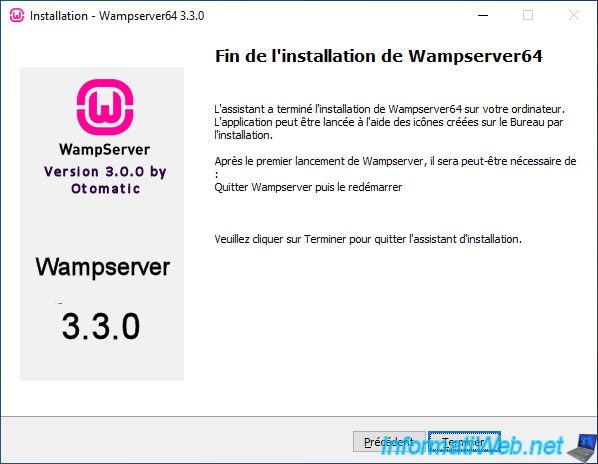
Launch WAMP from the desktop shortcut and type "http://localhost/" in the address bar.
If the web server is started, you will see a "Wampserver" web page appear.
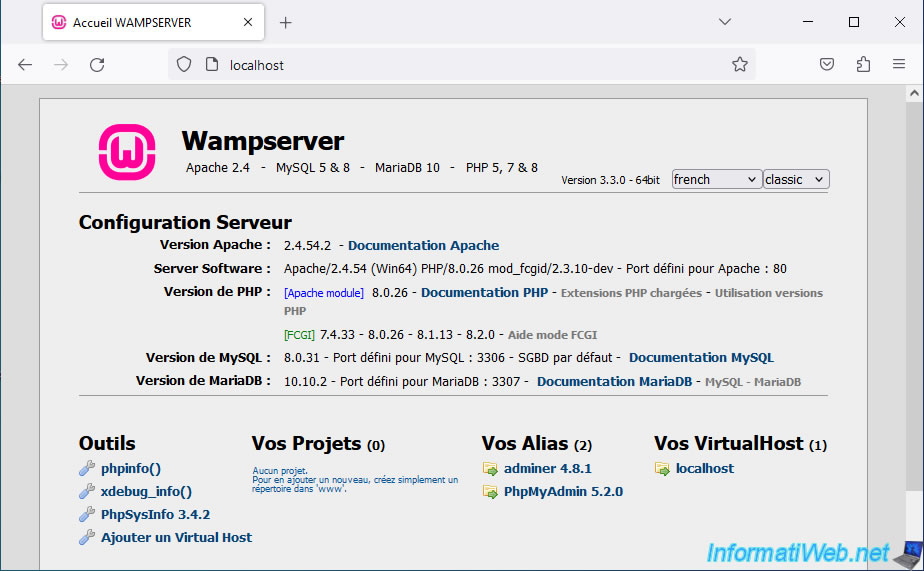
2. Open required ports
In the case of a web server, simply open port 80 TCP for the HTTP protocol and port 443 TCP for the HTTPS protocol (if you want to use it).
Important : in the case of a website accessible via HTTPS (port 433), it is also necessary to open port 80 (HTTP) to initialize the secure connection via SSL (use with the HTTPS protocol).
To open a port in Windows, refer to our tutorial: Configure the firewall of your computer.
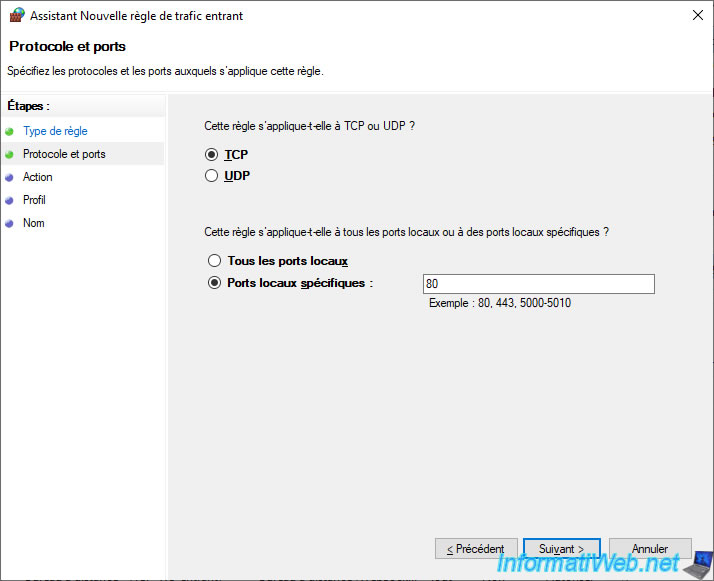
3. Access the WAMP 3 web server from another computer on the network
By default, the default website is accessible only from the computer where your web server is installed.
To access it from another computer on your local network, or even from a computer located outside your home, you will need to slightly modify the configuration of your web server.
Indeed, by default, your web server will refuse the connection and display a 403 error page (access denied).
Plain Text
Forbidden. You don't have permission to access this resource. Apache/2.4.54 (Win64) ...
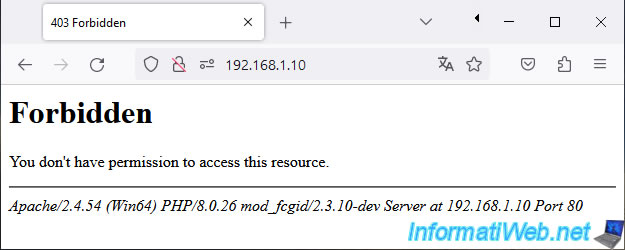
To fix this problem under Wampserver 3.3.0, you will need to modify 2 Apache configuration files.
To do this, click on the WAMP icon in the taskbar (next to the time), then go to the "Apache" menu and click on "httpd.conf" and "httpd-vhosts.conf".
The "httpd.conf" file is the general configuration of the Apache web server and the "httpd-vhosts.conf" file allows you to host several sites on the same computer using different names and/or IP addresses.
Note: Apache is the web server used by WAMP. WAMP is simply a complete solution integrating a web server (Apache), a PHP module to create dynamic sites, a database server (MySQL), ...
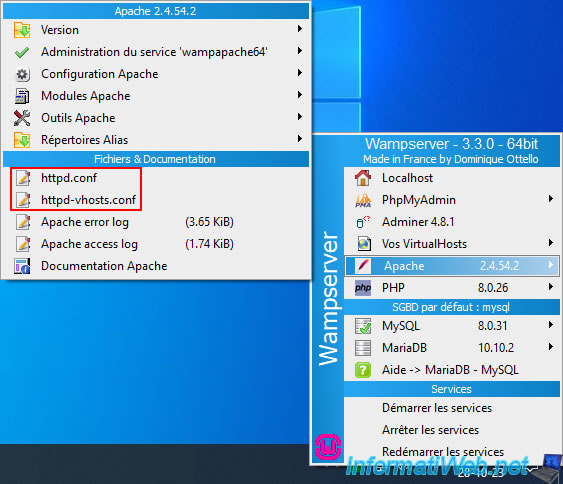
In the "httpd.conf" file, locate the section concerning the root folder (/):
Apache
<Directory /> AllowOverride none Require all denied </Directory>
As you can see, by default, everyone is blocked thanks to the "Require all denied" line.
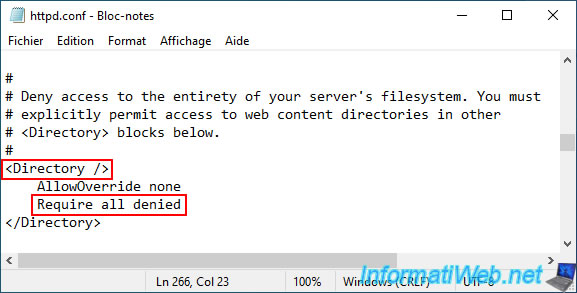
Replace the "Require all denied" line with this:
Apache
Require all granted
So everyone will be allowed.
Then click "File -> Save".
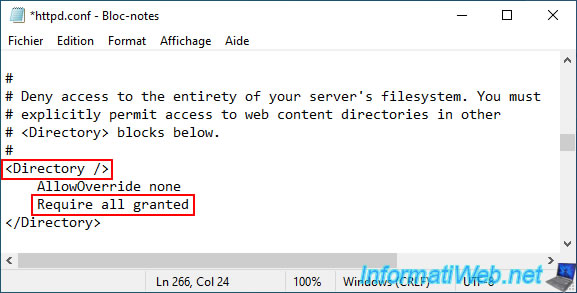
In the other file (httpd-vhosts.conf), you will see that the "www" folder (where the default WAMP website is located) is only accessible locally.
Apache
<Directory "${INSTALL_DIR}/www/">
...
Require local
</Directory>
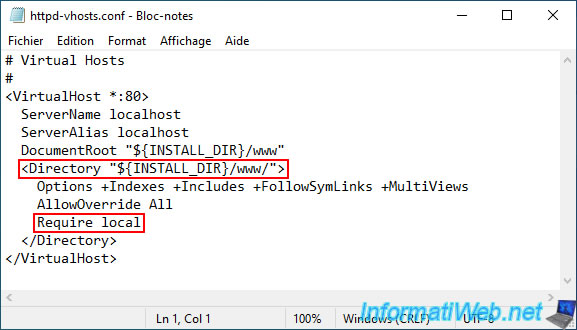
This time, replace the "Require local" line with this:
Apache
Require all granted
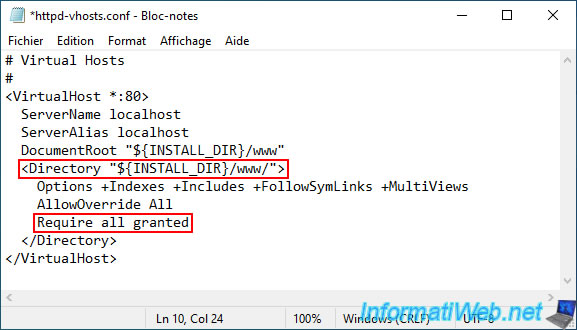
Now, for its changes to take effect, you must restart your Apache web server.
To do this in the WAMP menu, click on: Apache -> Service administration 'wampapache64' -> Restart Service.
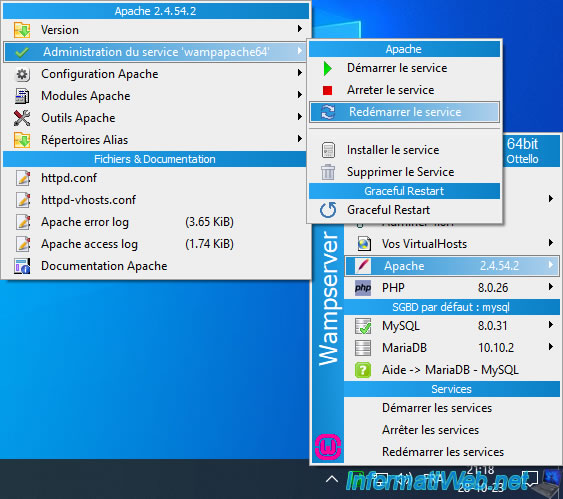
This time, you see the WAMP page when accessing your web server from another computer on the network.
WAMP is therefore correctly configured so that you can also view this page from the Internet.
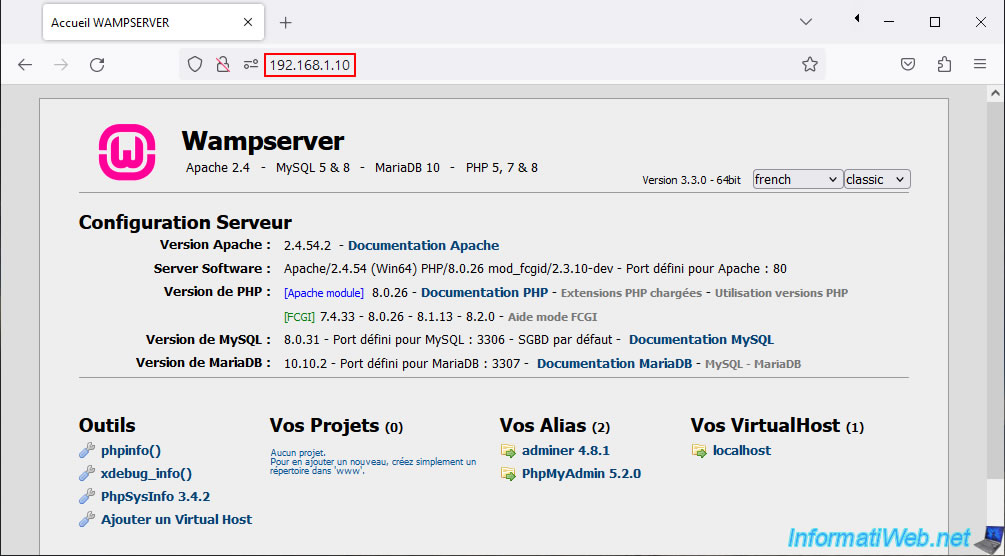
Share this tutorial
To see also
-

Windows 5/20/2016
Control a computer remotely (Win 7 to 11)
-

Windows 9/5/2022
Windows - Install the drivers from the device manager
-
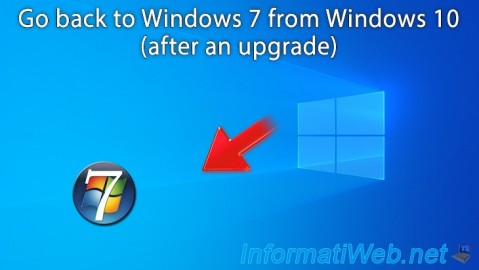
Windows 1/16/2021
Windows 10 - Downgrade to Windows 7 after an upgrade
-

Windows 9/26/2022
Windows 10 / 11 - Install Windows Sandbox

You must be logged in to post a comment