- Windows
- 27 October 2018 at 12:05 UTC
-

- 1/3
When you want to install the drivers of an old PC without the original driver CDs (because you lost them or they are no longer work), you will have to download your drivers from the Internet.
Nevertheless, if your PC is really old (and the computer evolves very quickly), it's possible that you don't even find them on the official website of the manufacturer (of your motherboard, network card, ...).
In this case, you will need to use a third-party service. This is not really advisable, but DriversCloud (formerly : Touslesdrivers.com and ma-config.com) works pretty well.
Important : before choosing this possibility, first try to find the original CDs or download the drivers from the manufacturer's website and find the references of your hardware (motherboard, graphics card, ...) through our "Knowing your hardware" tutorial.
- Offline detection
- Online detection
- Download drivers from the DriversCloud website
- Installing drivers downloaded from DriversCloud
- Installing missing drivers
1. Offline detection
In short, when you install or reinstall Windows on an old computer, it's quite possible that the network card is not recognized. Which means also : no possibility to access the Internet to download your drivers.
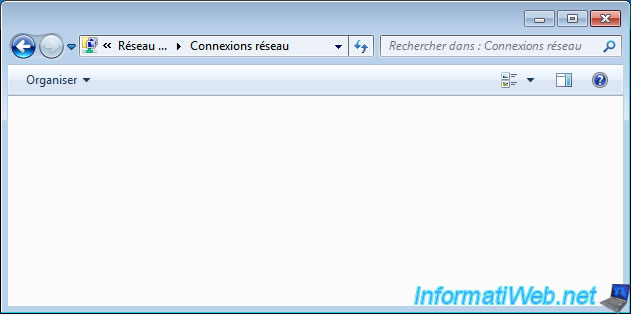
Nevertheless, DriversCloud has found a solution named : Offline detection.
In other words, to install the drivers on your old PC, you can analyze the configuration of your old computer via the DriversCloud client, then download your drivers from another PC.
In short, on a PC connected to the Internet, go to DriversCloud, then click "Start" at the top of the site.
Then, download the DriversCloud client in 32-bit or 64-bit (depending on the architecture of Windows installed on your old computer).
In our case, we installed Windows 7 SP1 in 64 bits on our old computer.
So, we clicked on "64-bit installation".
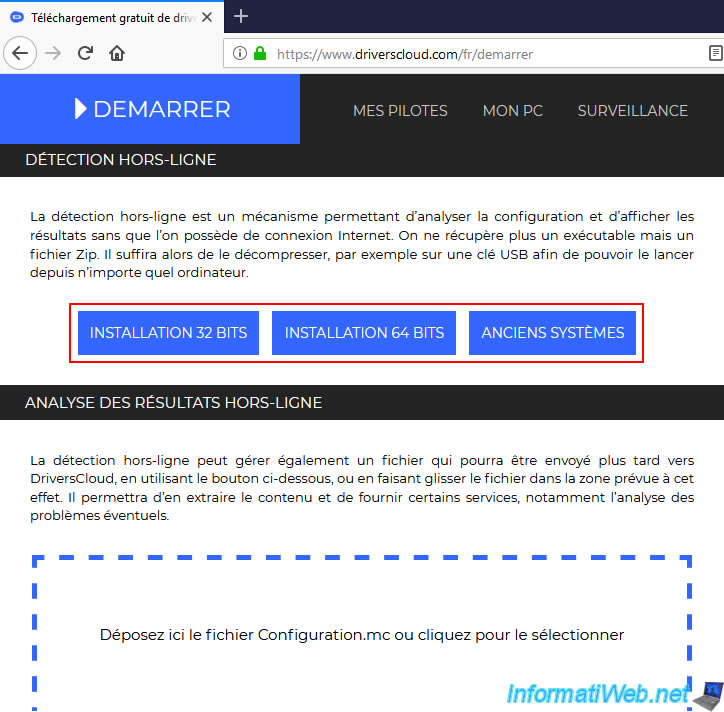
As you can see, you will get a "DriversCloudx64_xx_x_x_x.zip" file.

Store this file on an USB key.
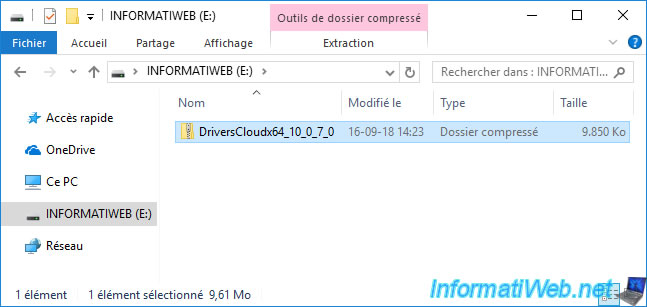
Then, plug your USB key into your old computer and unzip this file.
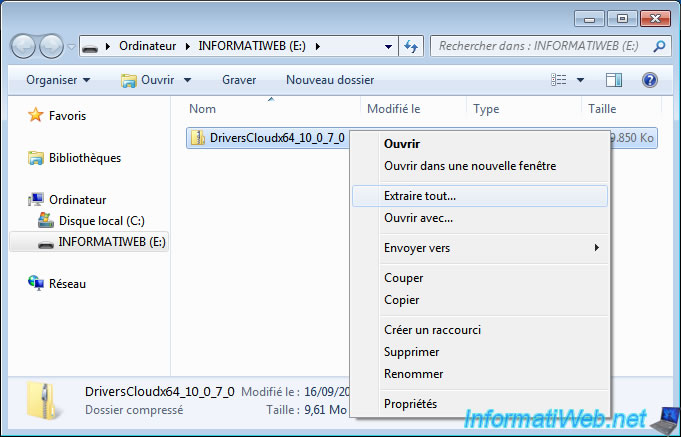
In the "DriversCloudx64....\DriversCloud" folder, launch the "DriversCloud.exe" program.
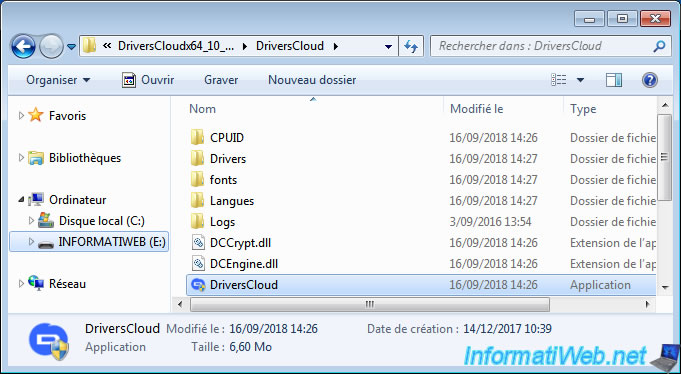
Check the "Offline detection" box and click Detect.
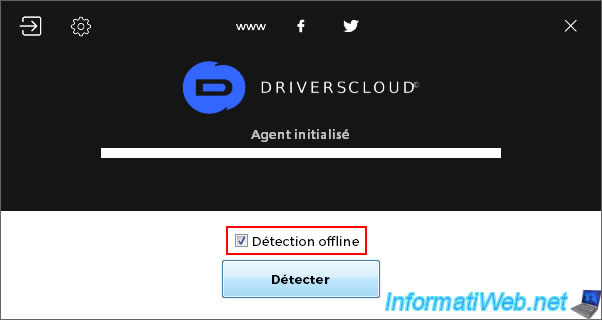
This program will analyze the hardware configuration of your computer.
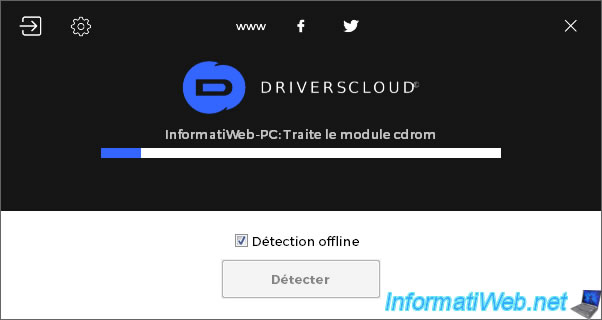
And finally, offer to save a "Configuration.mc" file.
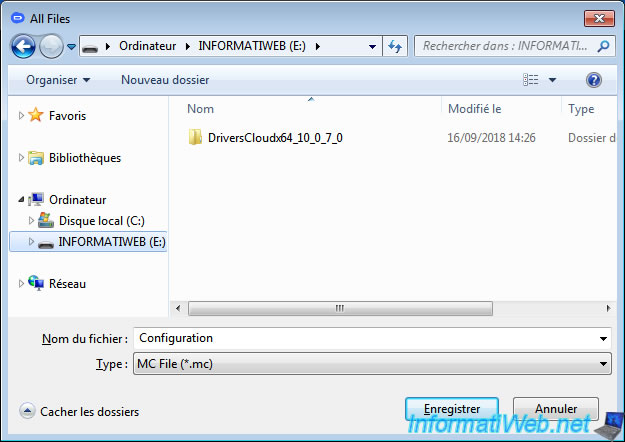
On your PC connected to the Internet, return on the DriversCloud website and click on "Start" again (at the top of the page).
Then, going down the page, you will find a block "Analysis of the offline results".
Click in the displayed frame.
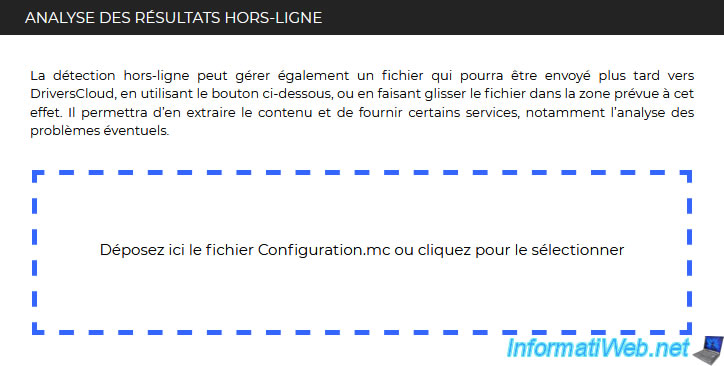
Connect your USB key to your PC connected to the Internet and select the "Configuration.mc" file created from your old PC.
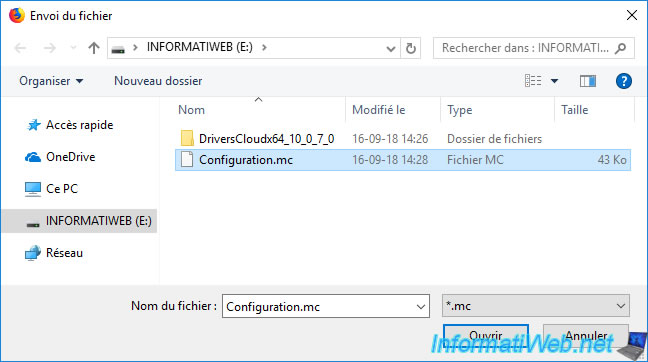
Thanks to this file, you will be able to know the complete configuration of your computer.
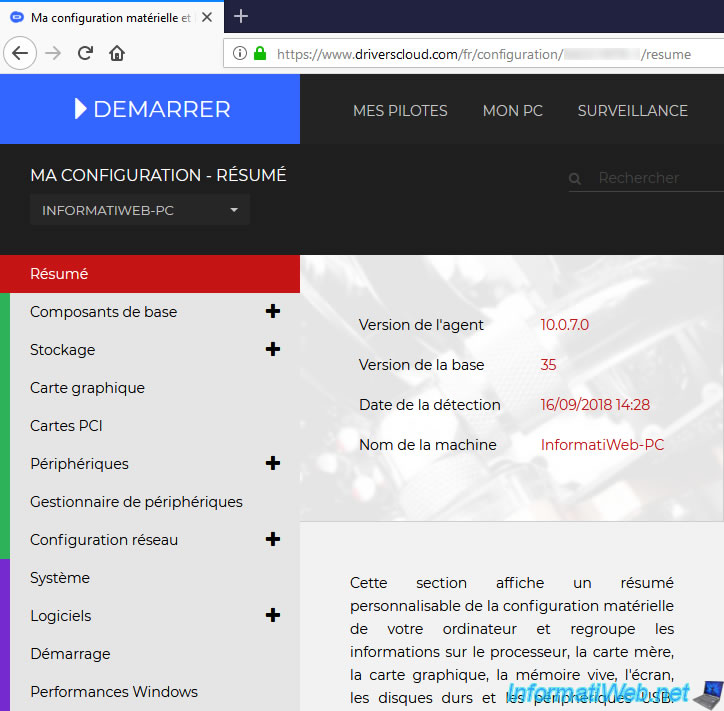
2. Online detection
For those who are lucky and have at least access to the Internet from their old computer (without installing any driver), you can download your drivers from this old computer via online detection.
2.1. Use a Wi-Fi USB key to access the Internet
If you have a Wifi router (or box) at home, you can use an USB key with its driver on CD or on an USB key.
In our case, Windows 7 doesn't recognize the network card of our old computer by default.
So, we don't have access to the Internet to download all the required drivers.
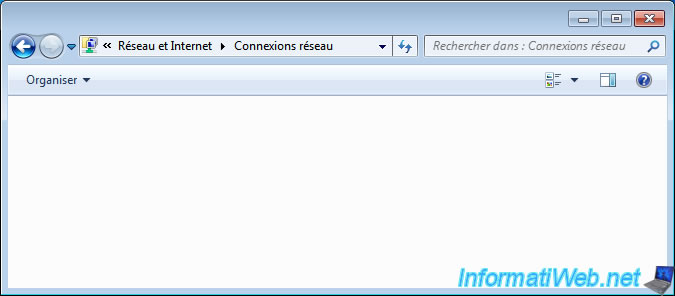
To quickly solve this problem, we will use a small TP-Link Wifi USB key that has the advantage of having "inf" format drivers and is compatible with many versions of Windows.
We have of course copied the drivers beforehand on our USB key, but we could also use the original CD supplied with this Wifi USB key.
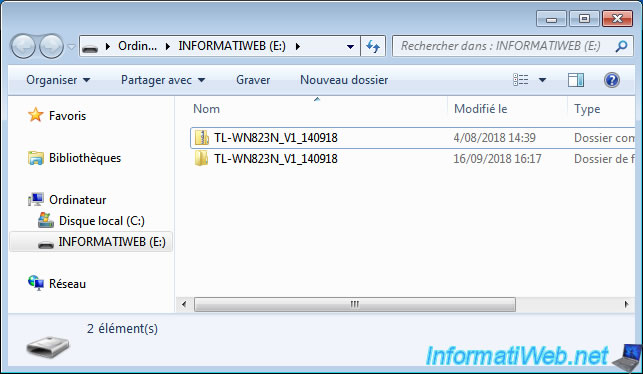
As you can see, this USB key is supported by almost every Windows version.
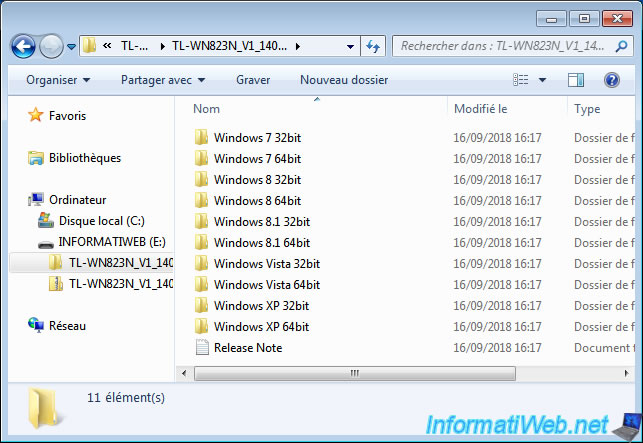
In short, to install the driver of this USB key, we must go to the device manager and right click "Update driver" on the "USB WLAN" device.
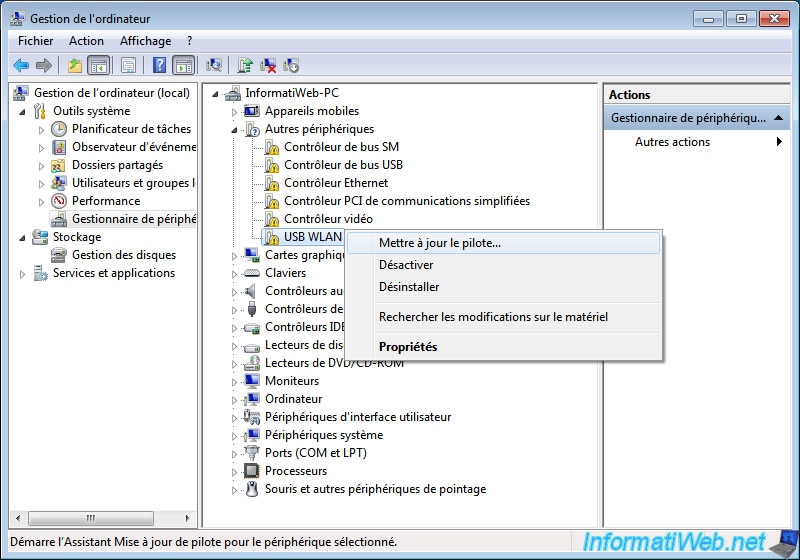
Then, we click on "Browse my computer for driver software".
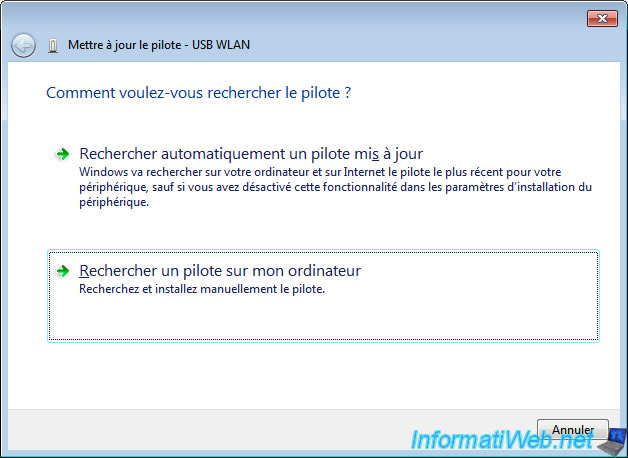
We select the folder containing the appropriate driver for the version of Windows that we have installed on our old computer.
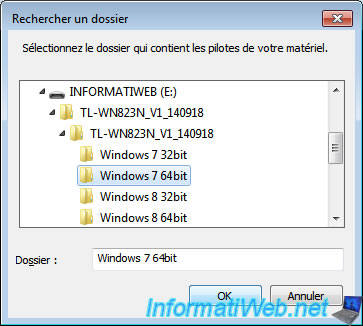
We click Next.
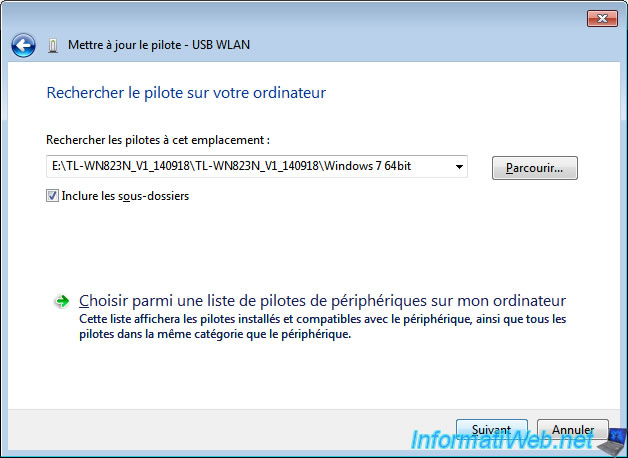
Windows installs the driver of our Wifi USB key.
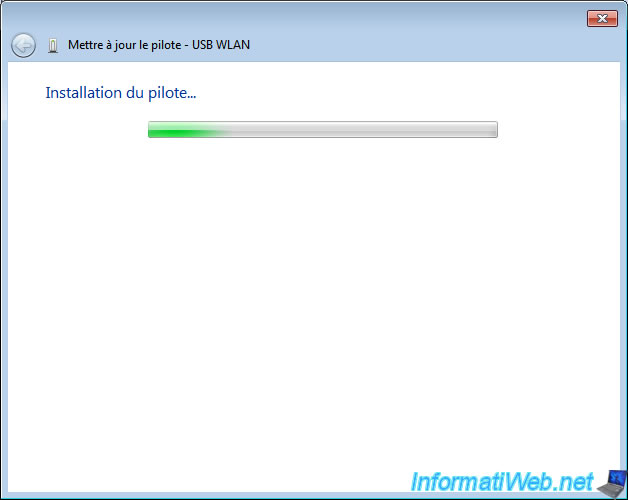
Now, our "Wireless USB adapter" is recognized by Windows.
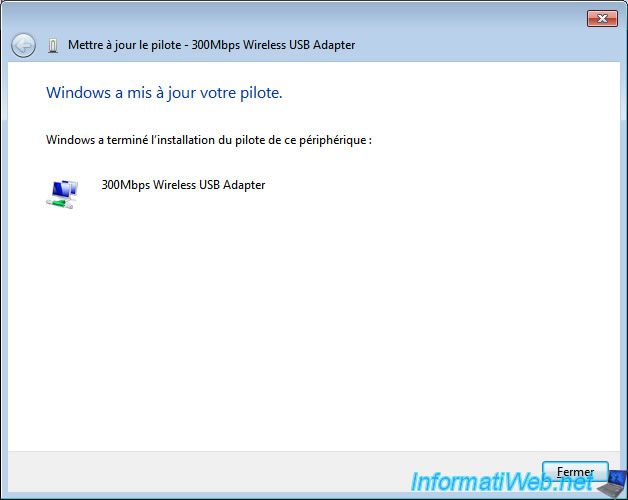
Now, we have a network card to connect to the network and therefore to the Internet.
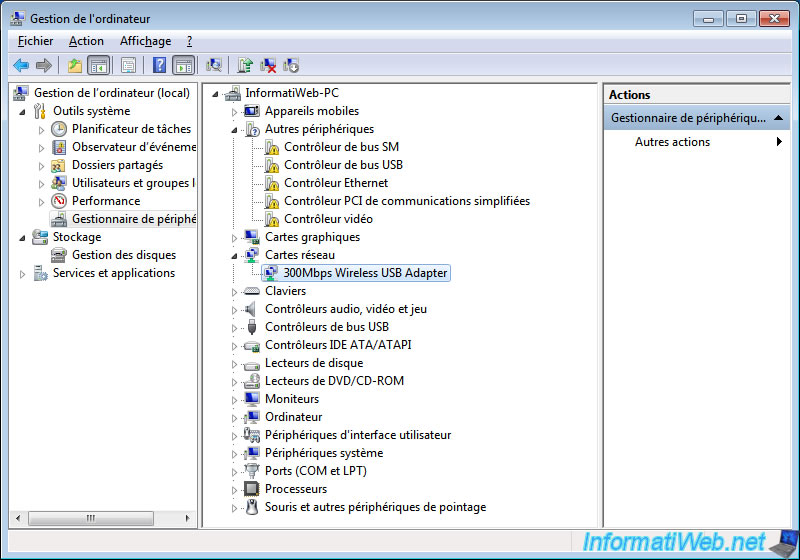
As expected, Windows detects our Wifi network and all that remains is to connect to it to access the Internet.
That's it, it's a handy little tip when you're the little family geek to easily troubleshoot your friends, for example.
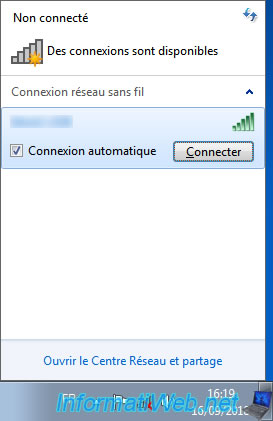
2.2. Start detecting the configuration of your old computer
In short, now that you are connected to the Internet, you can install the DriversCloud client via the "Start" option (located at the top of the page), then the 1st "Install" button.
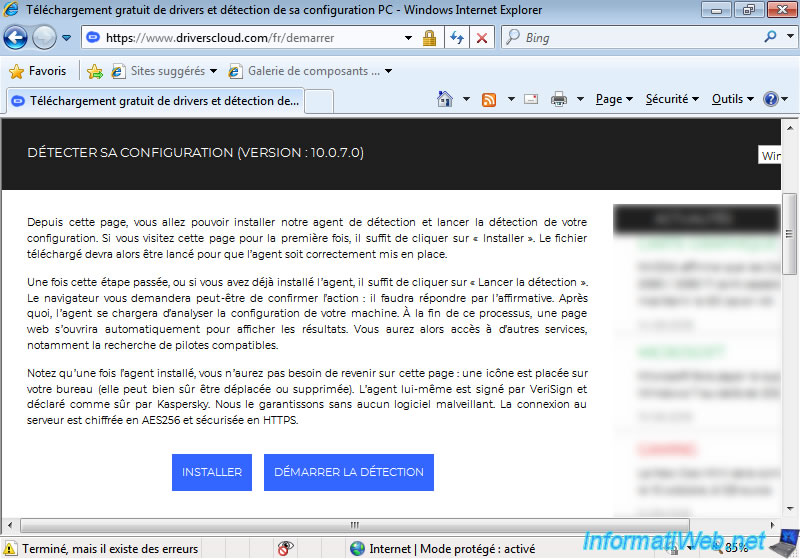
Save and launch the proposed file : DriversCloud_Win.exe
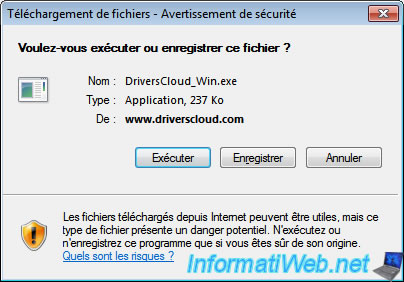
Click Install.
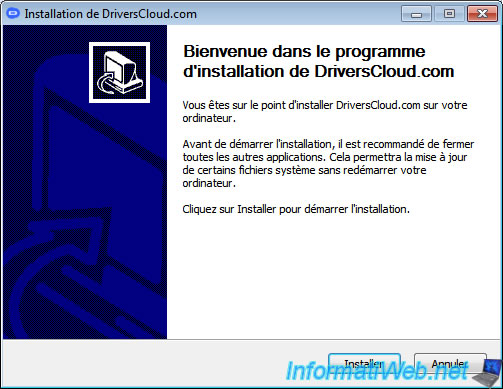
This program will download the latest version of the DriversCloud client.
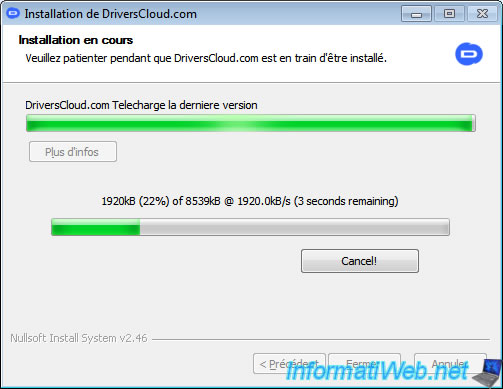
Choose the language you want, and then click OK.

The installation will be done via Windows Installer.
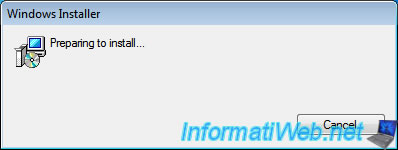
And the DriversCloud client will appear on the screen.
Click on the "Detect" button.
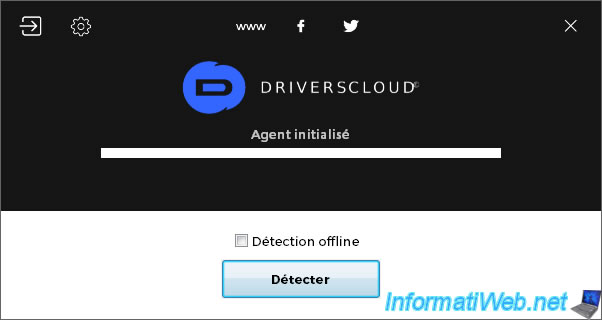
The program analyzes the configuration of your computer.
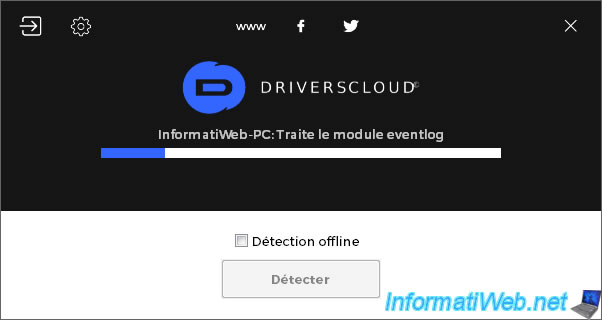
And you will then be redirected to the DriversCloud website where you will see a lot of information about your PC configuration.

At the bottom of the page, click on "Find drivers".

On this page you will find the various drivers adapted to your computer.
Note that this is not 100% reliable. Sometimes the site offers drivers that will not run on your computer.
But, we will see how to install the latest drivers otherwise.
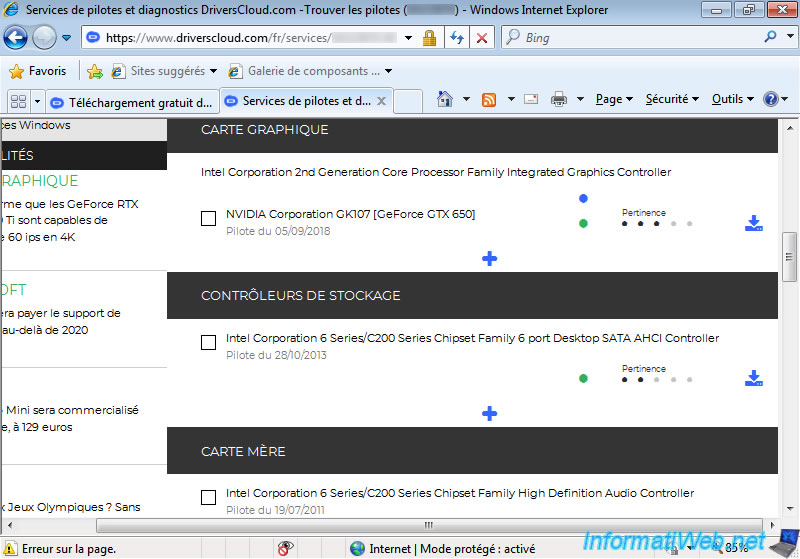
Share this tutorial
To see also
-

Windows 8/12/2019
Control a computer remotely (Win XP)
-

Windows 4/22/2013
Transform exe and win files into an iso file
-

Windows 8/17/2021
Windows 10 - Downgrade to Windows 8 / 8.1 after an upgrade
-

Windows 11/3/2013
Windows 8 / 8.1 - Connect to a Wifi network

You must be logged in to post a comment