- Windows
- Windows 8 / 8.1, Windows 7
- 12 October 2021 at 13:42 UTC
-

- 1/4
In order to improve its products, Microsoft has placed several cookies in its various products, including its Windows operating system.
- What is telemetry ?
- Check if you are participating in the Windows Improvement Program
- Disable scheduled tasks related to telemetry
- Turn off telemetry in Windows Media Player
- Turn off telemetry in Help and Support
- Disable Windows SmartScreen from the Control Panel
- Disable SmartScreen in Internet Explorer 8 to 11
- Disable SmartScreen in Microsoft Edge
- Disable the DiagTrack service (Diagnostics Tracking Service)
- Turn off telemetry in Windows Media Center (on Windows 7 only)
- Turn off telemetry for built-in games on Windows (on Windows 7 only)
- Updates adding and updating telemetry on Windows or making it easier to upgrade to Windows 10 (GWX)
1. What is telemetry ?
Telemetry is a process that allows a software publisher to collect information on your computer about installed applications and problems you may have encountered.
This information is mainly used to create statistics, but also to detect recurring problems with other applications, for example.
Among the data collected, we generally find :
- information about your version of Windows and the version of the program concerned
- some specific settings of Windows and/or the application concerned
- logs or crash reports concerning Windows and/or the application concerned
- informations about the hardware of your computer
- and sometimes more precise information such as your country (via the geolocation of your IP address), your Internet service provider, ...
For anti-virus and web browsers, sometimes the history of visited websites is also retrieved. This can be problematic depending on the sites you visit.
Officially, telemetry allows the publisher of the software concerned to improve its software and find the origin of bugs encountered by users with its software.
However, as a user, we tend to want to block this collection of information in order to preserve our privacy as well as possible.
2. Check if you are participating in the Windows Improvement Program
The 1st thing to do to avoid this data collection is to check whether Windows Improvement Program participation is enabled or not.
To do this, search for "improvement program" and click on the result "Change user experience improvement program settings".
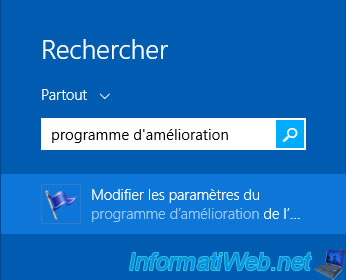
In the "User Experience Improvement Program" window, verify that the "No, I don't want to participate in the program" option is checked.
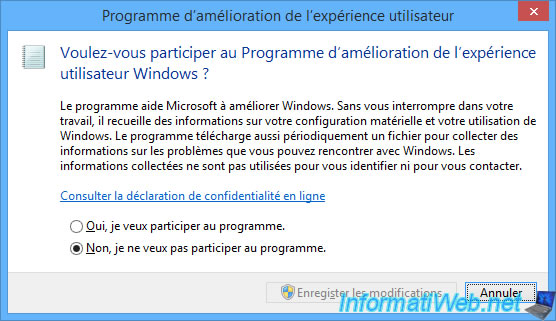
3. Disable scheduled tasks related to telemetry
To ensure this data collection by Microsoft on your computer, several scheduled tasks have been configured by default on Windows 7, 8 and 8.1.
To deactivate them, search for "Schedule tasks" on Windows 8 or 8.1 and click on the result of the same name.
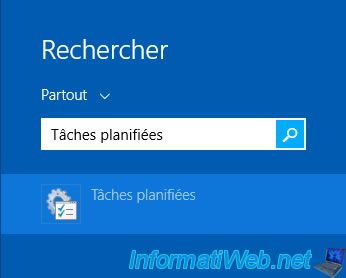
On Windows 7, search for "Task" and launch the "Task Scheduler" program or open the "Schedule tasks" setting (which is the same).
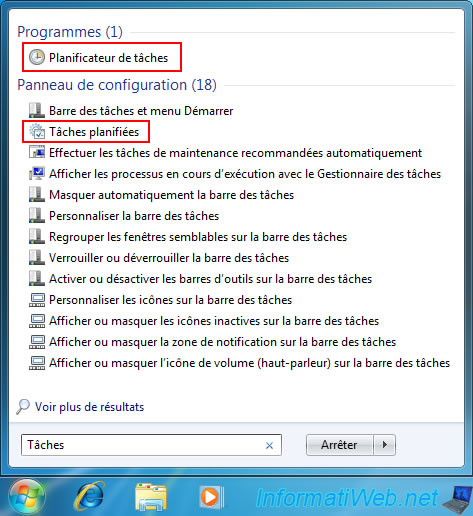
In the Task Scheduler that appears, go to the "Microsoft\Windows\Customer Experience Improvement Program" folder which contains 4 scheduled tasks related to telemetry :
- BthSQM : collects information about the Bluetooth features available on your computer (if applicable)
- Consolidator : collect usage data and send it to Microsoft
- KernelCeipTask : collect additional data (related to the Windows kernel) and send it to Microsoft
- UsbCeip : collects information about your computer's USB bus and sends it to Microsoft's Windows Device Connectivity engineers
To block these data collections, right click "Disable" on them.
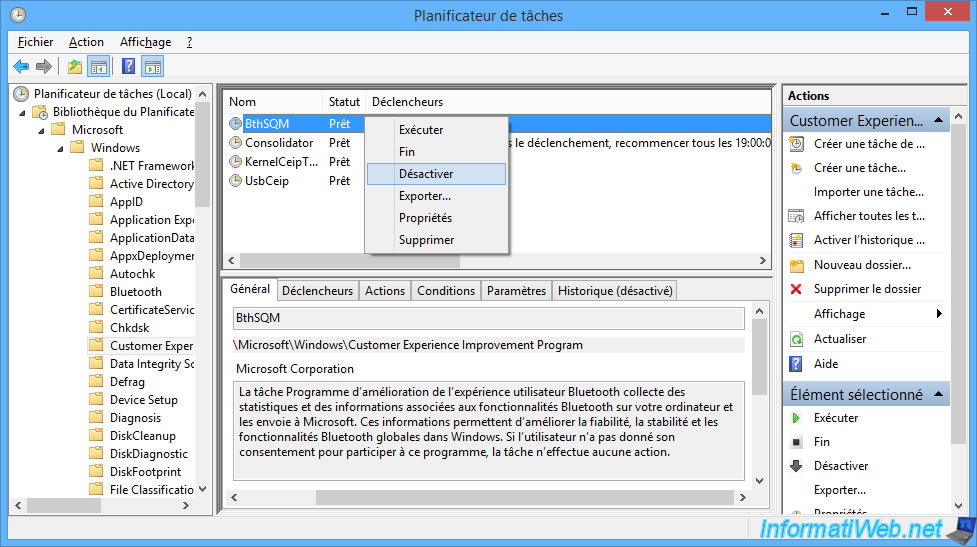
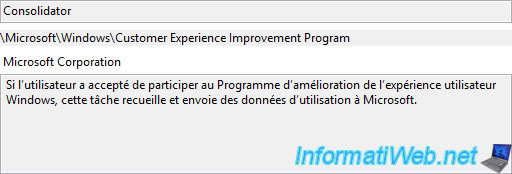
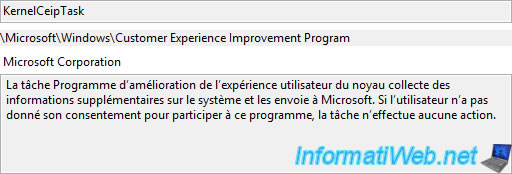
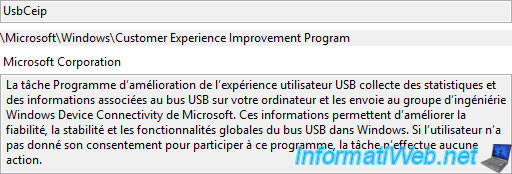
In the "Microsoft\Windows\Application Experience" folder, you will find 3 scheduled tasks related to telemetry :
- AitAgent : collection of data about the use of applications (application telemetry)
- Microsoft Compatibility Appraiser : collect telemetry information
- ProgramDataUpdater : same as the previous task
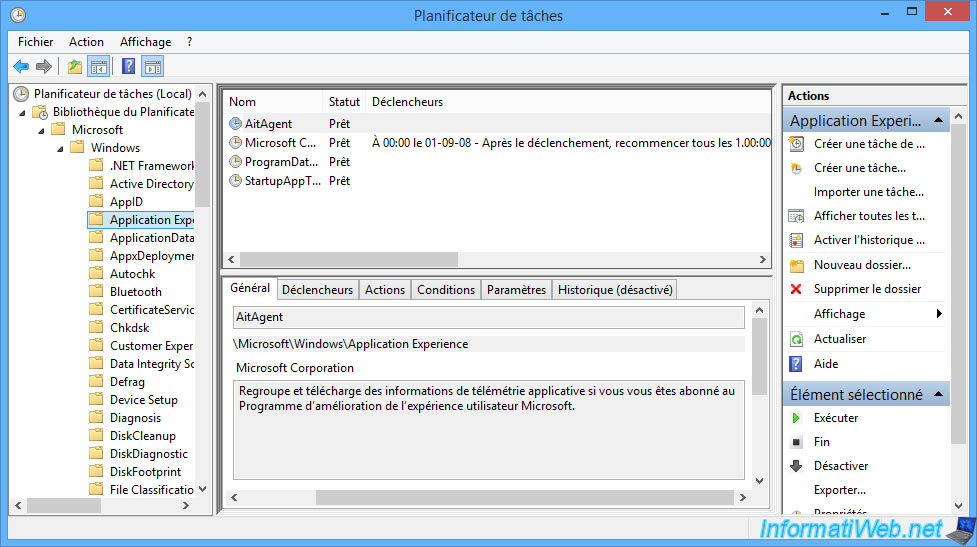
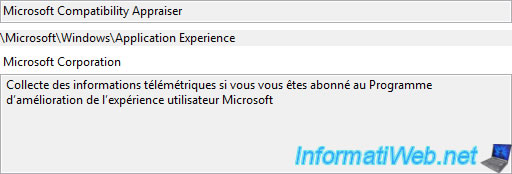
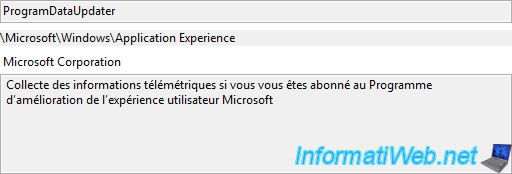
In the "Microsoft\Windows\DiskDiagnostic" folder, you will find 1 scheduled task related to telemetry : Microsoft-Windows-DiskDiagnosticDataCollector.
This scheduled task collects information about your disks and the system for sending to Microsoft.
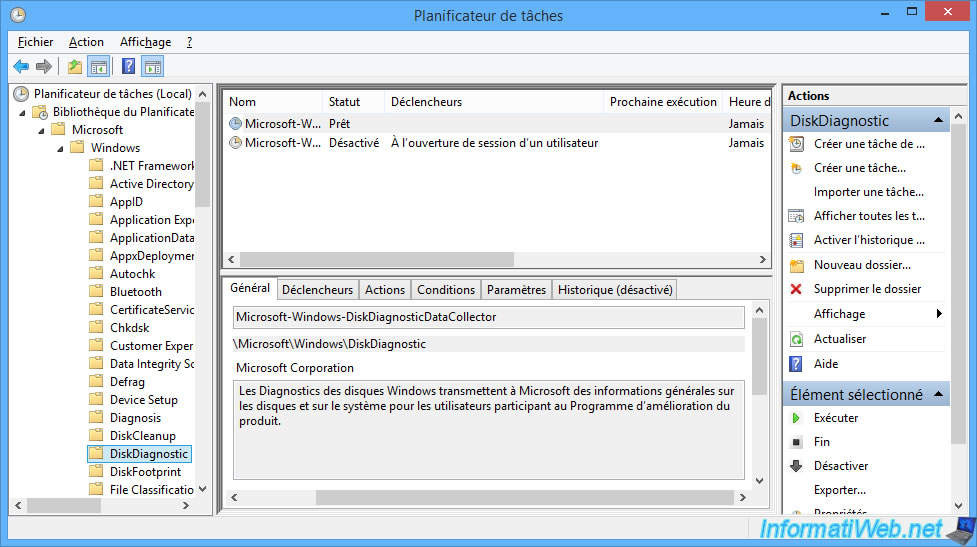
In the "Microsoft\Windows\AppID" folder, you will find 1 scheduled task related to telemetry : SmartScreenSpecific.
This scheduled task collects information for the "SmartScreen" feature available since Windows 8.
Note that you must also deactivate "SmartScreen" from the control panel so that data collection is really disabled, but we will see that a little later in this tutorial.
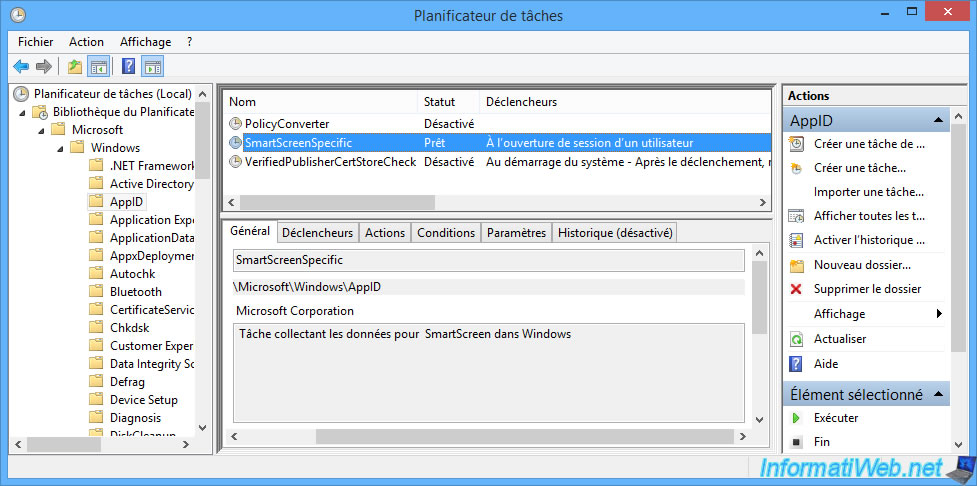
Finally, in the "Microsoft\Windows\Autochk" folder, you will find 1 scheduled task related to telemetry : Proxy.
This scheduled task collects Software Quality Management (SQM) data, or in other words telemetry data that allows Microsoft to improve the quality of a program or feature.
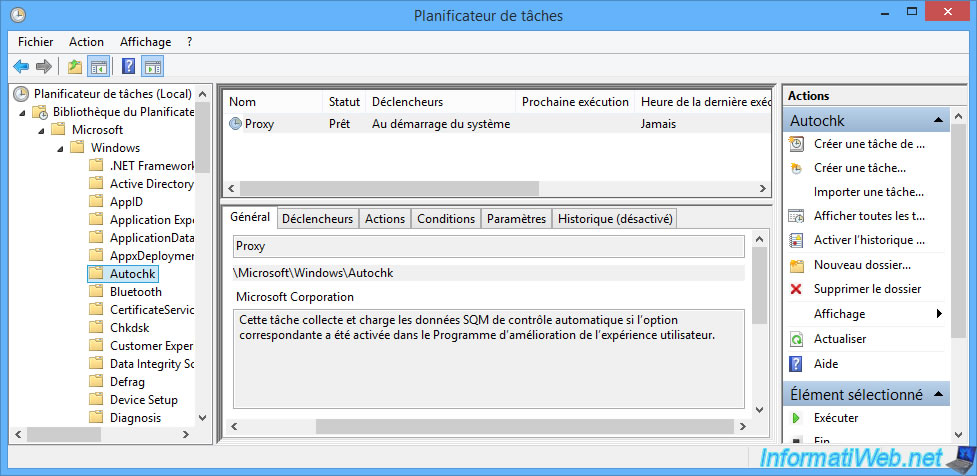
4. Turn off telemetry in Windows Media Player
Since Windows 7, Microsoft has been integrated a free media player named : Windows Media Player.

If you have never opened it, this will be displayed.
In this case, there is no need to go any further and simply close this window.

Otherwise, Windows Media Player will appear.
In this case, click on : Organize -> Options.
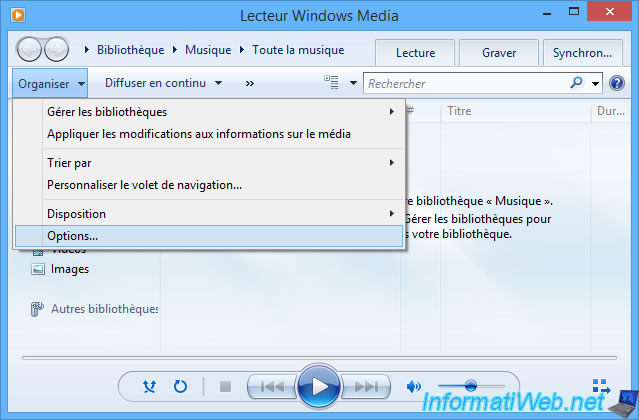
Then, go to the "Privacy" tab and uncheck the "I want to help make Microsoft software and services even better by sending Player usage data to Microsoft".
Note : if you wish, you can also disable your local logs (via the options available at the bottom) to prevent Microsoft from ever recovering them.
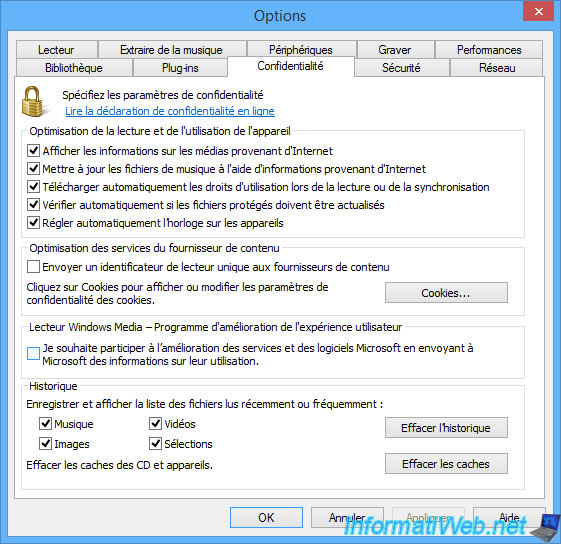
5. Turn off telemetry in Help and Support
Since Windows 7, there is a "Windows Help and Support" feature which also hides a setting related to telemetry.
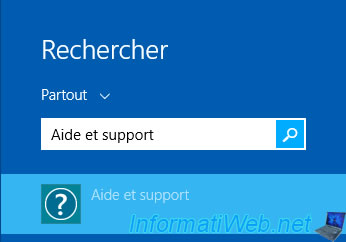
To access the options for this "Windows Help and Support" feature, click on the gear icon at the top right of the window.
Note : on Windows 7, click on : Options -> Settings.
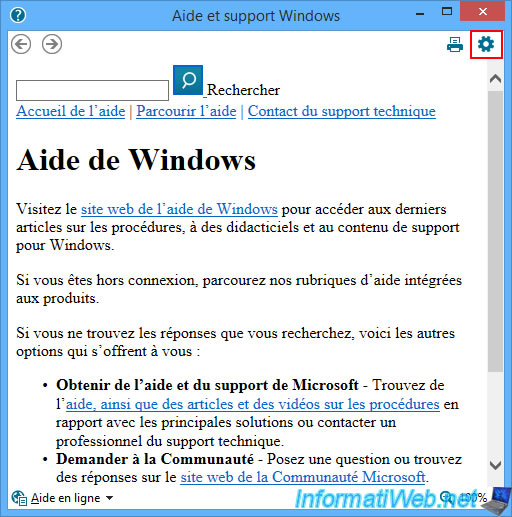
Make sure the "Join the Help Experience Improvement program" box is unchecked.
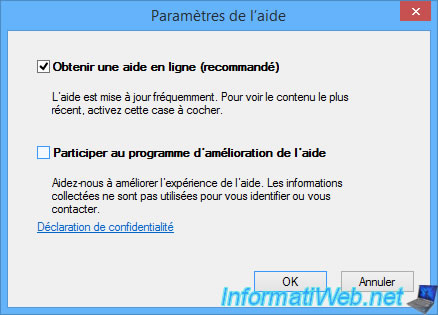
Share this tutorial
To see also
-

Windows 4/6/2013
Save Windows Activation
-

Windows 1/2/2023
Windows - Create a bootable USB key to install Windows
-

Windows 10/3/2022
Windows - Create a sandbox to isolate a process
-

Windows 3/27/2025
Windows 11 / 10 / 8.1 / 8 - Expand a three-way mirror storage space (software RAID 11)
You must be logged in to post a comment